5 Steps to Disable Shipping for a Digital Product on Shopify
A digital product is an item such as software, music, image, ebook and so on, etc so that customers can get it directly by downloading. You don’t have to ship it in real life. Hence, it’s so important for you to know how to disable shipping for a digital product on Shopify. This post will help you to do effectively.
How to disable shipping for a digital product
Step 1: Go to Products
Go to your Shopify admin page by logging in your Shopify account. Then, select Products in many sections on the left.
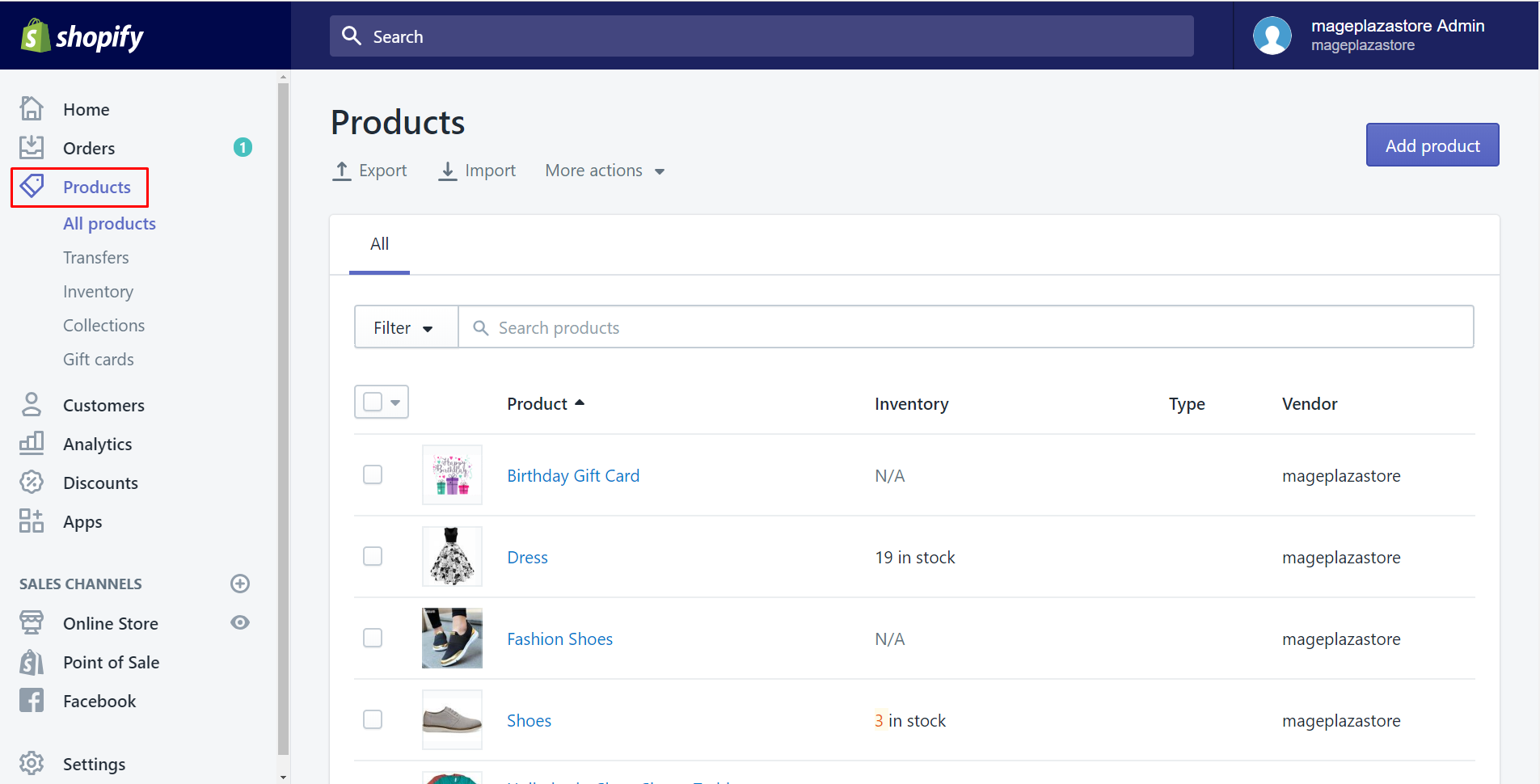
Step 2: Choose an item
Choose one of all items that you’d like to disable shipping by clicking on the name of it. Or else, you can totally create a new one by selecting Add product option and following the writing How to add a new product on Shopify. As you can see, I choose Dress for example.
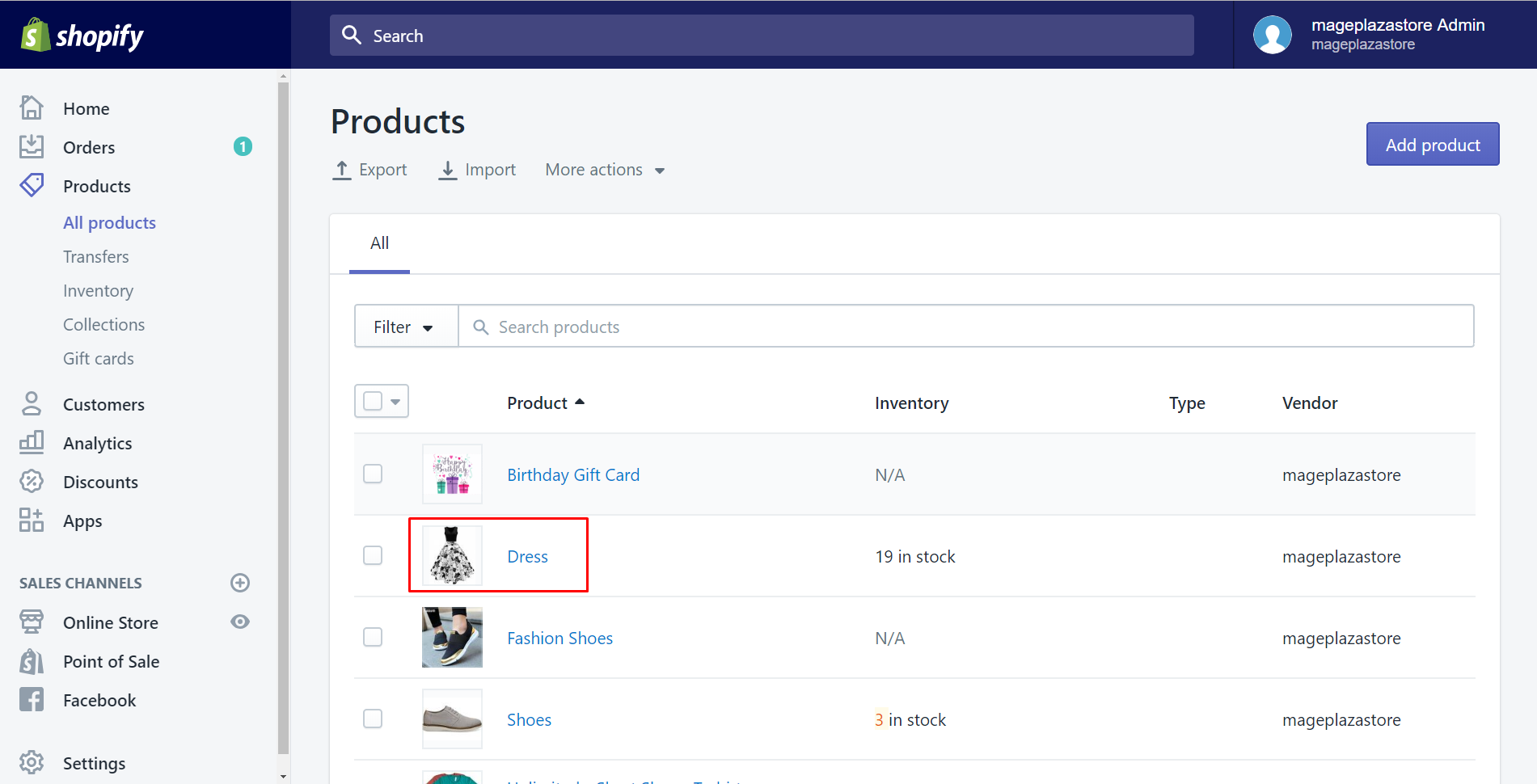
Step 3: Find the Shipping section
In this step, you should scroll down to find the Shipping section. I’ve marked it by a red rectangle, so you can see it easily.
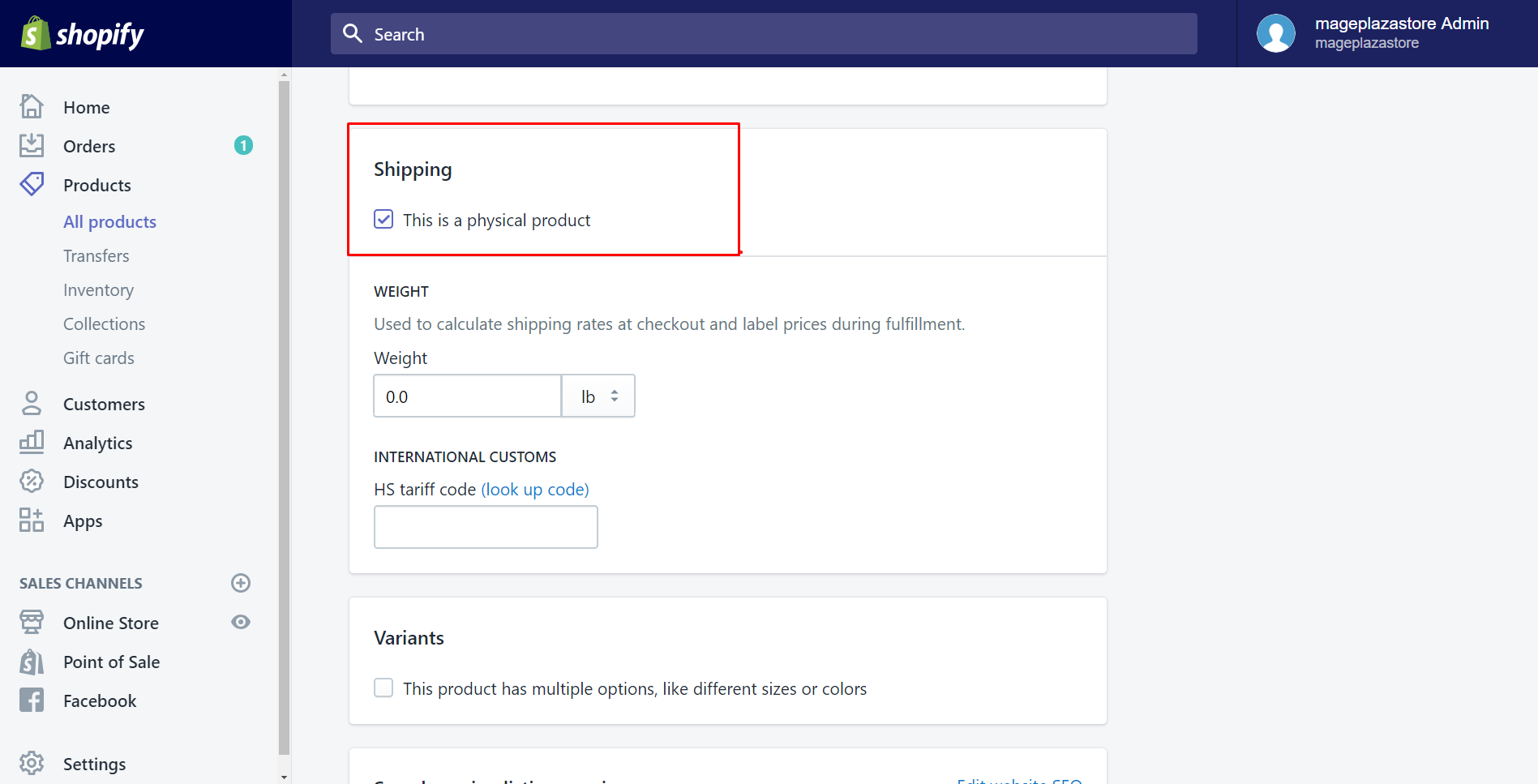
Step 4: Uncheck This is a physical product
Uncheck This is a physical product in that area. Shopify will recognize that your product can’t deliver because it’s an unphysical item as a digital product. This negation is the action to turn off the shipping function as well.
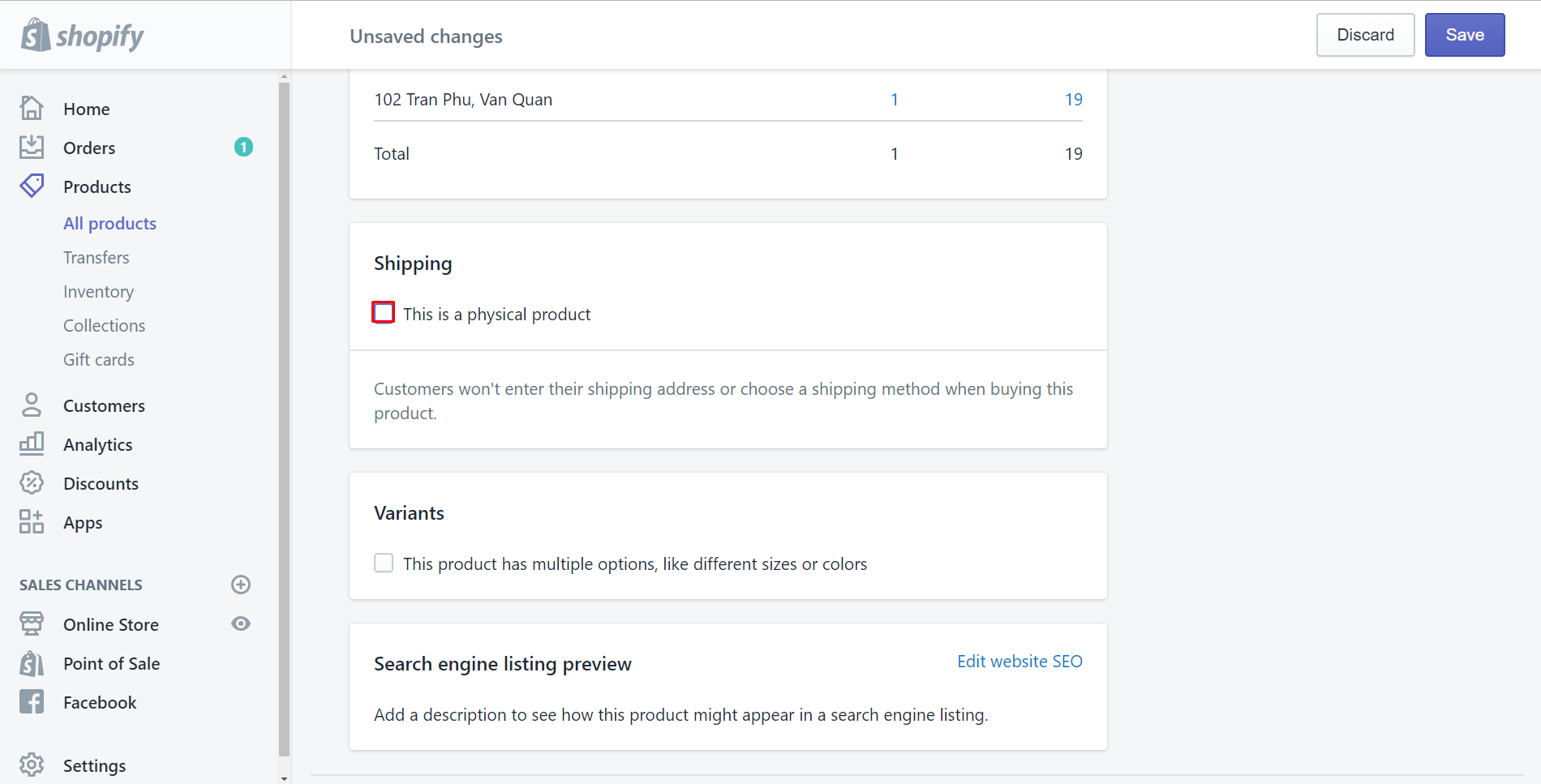
Step 5: Save
After all, remember to click Save to finish.
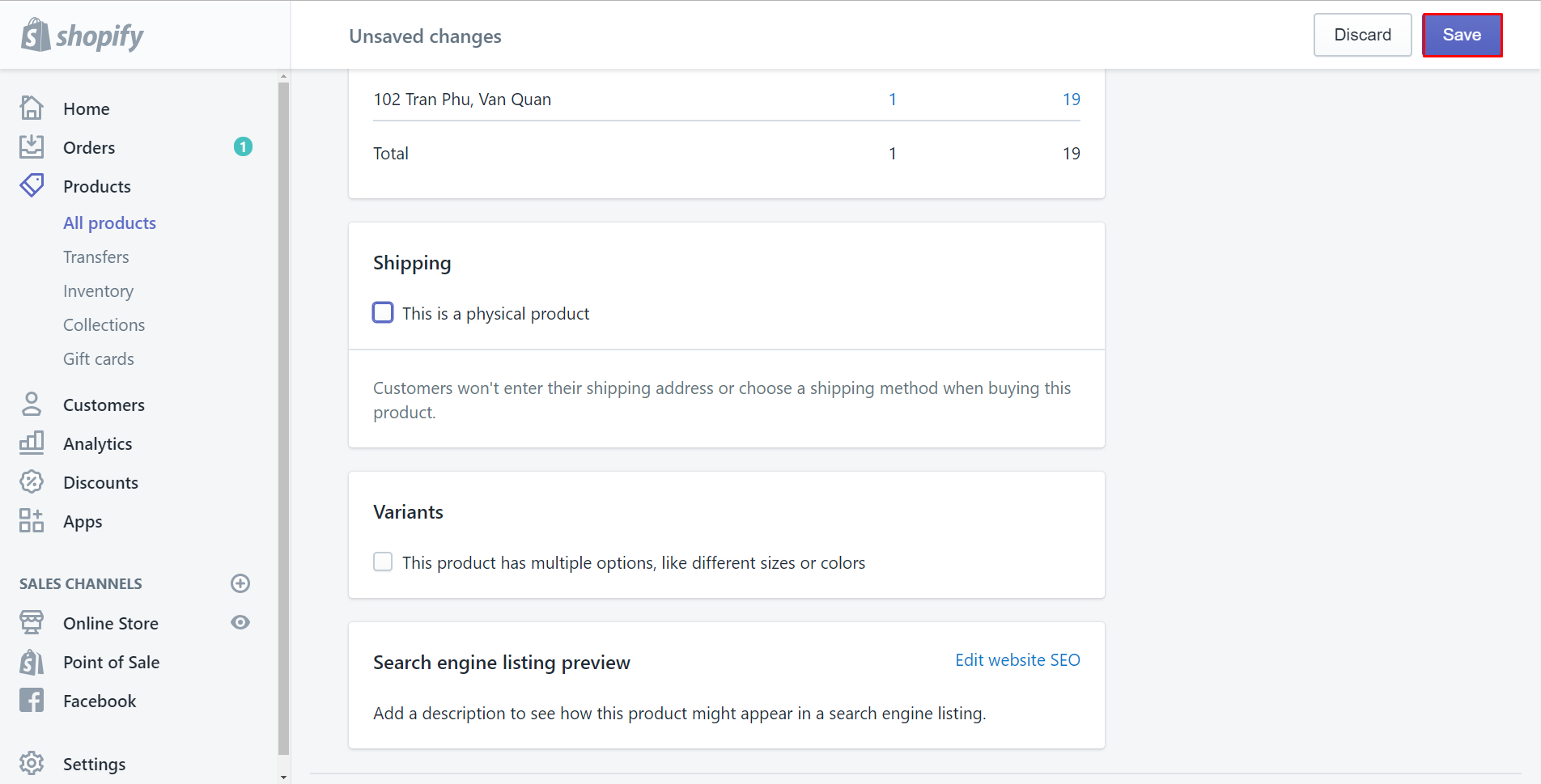
To disable shipping for a digital product on Iphone (Click here)
-
Step 1: Go to Products After logging in your Shopify account, select
Products.
-
Step 2: Tap on All products You see
All productson the top of the page. Tap on it to see all your products.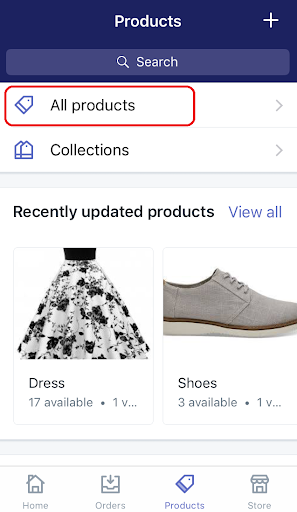
-
Step 3: Choose an item Choose one of the items that you’d like to disable shipping or else you can click on a plus symbol to create a new one. For example, I tap Dress to disable it.
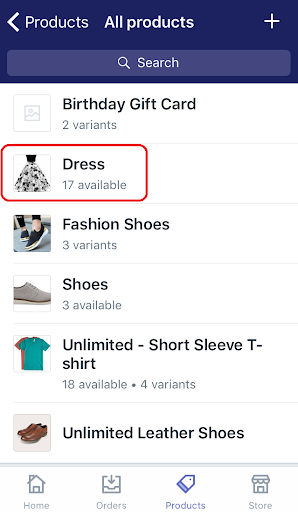
-
Step 4: Select Shipping There are many sections here. Select
Shippingand move on the next step.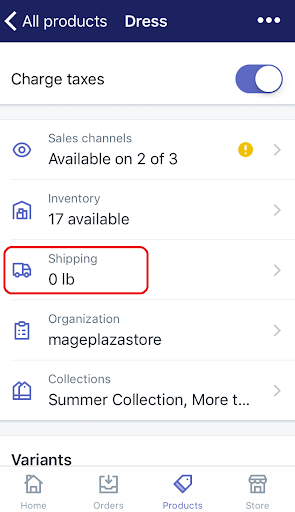
-
Step 5: Slide the button called This is a physical product You see This is a physical product option below Shipping. Slide to the left to turn it off. This action is to disable shipping for an unphysical product such as a digital product.
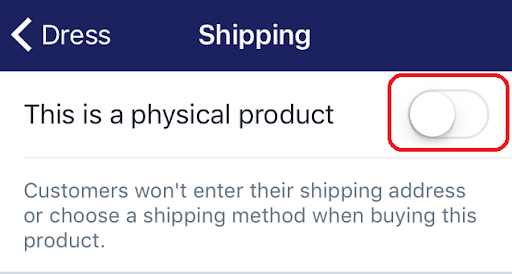
-
Step 6: Save Back to the product’s page, click
Saveto complete.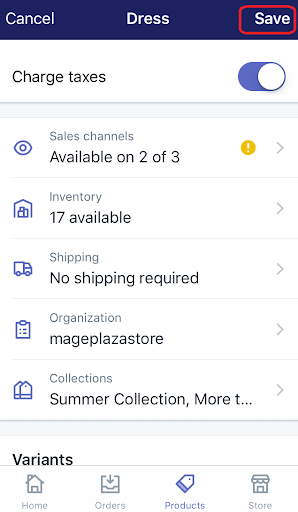
To disable shipping for a digital product on Android (Click here)
-
Step 1: Go to All products. Make sure that you log in your Shopify account in the app, then go to
Products. You will seeAll productsat the top of the page. Click on it. -
Step 2: Choose an item You will choose an item or create a new one on your purpose.
-
Step 3: Click on the This is a physical product button In the
Shippingsection, you should click theThis is a physical productbutton to disable shipping function. -
Step 4: Choose the check mark Go back to the product details screen, choose the check mark to finish your work.
Conclusion
Above is a detailed guide take you through how to disable shipping for a digital product on Shopify. You can do it not only by your computer but also on your smartphone with these easy steps. Thanks to that, your digital product can be disable shipping effectively. Hope that it’s useful and saving-time for you.
Related Posts:
- Disable Apple Wallet Passes
- Disable a Gift Card
- Mail a Gift Card to a Customer
- Hide Out of Stock Products from Collections
- Sell Digital downloads on Shopify





