Delete All Shipping Rates for a Region or Country on Shopify
To delete all the shipping rates for a region or country, we can do it in two ways.
The first way is to delete the rate one-by-one. The guide on how to adjust or delete manual shipping rates is for you to follow if you choose this way. However, if you want to remove all the rates for a particular region, this way is inconvenient and time-consuming.
The other way is to delete the region. I recommend you carry out the second way because it removes all rates for a specific region right away. In other words, the second way is the best way in this situation. Therefore, this writing guides you to delete all the shipping rates for a region or country in this way.
How to delete all the shipping rates for a region or country
Step 1: Go to Shipping
First, log in your Shopify account and click on Setting. Then, choose Shipping.
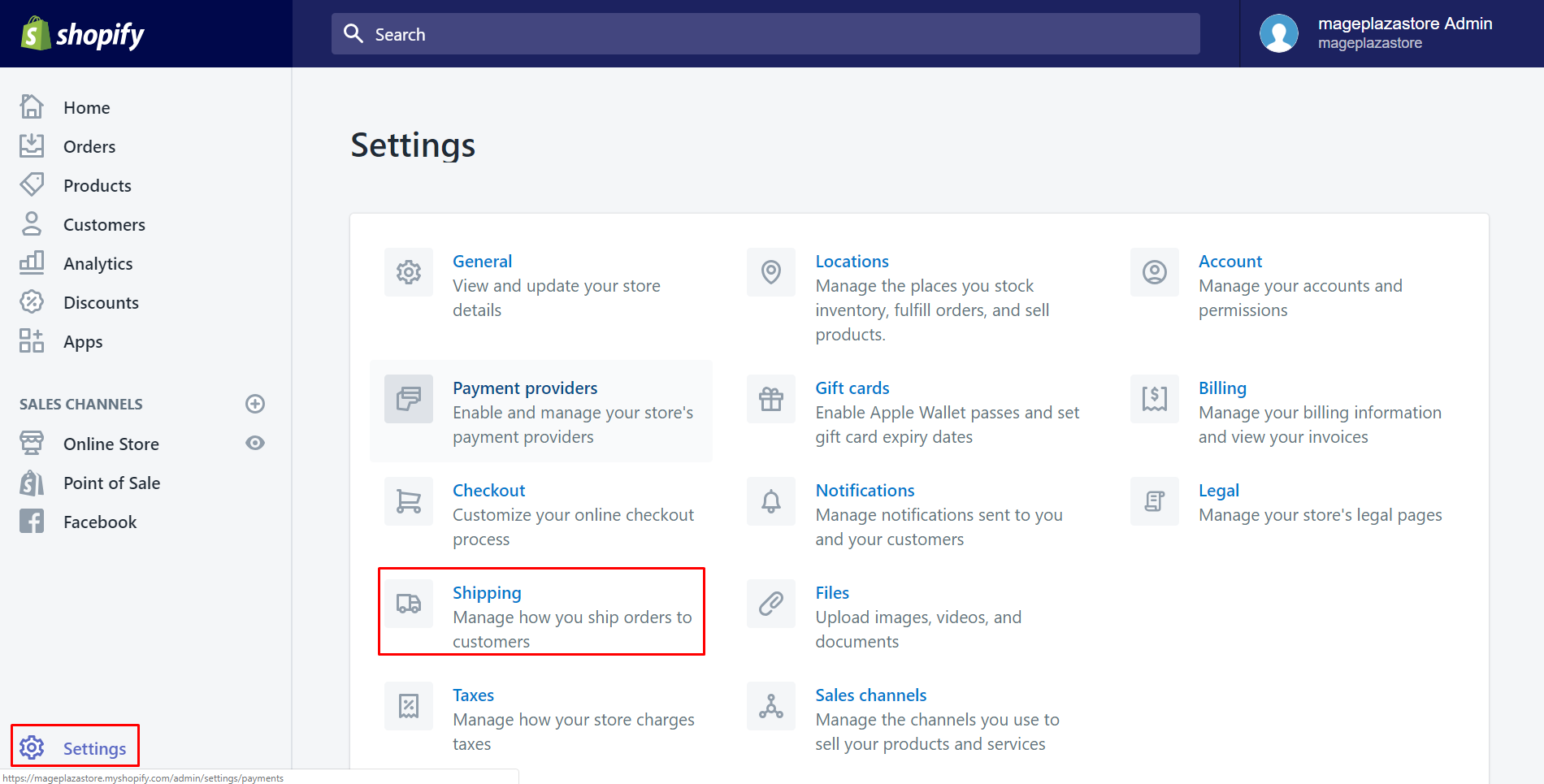
Step 2: Choose one shipping zone
Scroll down to view Shipping zone section. Select one of all shipping zones by clicking Edit.
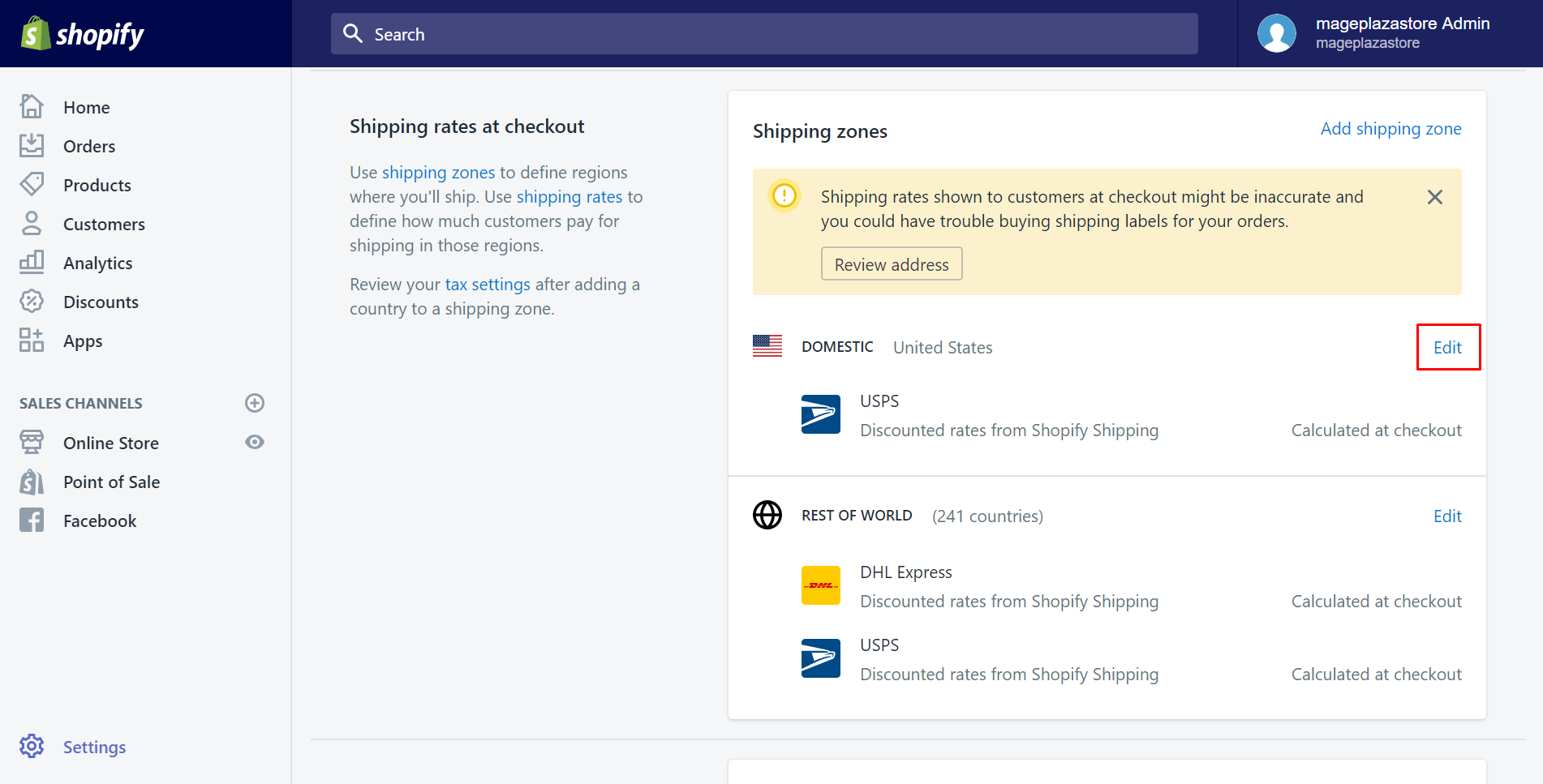
Step 3: Select Delete zone
At the bottom of the page, you will see the Delete zone button which has red-colored. Make sure to tap on it.
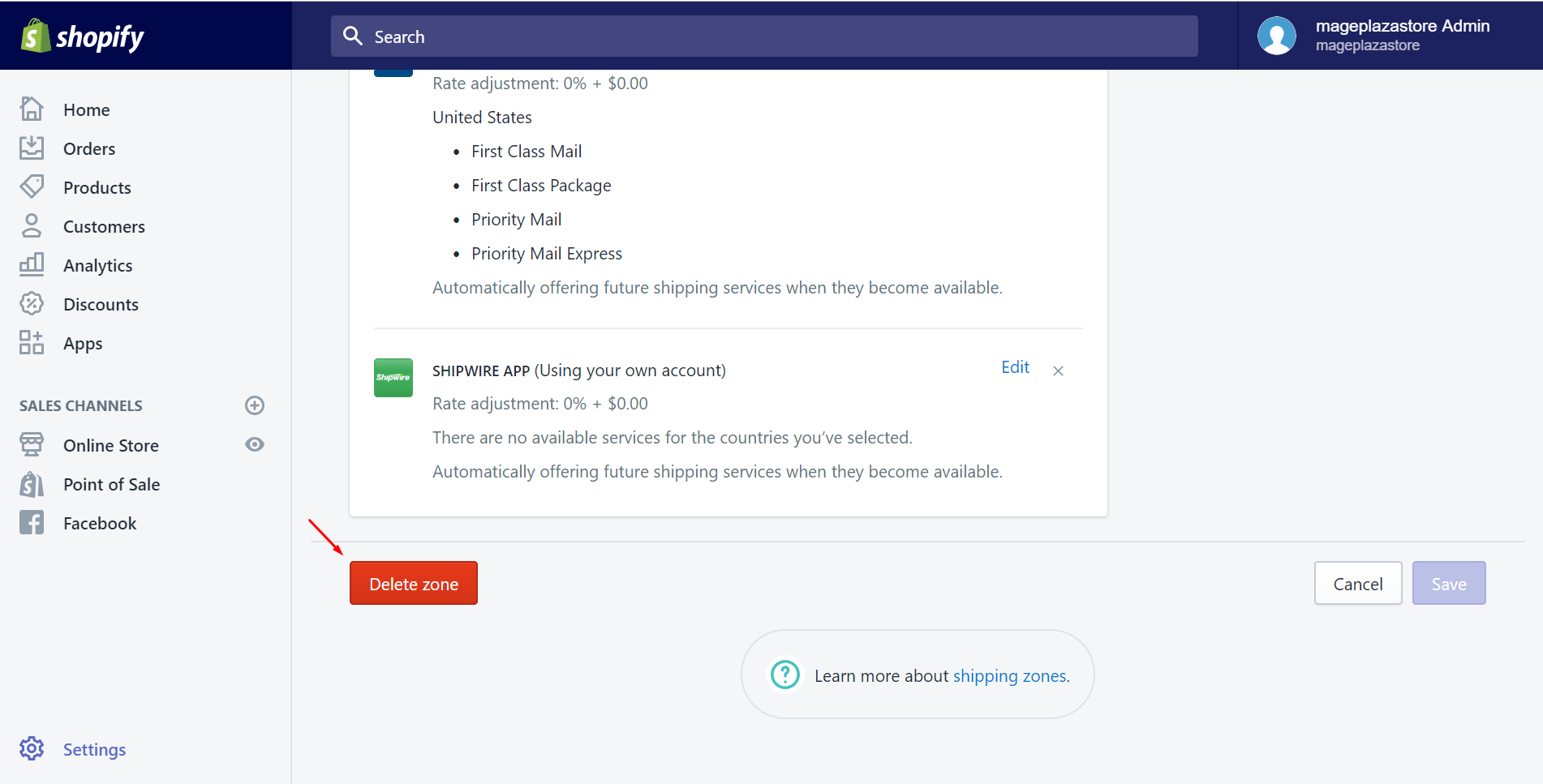
Step 4: Select Delete shipping zone
A small dialog will appear to ask you again to make sure you really want to delete. After consider carefully, click on Delete shipping zone.
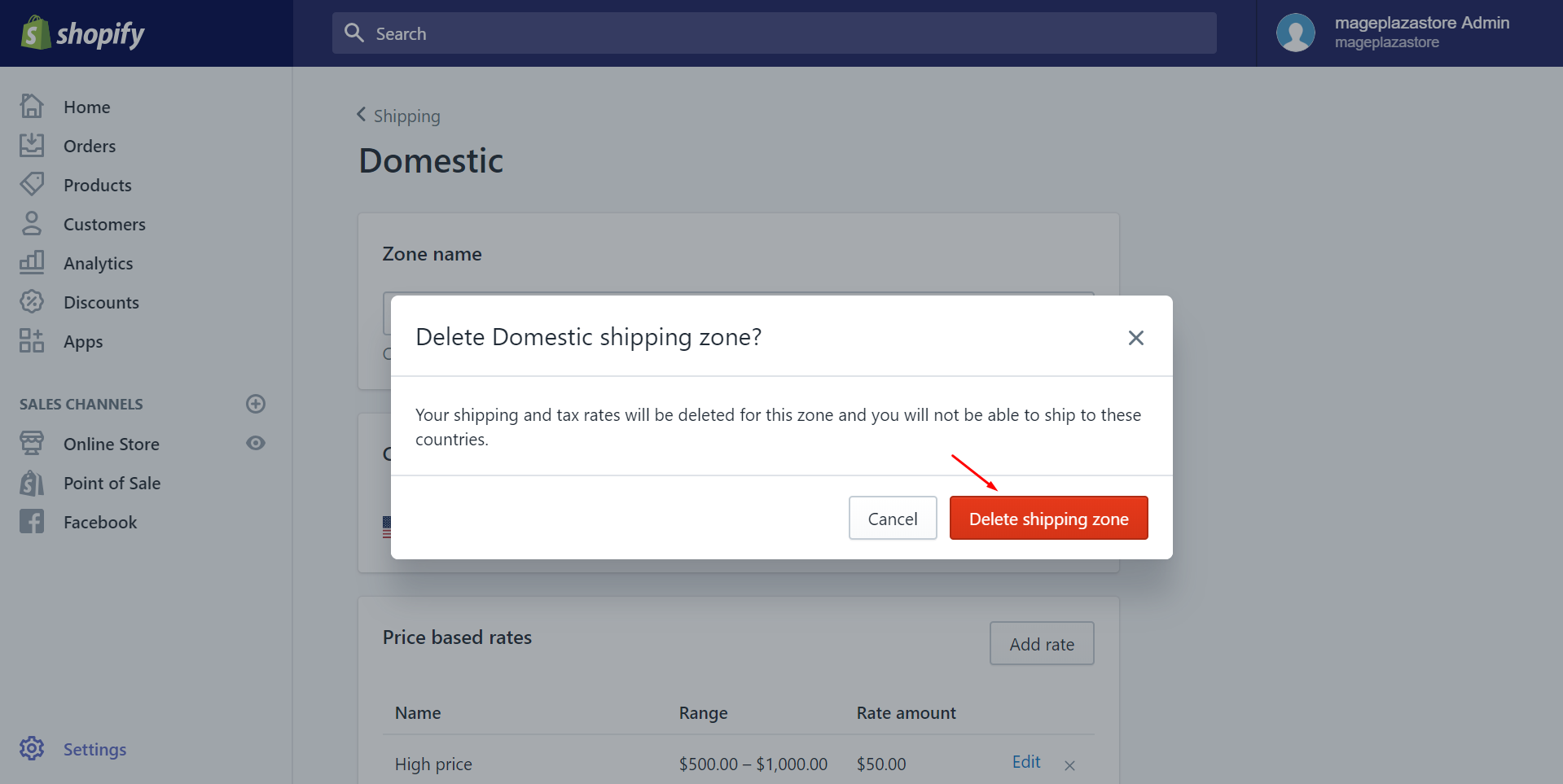
After you’ve done, the shipping zone has already been deleted.
To delete all the shipping rates for a region or country on iPhone (Click here)
-
Step 1: Click Setting From your Shopify app, click
Store. Then, chooseSetting.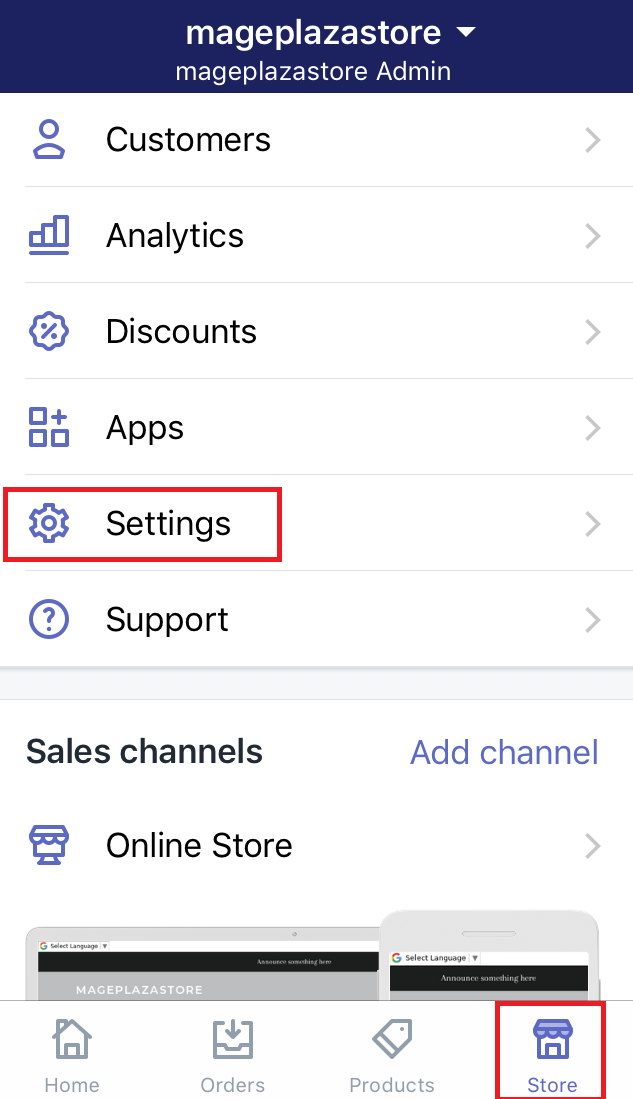
-
Step 2: Go to the Shipping section Make sure that you select
Shippingin theStore settingfield.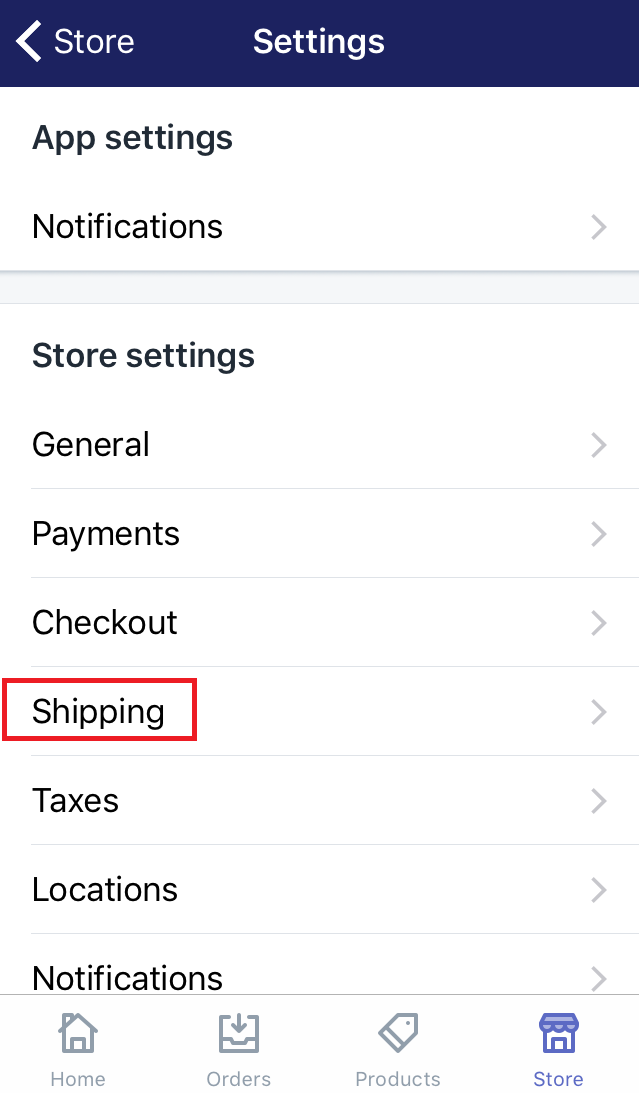
-
Step 3: Choose Edit Scroll down to view the
Shipping zonesection. All of your shipping zones will come out. Choose one to edit or delete rates. Then, clickEditbeside it.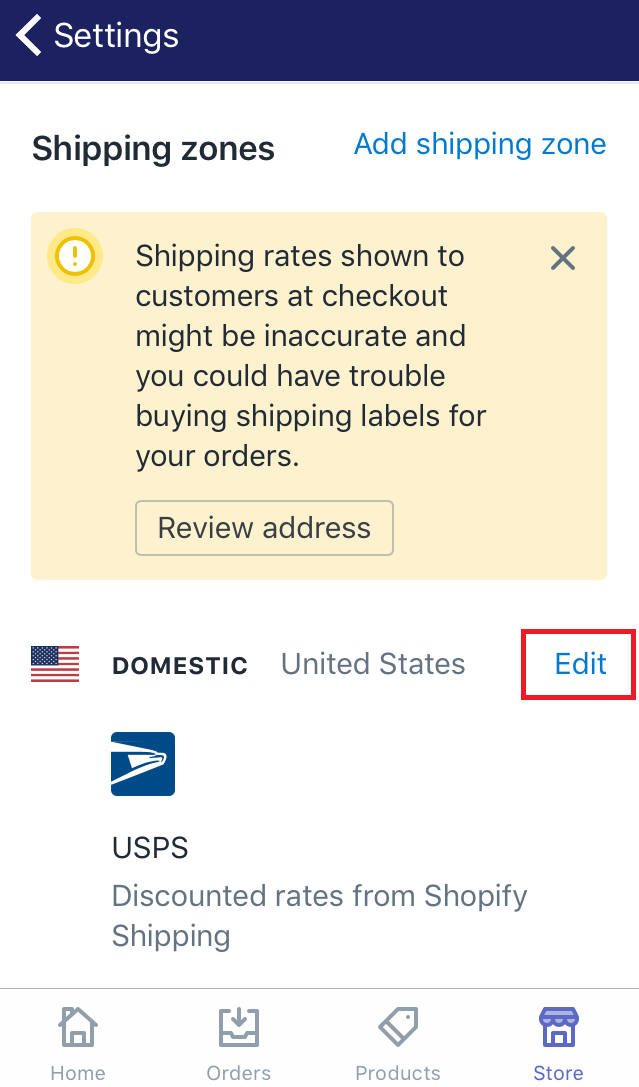
-
Step 4: Select Delete zone Scroll down and you will see the red button called
Delete zone. Click it if you want to delete.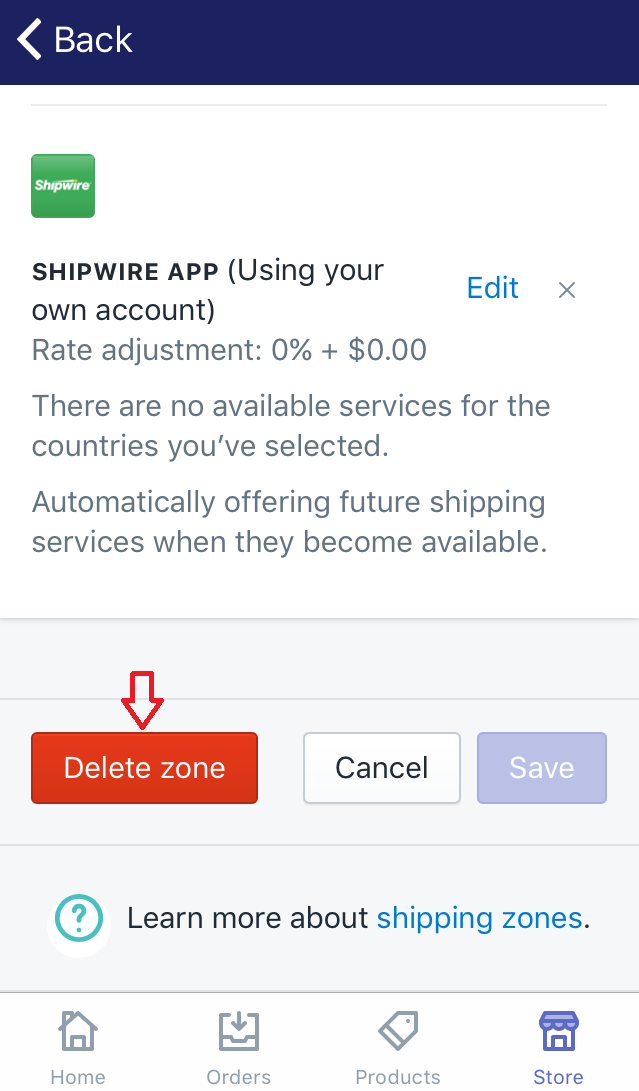
-
Step 5: Select Delete shipping zone There will be a small dialog which is to ask you again about deleting the zone. If you sure to remove the zone, select
Delete shipping zone.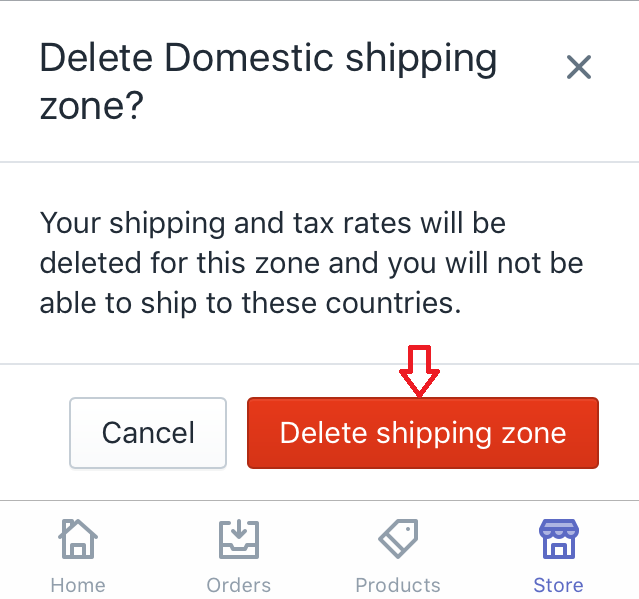
Afterward, the shipping zone is deleted completely.
To delete all the shipping rates for a region or country on Android (Click here)
-
Step 1: Click Setting Make sure to log in your Shopify account, go to
Store. Then, chooseSetting. -
Step 2: Go to the Shipping section Select
Shippingin theStore settingfield. -
Step 3: Choose Edit Scroll down and find the
Shipping zone. Then, you will see all of your shipping zones. Choose one of them and clickEditbeside it. -
Step 4: Select Delete zone Looking for the
Delete zonesection which is red-colored by scrolling down. When you see, click it to delete the zone. -
Step 5: Select Delete shipping zone The small dialog will appear to ask whether you truly want to delete the shipping zone or not. Select
Delete shipping zoneto delete.Finally, you’ve removed it from your Shopify admin.
Conclusion
Above is a transparent instruction about how to delete all the shipping rates for a region or country. After following this, hope you will be successful. Visit and read our posts to generate your Shopify admin effectively.
Related Posts:





