How to Delete Discounts on Shopify
If you are finding out how to delete discounts on Shopify, then you are in the right place. Removing used discounts on Shopify are not too complicated for any merchants to perform. You can disable discounts if you don’t want to delete them yet. No matter how you use your Shopify admin, in this writing, you will be shown how to delete discounts on Shopify on Desktop, iPhone, and Android with just a few simple steps.
Related Posts:
- How to Edit a Discount on Shopify (on Desktop and Mobile)
- How to Create a Fixed Value or Percentage Discount on Shopify
- How to Create a Free Shipping Discount on Shopify in 4 Simple Steps
- How to Filter Discounts on Shopify?
Step 1: Go to Discounts.
After logging in, you can go to Discounts on your Shopify admin.
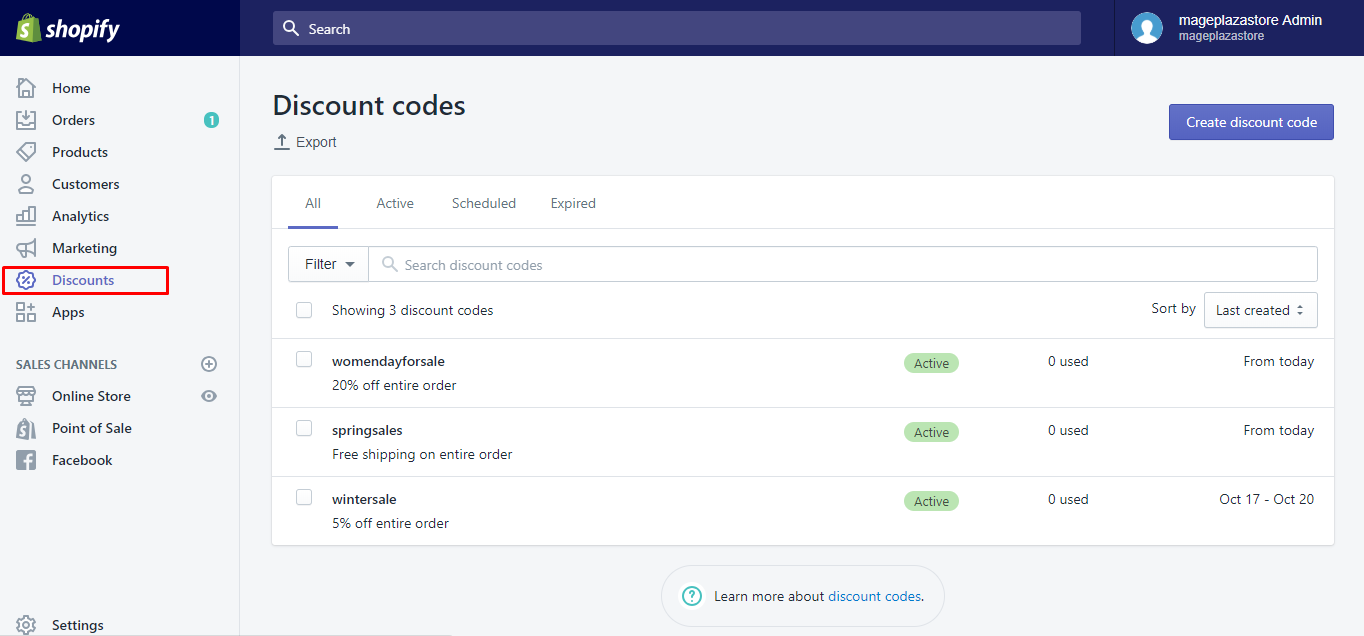
Step 2: Tick the discounts you want to remove.
Next, you can tick the discounts you want to remove.
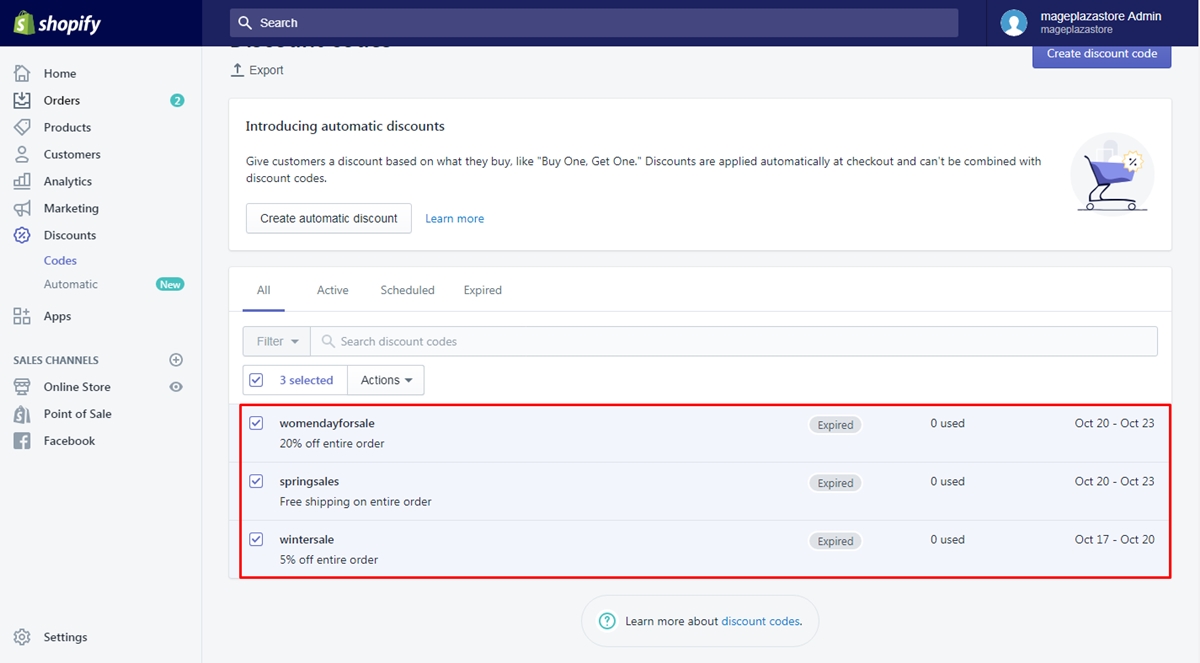
Step 3: Choose Actions and then Delete discount codes.
Then, choose Actions and click Delete discount codes.
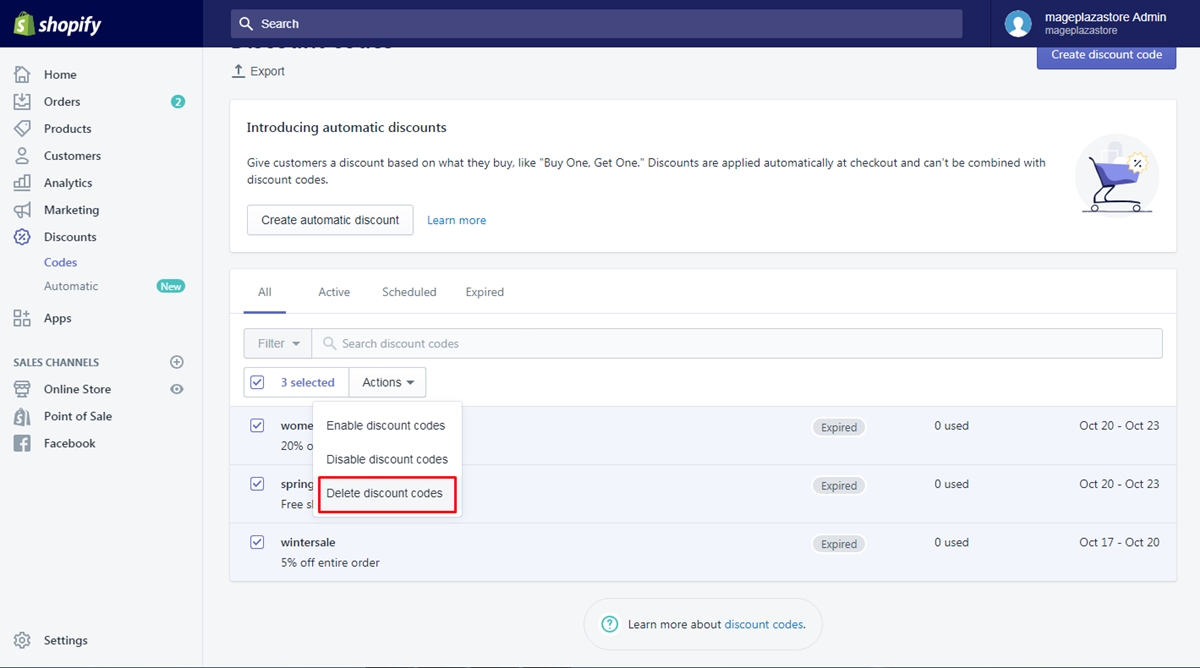
Step 4: Select Delete.
To confirm your choice, select Delete again.

To delete discounts on iPhone (Click here)
- Step 1: Tap Store > Discounts.
To start removing the discounts, in this step, you can tapStore > Discounts.
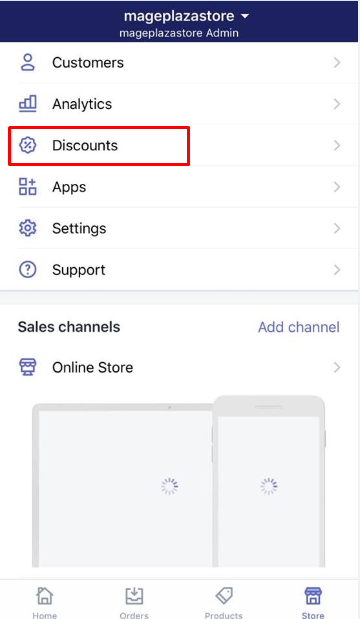
- Step 2: Select the discounts you want to remove.
Then, you can select the discounts you want to get rid of.
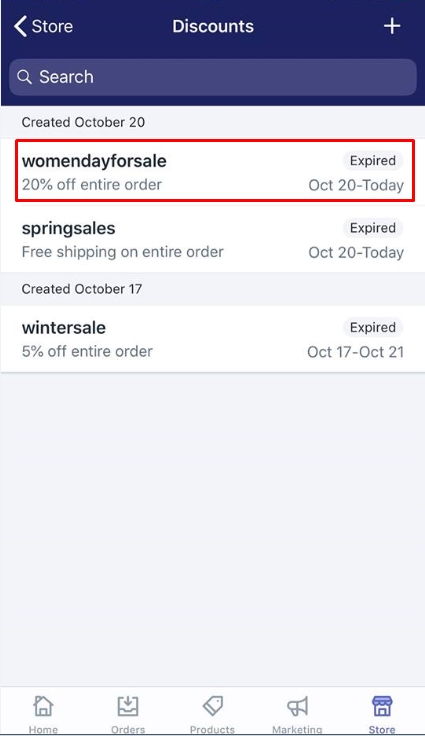
- Step 3: Tap
…button and then Delete discount.
Tap…button on the top of the page and tapDelete discount.
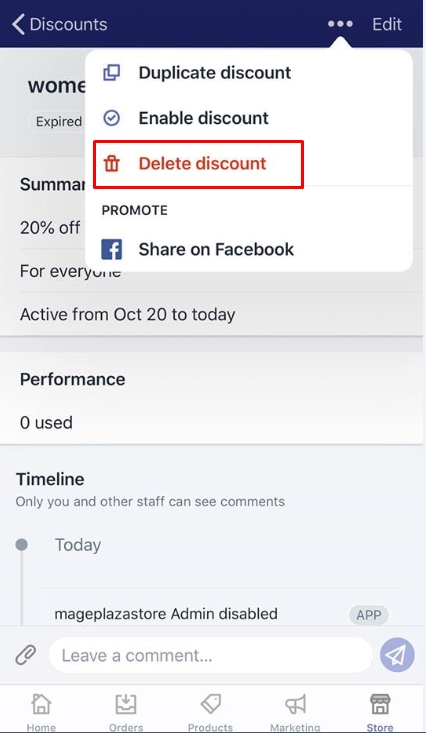
- Step 4: Tap Delete.
Final, you can tapDeleteto confirm your selection.
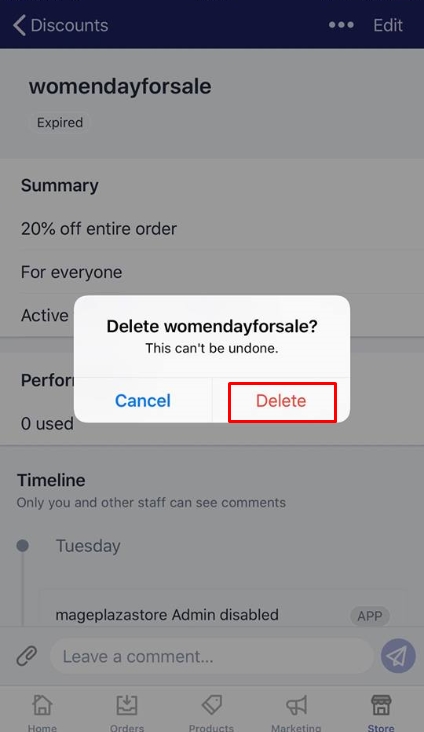
To delete discounts on Android (Click here)
-
Step 1: Touch Store > Discounts.
Before going to further steps, you can touchStore > Discountsfrom your Shopify app. -
Step 2: Touch the discounts you want to eliminate.
Tap the discounts you want to eliminate. -
Step 3: Touch
…button and then Delete discount.
Press the…button and you can touchDelete discount. -
Step 4: Touch
Deleteto confirm.
In order to complete your work, touchDeletefor your choice’s confirmation.
Conclusion
The above instruction on how to delete discounts on Shopify is very helpful when you are still wondering how to remove discount codes in case you do not want to use them anymore. We hope you can follow these steps easily without having any difficulties. Help us share this article if you think it is useful to read, and check out our posts on marketing discount for more information.





