Delete a Blog Post on Shopify in 4 Simple Steps
You can delete any of your blog posts if you don’t want them to be shown on your online store. Removing a blog post on Shopify does not take you much time. You can follow the instruction below without having difficulties. Hence, in this writing, you will be shown how to delete a blog post on Shopify on Desktop, iPhone, and Android.
Related Posts:
- How to edit a blog name on Shopify
- How to allow or disable comments on a blog on Shopify
- How to edit a blog post on Shopify
- How to hide a blog post on Shopify
- How to add an image to a blog post on Shopify
Step 1: Choose Blog Posts.
After logging in your Shopify admin, you can choose Online Store > Blog Posts.
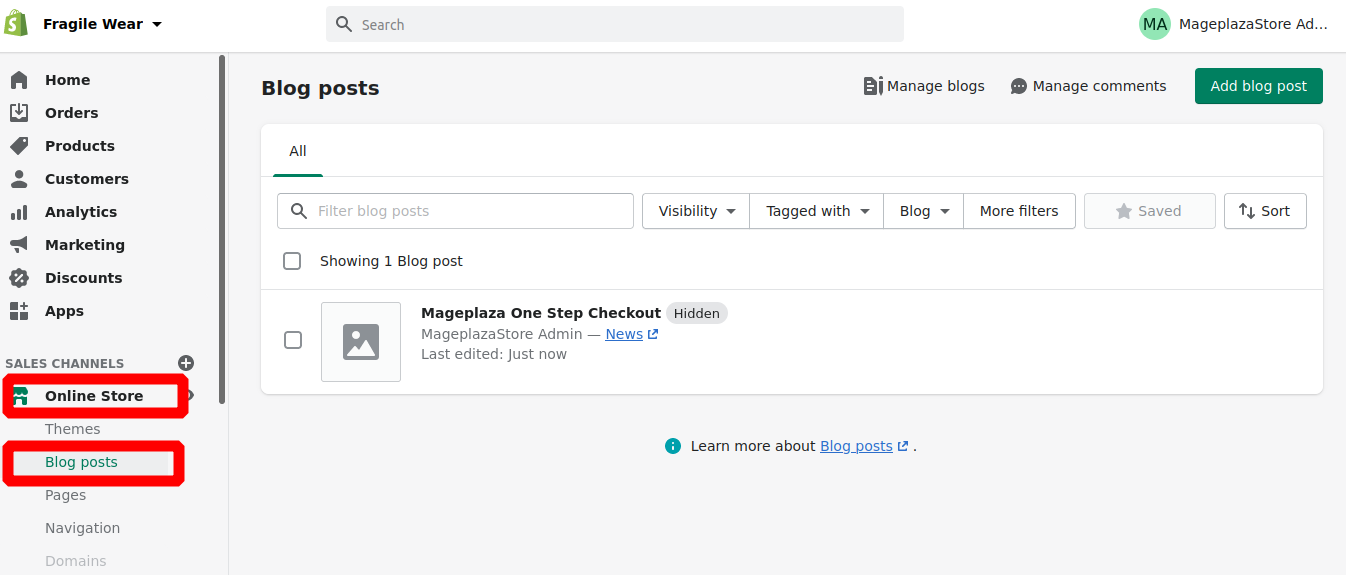
Step 2: Select the post to delete.
Next, you can select the blog post you want to remove.
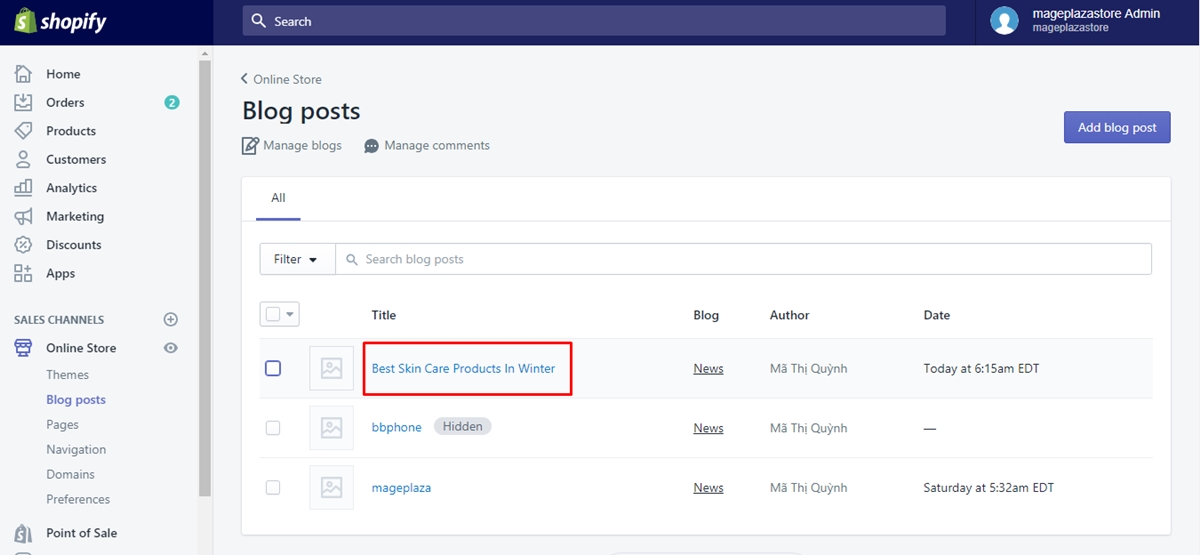
Step 3: Go to Delete blog post.
Then, you can go to Delete blog post at the end of the blog’s post information page.
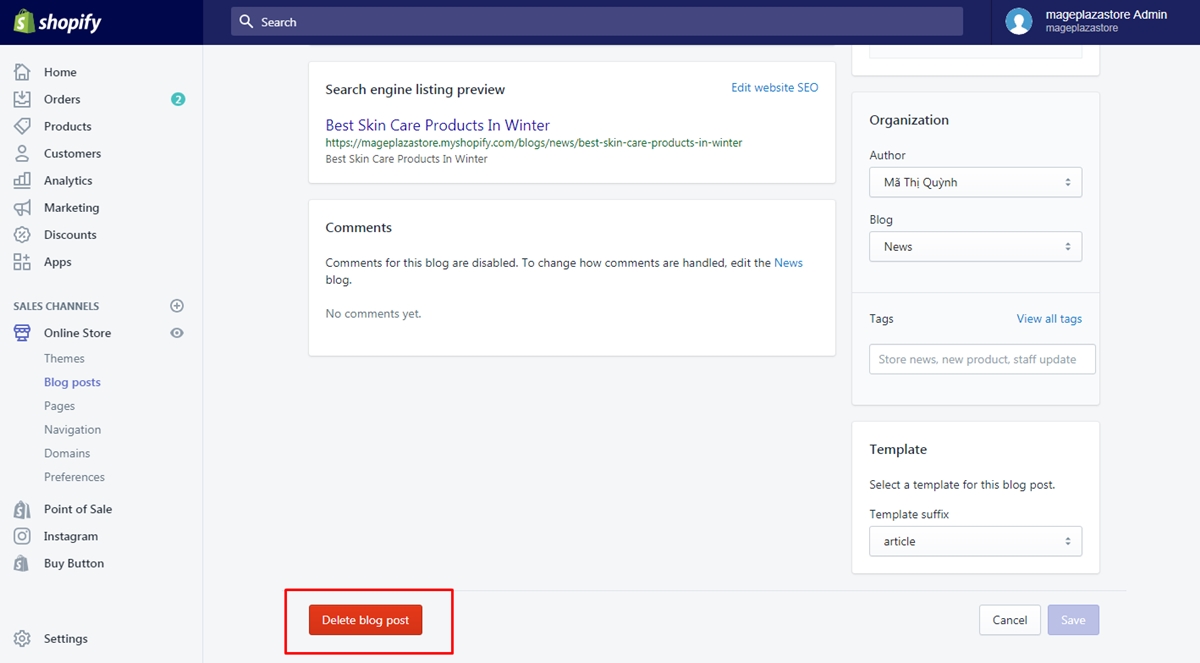
Step 4: Click Delete blog post.
To confirm your choice, click Delete blog post.
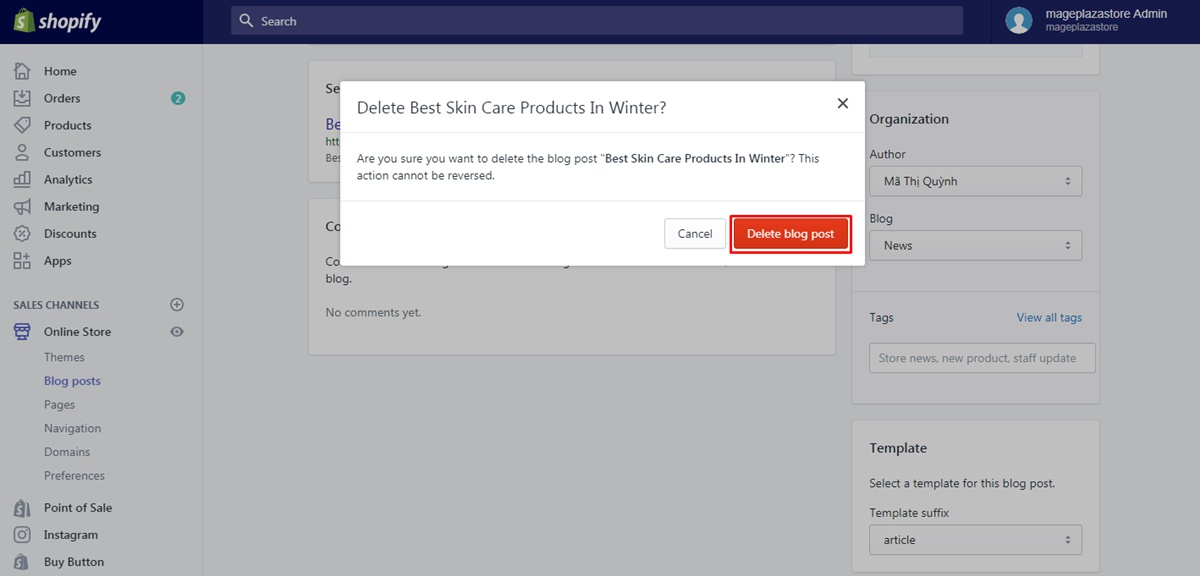
To delete a blog post on iPhone (Click here)
-
Step 1: Choose Store.
ChooseStorefrom your Shopify app. -
Step 2: Select Online Store.
Next, you can selectOnline Storefrom theSales channelsfield.
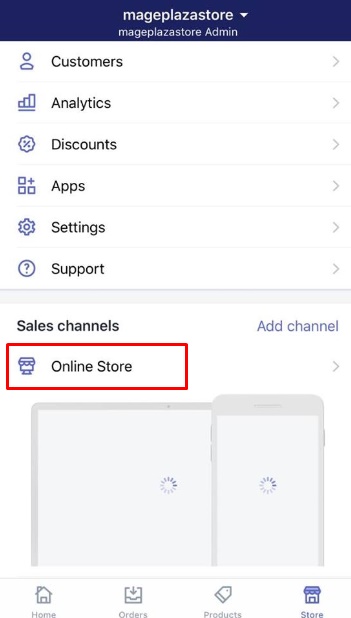
- Step 3: Tap Blog posts.
In this step, tapBlog poststo continue.
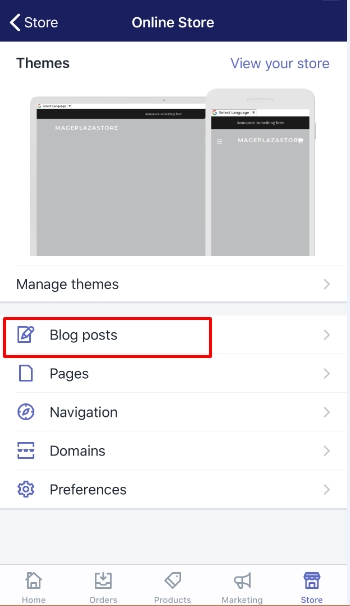
- Step 4: Choose the blog you want to remove.
You have to choose the blog you want to remove.
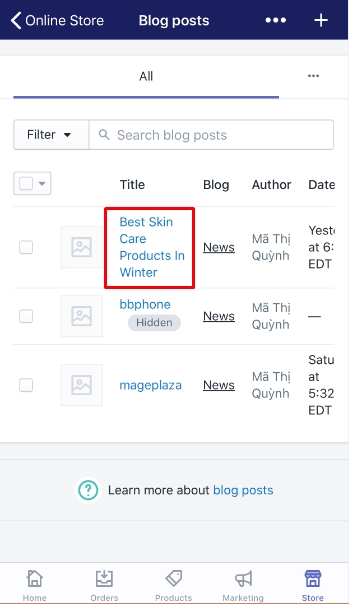
- Step 5: Tap the button
…and tap Delete blog post.
To complete your work, tap the button…and tapDelete blog post.
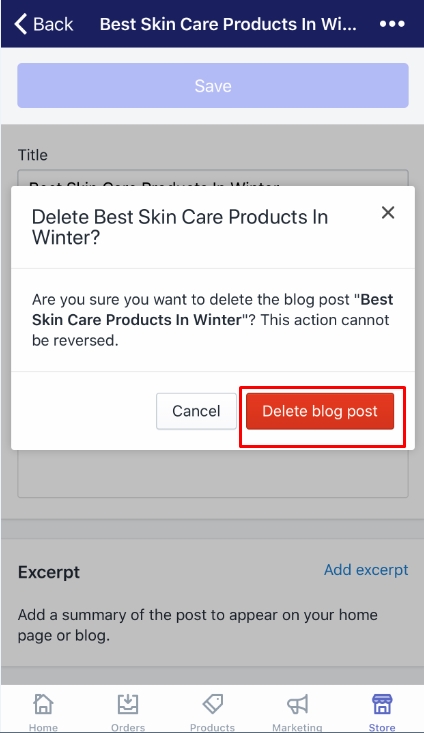
- Step 6: Got to Delete blog post to confirm.
Go toDelete blog postone more time to confirm your choice.
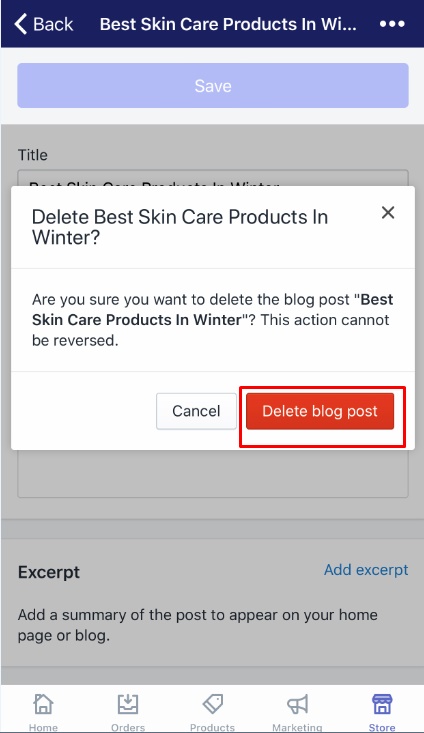
To delete a blog post on Android (Click here)
-
Step 1: Touch Store.
TouchStorefrom your Shopify app. -
Step 2: Touch Online Store.
Then, you can touchOnline Storefrom theSales channelssection. -
Step 3: Touch Blog posts.
Don’t forget to tapBlog poststo move to the next step. -
Step 4: Tap the blog you want to remove.
Tap the blog you want to delete. -
Step 5: Touch the button
⋮and then Delete blog post.
Touch the button⋮and thenDelete blog post. -
Step 6: Touch Delete blog post to ensure your confirmation.
TouchDelete blog postagain to confirm your choice in the confirmation dialog.
Conclusion
The above instruction on how to delete a blog post is not too complicated for any merchant to perform. You can easily remove the blog post you do not want to show it on your online store. You can help us to spread out this article if you think it is useful, and if you’re interested, check out our posts on selling online.





