How to Deactivate a Fulfillment Service on Shopify
In the previous posts, I have discussed with you guys about how to activate a fulfillment service like Shipwire or even a custom fulfillment service. But in the case that you are no longer want to use these services, what can you do with them? You deactivate those fulfillment services. In this post, I will share with you the shortest way to deactivate a fulfillment service.
To help you easier to understand, I have prepared some steps on how to deactivate a fulfillment service on Desktop, iPhone, and Android.
Related Posts:
- How to Adjust Calculated Rates on Shopify
- How to Activate On-Demand Delivery for a New Shipping Zone
- How to Disable Automatic Domain Renewal on Shopify
How to deactivate a fulfillment service
Step 1: Go to Shipping
The first thing you will have to do is going to this link and logging into your Shopify account. You will see the Setting section in the bottom left corner of the screen. In this section, choose Shipping which is between the Checkout and Taxes section.
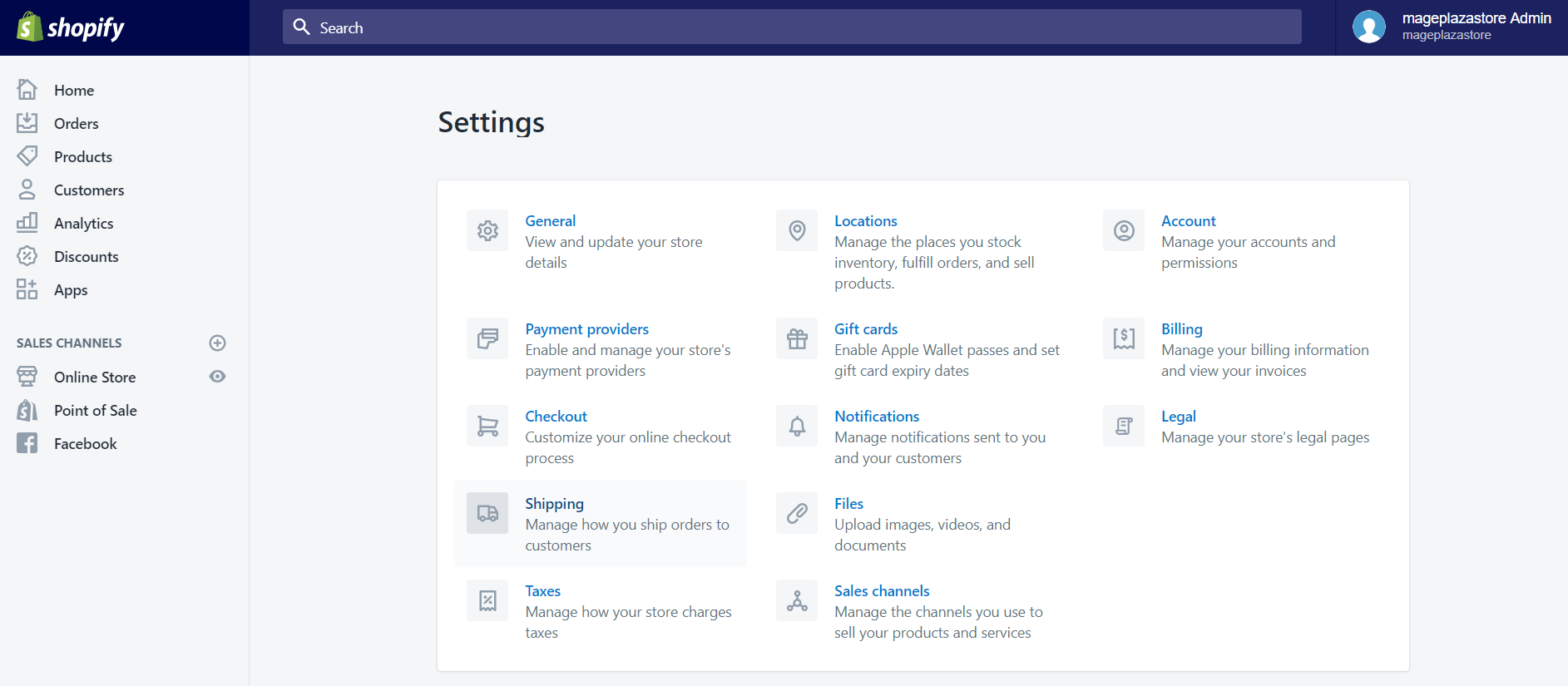
Step 2: Click Manage services
In the Shipping details screen, scroll down to the Active dropshipping and fulfillment services section. In here, you click on the Manage services button which is on the right side of your screen.
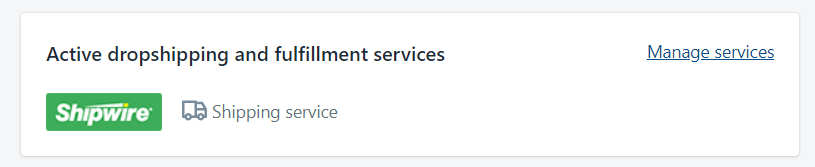
Step 3: Click Edit
In this step, you will see various fulfillment services such as Shipwire, Rakuten, Amazon Multi-Channel Fulfillment, and Custom order fulfillment. Choose the one that you want to remove, end then click on the Edit button beside that service.

Step 4: Deactivate service
To Deactivate that service, you can click on the Deactivate button, or Delete button.
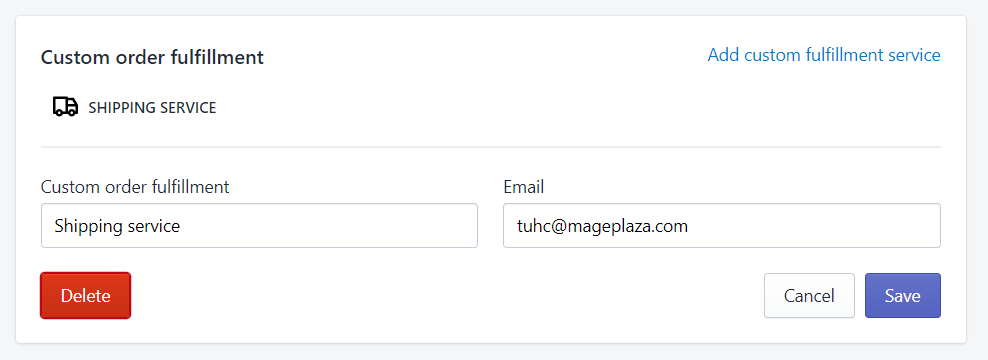
Step 5: Confirm
Once you have clicked that button, there will be a small dialog appear. To confirm, you need to click Deactivate or Delete one more time. You can also click Cancel to stop the confirmation process if you not sure about your changes.
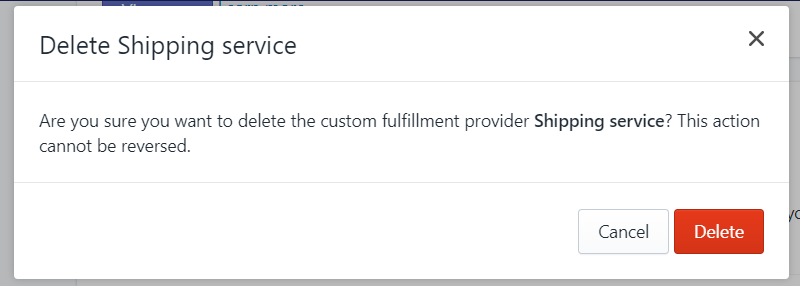
To deactivate a fulfillment service on iPhone (Click here)
-
Step 1: Tap Setting The first thing you will have to do is opening the Shopify app on your phone. Afterward, you tap
Store. In the store section, tap on theSettingbutton. -
Step 2: Tap Shipping In the second step, scroll down to the
Store settingssection. Under that section, tapShippingwhich is between theCheckoutandTaxesoption. -
Step 3: Tap Manage services In the
Shipping detailsscreen, scroll down to theActive dropshipping and fulfillment servicessection. In here, you tap on theManage servicesbutton. -
Step 4: Tap Edit In this step, you will see various fulfillment services such as
Shipwire,Rakuten,Amazon Multi-Channel Fulfillment, andCustom order fulfillment. Choose the one that you want to remove, end then tap on theEditbutton beside that service. -
Step 5: Tap Deactivate To Deactivate that service, you can tap on the
Deactivatebutton, orDeletebutton. -
Step 6: Confirm Once you have tapped that button, there will be a small dialog appear. To confirm, you need to tap
DeactivateorDeleteone more time. You can also tapCancelto stop the confirmation process if you were not sure about your changes.
To deactivate a fulfillment service on Android (Click here)
-
Step 1: Tap Setting The first thing you will have to do is opening the Shopify app on your phone. Afterward, you tap
Store. In the store section, tap on theSettingbutton.
-
Step 2: Tap Shipping In the second step, scroll down to the
Store settingssection. Under that section, tapShippingwhich is between theCheckoutandTaxesoption.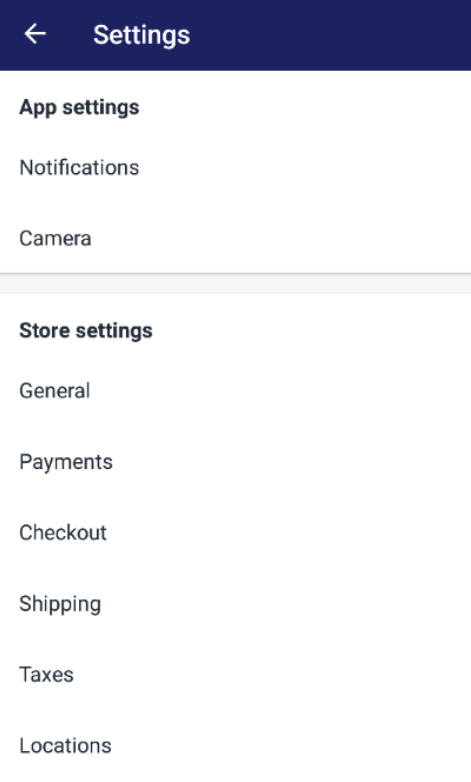
-
Step 3: Tap Manage services In the
Shipping detailsscreen, scroll down to theActive dropshipping and fulfillment servicessection. In here, you tap on theManage servicesbutton.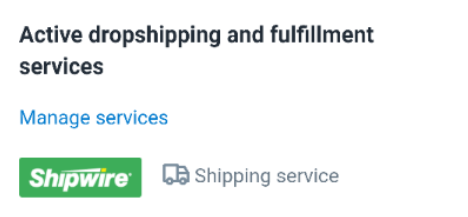
-
Step 4: Tap Edit In this step, you will see various fulfillment services such as
Shipwire,Rakuten,Amazon Multi-Channel Fulfillment, andCustom order fulfillment. Choose the one that you want to remove, end then tap on theEditbutton beside that service.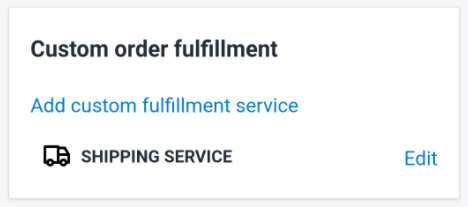
-
Step 5: Tap Deactivate To Deactivate that service, you can tap on the
Deactivatebutton, orDeletebutton.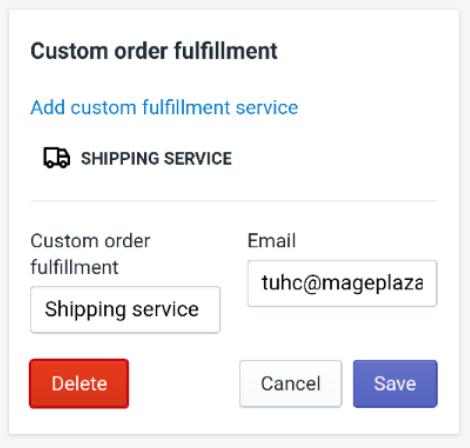
-
Step 6: Confirm Once you have tapped that button, there will be a small dialog appear. To confirm, you need to tap
DeactivateorDeleteone more time. You can also tapCancelto stop the confirmation process if you were not sure about your changes.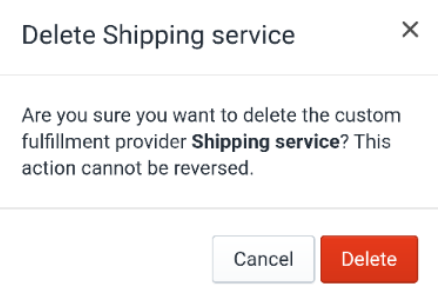
Conclusion
Above is the brief tutorial on how to deactivate a fulfillment service on Shopify. I hope that this instruction can support you and your crew when dealing with fulfillment services.
For further information, you can read our other posts about adding and managing domains.





