How to Create a Translation for your Theme on Shopify
Some merchants think that you don’t need to know how to create a translation for your theme on Shopify. It’s understandable because nowadays, due to the fact that every Shopify theme is set in English, some of them also have over one language option. Themes on the platform always have the translations of the content in your store, ranging from contact information, cart, product descriptions, and check-out information. Basically, you can easily change theme languages yourself if your themes have multiple languages.
However, in case, those themes do not possess the language you want, you need to work on them. In another word, you have to make the translation by yourself. Hence, in this article, you are going to be learned and practiced how to create a translation for your theme on Shopify.
Take note that you can create the translations for the published themes. As they have not been published yet, you must get your themes published first before implementing further steps below.
How to create a translation for your theme on Shopify
Step 1: Login your Shopify account
Log in your Shopify admin with your account.
Step 2: Open Themes section
At your Shopify admin, select Online Store > Themes.
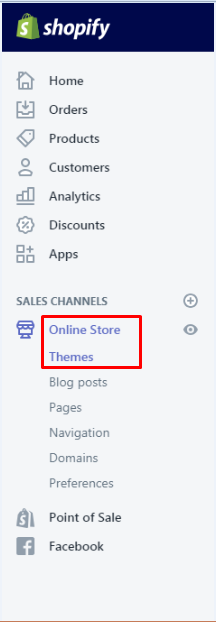
Step 3: Select Edit Language
If your theme is published, then select Actions > Edit Language.
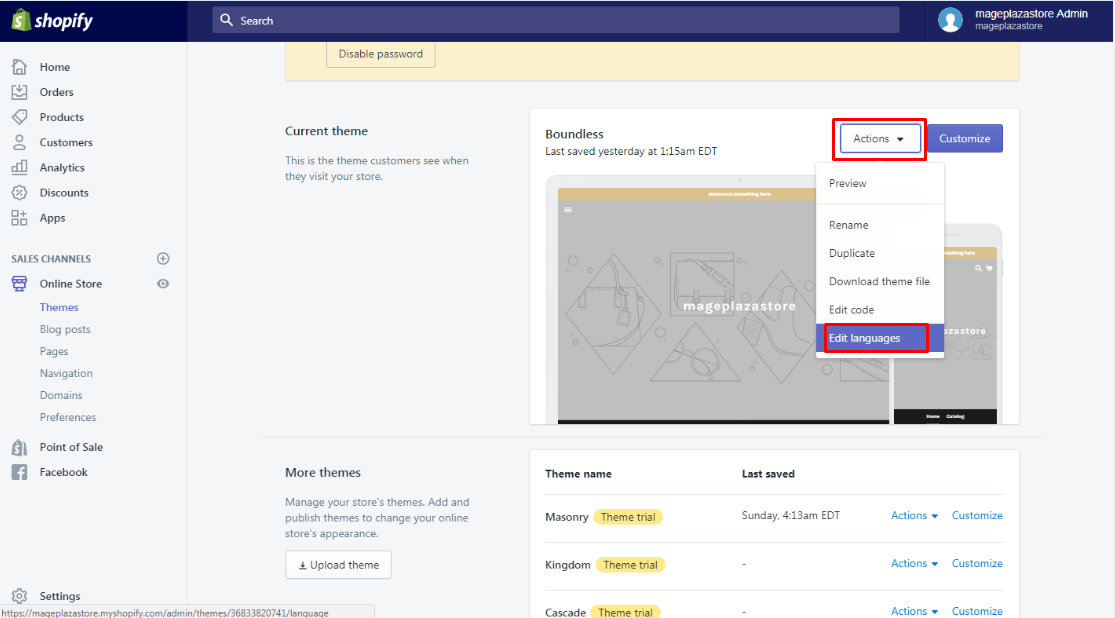
Step 4: Choose Change theme language
Click Change theme language.

Step 5: Choose Other Languages
At the Language section, go to Other Languages….
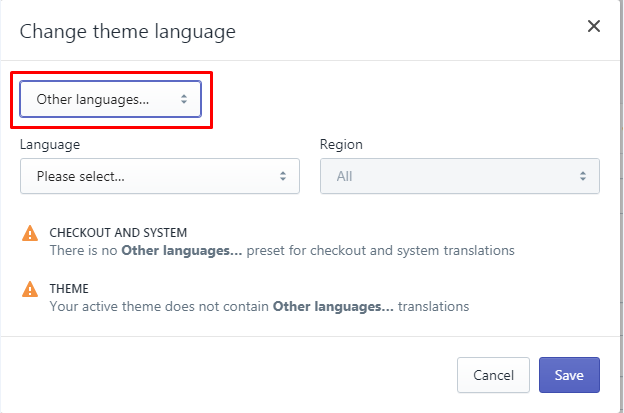
Step 6: Change theme language
Pay attention to the second as well as the third drop-down list and read carefully the following details:
- Language: Pick up a language you want.
- Region: Select the region (if applicable) or you can choose All to opt for all of the regional variations.
- Click Custom to make a custom name for your created language version.
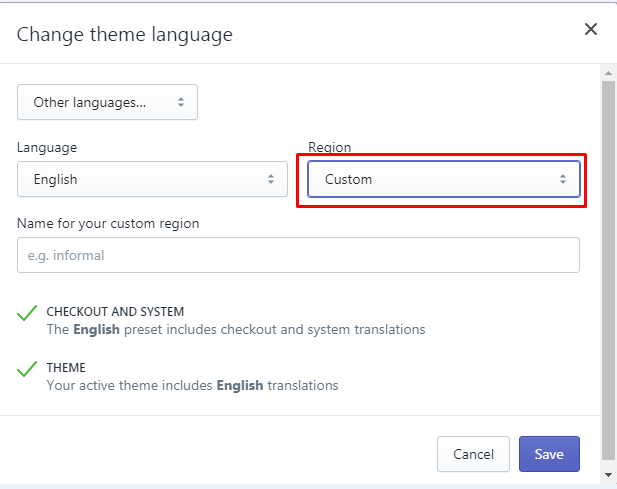
Step 7: Save
Press Save to complete your task.
Step 8: Enter translation for theme
By using the language editor, you can enter the translation for the theme. It will be automatically saved.
Step 9: Check translation status
If you want to ensure that you made the translations for the theme’s text content, you can check it by searching for the unsuccessful or incomplete translations.
To create a translation for your theme on iPhone (Click here)
-
Step 1: Log in your Shopify admin with your own email and password.
-
Step 2: When logging in your Shopify admin successfully, go to
Store. -
Step 3: Check the
Sales channelssection and selectOnline Store.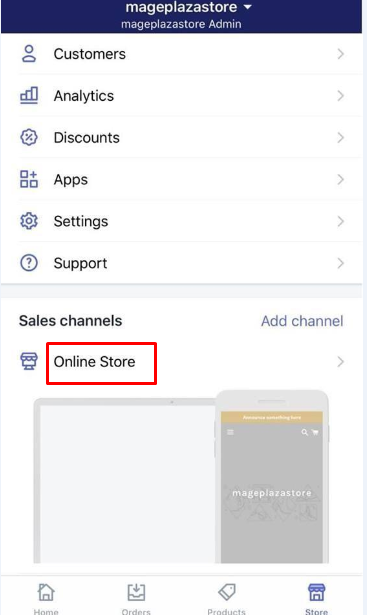
-
Step 4: Opt for
Manage themes.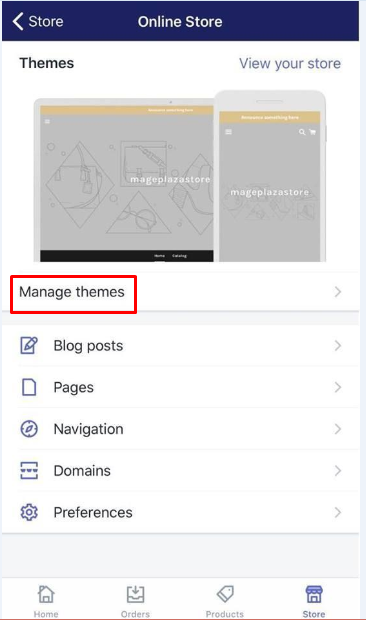
-
Step 5: Tap
Action > Edit languagesin case the theme is published. -
Step 6: Tap
Change theme language.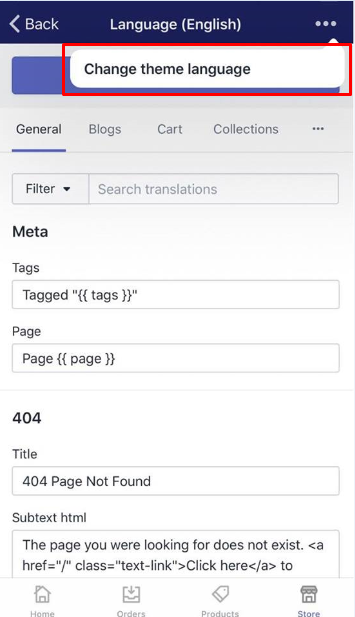
-
Step 7: Focus on the drop-down list about
LanguageandRegion. -
Step 8: Tap
Customto create the customer name for your language version. -
Step 9: Tap
Save.
To create a translation for your theme on Android (Click here)
-
Step 1: Get yourself into your Shopify Admin.
-
Step 2: Tap
Store. -
Step 3: Touch
Online Storefrom theSales channelssection. -
Step 4: Tap
Manage themes. -
Step 5: Touch
Action > Edit languagesas the theme is already published. -
Step 6: Tap
Change theme language. -
Step 7: Tap
LanguageandRegion. -
Step 8: Touch
Customto make the customer name for the language version. -
Step 9: Touch
Save.
Conclusion
When finishing all the steps, you will see a new look for your theme. Creating a translation for your theme on Shopify requires you little time and energy. All you need to do is following those above steps on how to create a translation for your theme on Shopify and wait for the change of your online shop’s themes.
As a merchant running any online store on any e-commerce platform, a theme for his online plays an active role in promoting and even selling the products. A theme is, actually, a template which can determine how your online shop look like. Different themes with different layouts as well as styles can give you a hand to bring a great shopping experience to your customers. Depending on your products, you can take advantage of available themes and customize its settings to make your online shop more perfect. To find more helpful information on how to do it in the most effective way possible, check out our posts on themes.
Related Posts:





