How to Configuring New Products for Fulfillment by Rakuten Super Logistics
How to configuring new products for fulfillment by Rakuten Super Logistics? It’s the question that I’m going to address in this post. I’ve written a post about how to configure existing products for fulfillment by Rakuten Super Logistics, give it a read if you need to.
To build up a successful Shopify store, the owners need to know how to add new products, more importantly, it is also necessary for them to configure their new products. The Rakuten Super Logistics which is known as one of the most effective fulfillment and drop shipping services is the solution for any E-commerce traders want to maximize their productivity in delivery. It particularly enables upgrading your product inventory levels even when it is fulfilled.
Although Rakuten Super Logistics has a ton of advantages for the shop owners business, especially in arranging the new goods in case of fulfillment, few of them can approach it. Therefore, I would like to share this tutorial to share with you the detail.
Related Posts:
- How to Activate Rakuten Super Logistics on Shopify
- How to Configure Your On-Demand Delivery Settings on Shopify
- How to Disable Automatic Domain Renewal on Shopify
How to configuring new products for fulfillment by Rakuten Super Logistics
Step 1: Go to Shipping
Firstly, on the Admin page choose the Products then click Add product
On the Add product page, go down to the Shipping section.
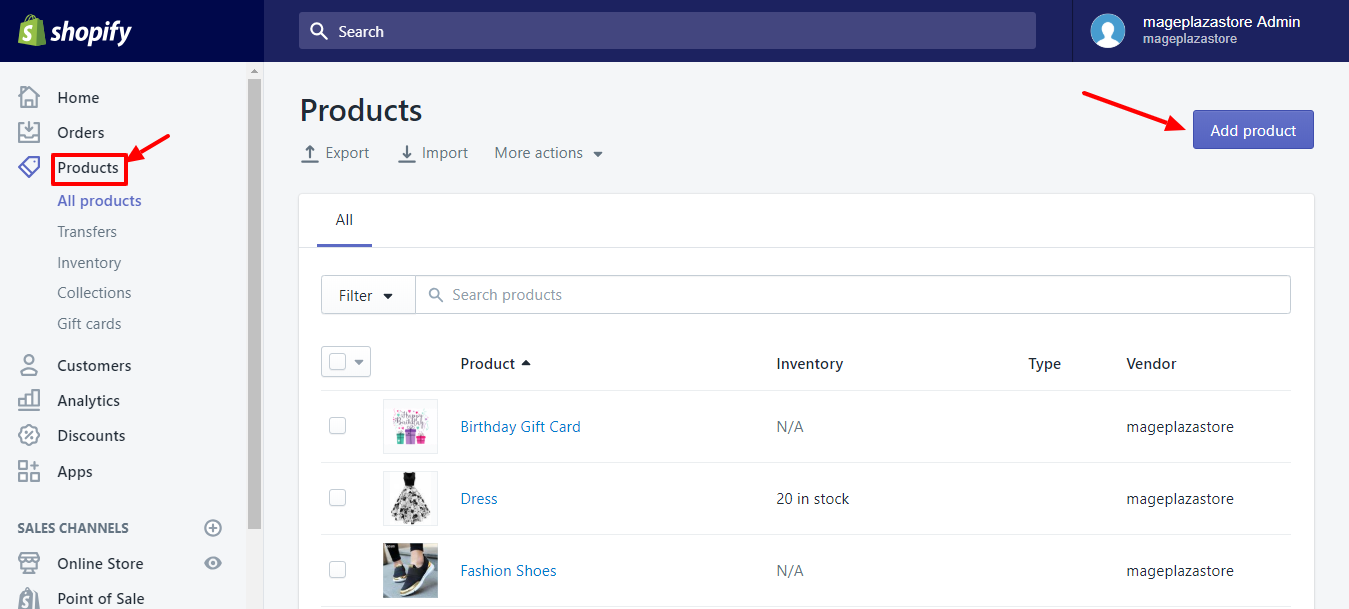
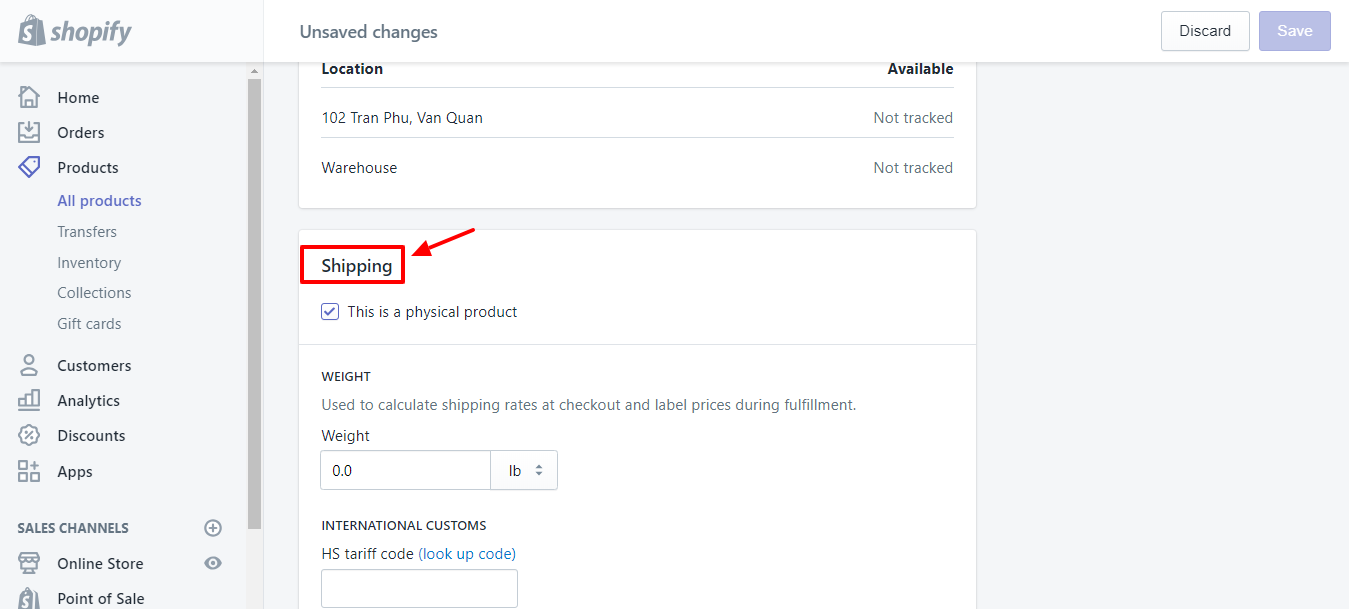
Step 2: Choose to Rakuten Super Logistics
After choosing the Fulfillment Service, the menu will be droped down, select Rakuten Super Logistics.
Step 3: Confirgure the new products
In this step, you will enter the different values in the Weight and International Customs boxes. You should be noted that these values need to match all your Rakuten Super - Logistics product list.
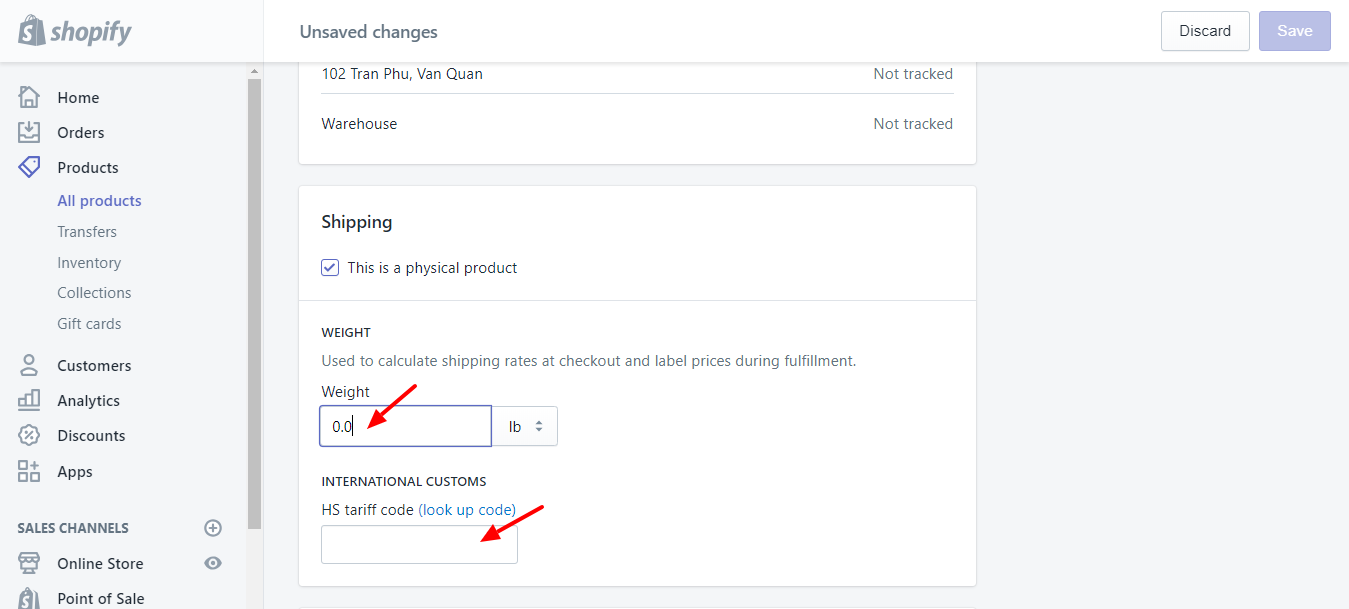
Step 4: Go to Inventory
On the same page you can see the Inventory section, choose the Inventory then the menu will be dropped down.
After then selecting Shopify among different options about Inventory managed by.
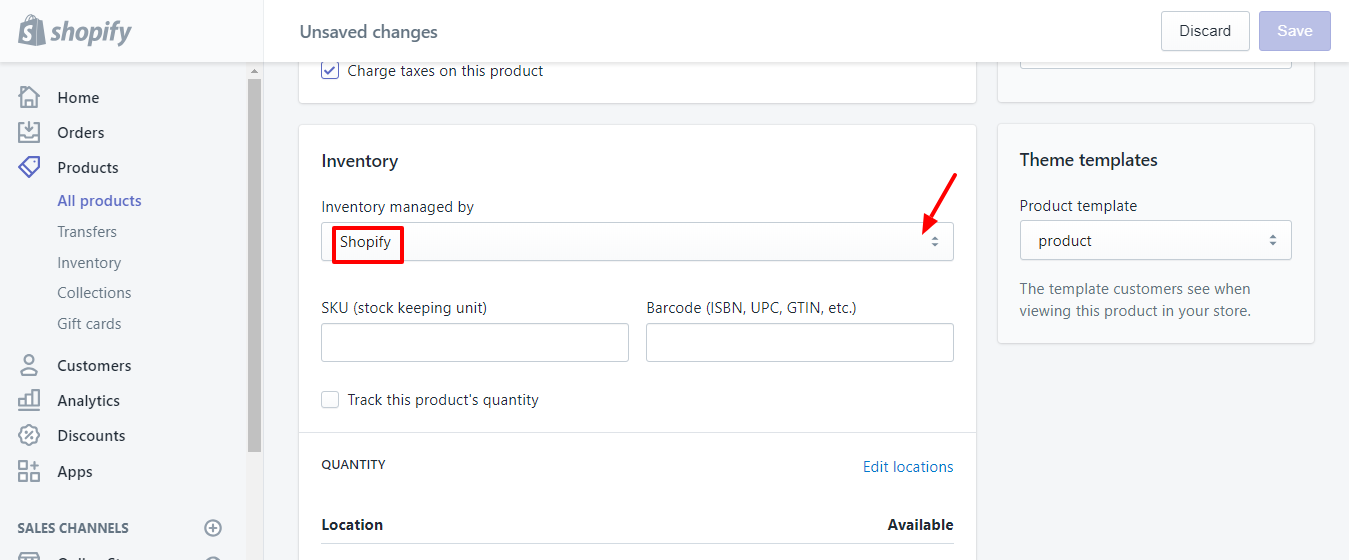
Step 5: Click Save
You can finnish the progress by click Save
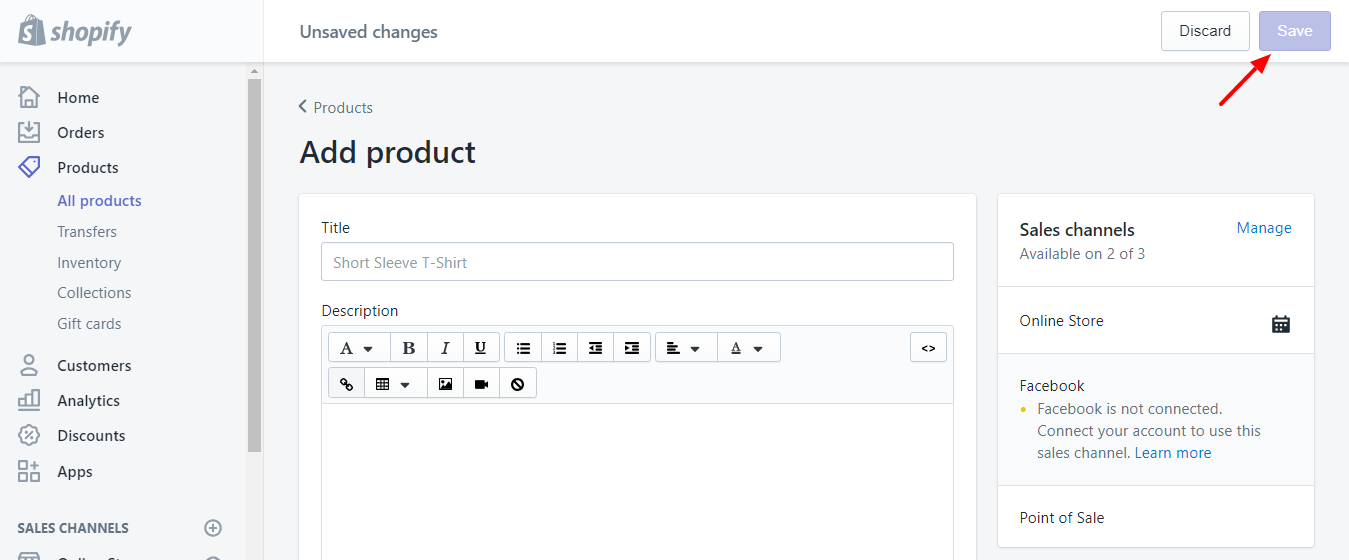
Conclusion
In summary, it is not difficult for you to manage your own products and the inventory by an amazing tool like Rakuten Super Logistics. Last but not least, I hope that this article will be a useful instruction for your Shopify stores.





