How to Change Your Store's Internal Email Address on Shopify
Your store on Shopify might use two different email addresses for different purposes. Your Shopify account email is the one you provided when signing up for Shopify, which Shopify uses to send you any important notice related to your account. This is not your store’s internal email.
If you are the store account owner, the email with which you log in to your Shopify admin is associated with the staff account of your store account owner. Shopify bills will also be sent to this email. In order to change this email address to another one on Shopify, you will have to first update the information in the account owner’s staff account.
Step 1: Go to Settings
Log in your store with the store owner’s account, then go to the Settings field in the bottom right.
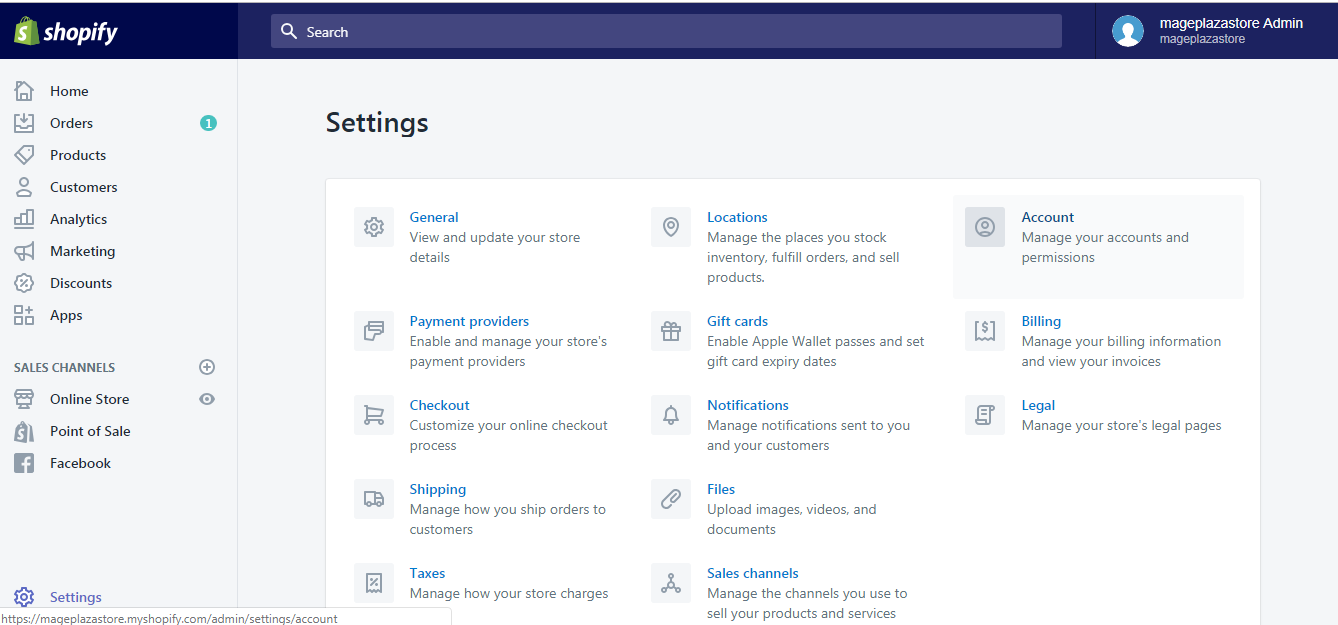
Step 2: Go to General
From Settings, go to the General section. There you’ll see the Store details field with your account email.
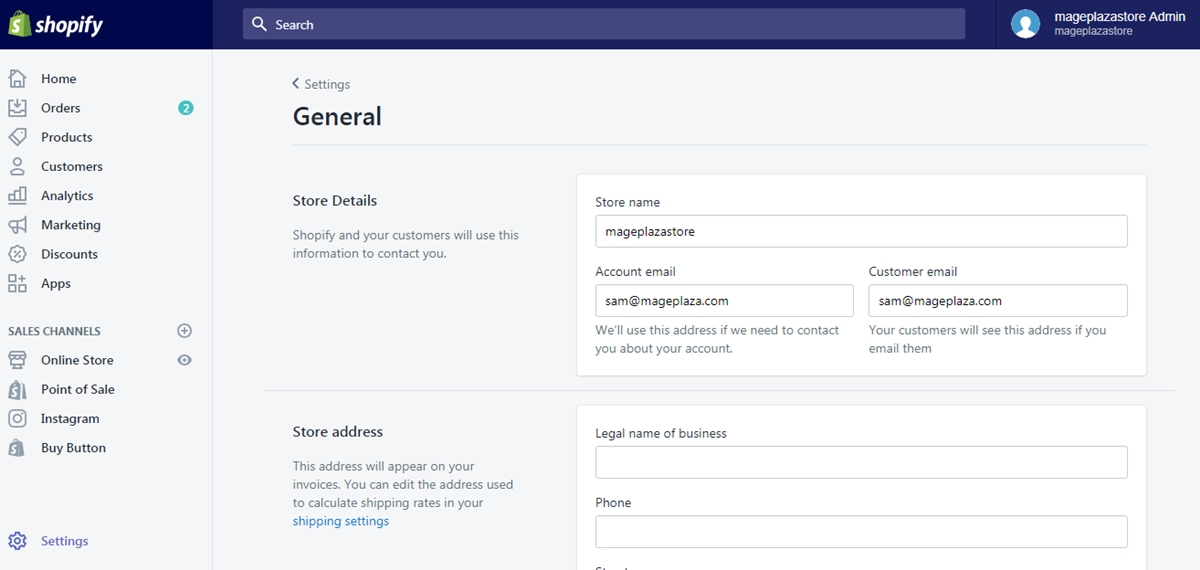
Step 3: Enter the new Account email address you wish to change to
Update your new Account email address in the Account email textbox.
Step 4: Click Save
After making a change, scroll down to the bottom and click the Save button and your new email is successfully updated.
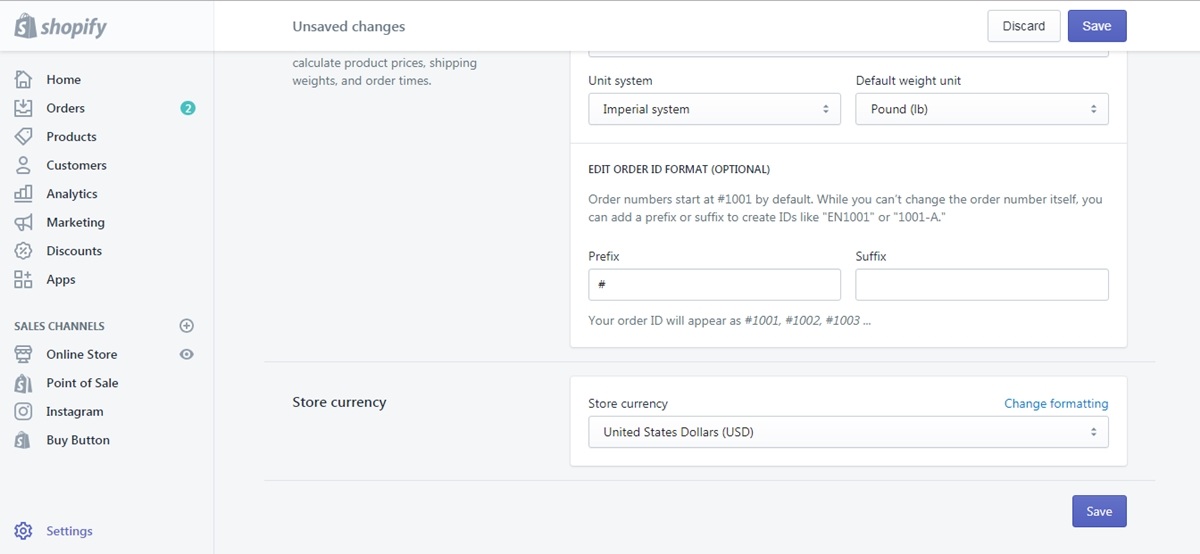
To change your store's internal Shopify email address on iPhone (Click here)
- Step 1: Go to Settings
Log in your store with the store owner’s account, then go to the Settings field.
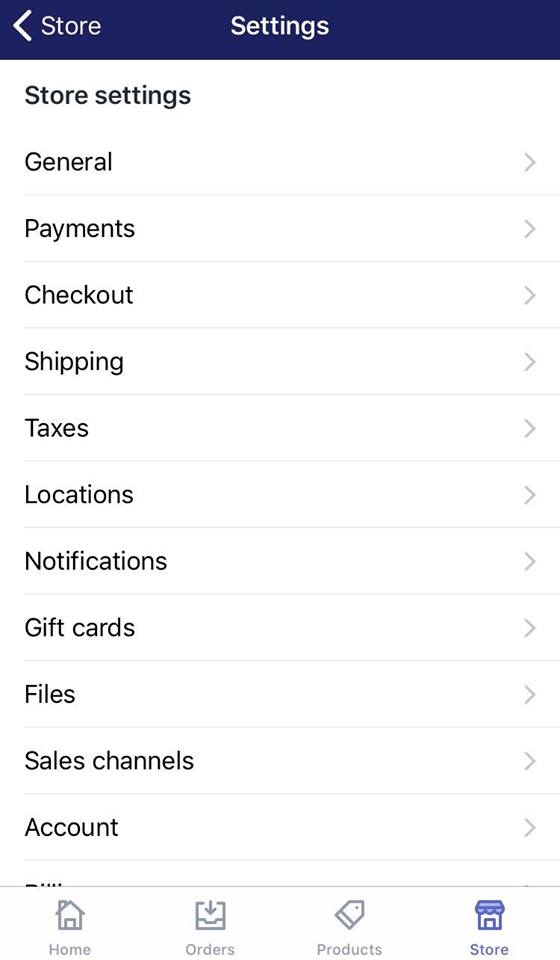
- Step 2: Go to General
From Store Settings, go to the General section. There you’ll see the Store details field with your account email.
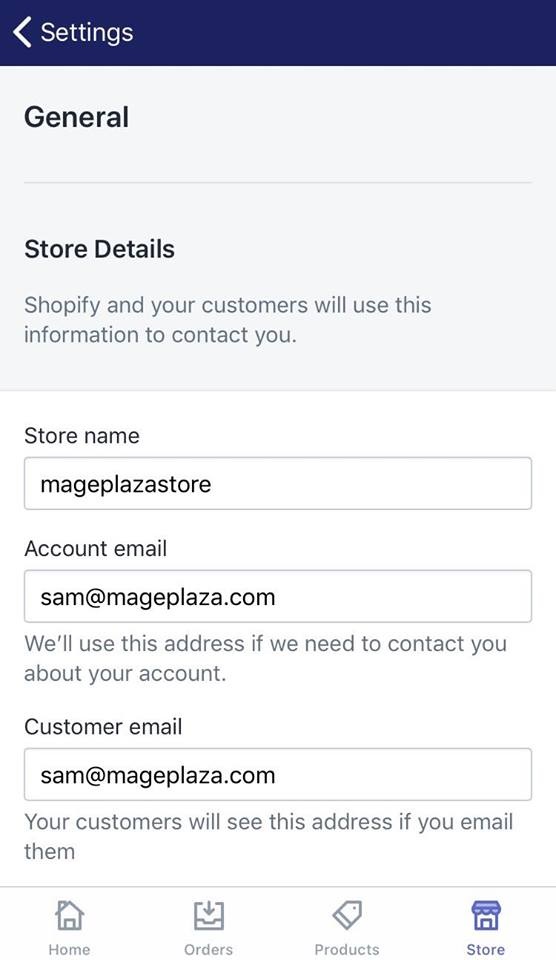
- Step 3: Enter the new Account email address you wish to change to
Update your new Account email address in the Account email textbox.
- Step 4: Tap Save
After making a change, swipe down to the bottom and tap the Save button and your new email is successfully updated.
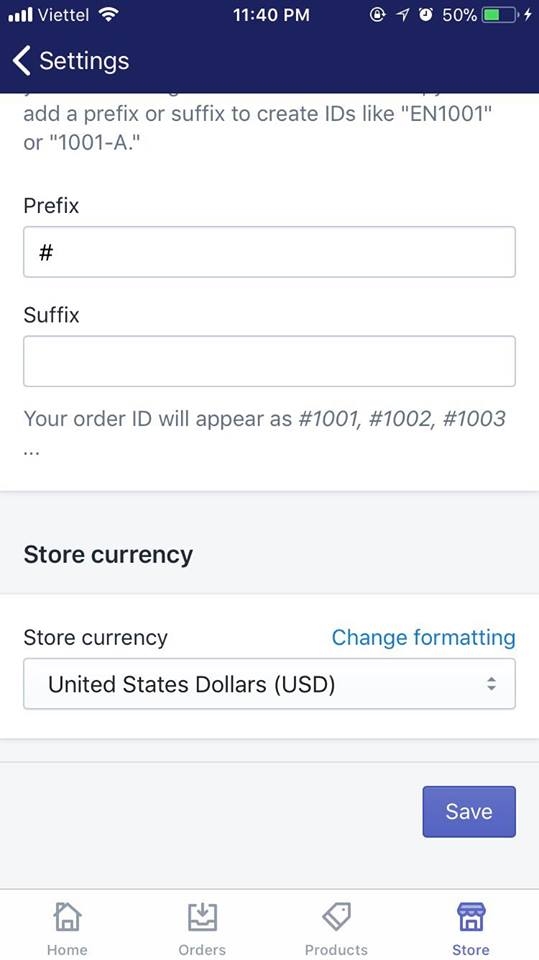
To change your store's internal Shopify email address on Android (Click here)
- Step 1: Go to Settings
Log in your store with the store owner’s account, then go to the Settings field.
- Step 2: Go to General
From Store Settings, go to the General section. There you’ll see the Store details field with your account email.
- Step 3: Enter the new Account email address you wish to change to
Update your new Account email address in the Account email textbox.
- Step 4: Tap Save
After making a change, swipe down to the bottom and tap the Save button and your new email is successfully updated.
Conclusions
Above are the simple steps that guide you through How to change your store’s internal email address on Shopify. If your concern is How to change your store’s customer-facing email address, view the instruction here instead.
To make the most out of the resource offered to you, visit our Help Center for hundreds of handy tips and instructions.
Related Posts:





