Change the Language in Themes in 5 Simple Steps
Not only from Shopify, but also all of the shop owners in this world would love to expand their business as they sell their products to others diversified types of customers, such as foreigners. But along with the advantages of it, there will be struggles when the customers do not speak the default language in your store. In that situation, you will need to change the language in themes for Shopify store, as known as the language in your store.
Related Posts:
- How to modify your theme’s language settings in Shopify
- How to create a translation for your theme on Shopify
- How to add an updated version of your theme to your online store on Shopify
- How to review and update a translation on Shopify
- How to select a new checkout language on Shopify
- How to create a new checkout language on Shopify
Today, I will show you a step by step tutorial of How to change the language in themes on Desktop, iPhone, and Android. This function is also very helpful when you are not comfortable using the default language.
Step 1: Go to Themes
In the Shopify admin from your Desktop, look to find and click on the Online Store option in your managing column. The option is under the Sale channels section in the same column. After clicking on the Online Store line, you will see its drop down menu shows up. In that menu, click on Themes to enter the themes adjusting page.
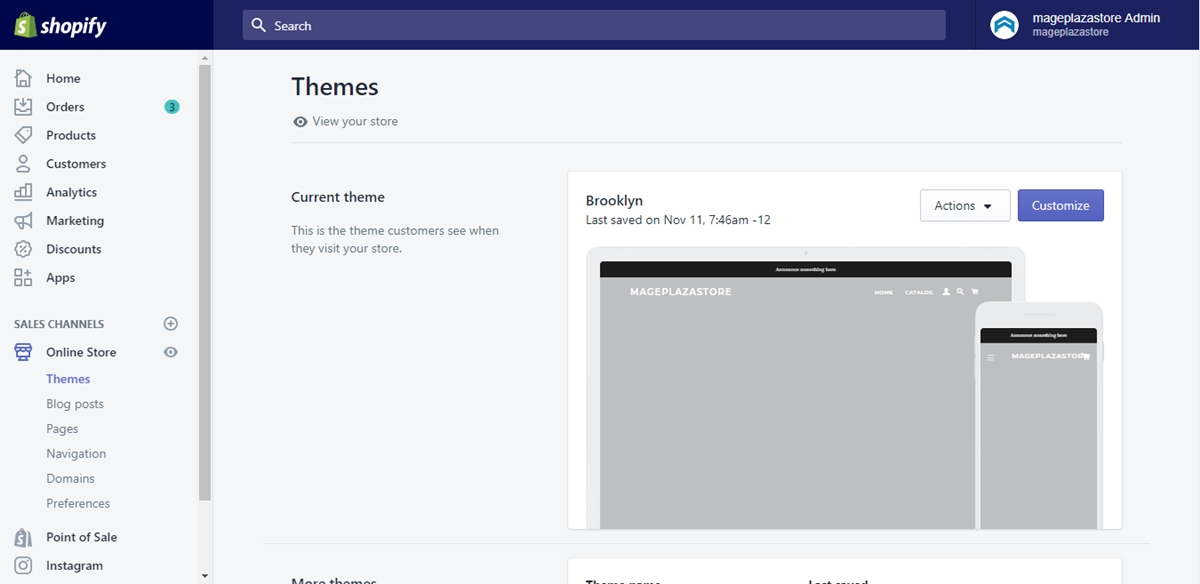
Step 2: Click Edit languages
In the Themes adjusting page, scroll down to find the theme that you want to change its language. In the same line with the theme’s title, click Actions and Edit languages in the Actions drop down menu to change the theme’s language.
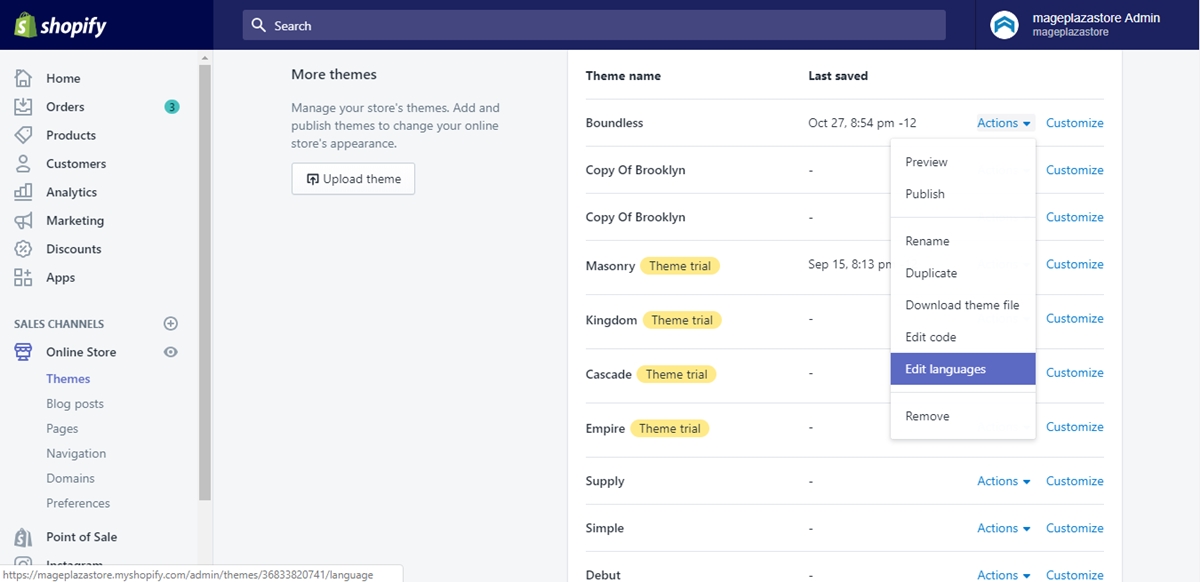
Step 3: Choose tab to change
In the theme’s language page, you will see a bar with a lot of tabs included in your online store. Click to choose the tab that you want to make the changes on.
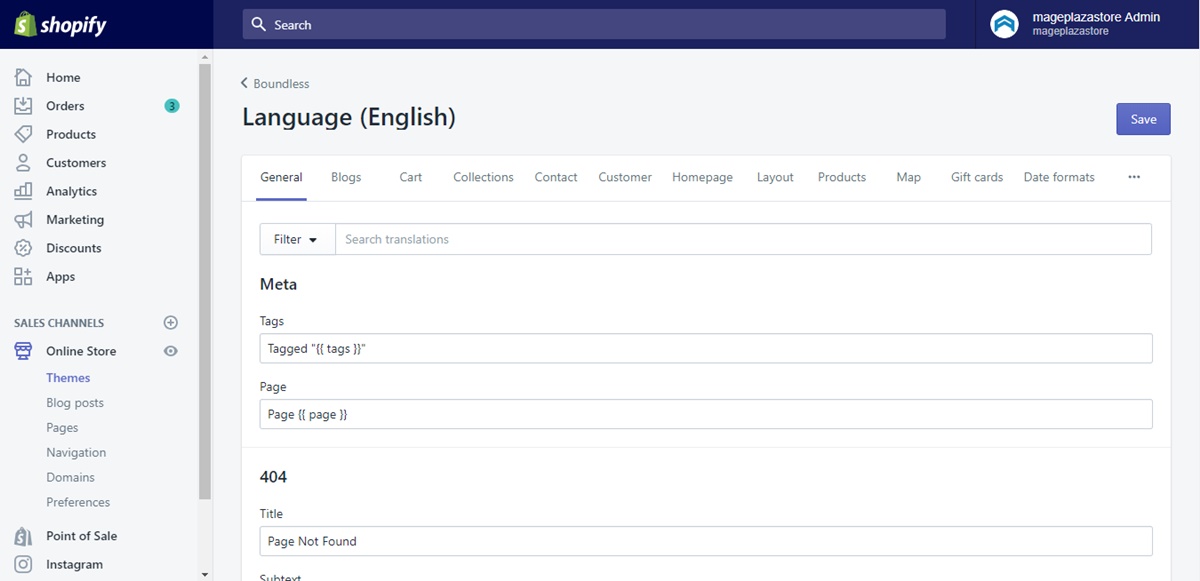
Step 4: Edit text
From the tab’s page, you will see the fields that you can edit in the tab. Click on each field and type what you would like to change by text.
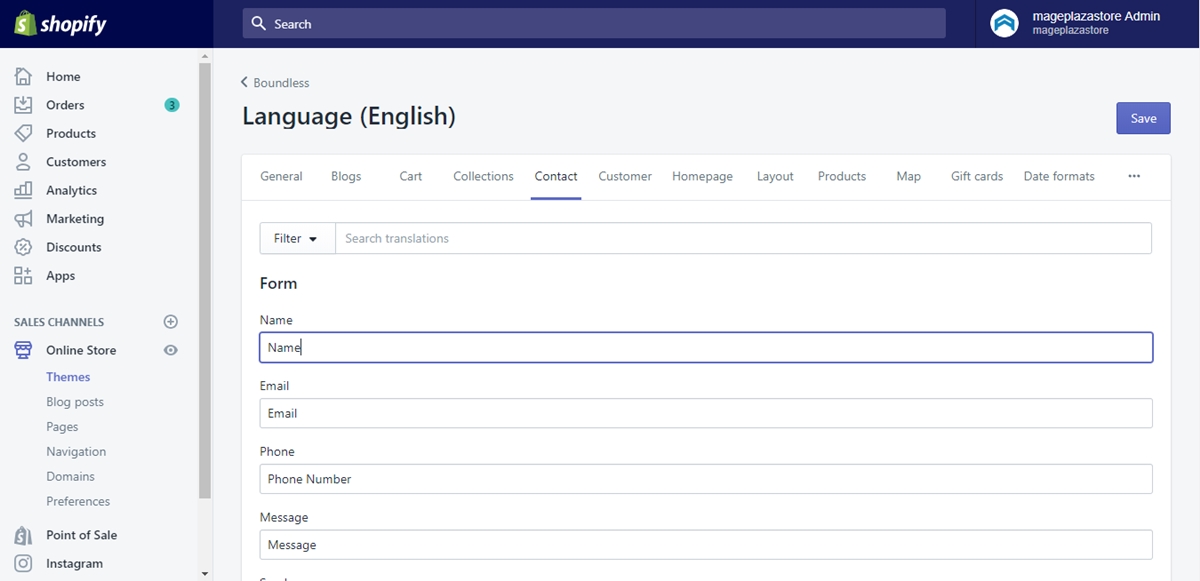
Step 5: Save changes
When you are done, find the blue Save button in your page’s top right to click on it. The session is completed.
To change the language in themes on iPhone
Step 1: Tap Store
Firstly, you have to enter the Shopify app from your iPhone and tap Store.
Step 2: Enter Online Store
From the Store page, scroll down to find the Sales channels section. Tap on the Online Store choice under that section to enter your online store managing page.
Step 3: Themes managing
Tap Manage themes in the Online Store page to adjust your themes based on what you would like to change.
Step 4: Languages editing
Upon entering the Manage themes function page, scroll to find the Shopify theme that you want to edit. Then in the theme, find the Actions button, tap on it and continue to tap on Edit languages for more languages editing options.
Step 5: Tab chosing
In the Edit languages page, find the tab which includes the text that you would like to change. Then tap on that tab to edit the languages.
Step 6: Text editing
Tap on and edit the text that you want to change from the tab by typing the contents that you would like to display.
Step 7: Tap Save
Tap on the Save button to save your languages editing action.
To change the language in themes on Android
Step 1: Enter Store
After entering the Shopify app from your Android phone or tablet, log into your Shopify admin account. In the home page, tap Store to enter the Store page.
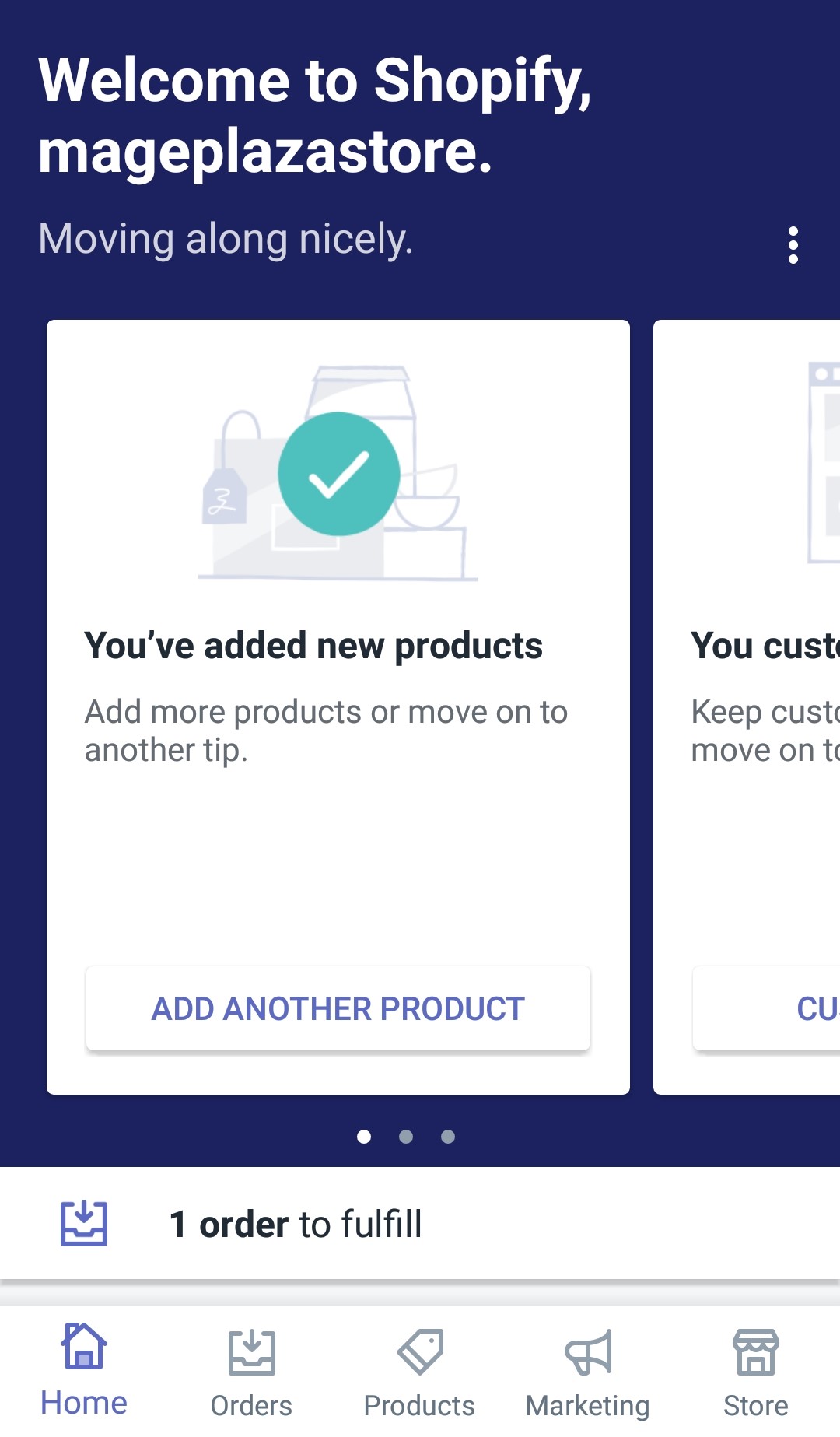
Step 2: Tap Online Store
In the entered Store page, you will have to scroll down until you see the Sales channels so that you can find the Online Store option and tap on it.
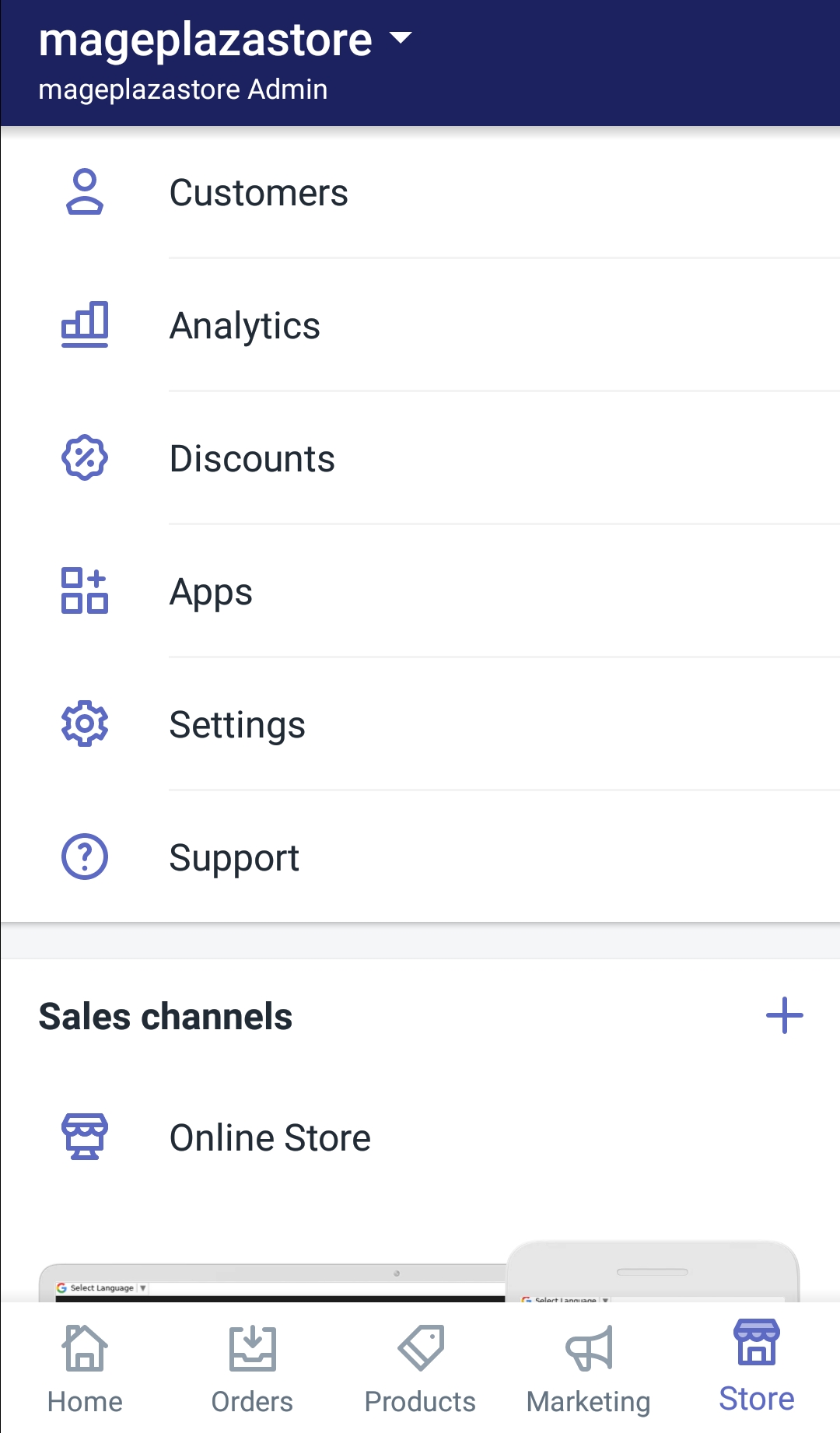
Step 3: Choose Manage themes
From the Online Store page, tap the Manage themes blued line to enter the next steps of your theme managing session.
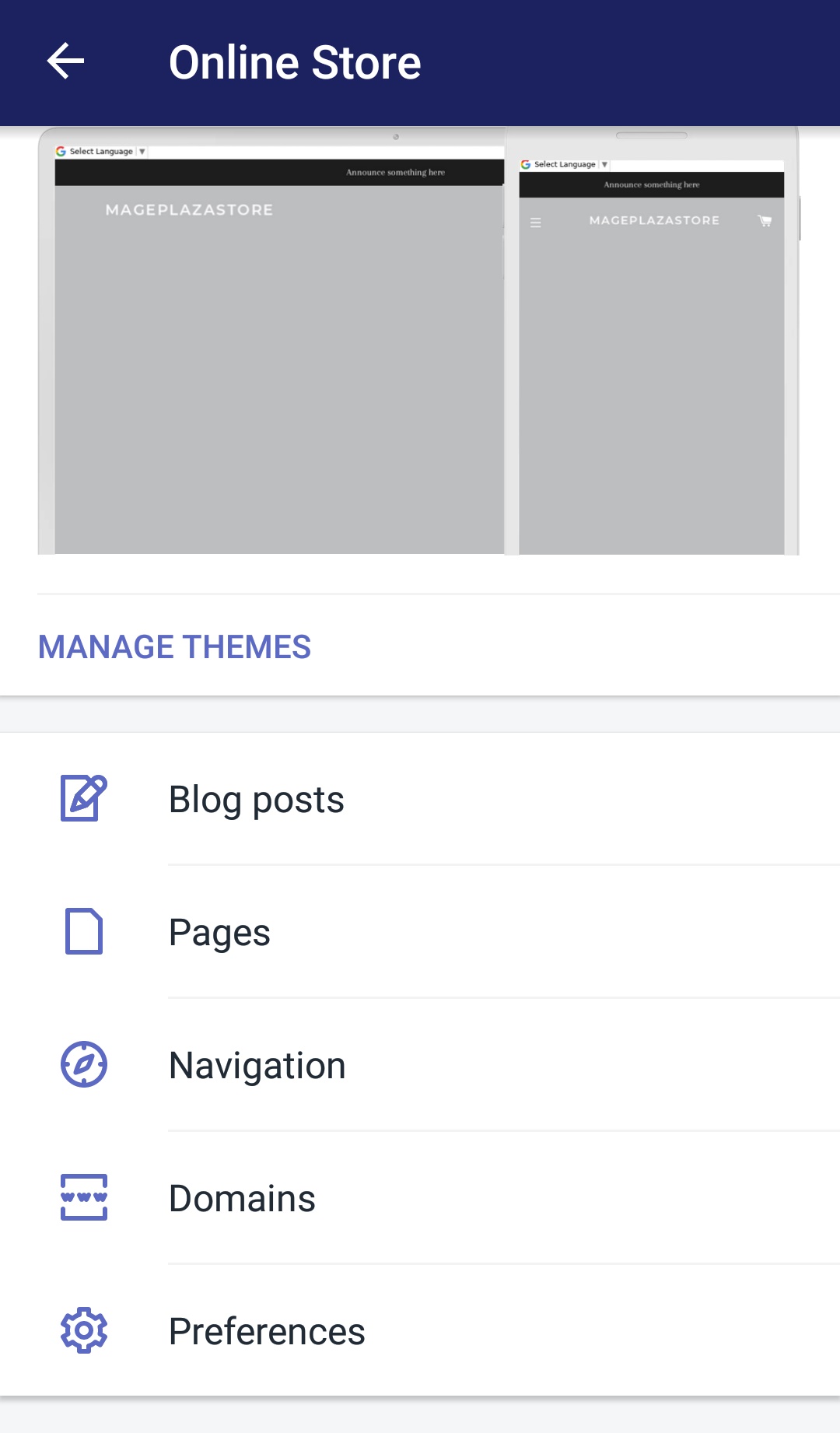
Step 4: Tap on Edit languages
In the themes managing page named Manage themes that you entered, find the theme that you want to change its language and tap the Actions button, then tap to choose the Edit languages option.
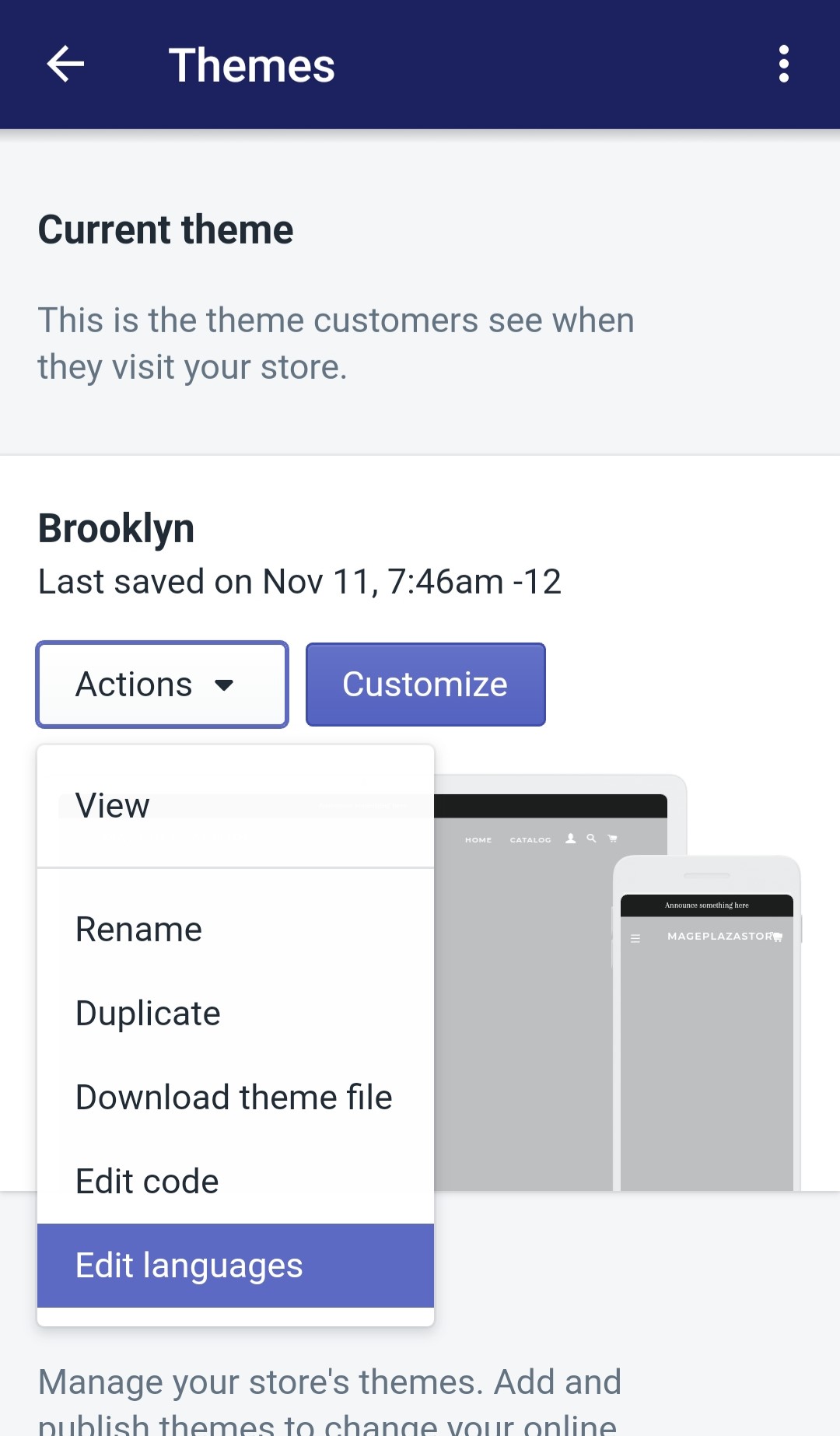
Step 5: Choose tab
Upon entering the Edit languages page, you will see all of the tabs that are available in your store. Tap to choose one tab that you want to make language changes on.
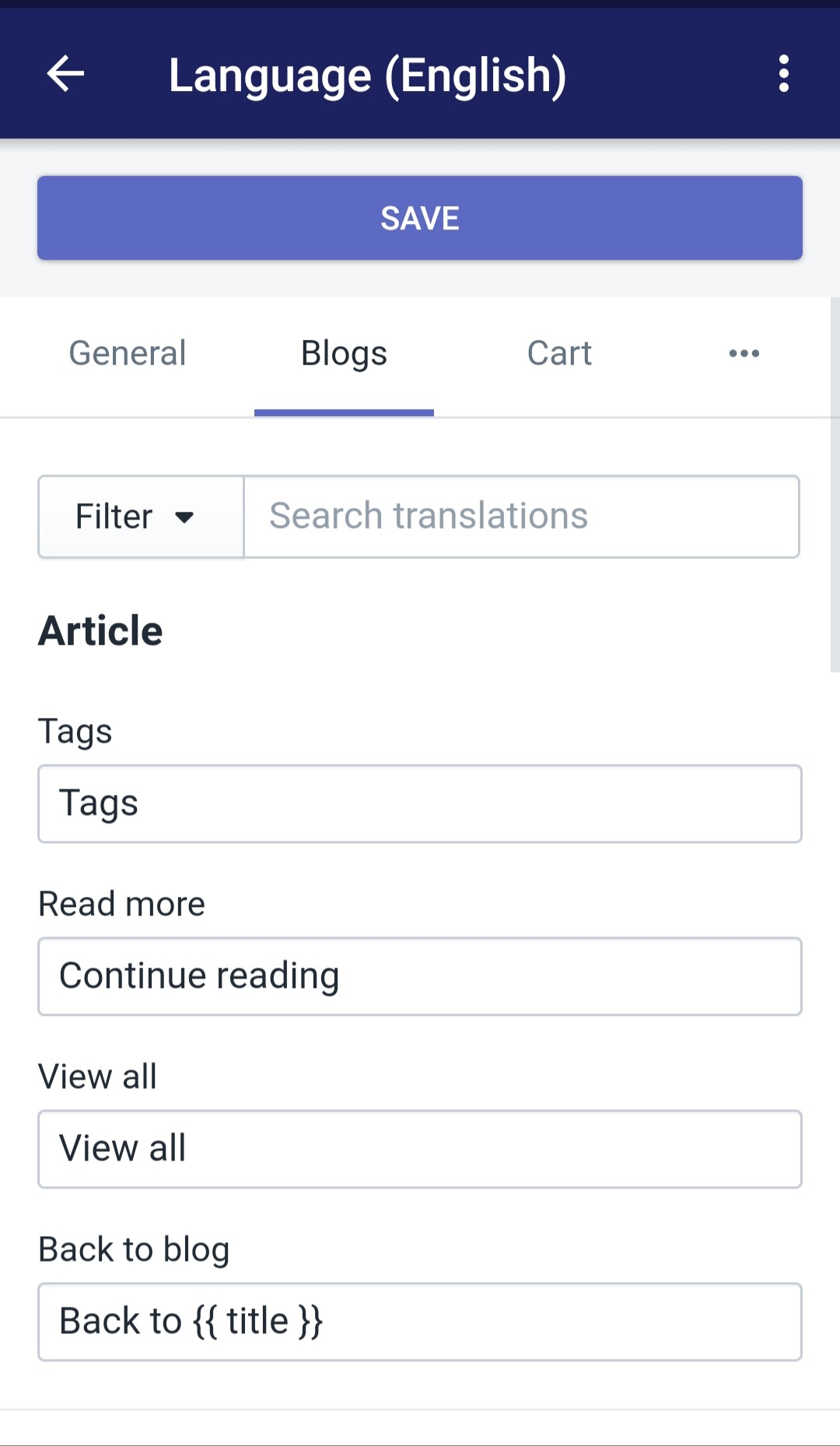
Step 5: Edit text
After chosing the tab, scroll down until you find the section that you want to change. Under the section, tap to choose its field and type the text that you want it to be displayed.
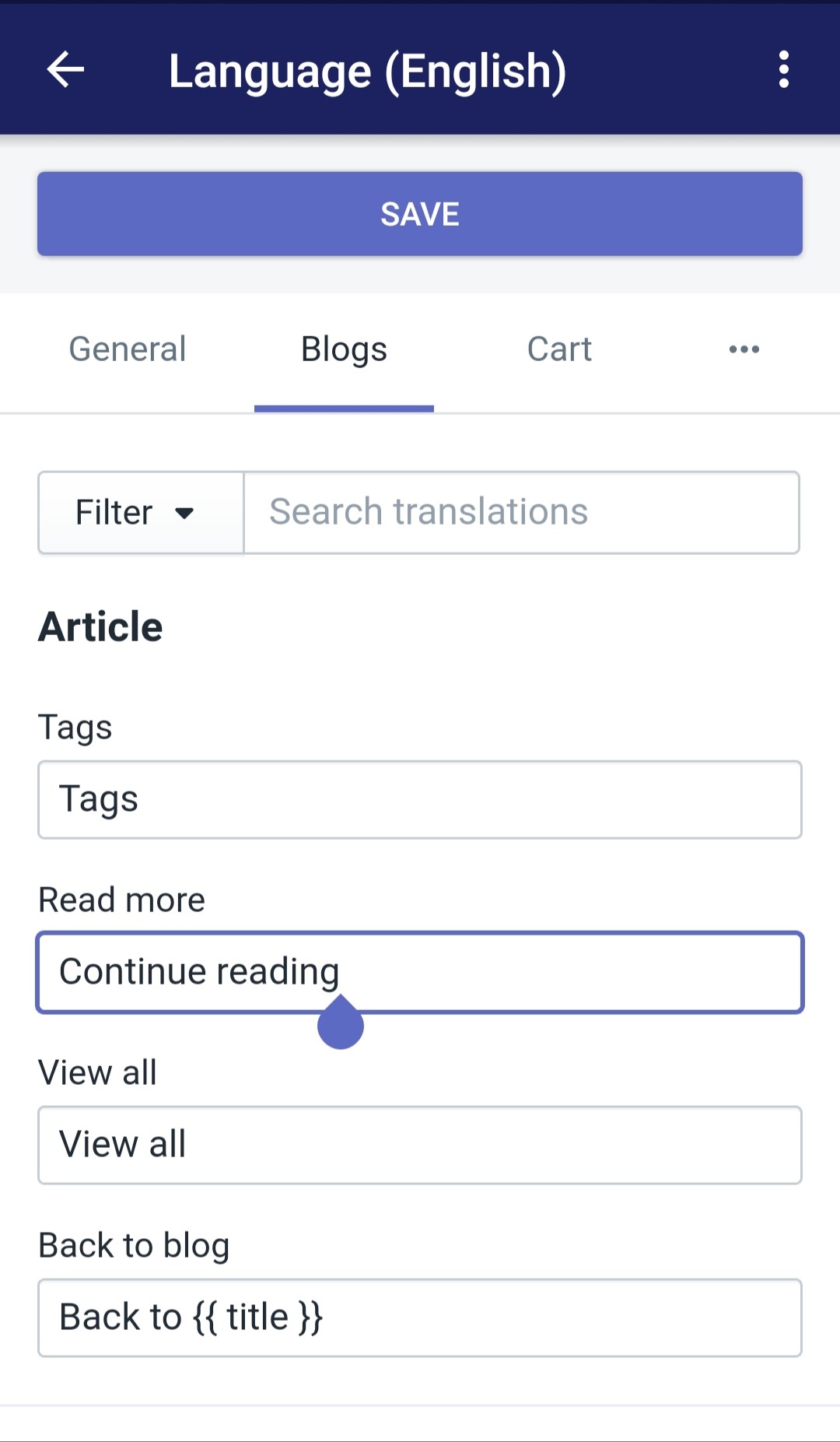
Step 6: Finishing
Finish your language updating session by tapping on the blue colored Save button on top of your screen.
Conclusion
In today’s tutorial, I showed you a step by step tutorial of How to change the language in themes on Shopify. I hope that these information will be helpful for you and also your customers to make your business better.





