Archive a Fulfilled Order on Shopify in 4 Simple Steps
Archiving an order is a method you can use to keep track of the unfinished order. Archiving an order means that you remove that order from the open orders list. By doing this, you can avoid the miscounting the number of order situation.
The following is my detailed instructional writing on the subject how to archive a fulfilled order on Shopify. Please spend your time to read this guideline because I think it would be helpful for you.
Related Posts:
- How to Fulfill Complete Orders Manually on Shopify - A Complete Guide
- Fulfill Many Orders At Once Manually on Shopify in 7 Simple Steps
- How to View an Order’s Timeline on Shopify (on Desktop and Mobile)
Step 1: Go to Orders
After you get to the home screen of Shopify, look at the page and find the Orders section. When you found the section, click on it to continue.
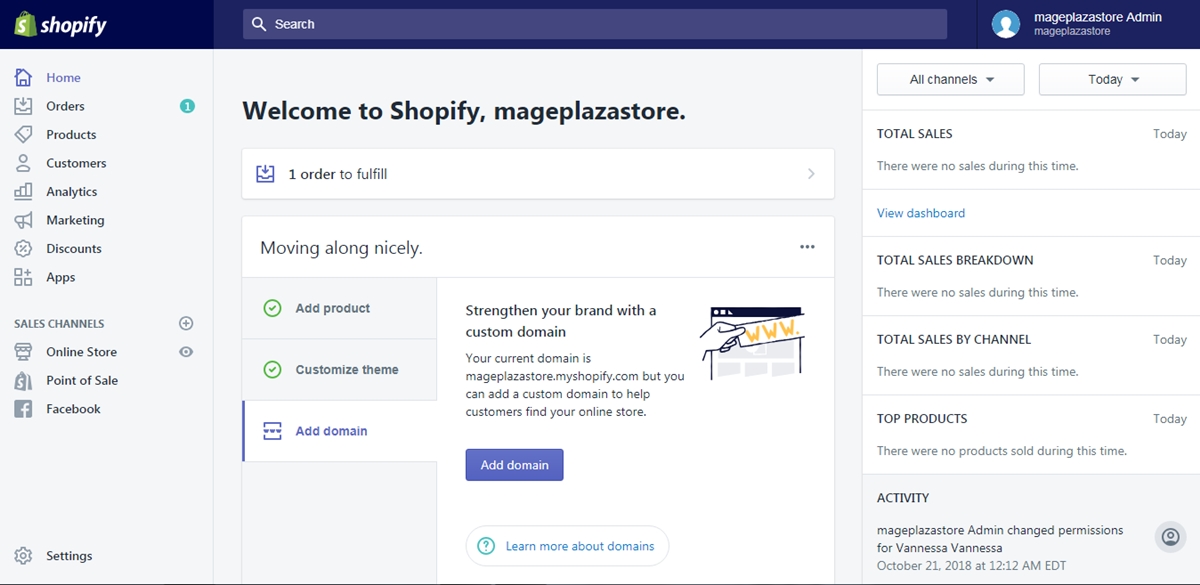
Step 2: Choose an order
The Shopify system will take you to the orders page automatically, from the page, choose an order that you want to archive and hit on it.
Step 3: Click the More action button
Inside the order details page, find the drop bar named More action and click on it.
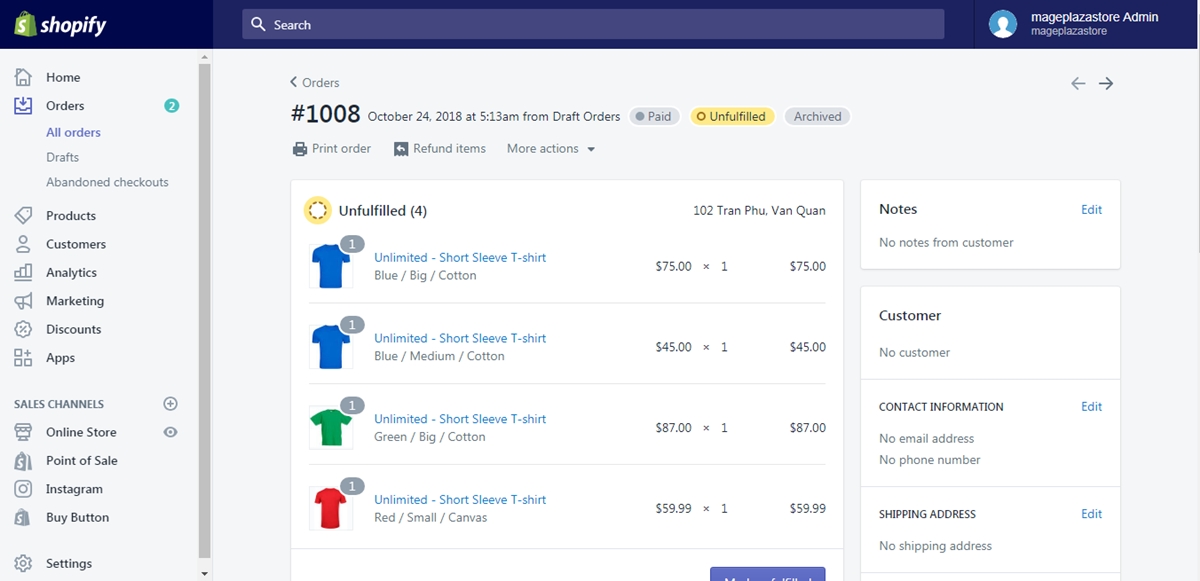
Step 4: Archive a fulfilled order
Finally, click the Archive option in the drop bar and then that order will shown as archived.
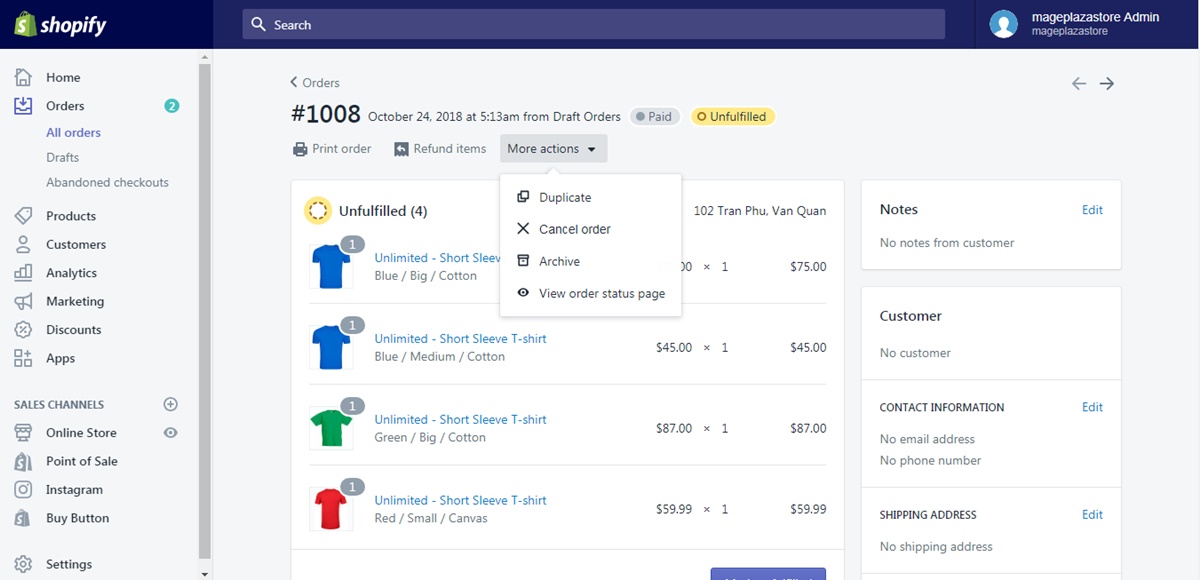
To archive a fulfilled order on Iphone (Click here)
- Step 1: Go to Orders
After you signed into your Shopify account and get to the homepage of the app, tap on the Orders button next to the Home button at the bottom screen. Tap All orders to see the orders list.
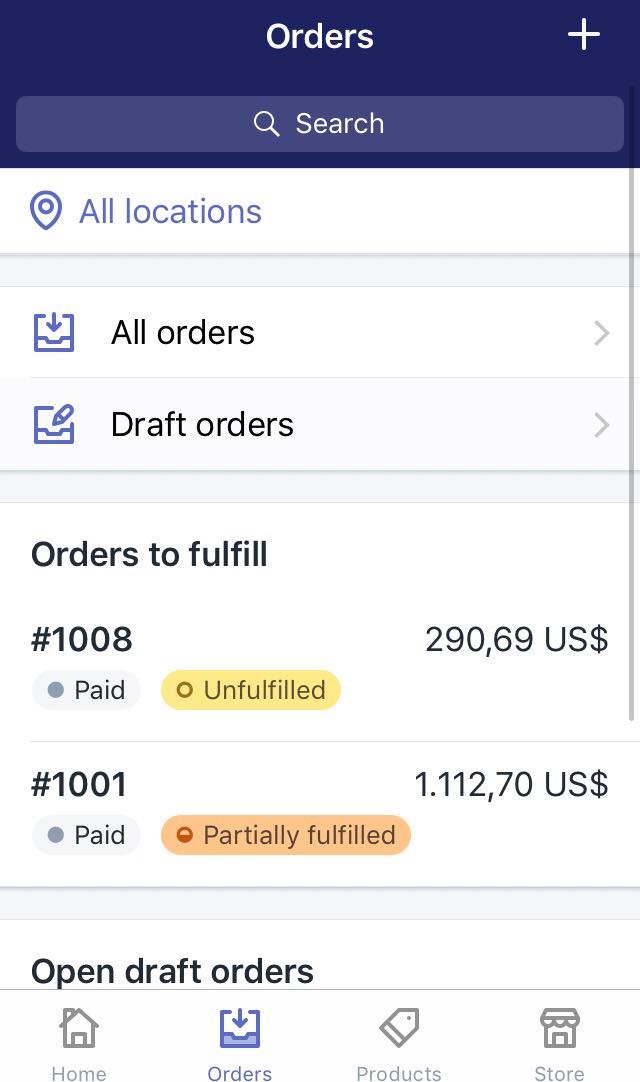
- Step 2: Choose an order
From the all orders page, choose an order which is fulfilled to archive by tapping on the order number.
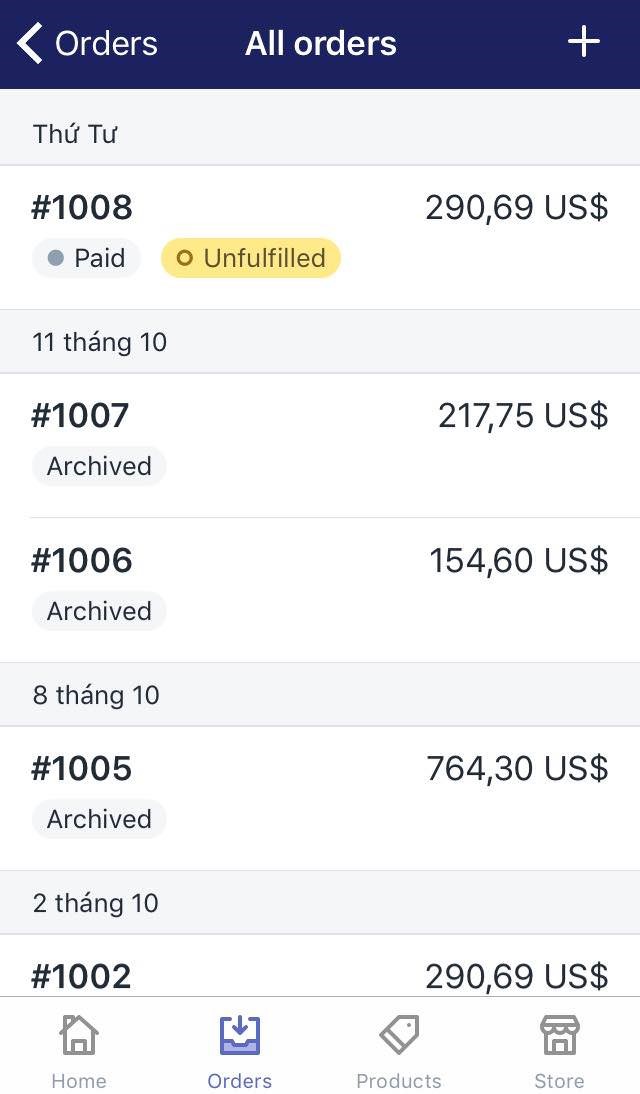
- Step 3: Tap the
...button
In the order details page, look at the top of the phone screen to find the ... button. Tap on it to see more option.
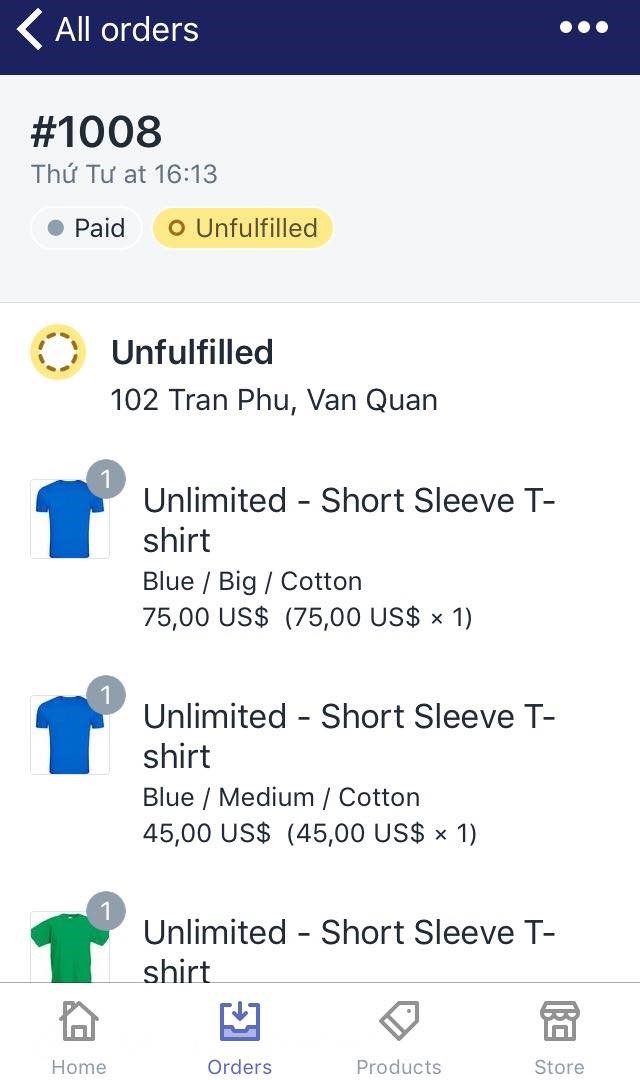
- Step 4: Tap Archive order
Finally, tap the Archive option to archive your order.
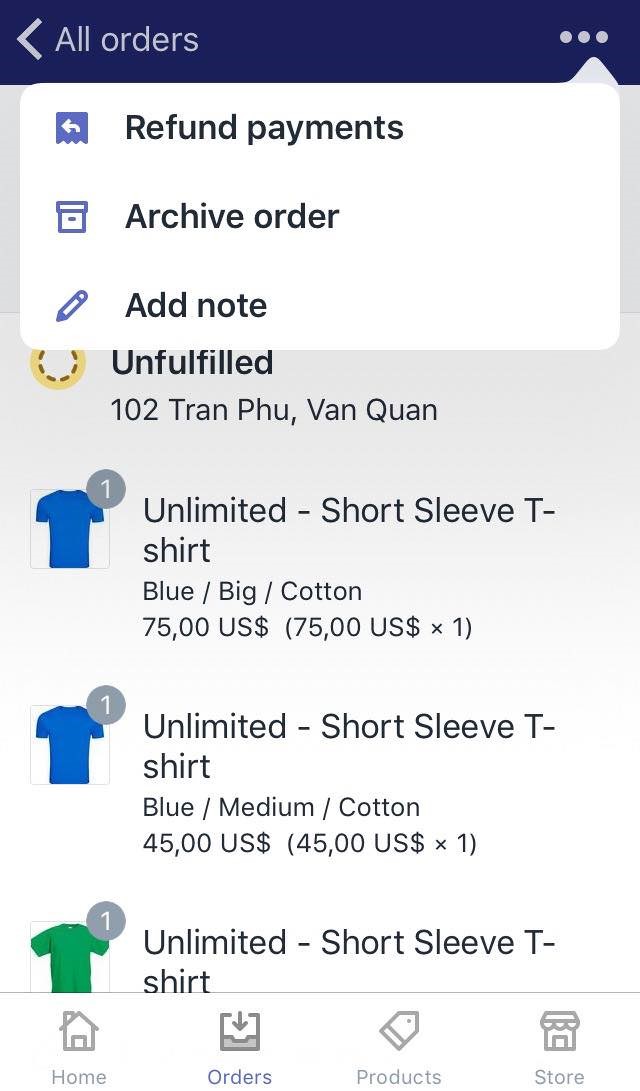
To archive a fulfilled order on Android (Click here)
- Step 1: Go to Orders
After you signed into your Shopify account and get to the homepage of the app, tap on the Orders button next to the Home button at the bottom screen. Tap All orders to see the orders list.
- Step 2: Choose an order
From the all orders page, choose an order which is fulfilled to archive by tapping on the order number.
- Step 3: Tap the
...button
In the order details page, look at the top of the phone screen to find the ... button. Tap on it to see more option.
- Step 4: Tap Archive order
Finally, tap the Archive option to archive your order.
Conclusion
To sum up, the above is my guideline on the topic how to archive a fulfilled order on Shopify. This writing is very useful so I hope you will read it carefully. For more information on the same topic, check out our posts on orders for Shopify store owners.





