How to Approve or Delete Comments on Shopify
If you choose to allow comments on your blog with a pending moderation, there is an action that you have to do every time there is a new comment: to approve or to remove the comments that might be spam. If you choose to publish the comment, you must approve it to be shown up on your blog. Otherwise, if you find the comment disturbing, you can delete it and it will no longer in your comments pending list.
Related Posts:
- How to allow or disable comments on a blog on Shopify
- How to view and make comments on a discount’s timeline on Shopify
- How to create a new blog template on Shopify
- How to edit a blog name on Shopify
- How to add a blog on Shopify
So today, I will show you How to approve or delete comments on Desktop, iPhone, and Android.
Step 1: Go to Blog Posts
Log into your Shopify store owner’s account and click on Online Store for more options. When the options appear, click to choose Blog Post to get directed to the next steps.
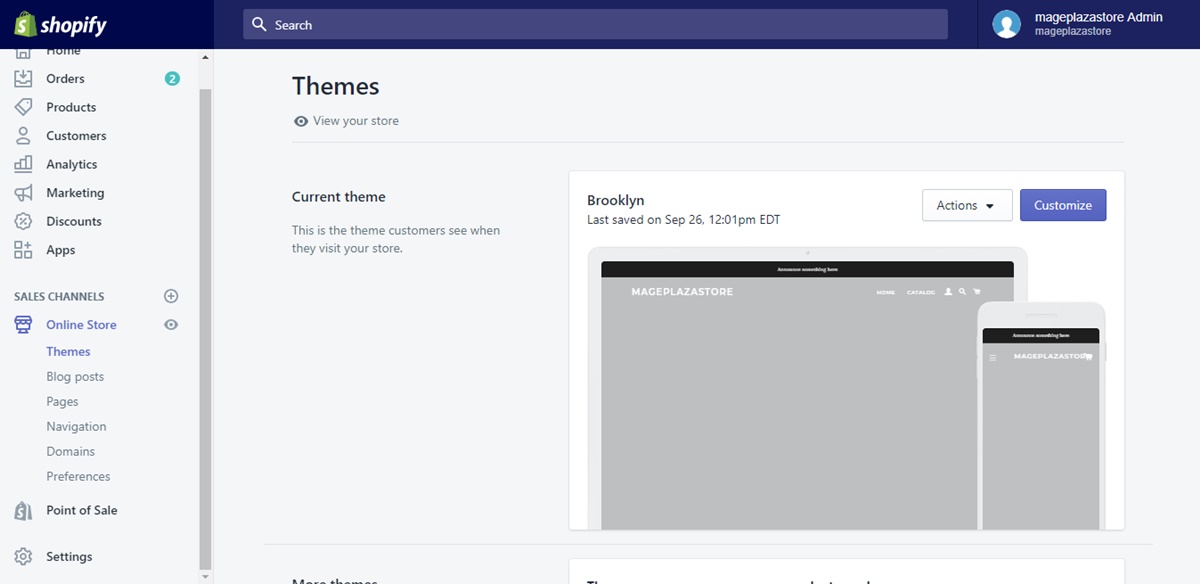
Step 2: Choose Manage comments
In the Blog posts page, find and click Manage comments so that you will be automatically led to comments management options.
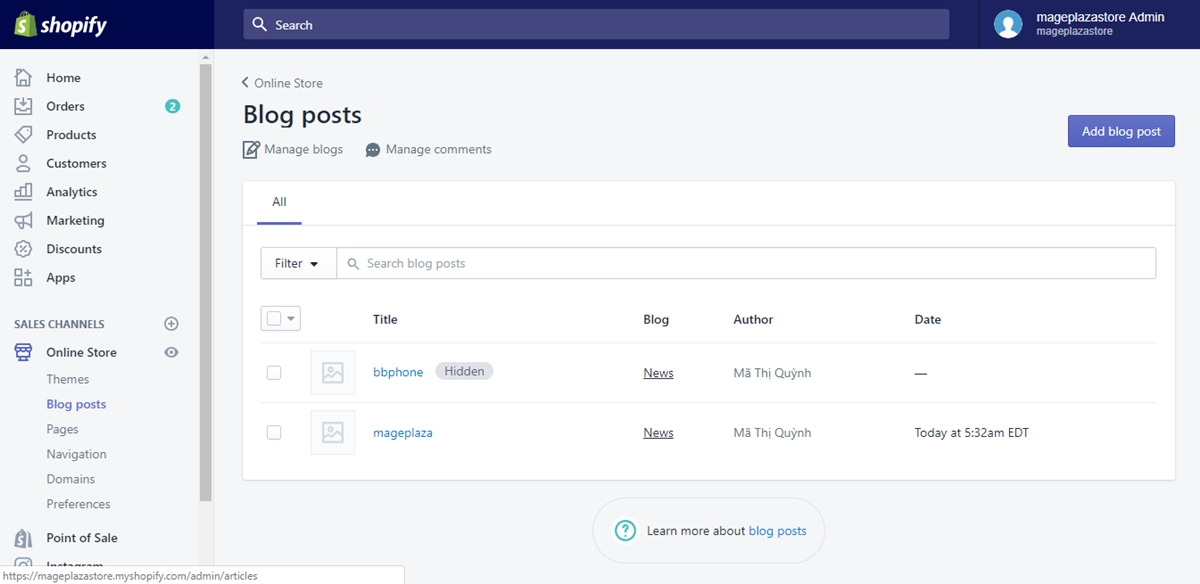
Step 3: Approve or delete comments
Upon entering the Manage comments page, go and find the Comment section, which is the place that displays all of your pending comments. Beside the comments, click Approve if you want the comment to show up on your blog, or click on the trash bin symbol to delete the comment permanently.
To approve or delete comments on iPhone (Click here)
- Step 1: Tap Store
From your logged in Shopify app, find and tap Store.
- Step 2: Enter Online Store
Enter your Online Store management page by finding the Sales channels section in your chosen Store page. Then tap Online Store that is placed right under that section.
- Step 3: Go to Blog Posts
After directed to the Online Store management page, scroll down and find the Blog Posts option. Tap on it so that you can go further in managing your blog posts.
- Step 4: Select Manage comments
In the Blog posts page, you will see a three-dot icon right next to the Blog posts line. Tap on it for more options about your blog posts. When the options pop up, select Manage comments to enter the next steps.
- Step 5: Keep or remove comments
When tapping the Manage comments button, you will be directed to the next page. Find the Comments section in the page, and tap Approve or the trash can icon based on whether you want to publish or to remove the chosen comment.
To approve or delete comments on Android (Click here)
- Step 1: Enter your Store
After entering your Shopify app, log into your admin account and tap Store on your bottom right.
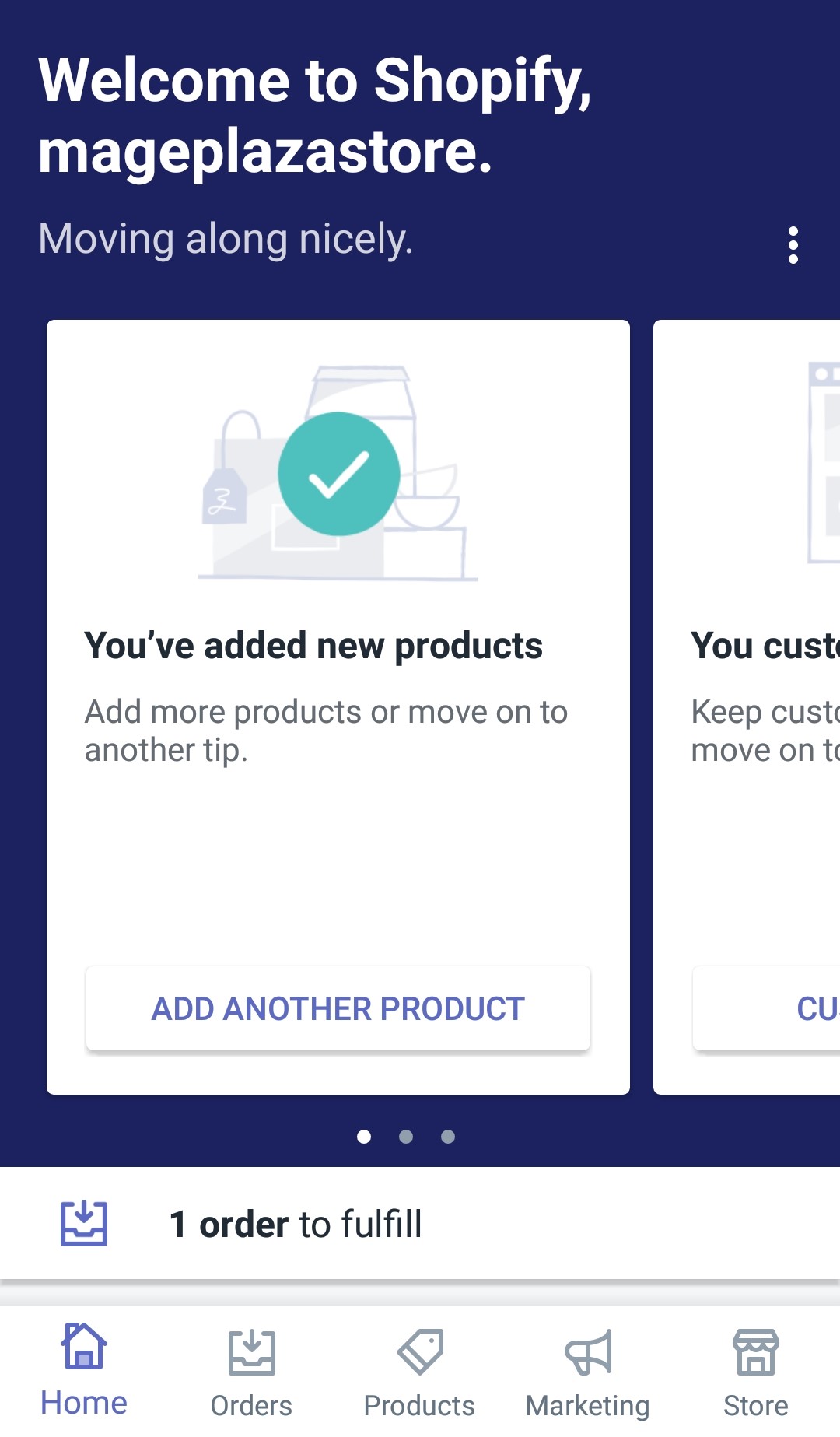
- Step 2: Go to Online store
To enter the next page called Online store, you will have to find the Sales channels section on the Store page and after you find the Sales channels section out, tap on the Online store line under the section.
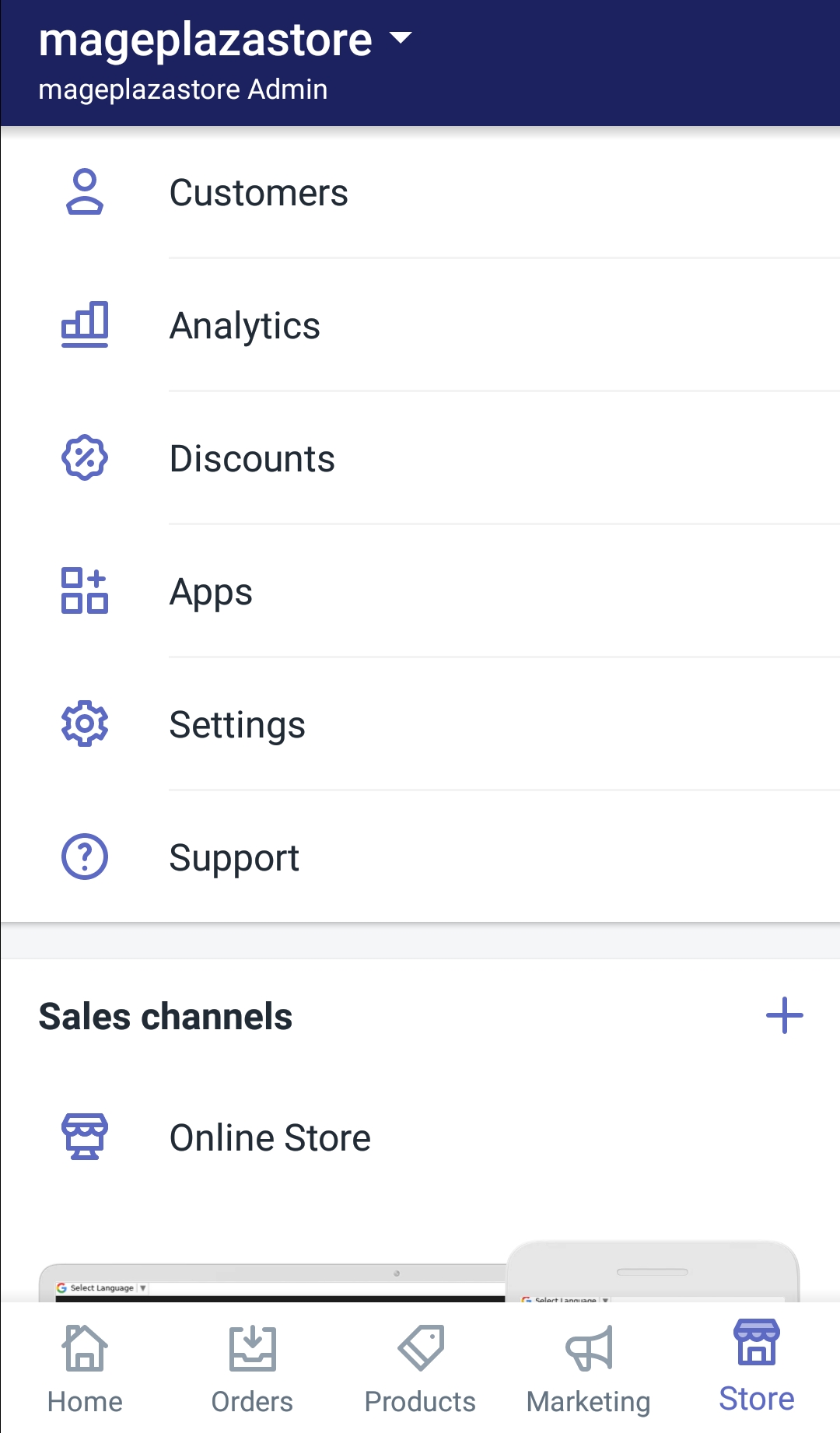
- Step 3: Tap Blog Posts
In the Online store page, tap the first option called Blog Posts. You will get to enter the next page to manage your comments.
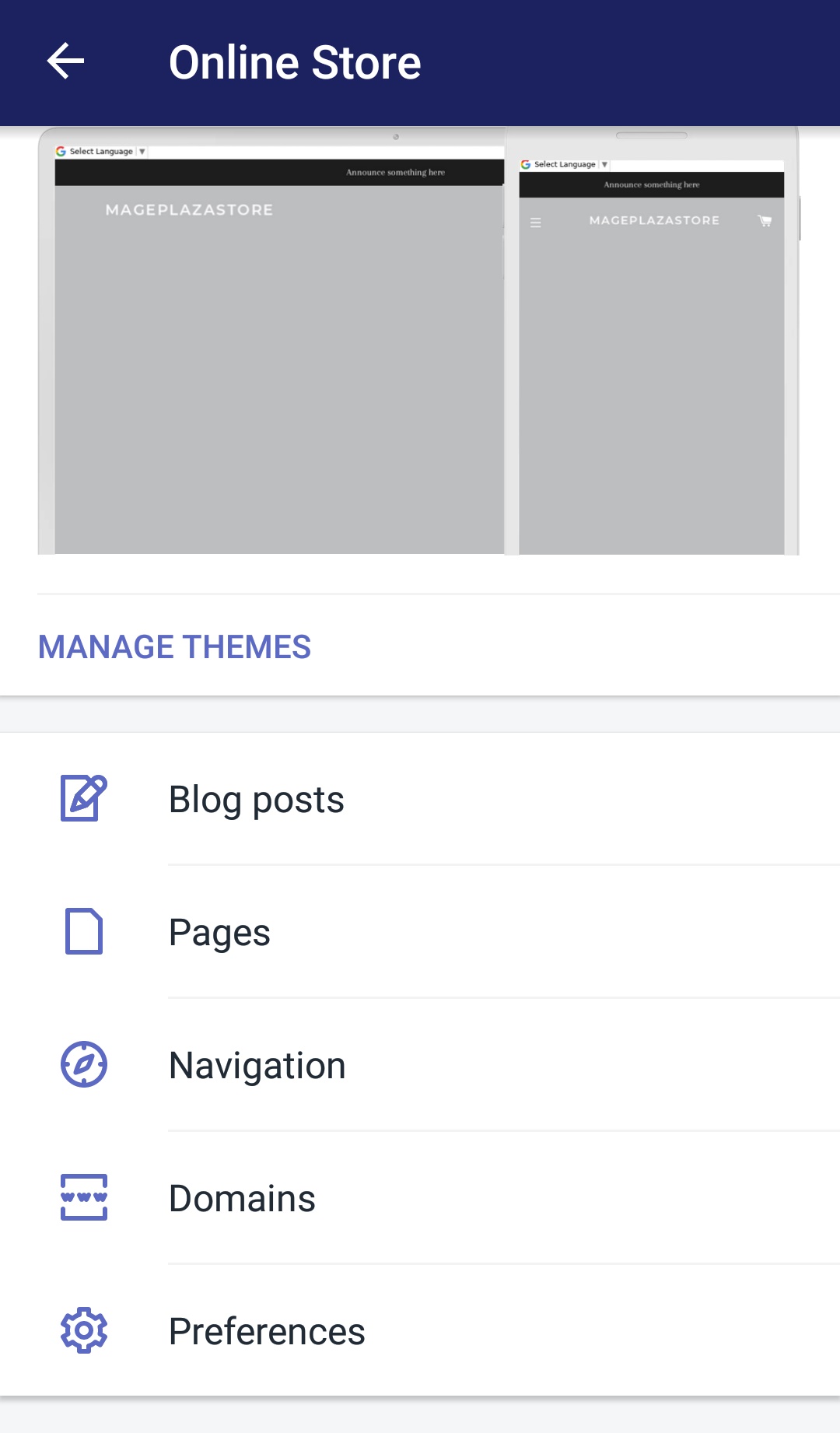
- Step 4: Tap on Manage comments
In the Blog Posts page, you will have an option to manage your comments. It is called Manage comments. You can find it by tapping on the three-dot symbol next to the Blog Posts line. After tapping the symbol, the options will show up and you will only have to tap Manage comments.
- Step 5: Pending comments management
When directed to the next step after tapping Manage comments, you will see the Comment section on the next page which contains all the pendings comments. By tapping the trash can, you agree to delete the comment. Otherwise, by tapping the Approve button, you will publish that comment immediately.
Conclusion
Above are some steps I prepared for you to answer the question How to approve or delete comments on Shopify. I hope that this tutorial will help you to manage your comments better and be able to sell more online.





