5 Steps to Apply a Discount to a Specific Item on Shopify
Creating draft orders is necessary when you want to apply a fixed discount rate to your products. The discount rate added can be applied to the whole order or to one specific item in the order. Remember that, the discount rate added to one item or the whole order will be summed to the total price of the order so you must be cautious not to duplicate the discount rate.
Although the discount rate can be applied to the whole order, this writing only shows the guideline on how to apply a discount to a specific item on Shopify.
Step 1: Go to the Draft orders
You have to get to the admin screen of Shopify by logging into your account. On the top left of the screen, click on the Orders button. Continue by clicking the Drafts button inside the Orders section.
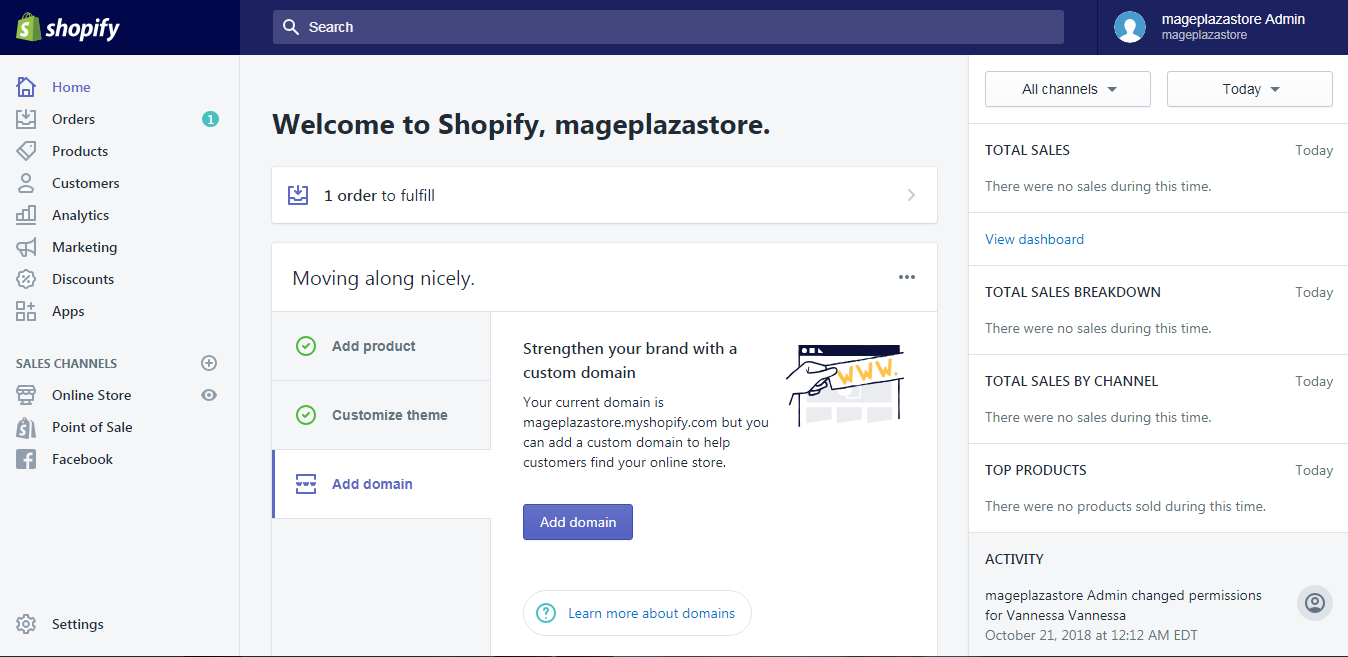
Step 2: Click on the price
Inside the draft orders page, choose an order which includes the items you want to apply the discount rate. After choosing an order, you will get to the order detail page. From the Order details field, click on the price of the item you want to apply the discount.
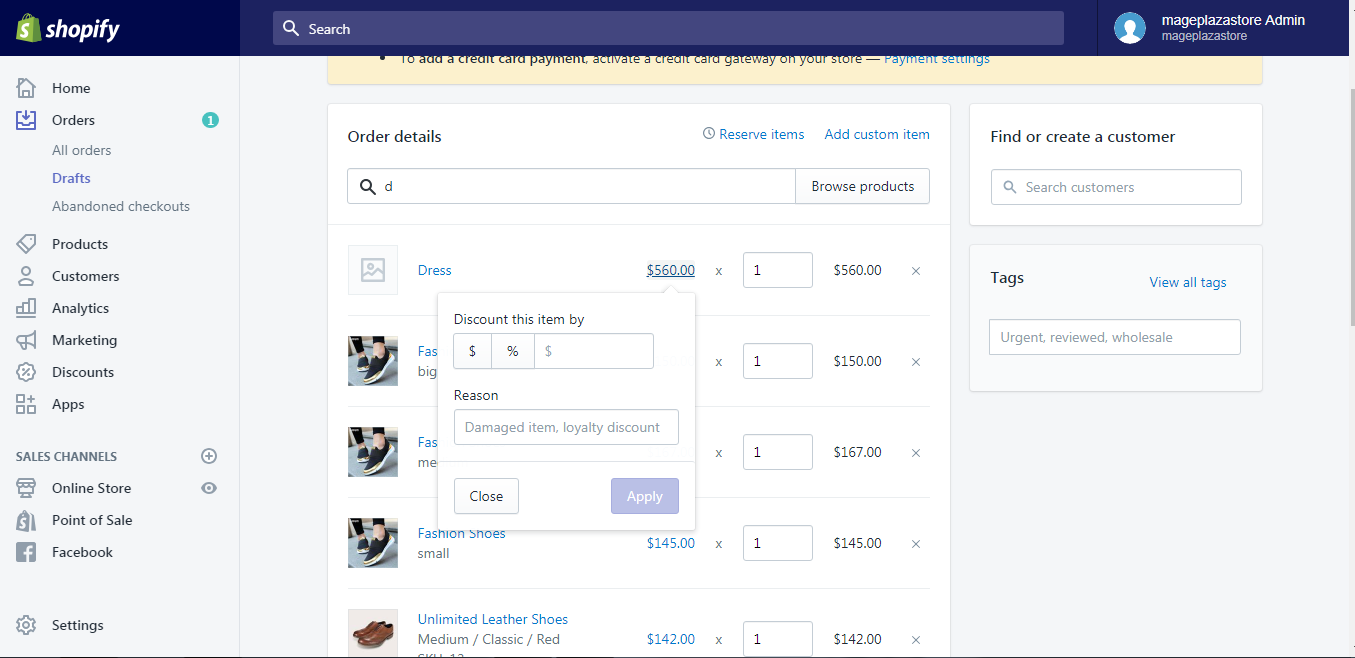
Step 3: Set the discount rate
Enter the rate into the box named Discount this item by
Step 4: Enter the reason for the discount
This step is optional, you can choose to enter the reason for the discount into the Reason box or not.
Step 5: Apply discount to specific item
Finally, click the Apply button to add the discount rate to your products.
To apply a discount to a specific item on iPhone (Click here)
- Step 1: Go to the Draft orders
From the Shopify app, go to the Orders button next to the Home button. After that, you will get to the Orders page, continue by tapping the Draft orders button.
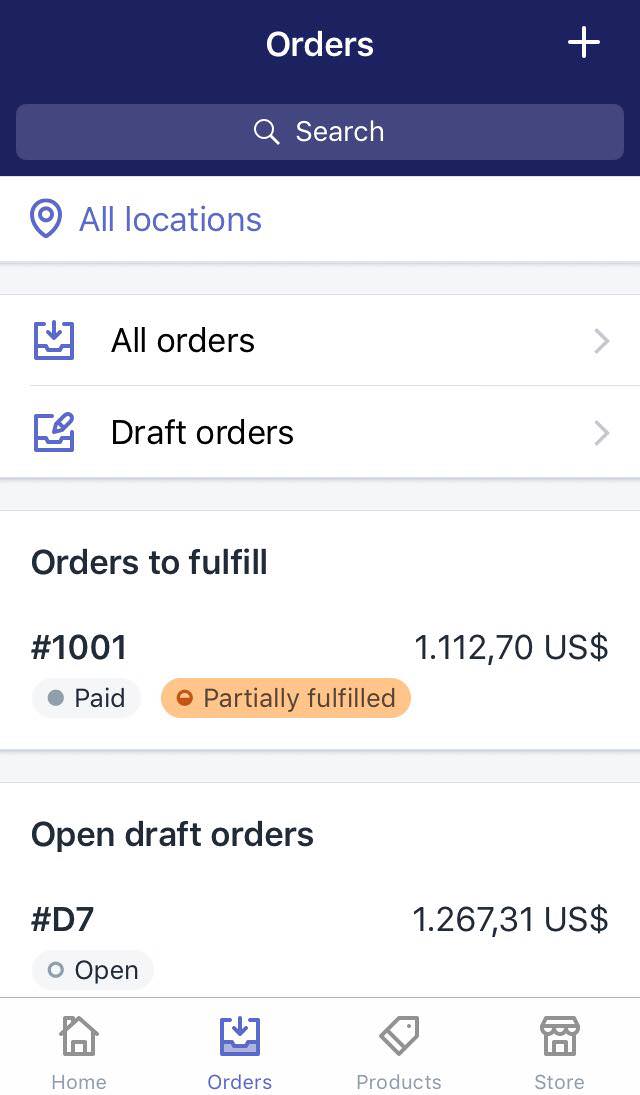
- Step 2: Choose an order
From the draft orders page, tap on the number of the order which you want to add products to.
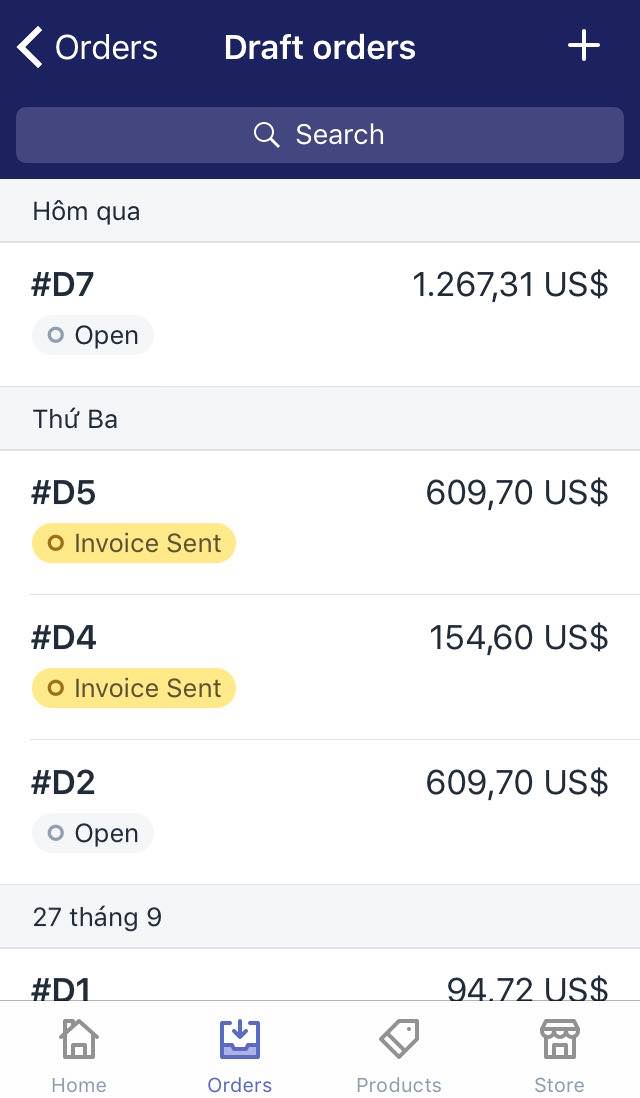
- Step 3: Tap the item
From the item section, tap the product which you want to apply discount.
- Step 4: Tap Add discount
A new page will appear, tap the Add discount button to continue.
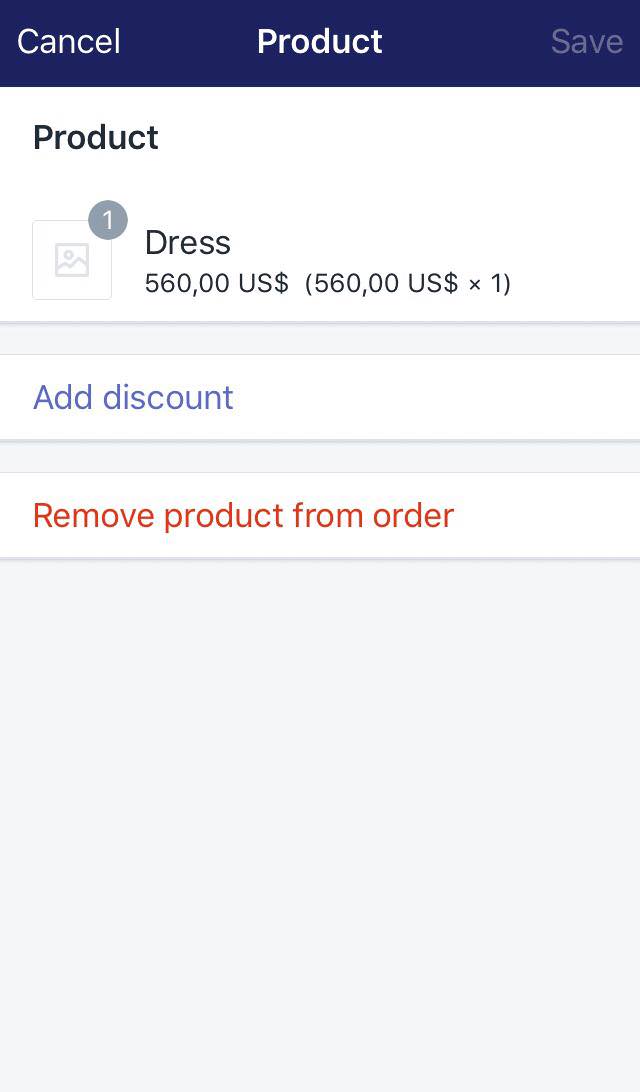
- Step 5: Set the discount rate
The Add discount page will show up on the phone screen, enter the discount rate in the Amount box.
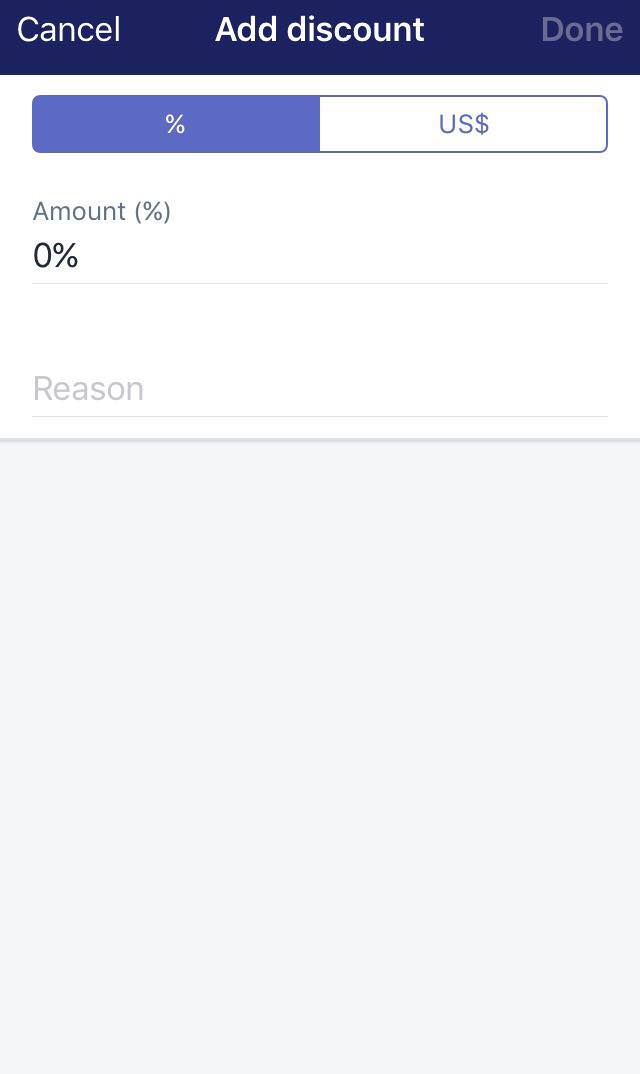
- Step 6: Reason for discount
This step is optional, you can choose to enter the reason for the discount into the Reason box or not.
- Step 7: Saving
Tap the Done button to apply the discount rate to your wanted product.
To apply a discount to a specific item on Android (Click here)
- Step 1: Go to the Draft orders
From the Shopify app, go to the Orders button next to the Home button. After that, you will get to the Orders page, continue by tapping the Draft orders button.
- Step 2: Choose an order
From the draft orders page, tap on the number of the order which you want to add products to.
- Step 3: Tap the item
From the item section, tap the product which you want to apply discount.
- Step 4: Tap Add discount
A new page will appear, tap the Add discount button to continue.
- Step 5: Set the discount rate
The Add discount page will show up on the phone screen, enter the discount rate in the Amount box.
- Step 6: Reason for discount
This step is optional, you can choose to enter the reason for the discount into the Reason box or not.
- Step 7: Saving
Tap the Save button to apply the discount rate to your wanted product.
Conclusion
In conclusion, the above is my writing on how to apply a discount to a specific item on Shopify. Please spend your time reading this instruction since I assure you that it will be helpful for you while running the store on Shopify. For other guidelines on the similar subject, check out our posts on managing orders.
Related Posts:





