How to Add or Remove Taxes on Shopify in 5 Easy Steps
Inside the draft order details, there is a section named Taxes. The taxes will be calculated base on the setting of your store and the client’s address or if there is no shipping address, the taxes will be calculated on the billing address.
The below is my instruction on the topic how to add or remove taxes on Shopify. This writing will help you as a store owner so please spend time reading it.
Related Posts:
- How to Cancel an Order on Shopify - A Step-By-Step Guide
- How to Refund an Entire Order on Shopify - A Complete Guide
- How to Fulfill Complete Orders Manually on Shopify - A Complete Guide
Step 1: Go to the Draft orders
From the Shopify admin screen, click on the Orders button and continue by clicking the Drafts button below the Order button to go to the draft orders page.
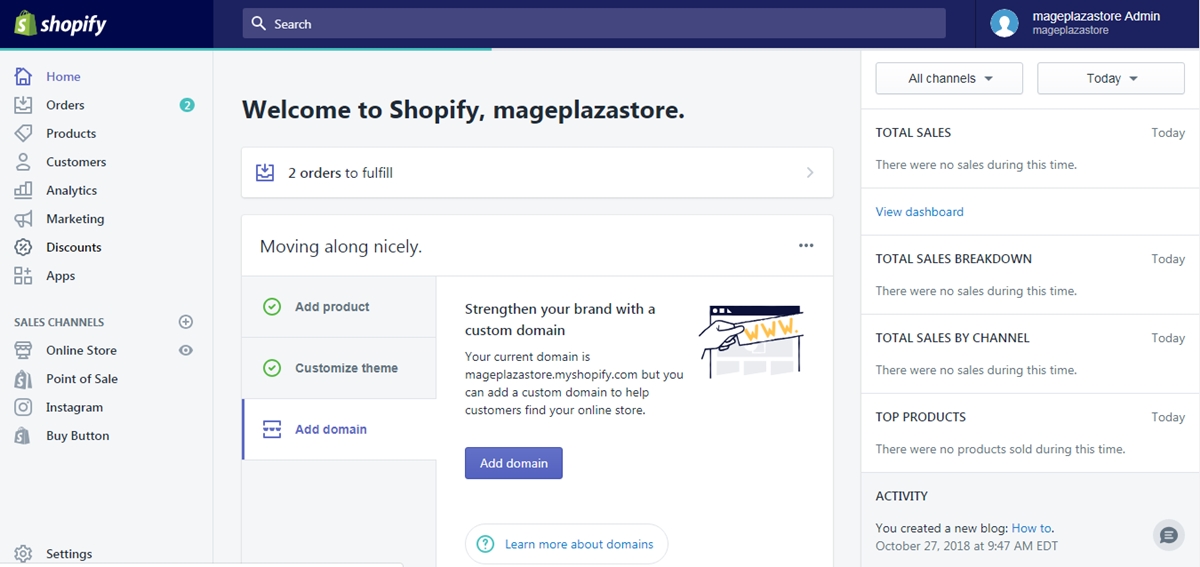
Step 2: Choose an order
When you get to the draft order page, look at the page and then choose an order number which you want to charge taxes or remove it.
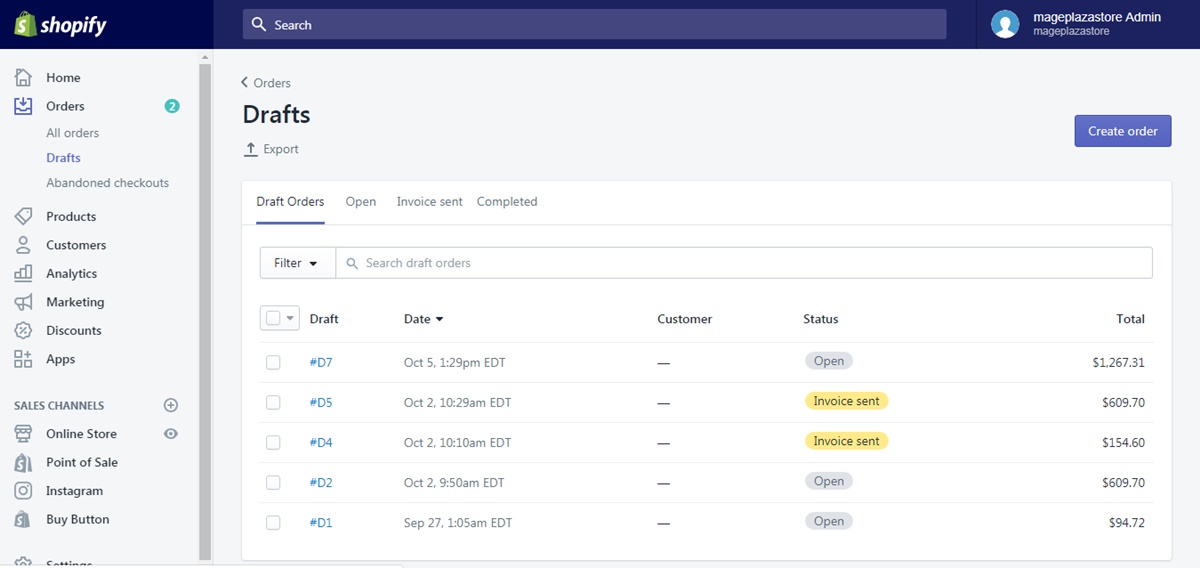
Step 3: Click on Taxes
Inside the order details page, under the section for all the products of the draft order, there is a button named Taxes, click on that button to continue our action.
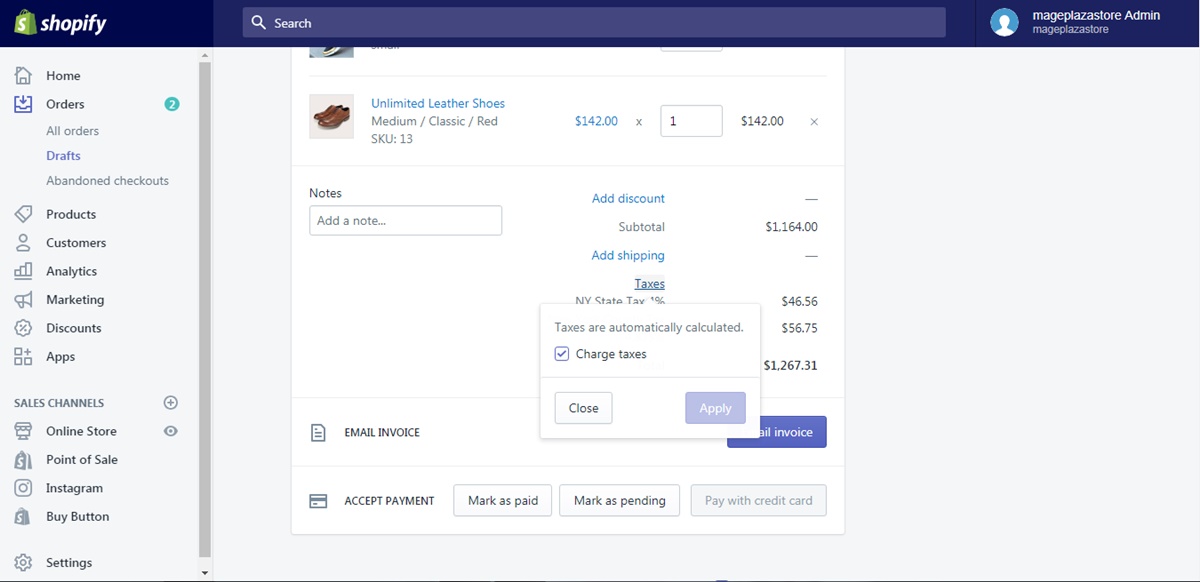
Step 4: Select Charge taxes
After you click on the Taxes button, a small box will show up on your screen. If you want to add taxes to the order, click on the box next to the option Charge taxes or click on that button again to remove the taxes.
Step 5: Apply or cancel changes
After you finished the action above, choose either to click Apply to save change or Close to cancel your action.
To add and remove Taxes on iPhone (Click here)
- Step 1: Go to the Draft orders
The first thing you have to do is to sign in your Shopify account on the app and get to the main screen. After that, find the Order button and click on it, continue by tapping the Draft orders button to see all the draft order.
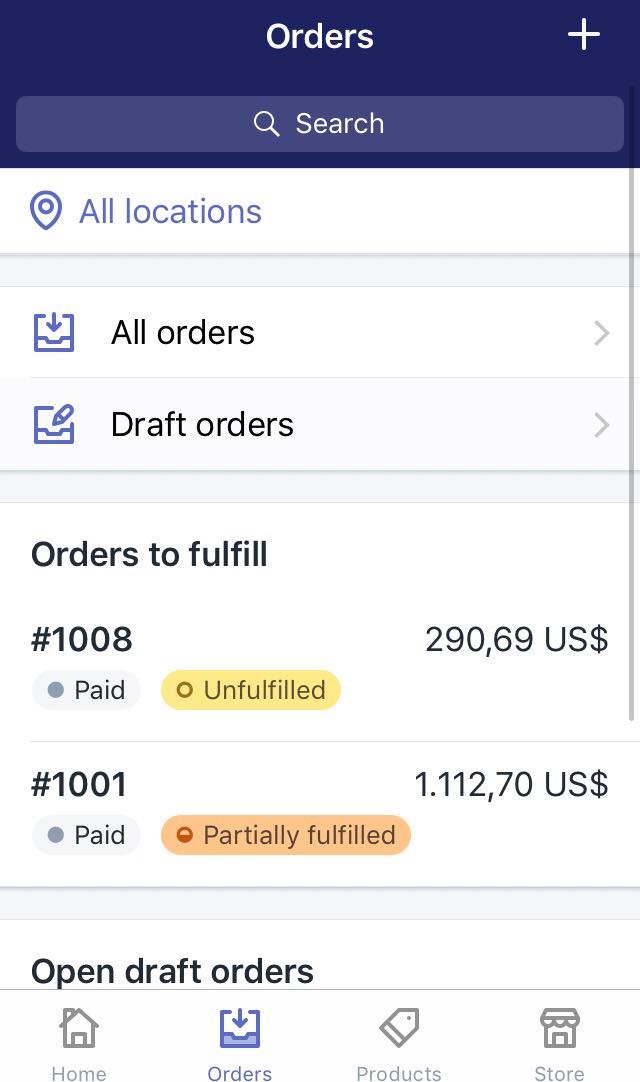
- Step 2: Choose an order
Inside the draft order page, take a look and find the order you want to add taxes to and tap on it.
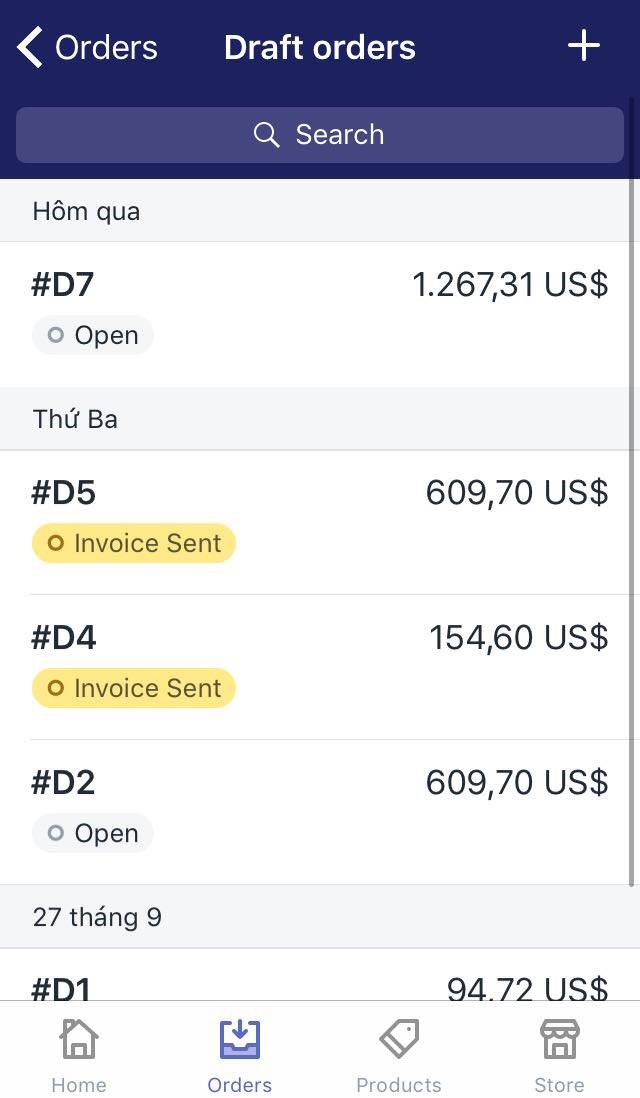
- Step 3: Turn on or off the taxes
From the order details page, scroll down to see the Pricing field, inside that field, notice there is a section called Charge taxes, you can add taxes by turning that button on or remove taxes by turning it off.
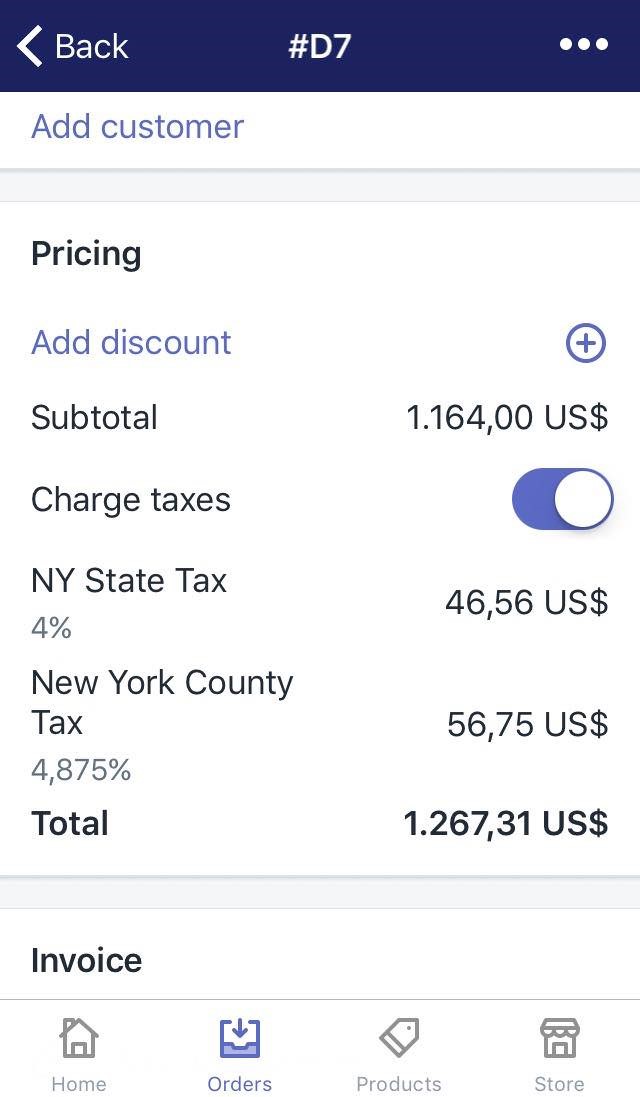
To add and remove Taxes on Android (Click here)
- Step 1: Go to the Draft orders
The first thing you have to do is to sign in your Shopify account on the app and get to the main screen. After that, find the Order button and click on it, continue by tapping the Draft orders button to see all the draft order.
- Step 2: Choose an order
Inside the draft order page, take a look and find the order you want to add taxes to and tap on it.
- Step 3: Turn on or off the taxes
From the order details page, scroll down to see the Pricing field, inside that field, notice there is a section called Charge taxes, you can add taxes by turning that button on or remove taxes by turning it off.
Conclusion
In conclusion, the above is my instructional writing on the topic how to add or remove taxes on Shopify. I hope you have a good time when you read it and to find more information about the similar subject, check out our posts about managing orders.





