How to Add Dynamic Sections on Page in Shopify
As you may know that the editor toolbar is separated into two different parts, which are the Sections and Themes Settings. For our purposes, our work related to the Sections part. Add Dynamic Sections on Page enables you to adjust the layout of your page to satisfy your needs.
The maximum number of dynamic sections that you can add to your homepage is 25.
This is the guideline for you on how to add dynamic sections on Shopify, please read and follow my instruction to make changes to your shop.
To Add Dynamic Sections on Page
Step 1: Go to the Online Store
After logging in your Shopify account and get to the admin screen, you can see on the left-hand side of the screen the SALES CHANNELS sections written in capitals letters and divided into three smaller buttons. Take a look at it and go to Online Store.
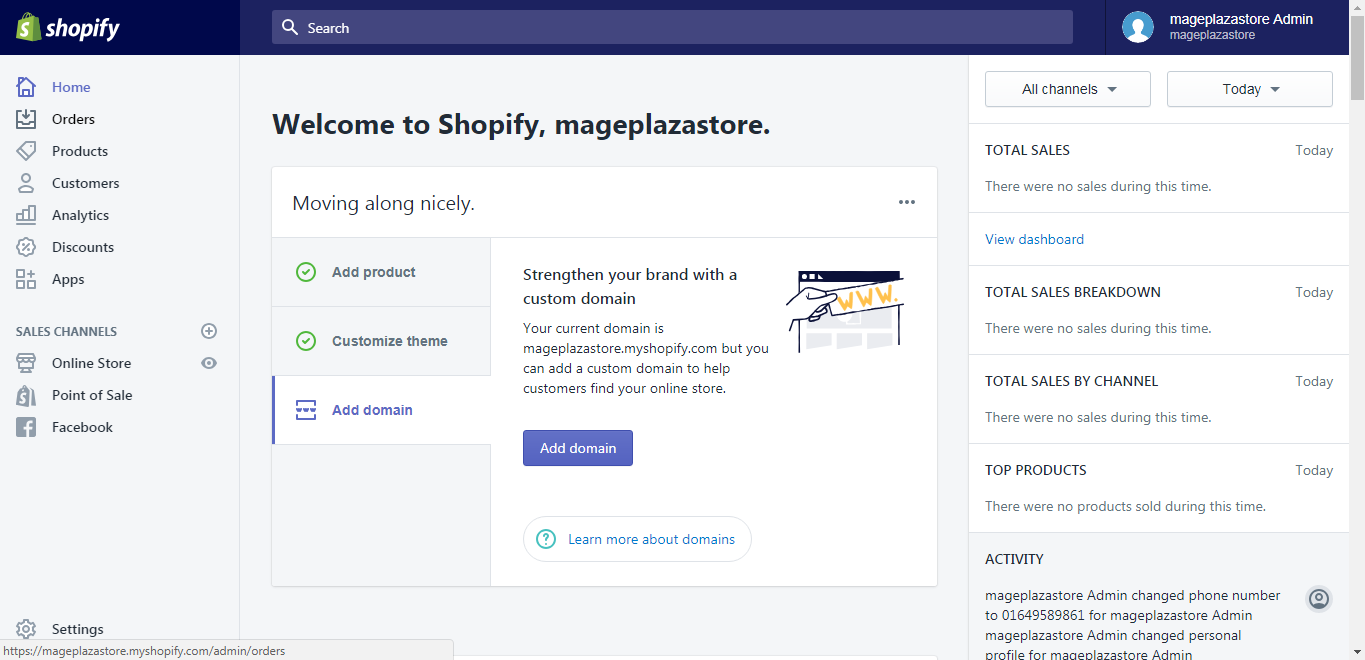
Step 2: Choose theme to customize
After selecting Online Store, it automatically takes you to the Themes page. Scrolling down to see more themes, choose the theme you want and click on Customize.
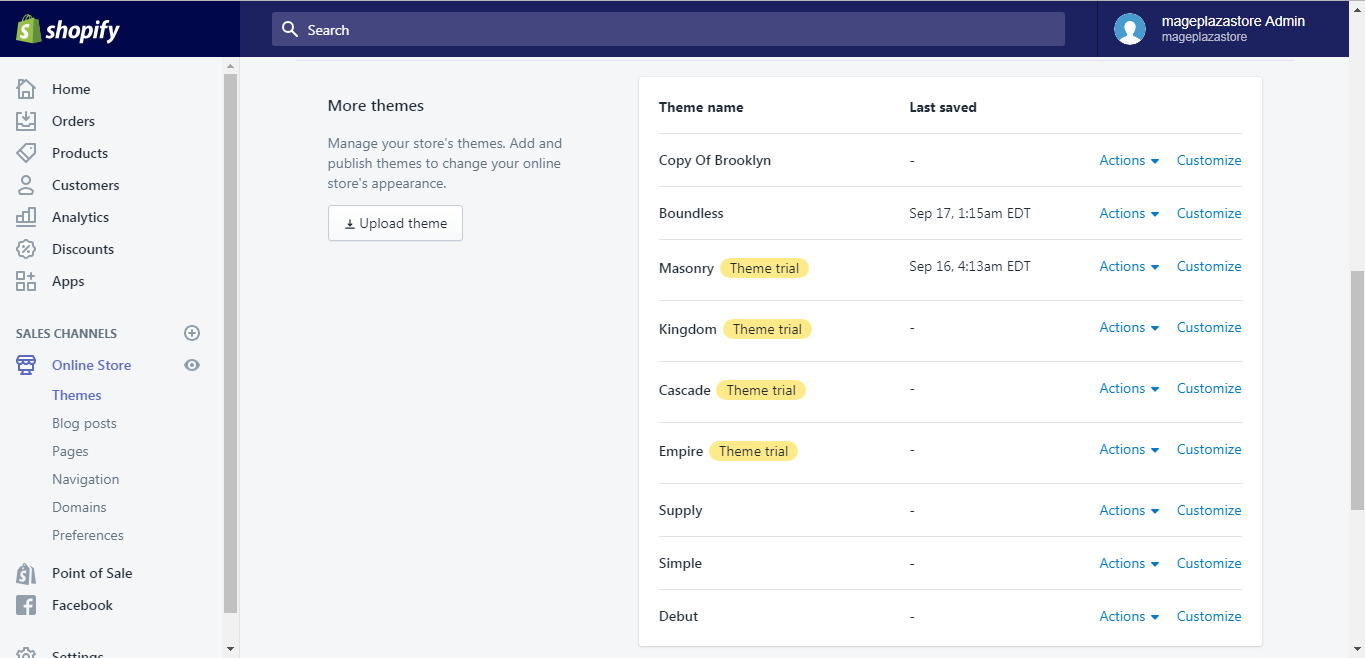
Step 3: Add section
From the screen, you can see two different sections: Sections and Themes settings. In the themes editor toolbar, choose the Sections tab and scroll down until you see the Add Section button.
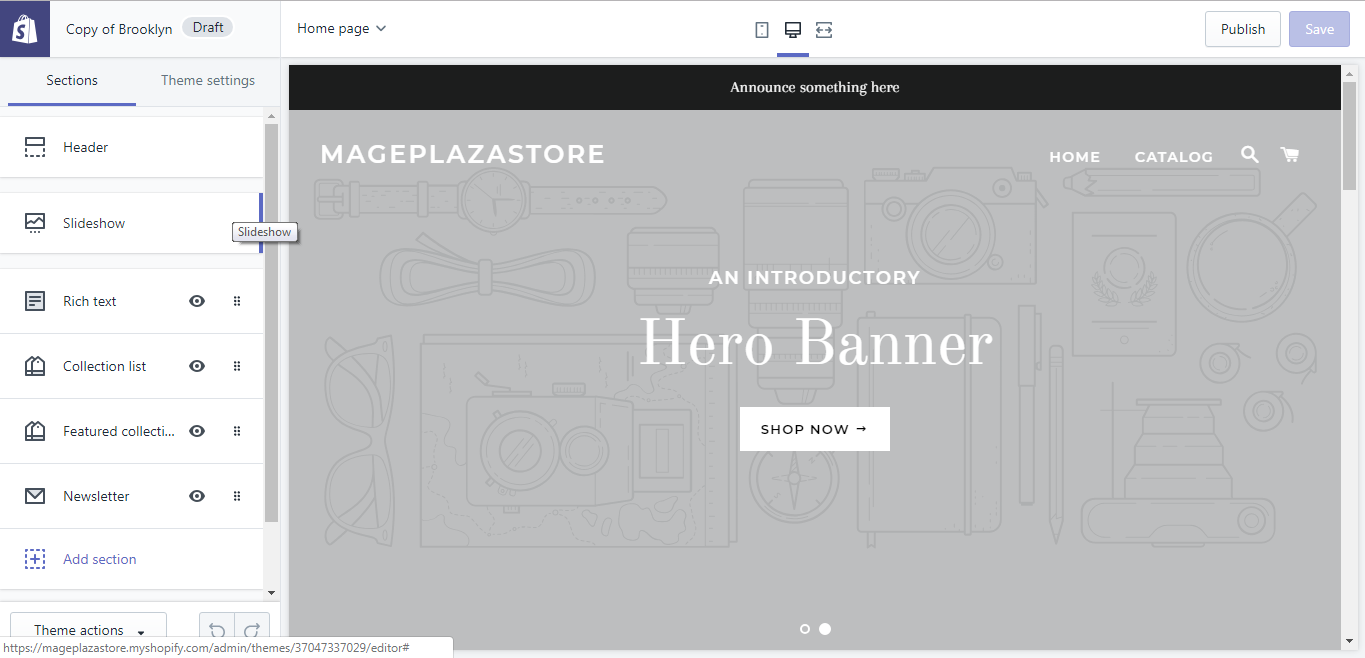
Step 4: Hit the Add button
A new box pops up and you can choose the type of sections that you want to add and hit Add, remember that each theme set has a unique set of sections for you to choose from.
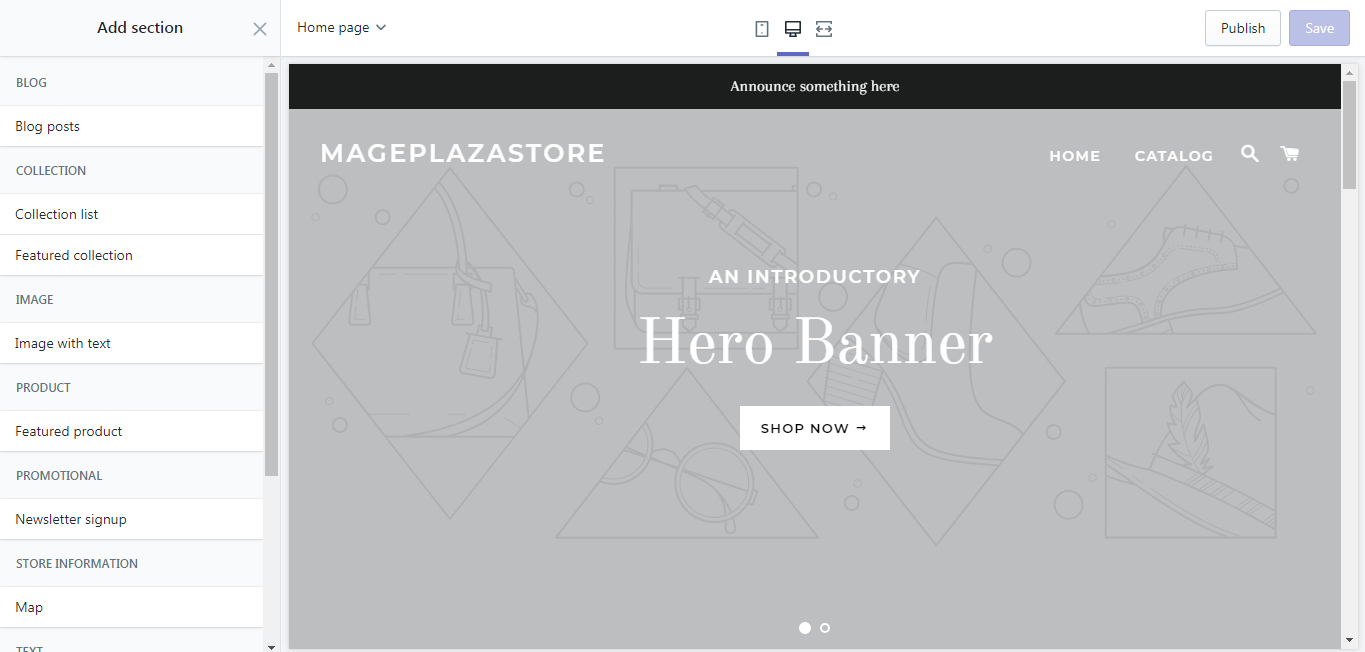
Step 5: Add more sections
The sections content can be adjusted by adding more and editing the blocks in the toolbar.
Step 6: Saving
The final step is easy for you, the only job you have to do is to hit Save or Publish to save your adjustment.
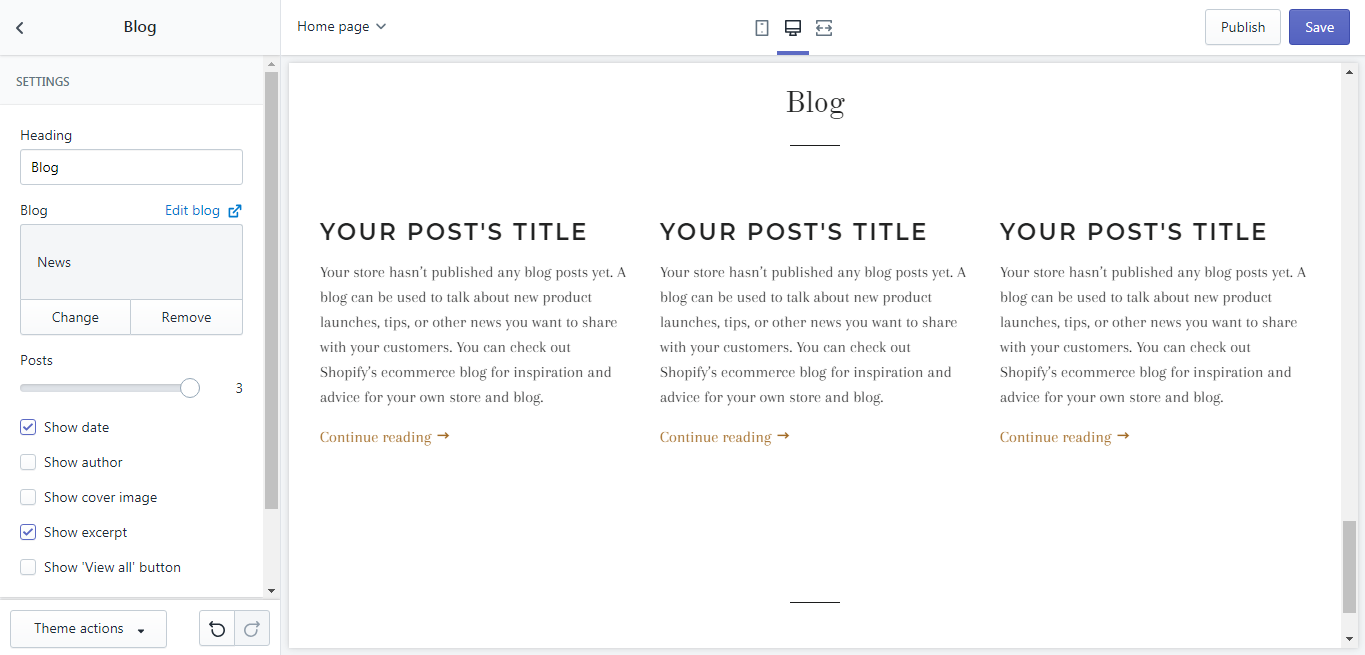
To Add Dynamic Sections to Page on iPhone (Click here)
-
Step 1: Go to Store. After logging in your account from the app on your phone, in the homepage, notice a button named
Store, go to it. -
Step 2: Go to the Online Store. In the middle of the screen, you can see the Sales Channels section, in it, you can see three smaller sections. However, for our purpose, tap
Online Store. -
Step 3: Tap Manage Themes. After finishing the previous step, continue by tapping
Manage Themes. -
Step 4: Choose theme to customize. In the Manage Themes screen, scroll down to see more themes choice, find the themes you want to make changes and click
Customize. -
Step 5: Click Add Section. It will take you to the editor toolbar, from the Sections part, click on
Add Section. -
Step 6: Hit the Add button. From the list of sections, you can choose what you want to add and then tap
Add. remember that each theme has its own set of sections -
Step 7: Add more sections. The sections content can be adjusted by adding more and editing the content blocks in the toolbar.
-
Step 8: Saving Select the
SavesorPublishbutton to save the changes.
To Add Dynamic Sections to Page on Android (Click here)
-
Step 1: Go to Store. After logging in your account from the app on your phone, in the homepage, notice a button named
Store, go to it.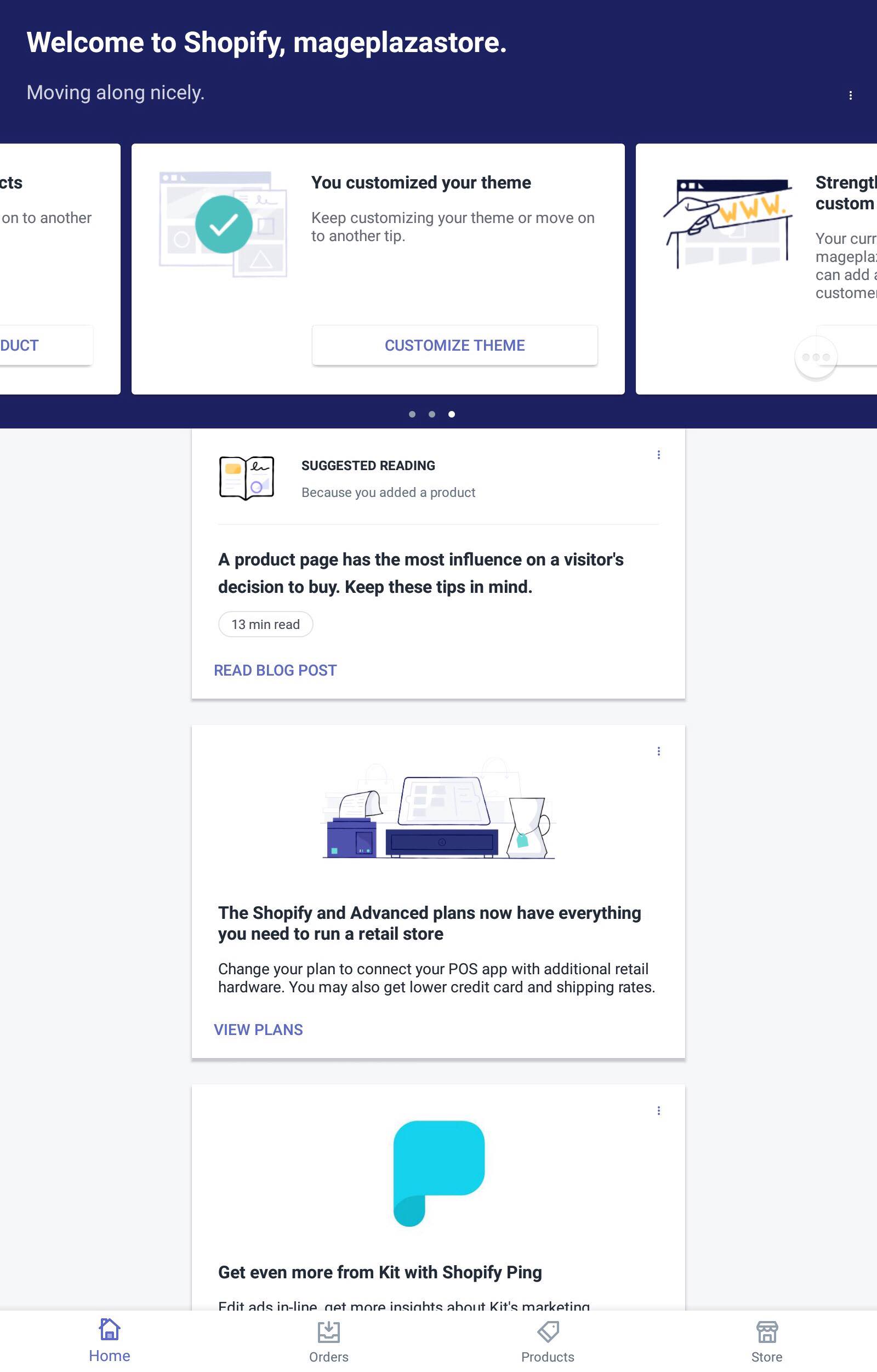
-
Step 2: Go to the Online Store. In the middle of the screen, you can see the Sales Channels section, in it, you can see three smaller sections. However, for our purpose, tap
Online Store.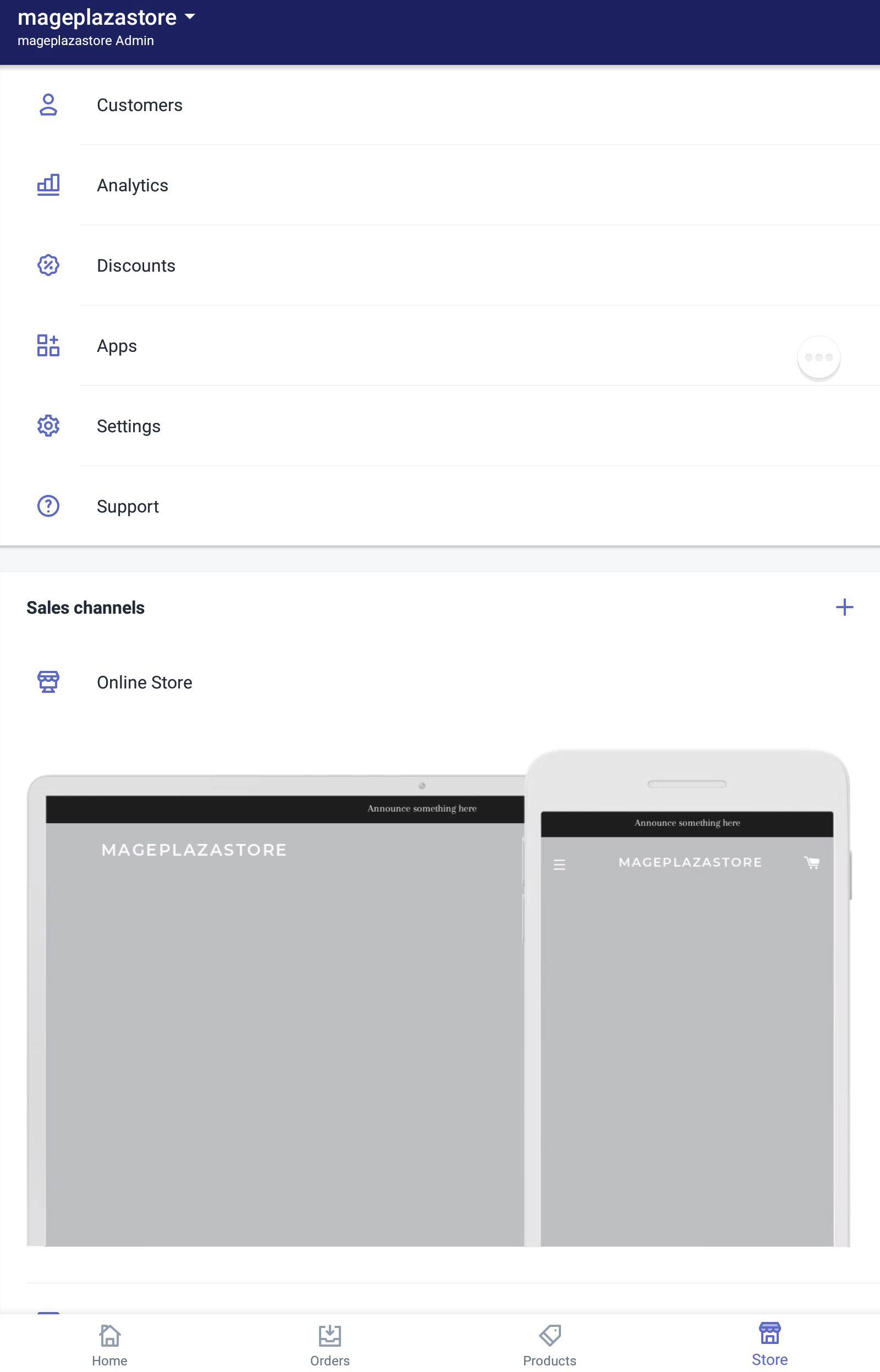
-
Step 3: Tap Manage Themes. After finishing the previous step, continue by tapping
Manage Themes.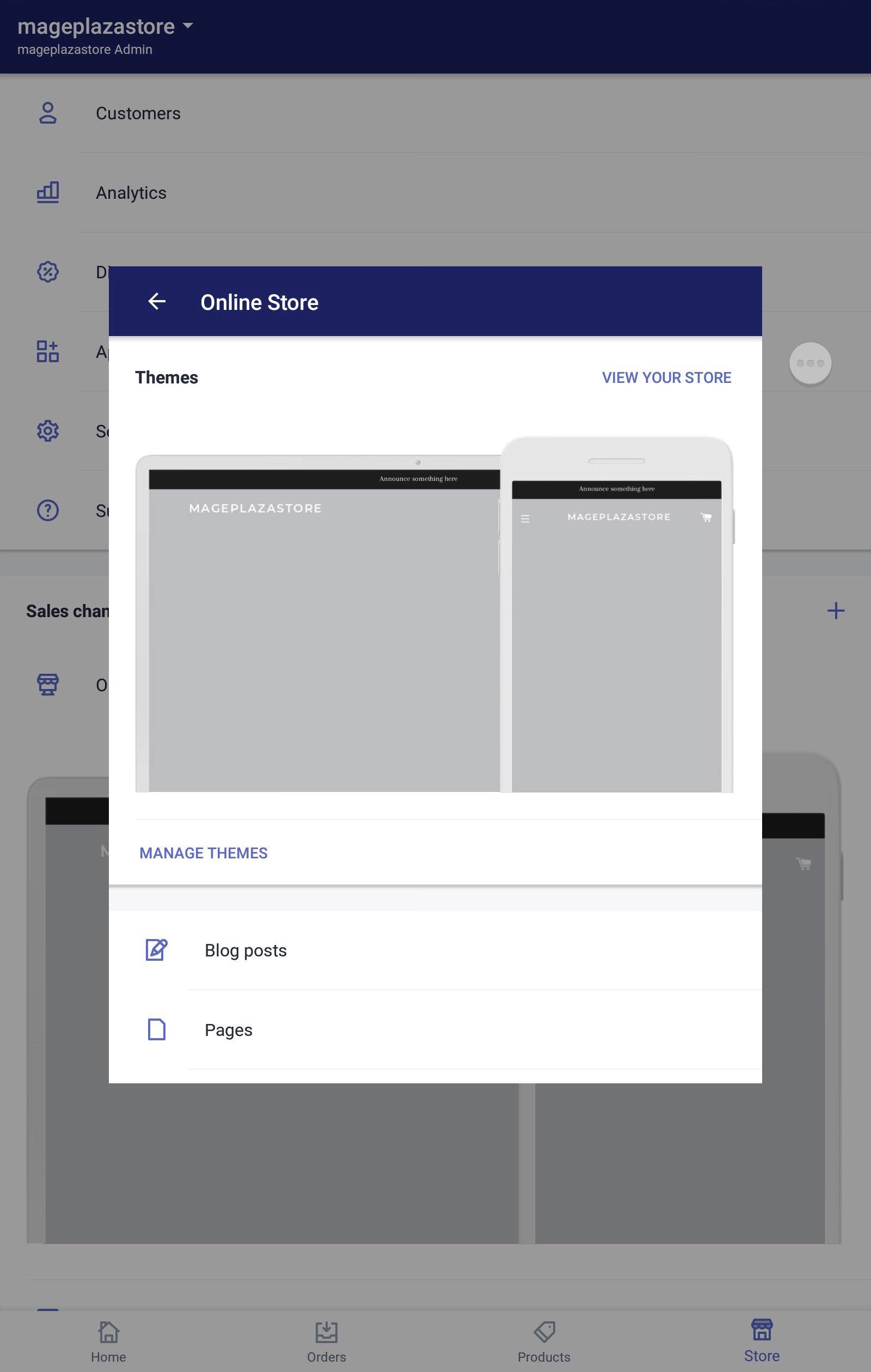
-
Step 4: Choose theme to customize. In the Manage Themes screen, scroll down to see more themes choice, find the themes you want to make changes and click
Customize.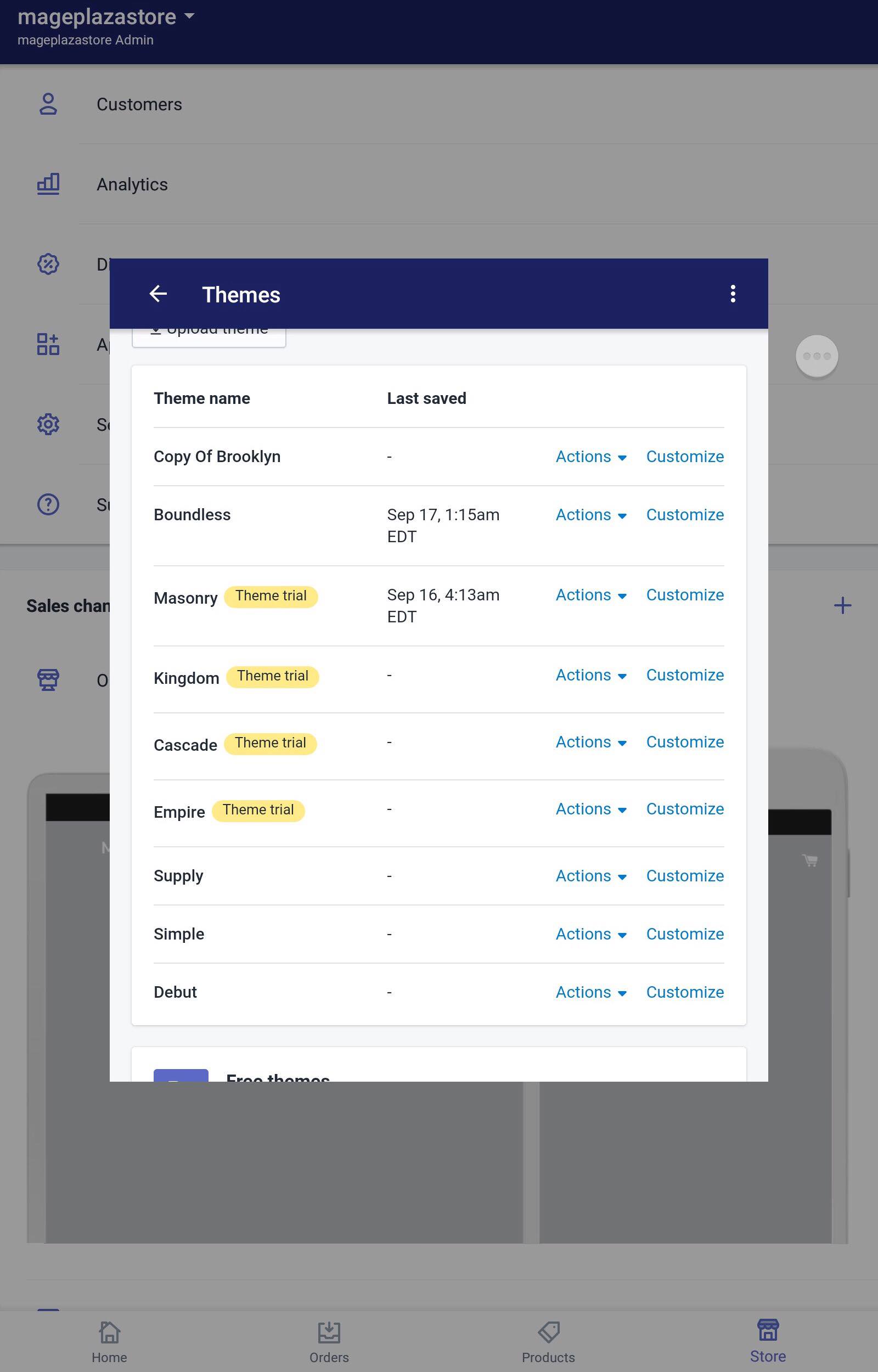
-
Step 5: Click Add Section. It will take you to the editor toolbar, from the Sections part, click on
Add Section.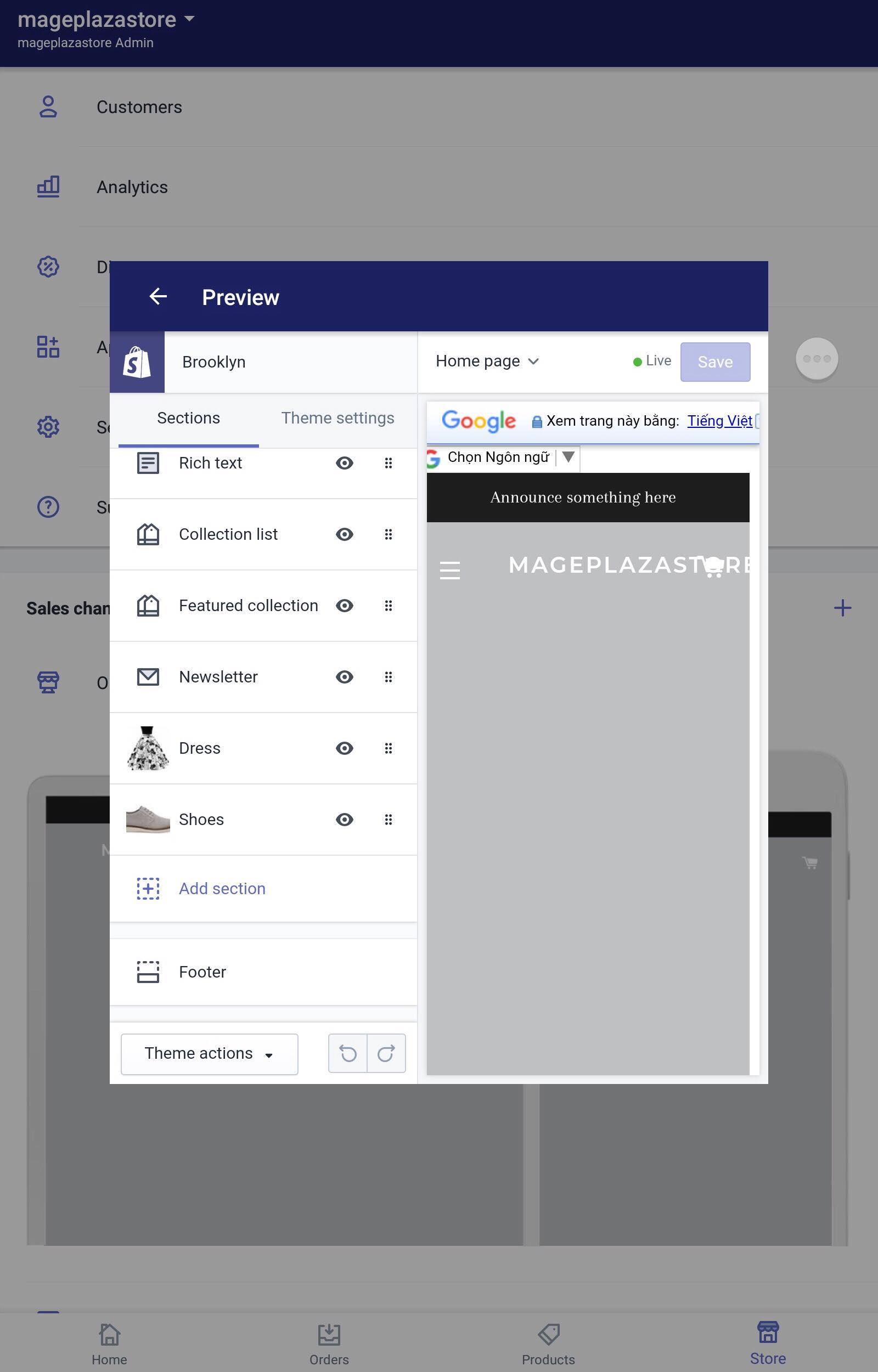
-
Step 6: Hit the Add button. From the list of sections, you can choose what you want to add and then tap
Add. remember that each theme has its own set of sections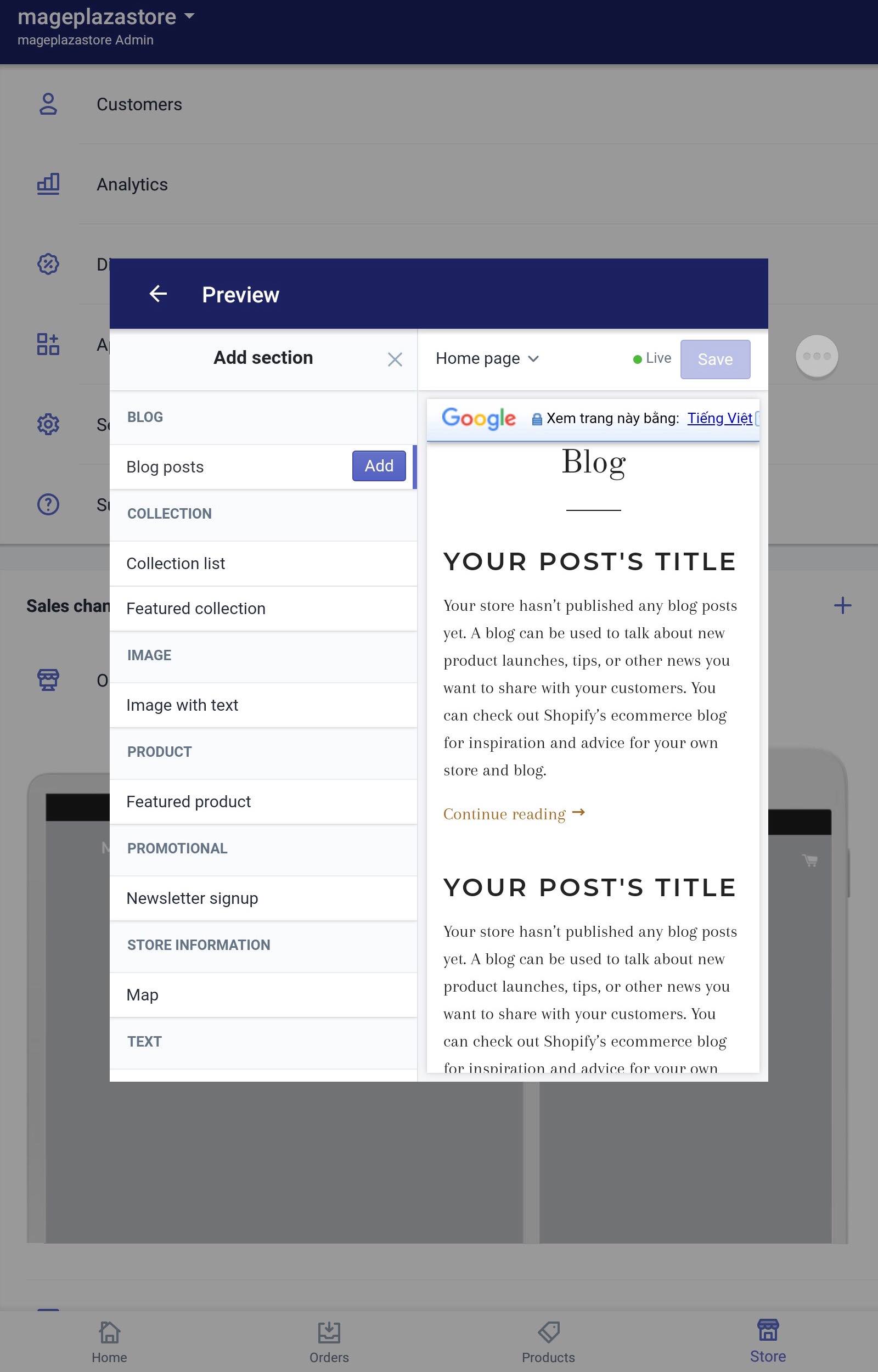
-
Step 7: Add more sections. The sections content can be adjusted by adding more and editing the content blocks in the toolbar.
-
Step 8: Saving Select the
SavesorPublishbutton to save the changes.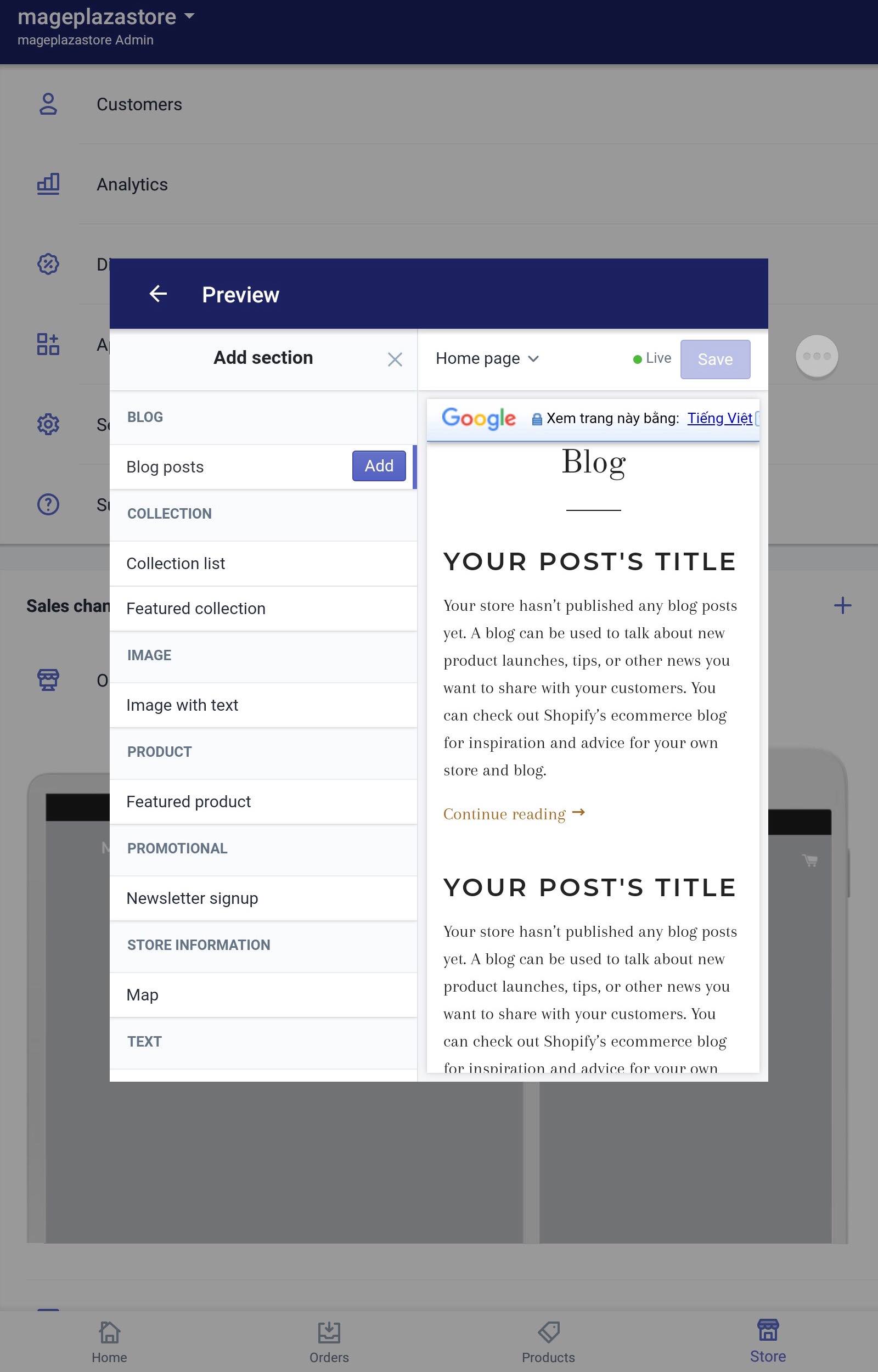
When the picture is added to your sections, the files will be added to your sections admin. The old image that you uploaded to the other sections can be reused.
Conclusion
To sum up above is my writing on how to Add Dynamic Sections to Page on Shopify. I hope you have a great time reading it. You may find the writing on How to rearrange dynamic sections on Shopify useful after adding dynamic sections.
Related Posts:





