How to Add Alt Text to Product Images on Shopify
Alt (alternate) text is an HTML attribute that describes an image and the function of the image on the page. Undoubtedly, the alt text is an important part of a product description. The alt text is displayed in place of the image when an image cannot load to your website visitors due to any reason. Thus, every product image should have an alt text. It is also applied to improve usability for users who visually impaired with assistive technology. The search bots can also understand images better and accurately display images in Google image search. Moreover, the alt text has a quite high value in boosting SEO of your Shopify store.
Remember that your alt text has to be brief and descriptive. The maximum length is 512 characters, however, we recommend your alt text should have at least 125 characters.
Furthermore, you can use a CSV file to upload the alt text.
How to add alt text to product images
Here are the step-by-step tutorials to add alt text to product images on Shopify.
Step 1: View product list from Shopify Admin
Go to Products from your Shopify admin.
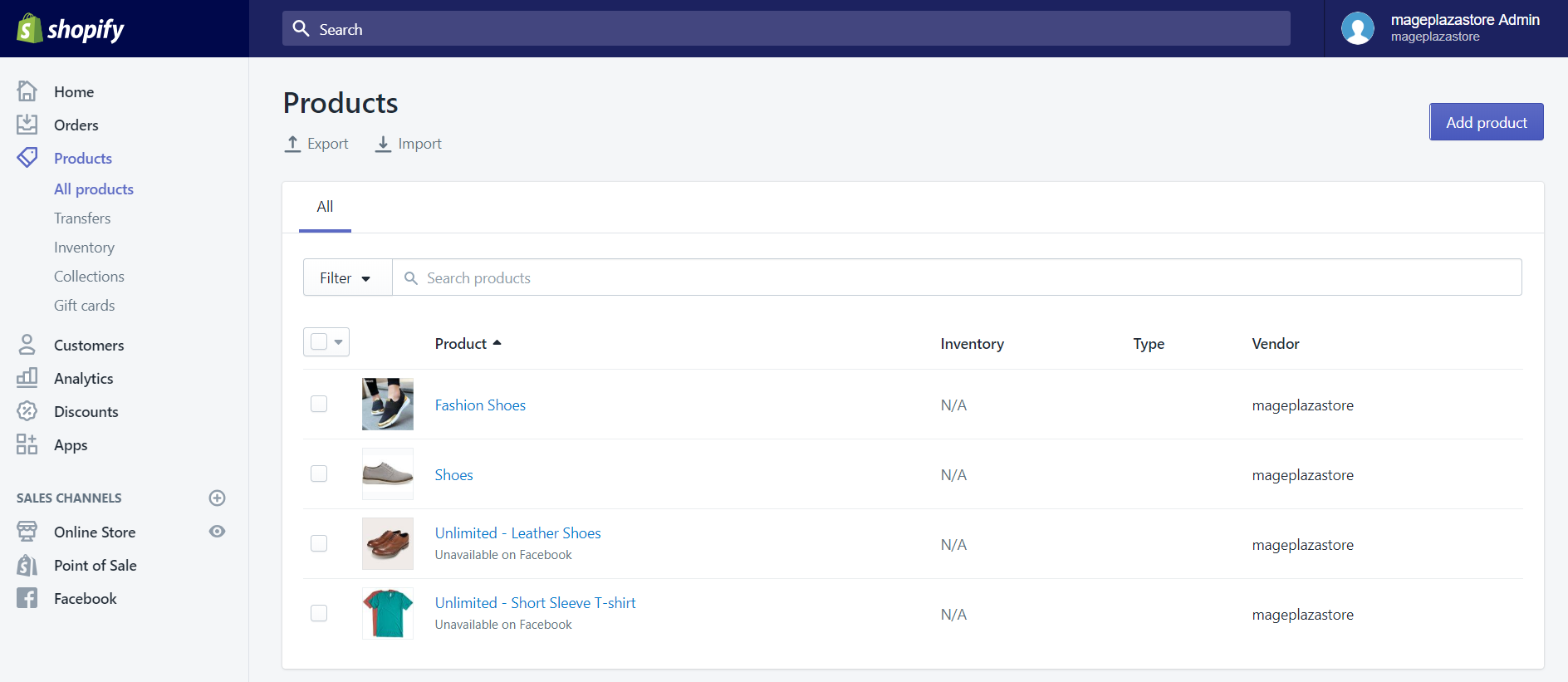
Step 2: Choose the product
Choose the name of the product that you want to edit.
Step 3: Click ALT to change alt text of the product image
Move the mouse pointer into the product image and click ALT.
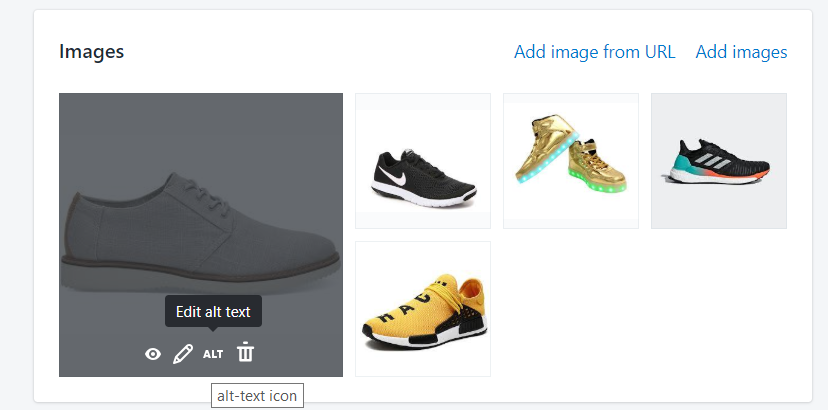
Step 4: Add image alt text
In Image alt text, add or edit your alt text.
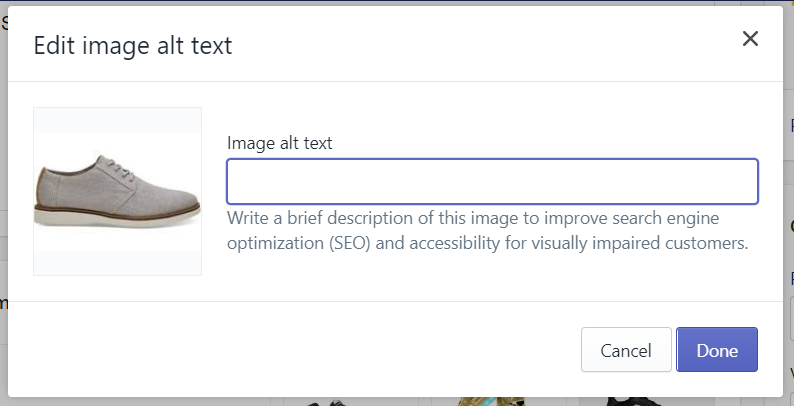
Step 5: Click Done
To add alt text to product images on iPhone (Click here)
-
Step 1: Go to
Products > All productsfrom the Shopify app. -
Step 2: Tap a product.
-
Step 3: Tap [a product image](https://avada.io/shopify/image-edit/) to see the
Preview imagesscreen from the product details screen. -
Step 4: Tap the
...button. -
Step 5: Tap
Edit alt textfrom the menu. -
Step 6: Fill in your alt text, and then tap
OK. -
Step 7: To return to the product details screen, tap
Done. -
Step 8: Tap
Saveon the product details screen.
To add alt text to product images on Android (Click here)
-
Step 1: Go to
Products > All productsfrom the Shopify app.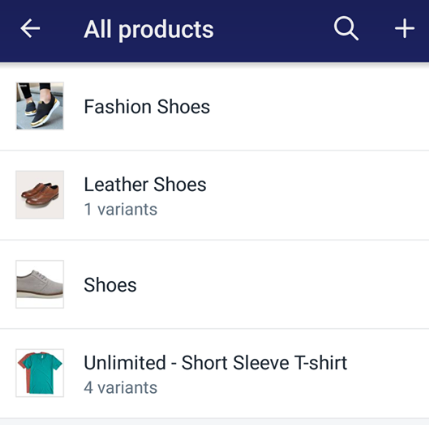
-
Step 2: Tap a product.
-
Step 3: Tap a product image to see the
Preview imagesscreen from the product details screen.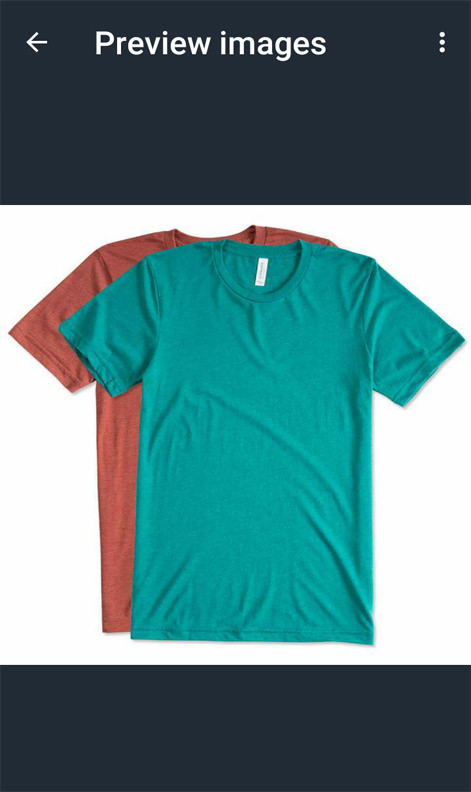
-
Step 4: Tap the
⋮button.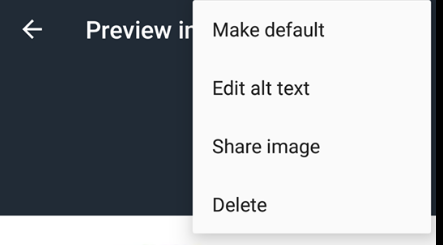
-
Step 5: Tap
Edit alt textfrom the menu.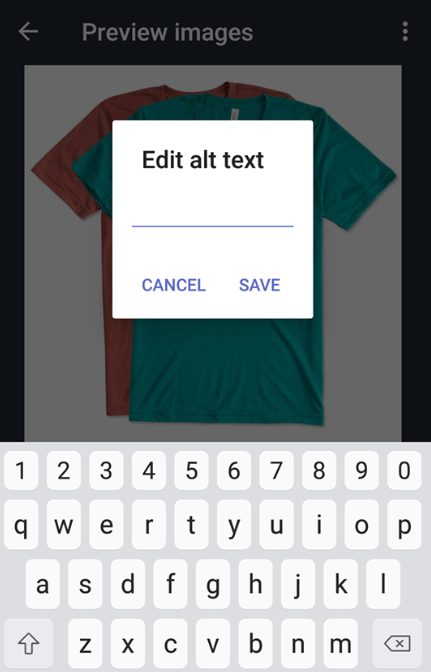
-
Step 6: Fill in your alt text, and then tap
SAVEin theEdit alt text dialog. -
Step 7: To return to the product details screen, tap the
back arrow. -
Step 8: Tap the
check markto save your product.
Conclusion
The simple step-by-step tutorial above is to help you add add alt text to product images on Shopify on Desktop, iPhone, and Android easily. When you add new products on your Shopify store, you should make sure that the alt text to your product images is added.
Related Posts:





