How to integrate BigCommerce with Google Customer Reviews
Consumers are well aware of the importance of internet reviews. Whether we are purchasing a small item such as a coffee cup or a huge one such as furniture, we will read the reviews. Not only will I read product reviews, but I will also conduct a site review if we are unfamiliar with it. In fact, 95% of internet customers will not make a purchase until they have read customer reviews. That is why customer reviews are so important for e-commerce businesses. Google Customer Reviews, thankfully, is a free feature provided by Google.
If you don’t know how to set up Google Customer Reviews in Google Merchant Center, don’t worry! I got you! This article will show you the step-by-step process and full tutorial of integrating BigCommerce with Google Customer Reviews.
What is Google Customer Reviews?
Google Customer Reviews is a free service that allows you to get comments from customers who have purchased anything from your company. Google Customer Reviews collects reviews to help you qualify for seller ratings. You can display a logo with the Google brand and your seller rating if you participate. Your seller rating will also appear in Google Shopping and Search Ads. This program can demonstrate that you continuously provide excellent customer service.
Benefits of integrating BigCommerce with Google Customer Reviews
There is a slew of compelling reasons to rely on Google Customer Reviews. The following are the top advantages of Google Customer Reviews:
Set your firm to distinguish from the competition by displaying your seller ratings on Google Search and Shopping Ads. Increase your click-through rate while lowering your cost-per-click in Google Search and Shopping advertisements. Use social evidence in the form of helpful evaluations from verified satisfied consumers. Make your brand more well-known and you’ll get more return customers.
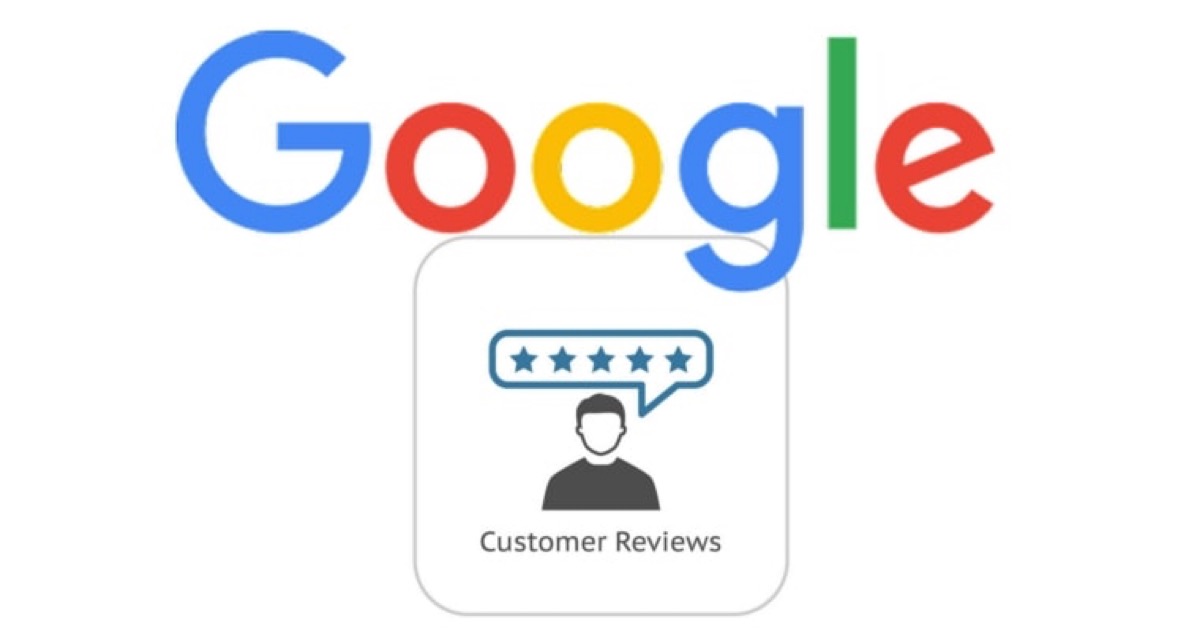
How to integrate BigCommerce with Google Customer Reviews
Your badge and opt-in settings were automatically moved to Google Customer Reviews if your store used our Google Trusted Stores integration. You’ll need to input your Google Merchant ID if you need to make changes. If this is your first time setting up Google Customer Reviews, follow the instructions below.
Step 1: Enabling Google Customer Reviews.
Before you can use your BigCommerce control panel to set up Google Customer Reviews, make sure your Google Merchant Center account has been authenticated and claimed.
Follow the steps below to enable Google Customer Reviews in your Google Merchant Center once your account has been validated and claimed.
- In your Google Merchant Center account, go to Growth and select Manage programs from the drop-down menu.
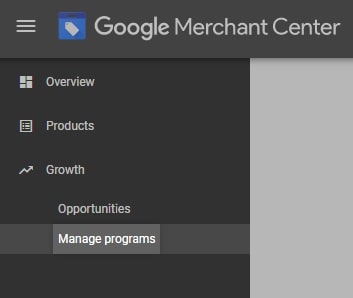
- Find Google Customer Reviews and turn it on.
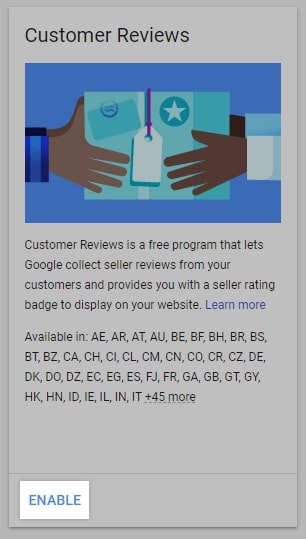
- Read and agree to the Google Customer Reviews Program Agreement, then click Save & Continue. When you click the wrench symbol in the upper right corner of the page, Customer Reviews will now appear.
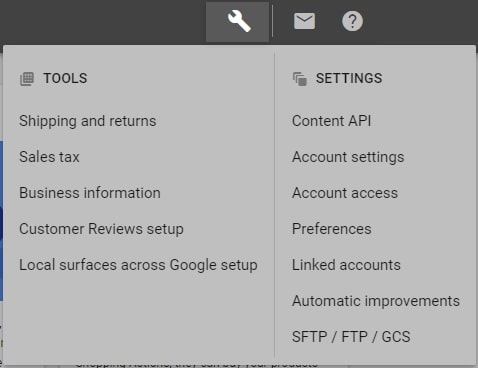
Step 2: Going to Marketing › Google Customer Reviews in the control panel.
Step 3: Click “Activate”.

Step 4: Entering the information below.
Google Merchant ID: This ID can be found in the top left corner of your Google Merchant Center dashboard.
Estimated shipping days: The anticipated time between when a consumer puts an order and when you send it. (Google uses this to see if you’re meeting the performance criterion for delivery orders on time.)
Estimated delivery days: The time it will take for the customer to receive the order after it has been shipped. (Google uses this to see if you’re reaching the performance criteria of getting things delivered on time.)
Badge position in my store: Choose where you want the Google Customer Reviews emblem to appear on your shop. You have the option of displaying it on the bottom right, bottom left, custom, or not at all.
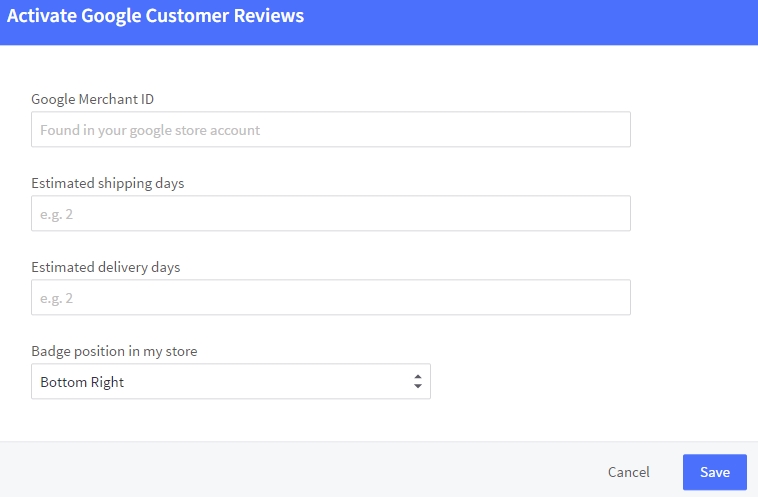
Step 5: Saving the changes
If you need to change any of the options later, simply click Edit. You may also deactivate this function by clicking De-activate.
Some noticeable problems of Google Customer Reviews
While the concept of Google Customer Reviews is excellent, it has three key flaws that you may not be aware of. You should also be aware of the three major issues with Google Customer Reviews so that you can avoid damage to your reputation. It is critical to be proactive.
It is impossible to get rid of bad reviews
It is impossible to remove negative reviews from Google once they have been posted. You can’t take them down on your own, and Google is not going to help you. The first line of defense is to ensure that your patients have no reason to complain about you or your company on social media.
If you come across negative reviews about your company on Google, try to contact the customer and make things right. Request that they contribute to the review and describe the outcome. You can also add your own comments to the review to discuss what steps you took to remedy a specific problem.
The practice of identifying such issues and disputes is known as flagging. On the other hand, Google does not act as an arbiter because it allows both positive and negative evaluations to be uploaded. The ability to freely discuss such concerns is one of the reasons why so many people rely on Google’s review system. The review will be kept as long as it does not contain objectionable language, which is considered SPAM, and it does not contain advertising.
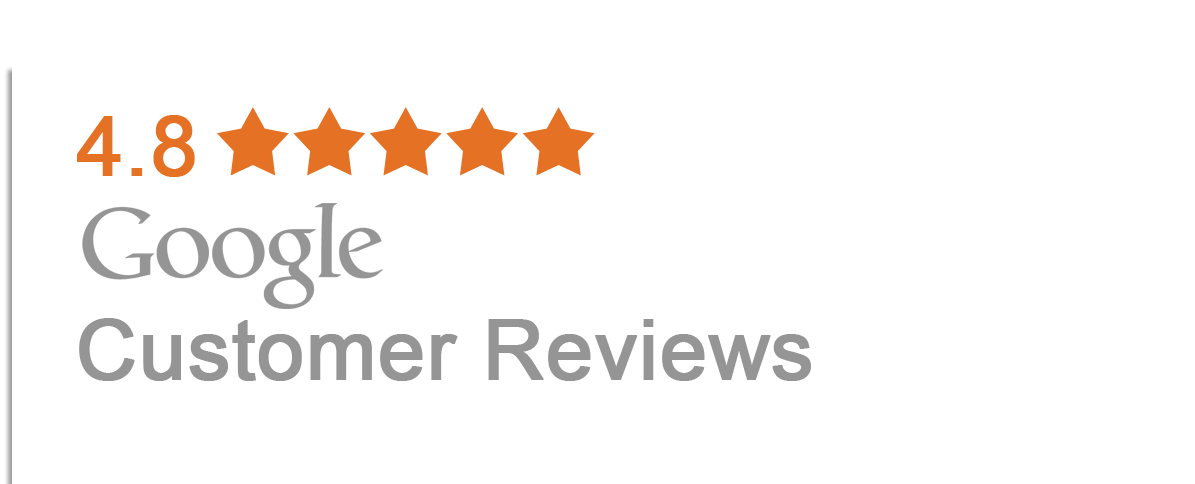
Anyone can leave reviews
Google does not have a system in place to track who will provide reviews. This means that it is possible for anyone to do it. Unfortunately, competitors are increasingly posting negative Google reviews. They use this to get folks to look at what they have to offer instead of buying from you. This is legal, but it is not an ethical decision to make. This form of defamation is difficult to prove, and it might cost you potential new patients.
Expensive monitoring
You should keep an eye out for new reviews on a regular basis. It is critical to complete answer submissions in a timely manner. Of course, for such a minor fraction of your business activities, this can be time-consuming.
Asking your patients to submit their feedback through a different source is one solution to all of this. This can be a simple automated technique for them to let you know how they did. Third-party services should allow you to promote positive reviews while also removing negative ratings. You will also be notified of any new reviews if you use such a service.
Conclusion
Google Customer Reviews is a free service that allows businesses to collect customer feedback. On the thank you page, your customers will see a popup lightbox asking if they want to be notified later to give a comment regarding their order.
As indicated above, we guide you how to integrate BigCommerce with Google Customer Reviews, and hopefully, you now have a good understanding!





