How To Get Order ID In WooCommerce
If you run a WooCommerce business, you may have seen some strange order IDs in your WooCommerce Orders dashboard. While you may believe you are losing out on purchases, that is not the way WooCommerce works! As Post IDs, WordPress uniquely identifies every piece in its system. In a WordPress database, each page, post, picture, category, tag, and so on are assigned a unique Post ID. The primary rationale for doing so is to make it easier for developers to access these things.
In WooCommerce, there are numerous methods for obtaining the order ID. You may acquire the product order ID using any of these techniques and then utilize it in your code or plugin. To understand how the code that fetches the order ID works, you must first understand how IDs operate in WooCommerce and, more specifically, in WordPress. That is why today’s tutorial will show you how to get an order ID in WooCommerce.
Why do we need to get an order ID in WooCommerce?
The product in WooCommerce is simply a custom post type, just like any other custom post type in WordPress. These items and orders, like any other WordPress post type, are given page IDs. The order ID is a one-of-a-kind number issued to each order when made for identification and usage in other WooCommerce services. WooCommerce sticks to the same sequence pattern, with its product, category, tag, and attribute values also uniquely recognized by a Post ID. As a result, when you create WooCommerce orders and other WordPress entities, such as pages, the order IDs in the WooCommerce Orders dashboard become non-sequential.
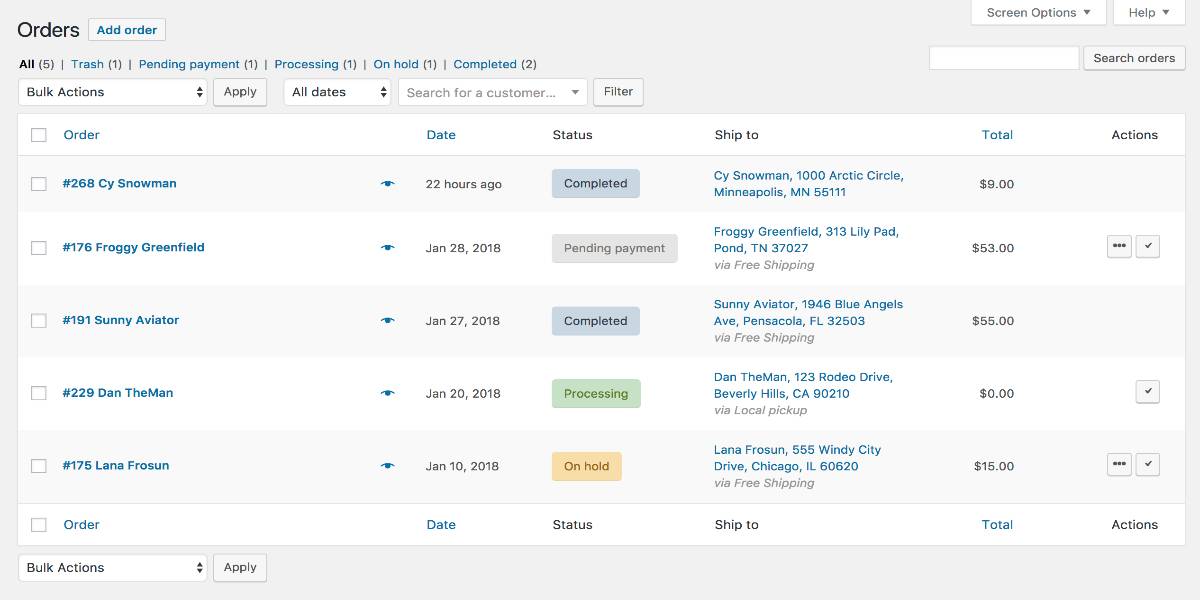
Assume you get two WooCommerce orders with the order IDs ‘1001’ and ‘1002’. Following that, when you create a WordPress page, its post-ID will be ‘1003’. When you get two WooCommerce orders, the order IDs will be ‘1004’ and ‘1005’, respectively. You might be wondering if you’ve lost your order with order ID ‘1003’ at this point, but you haven’t. The post-ID ‘1003’ is associated with a WordPress page. The order IDs won’t have much of an impact on a website or blog. However, if you run an eCommerce shop with a vast inventory, you’ll want to keep the order IDs in the correct order. This dramatically simplifies order classification and filtering.
How to get order ID in WooCommerce
The order ID may be acquired from the WordPress database. There are numerous methods, including directly accessing the database, using a plugin, and using JavaScript to obtain the order ID dynamically. Let’s go over each of these three methods for obtaining the WooCommerce order ID.
Method 1: Coding
If you’re developing a WooCommerce plugin or theme and want to customize the order page or send personalized emails to customers or shop owners once an order is placed, you’ll need to include the order id in your code. The following code snippets will assist you in obtaining the order ID and using it in your functions:
<?php
//Declare the global WooCoomerce Object & Post Object
global $woocommerce, $post;
//Assign the order ID using the $post->ID
$order = new WC_Order($post->ID);
// Use the getter function to get order ID
$order->get_id();
Method 2: Using the database
WooCommerce orders are stored in the same database table as WordPress transactions. This table is called wp_posts, and you can extract the order ID from it by looking at the ID field, as seen below:
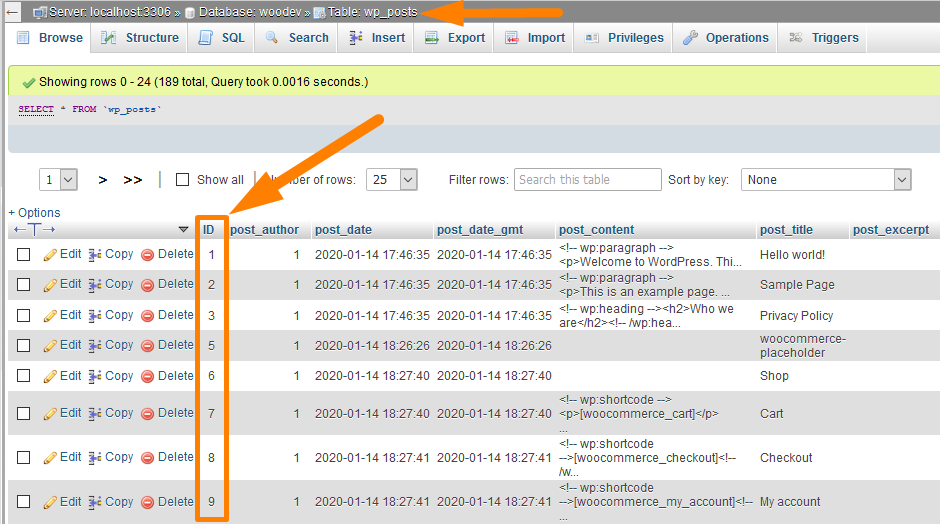
Check for the order and find the appropriate order id in the wp_post database table’s ID field. As we indicated in the beginning, products and charges are custom post kinds, and their IDs can be found in the database, as illustrated in the image below for the product ‘Braker All-Weather.’
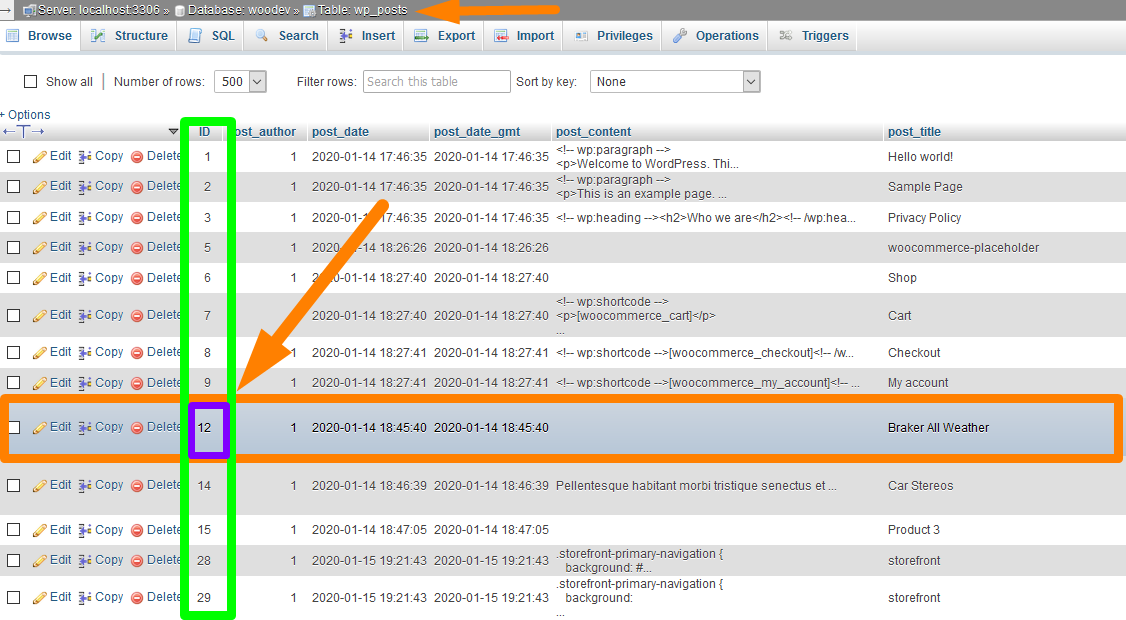
Method 3: Using a third-party plugin
Lastly, you may use a plugin like Reveal IDs WordPress plugin to rapidly access the product or order IDs from your WordPress dashboard. When you install this plugin, you will be able to view the IDs for WooCommerce goods or Order IDs on the dashboard, as seen in the image below:
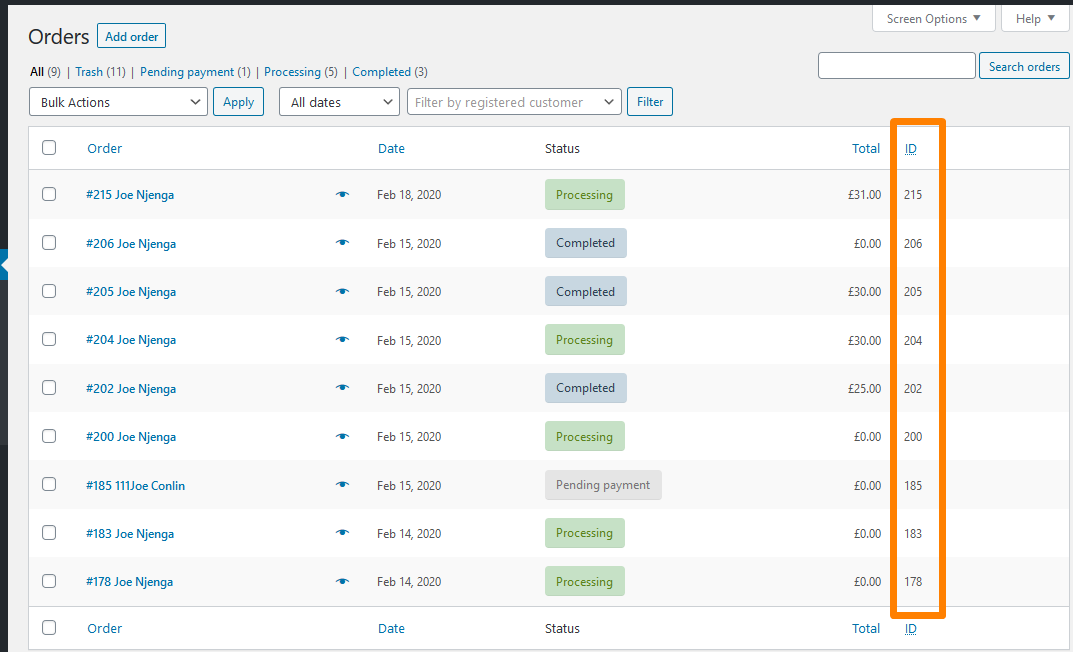
Three best plugins to get and customize order ID in WooCommerce
Custom Order Numbers for WooCommerce
The Custom Order Numbers for WooCommerce plugin lets you supply not just sequential numbers but also random numbers. This plugin’s ability to re-number existing order IDs is one of its distinguishing features. You may also provide a custom prefix, suffix, order number width, template, and dates in the order IDs. Another intriguing development is the Admin tracking tool, which allows shop administrators to follow orders with unique order IDs. You may also specify a reset counter to modify the order IDs automatically.
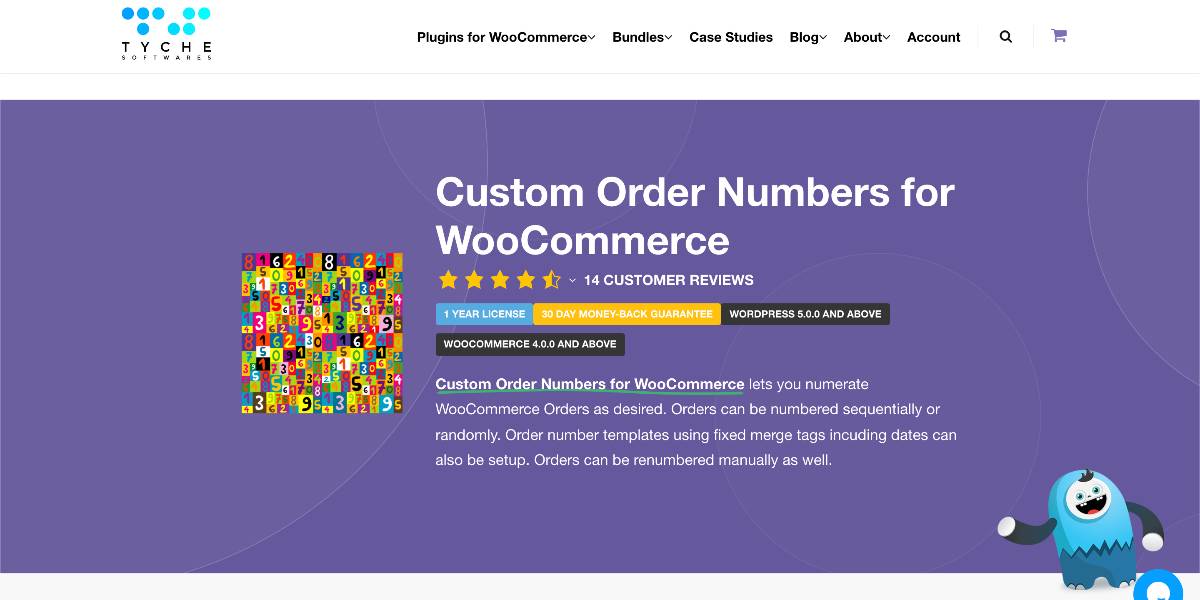
Outstanding features:
- Sequentially allocate Order Numbers and reset the sequence daily, weekly, monthly, or yearly basis.
- Offer a custom prefix and suffix to new orders, orders from a previous date, orders with a particular order ID, or all orders.
- Custom order numbers can be used to search for orders in the backend.
- Configure the order number width.
- Orders may be tracked using custom order numbers.
Price: You can get the plugin at the cost of $29 for an annual subscription. There is also a free version of the plugin with limited functionality.
WooCommerce Sequential Order Numbers Pro
You may use this WooCommerce Sequential Order Numbers Pro plugin to specify custom WooCommerce order numbers, order number length, prefix, and suffix. The order ID sequence will begin with the most recent order number if you have any existing orders. In addition, the current day, month, year, and time can be included in the order ID. This will aid in distinguishing between old and new orders. One intriguing feature of this plugin is the ability to forgo supplying an order number for orders containing just free goods.
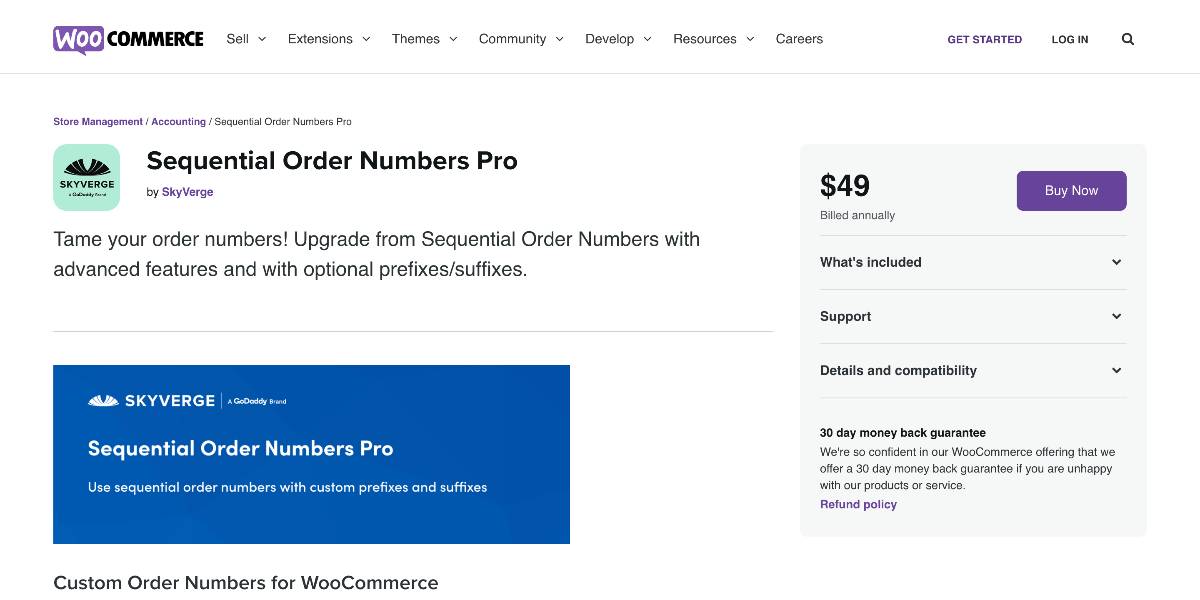
Outstanding features:
- Make a list of consecutive order numbers for your store.
- In your custom order number prefix or suffix, provide the current time: hour, minute, second.
- Order number length may be automatically set by appending as many zeroes as necessary to the beginning of the order number.
- Orders containing free items can be separated from the paid order sequence and given their custom prefix for accounting purposes.
Price: You can get this fully functional plugin at the cost of $49.
YITH WooCommerce Sequential Order Number
Another viable option is this YITH WooCommerce Sequential Order Number plugin. Like the previous one, this plugin allows you to set a starting number for progressive numeration of orders and add a prefix and suffix for order IDs and free products. Another advantage is that it allows you to manage free items in a somewhat different manner. You have the option of considering all goods in the order total with a zero value as free products or selecting each product with a zero value as a free product.
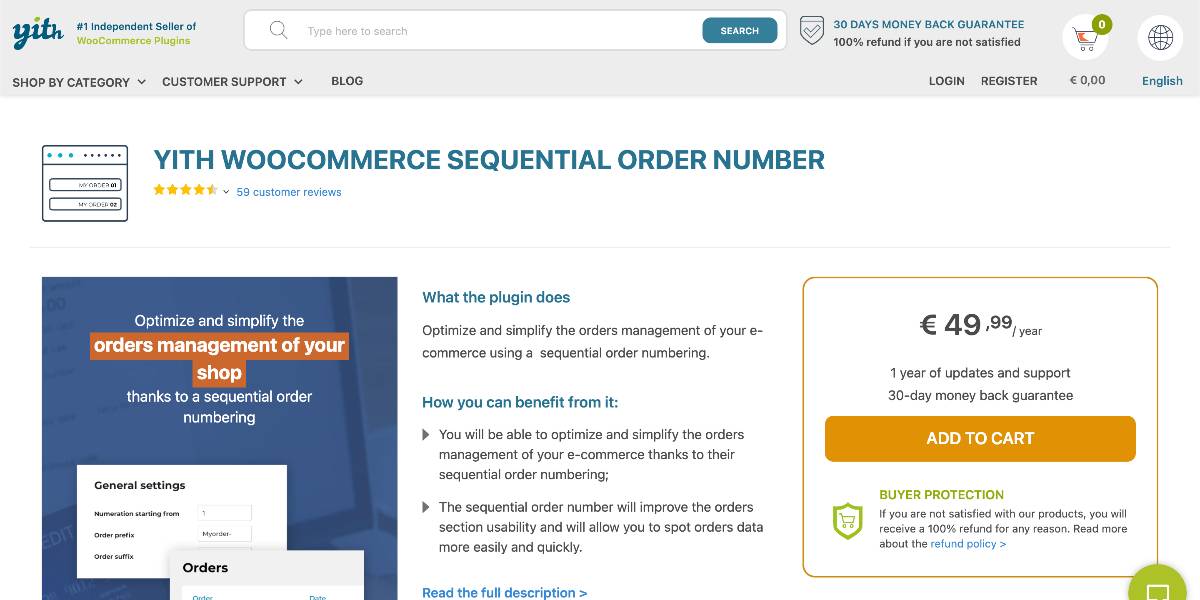
Outstanding features:
- Select the beginning ID for your enumeration.
- Orders should be numbered progressively.
- Free orders and quotations are managed separately (available only if YITH WooCommerce Request a Quote is activated).
- To the order ID, add a prefix and a suffix.
- For free orders, use a different numeration.
Price: You can get this plugin at the cost of €49.99 for an annual subscription.
Conclusion
The plugins mentioned above generate a new table in the WordPress database and do not use the existing order IDs. As a result, the previous order IDs are retained in the database. A new record is added to the database table when you make another request for the same order. This row will be an increment from the previous order ID, but it will include the same order data as the prior one. Even if no orders are placed in your shop, and no pages or posts are published, the Post IDs will be allocated to other WordPress entities such as a draft page, draft post, and so on.
We hope this detailed article will help you understand how to get an order ID in WooCommerce. This tutorial has gone through the three different methods for obtaining an order ID quickly and effectively. Each of these ways has a distinct benefit, but they are all beneficial when developing WooCommerce plugins or themes and need to obtain the order ID fast.





