How to fulfill orders on Shopify dropshipping
In dropshipping, after you receive an order from your customer, you will need to purchase that item from your supplier. Each dropshipping app has a different way of fulfilling orders, and for this article, I will show you how you can fulfill orders on Shopify dropshipping with Oberlo (Shopify’s dropshipping app).
Oberlo partly automates the ordering process for you by adding the customer’s order and shipping information to your Aliexpress checkout. However, you still need to place an order on your own to make sure your customer will receive the item. Here’s how you can do it.
1. Requirements for placing or fulfilling orders on Aliexpress:
You will need to follow the below requirements before you can place or fulfill Aliexpress orders with Oberlo.
- You are on a PC or a laptop.
- Your browser is Chrome. You can only use Oberlo on Chrome; this app does not support other browsers.
- You have added the Oberlo Chrome extension to your Chrome browser.
- You’re logged into your Aliexpress buyer’s account on Aliexpress. You can sign up for an account at AliExpress if you don’t have one yet.
- Your AliExpress cart is empty.
2. How to place a single order:
Step 1: Go to the Orders page in your Oberlo dashboard, and then get down to the order that you want to fulfill.
Step 2: Click the Order Product button that is next to the order that you want to fulfill.

Step 3: You will be directed to Aliexpress. Review and double-check the order’s details.
Step 4: Input your payment details and then click Confirm.
Step 5: Review your order again and click Place Order.
Once you have purchased the item from the supplier, the status of the order will change from To Order to In Processing within your Oberlo dashboard.
Step 6: The supplier should ship the order out within 2-7 days. Once the supplier has shipped out the order, you need to mark it as fulfilled. Here’s how.
- In your AliExpress buyer’s account, go to your
My Orderssection. - Look for the order you want to set as fulfilled, and click
Track Order. - Copy the tracking number.
- Head back to your Oberlo dashboard.
- Go to the
Orderspage, and click theMark as Shippedbutton that is next to the order you want to fulfill. - Paste the tracking code into the text field, and click
Save.
Step 7: Send your customers an email confirming that the order is fulfilled. Here’s how you can set this up so that the confirmation email will be automatically sent to your customer.
- In your Oberlo dashboard, go to
Settingand clickStore settings. - Tick
Notify customers about the order fulfillment. - In the
Custom shipping tracking URLsection, add http://www.17track.net/?nums=, or you can use any other package tracking website URL. - In your Shopify dashboard, go to
Settings, and then toNotifications, and then toShipping Confirmation. - Replace the default notification template with this new template.
- Click
Save.
When your customer receives the confirmation email, and they click on the tracking code, they will be directed to the carrier’s website where they can see the status of their shipment.
3. How to place multiple orders at a time:
If you sign up for the Oberlo Basic or Pro plan, you can place multiple orders at a time. You will face no limits on how many orders you can place within Oberlo at a time, but on Aliexpress, you can only pay for 40 orders at a time. For instance, if you have 100 orders to place, you can place all of them at a time in Ober, and then pay for them in two checkouts of 40 orders and one checkout of 20 orders in Aliexpress.
Please note that when you place multiple orders in Oberlo, these orders are not completed yet. You need to pay for them in Aliexpress to complete them.
When you place multiple orders at a time in Oberlo, a new AliExpress tab will open in your browser where the orders are processed. Don’t close that tab. If you close it, the orders will stop processing.
The progress of the orders that are being processed will be shown in Oberlo. To see more details of the progress, you can click the Status Page link in the dialog box. After an order is processed, it will be assigned an AliExpress Order ID, and its status will change from To order to In processing.
Here’s how you can place multiple orders at a time.
- In your Oberlo dashboard, go to the
Orderspage. - Select the orders that you want to fulfill by either of the following methods:
- If you want to choose specific orders to fulfill, tick the checkbox next to each order.
- If you want to fulfill all the unfulfilled orders at once, select
Showing # orders.
- Click
Place # AliExpress Orders. - Please note that if any error arises when any of the orders are being processed, the processing will stop until you correct the error.
- If you want to change the delivery method for any specific order, click the shipping method link that is next to the order in the
Order Reviewsection, and then select a new shipping method.
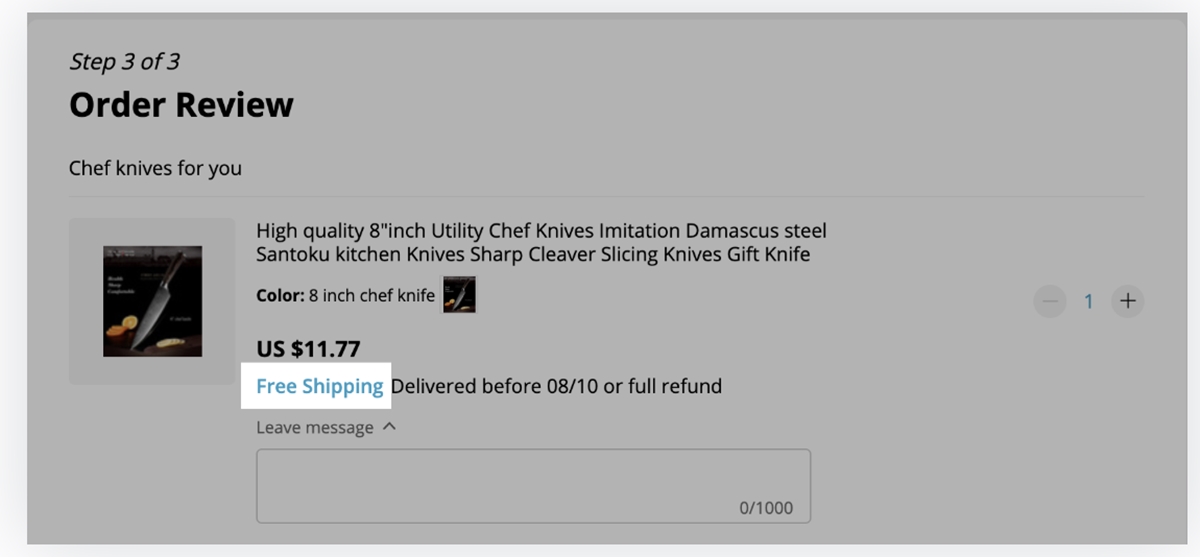
- After all of the orders are processed successfully, click
Pay For All Ordersin the order processing box. - Complete payment for the order at the Aliexpress checkout.
4. Ordering errors and how to fix them:
When you place multiple orders, here are some errors that might happen, and how you can fix them.
A product couldn’t be added to the Aliexpress checkout in some cases. For instance, the product might be out of stock. To get to the reason, click Solve in the order processing dialog box. You will be taken to the Aliexpress page of that product that cannot be ordered. In this case, if you want to remove the order, click Skip Order in the Oberlo Chrome Extension box on the top left corner of your browser. After that, the order will be marked as “Failed” in the order processing page.
To solve this issue, you can use variant mapping to try to connect the product to other suppliers so that the order can be re-tired. Here’s how you can set up variant mapping for a product. Please note that a variant here is that same product from a different supplier, not a different style/design.
- In your Oberlo dashboard, go to
My Products. - Choose the item to which you want to add more variants.
- In the
Source Productssection, clickManage variants. - Click
Add Product. - In the
Product linkfield, input the URL of the product that you want to combine with your existing product, and then clickConnect. - For each variant that you’d like to add, you need to complete the following steps:
- Click
Add Variant. - Name each variant.
- Click
Create variants. - In the
Source Productdrop-down menu, select the supplier that you want. - In the
Source Variantdrop-down menu, select the variant that you want.
- Click
- Once you’ve added the variants that you want, click
Save.
If there are no other suppliers who have the product, the only option that you have now is to resolve the situation with your customer. There are many ways you can do this. For example, you can reach out to the customer and ask whether they want to have a different variant as their chosen variant has been out of stock. Or, you can suggest them to choose a different product from your store and have the money they’ve paid you deducted from the cost of a new product.
However, don’t make too many suggestions to your customers if they want their money back. You should just refund immediately in that case.
The shipping info could not be filled. There might be times when Oberlo cannot add a customer’s shipping address to the Aliexpress checkout. To solve this error, click Solve in the order process box. You will then be directed to the Aliexpress checkout, in which you can insert the missing details. Once you have input the information, click Save and ship to this address.
If you have yet to have the information, click Skip Order in the Oberlo Chrome extension icon at the top left corner of your browser. Oberlo will then skip the order, and the order will be marked as “Failed,” and Oberlo will continue to process the other orders in queue. After that, you should contact your customer to get their shipping address and get back to the order later.
You might be required by Aliexpress to solve a CAPTCHA before the order processing can continue. If you’re on the Basic or Pro plan, the Oberlo extension will solve CAPTCHAs for you. Otherwise, you will have to solve them on your own. To solve this situation, click Solve in the order processing dialog box. You will then be directed to the AliExpress checkout. In the Oberlo Chrome Extension dialog box, solve the CAPTCHA and click Solve.
Final Words
I hope this article has shown you how you can place and fulfill orders for Shopify dropshipping with Oberlo. If you have any other questions related to this subject, please leave a comment below. :-)
Related Posts:





