How to Fix Variations Not Working in WooCommerce
Online businesses, like physical stores, come in a variety of shapes and sizes. WordPress, powered by WooCommerce, provides enough functionality to support practically any sort of eCommerce store. One of the popular features you can now use as a WooCommerce store owner is offering several purchasing choices for a single product. Despite its importance, browsing WooCommerce variations may be difficult, especially for newbies.
Today’s tutorial will show you how to fix variations not working in WooCommerce - one of the most popular issues of new users. In addition, we will go through some essential plugins that help to optimize your variation products. So, let’s dive in!
Method 1: Using the WooCommerce Self-Service Guide
WooCommerce Troubleshooting and Conflict Testing will help you figure out why your variations are not working correctly. According to statistics, the majority are caused by:
- Your website’s software is out of date.
- Inconsistency with your theme
- Incompatibility with another plugin
This first section will go through all three main reasons above that could affect your variations in WooCommerce.
Outdated Software
Updating software improves the security of your website against hackers and ensures the stability of your variations. The most recent versions of WordPress, WooCommerce, and WooCommerce.com extensions, as well as your theme and other plugins, frequently have bug patches that remedy the issue you’re now experiencing. This serves as the foundation for WooCommerce Troubleshooting and Conflict Testing.
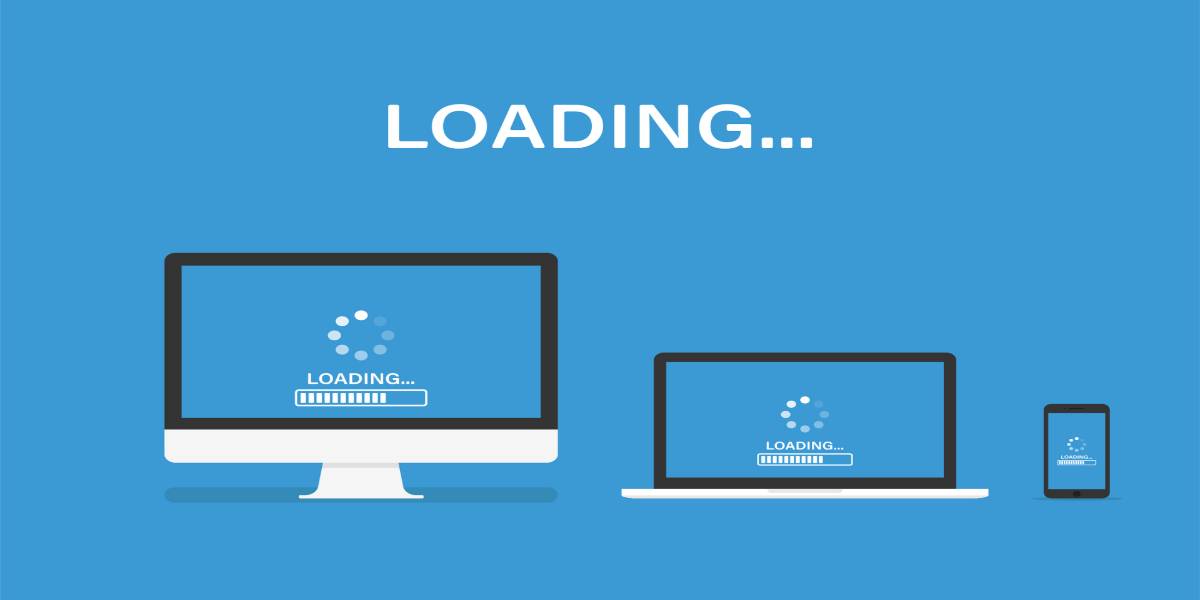
To see if your website has been updated, navigate WooCommerce > Status > System Status, where crucial alerts are marked red.
Update Instructions
Another method that can fix variations issues in WooCommerce is to update instructions daily. To guarantee that the upgrade process works as smoothly as possible, follow these steps:
- Step 1: Create a complete backup of your website, data, and files:
- Request assistance from your hosting company.
- Use Jetpack Backup (which is entirely free).
- Step 2: Go to Dashboard > Plugins and update any out-of-date third-party plugins. Remember not to update your WooCommerce in this section.
- Step 3: Update your plugins from the WooCommerce extension store. You may alternatively download the extension(s) from your WooCommerce account and manually replace the plugin(s) in /wp-content/plugins/ through FTP.
- Step 4: Go to WordPress Dashboard > Plugins and update WooCommerce to the newest stable version.
- Step 5: WordPress should be updated to the most recent version. If an update is available, you will receive a notification in your WordPress Dashboard.
- Step 6: Upgrade your theme to the most recent version. Check with the author to check if you have the most up-to-date version.
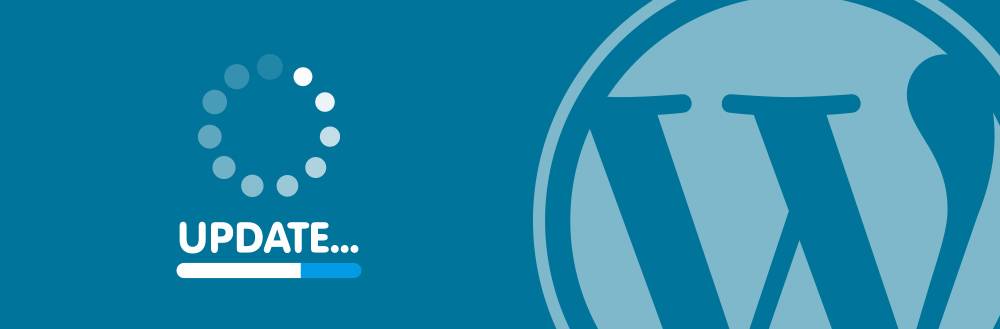
Plugin and Theme Conflicts
Almost half of the WooCommerce supporting team’s contacts about variation problems have some relevance with third-party themes and plugins. WooCommerce Troubleshooting and Conflict Testing is the best method for determining the source of the conflict. To resolve theme and plugin incompatibilities, use these steps:
Step 1: Back to the default theme
To test whether the problem persists, switch to a default WordPress theme, such as our free Storefront theme or a basic WordPress theme. If it disappears, notify your theme’s developer of the problem. An update may fix it. If the issue continues while using the default theme, go to the next step.
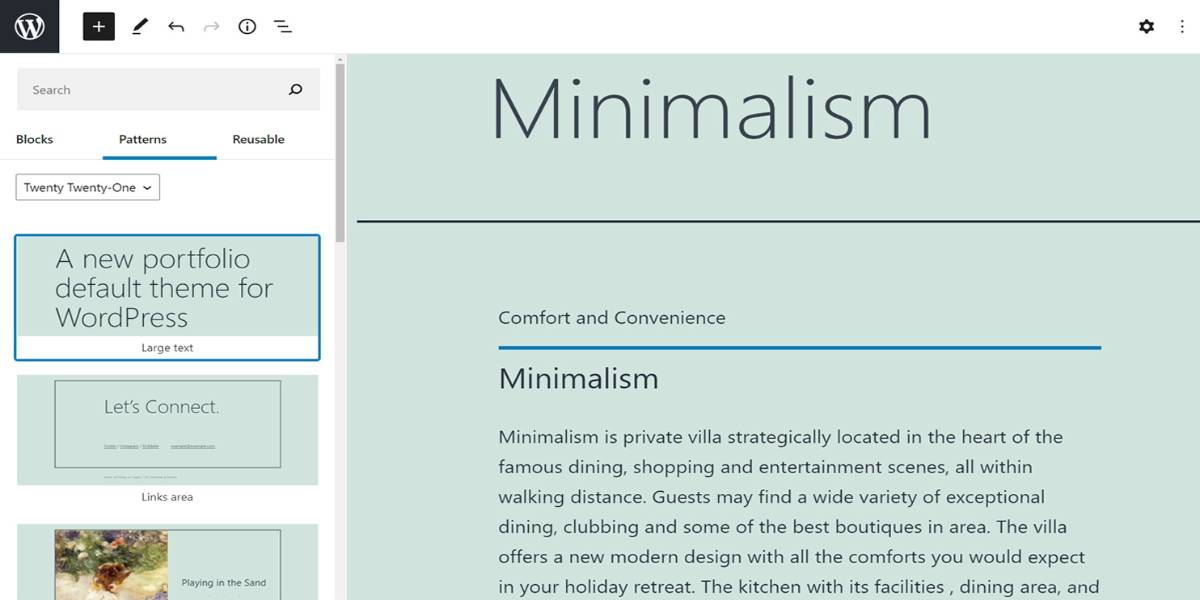
Step 2: Deactivate plugins
Deactivate all plugins except WooCommerce and the WooCommerce.com extension(s), causing issues for the time being. Does this solve the problem?
- If so, there is most certainly a clash with one of the deactivated plugins. To determine which one, reactivate plugins one at a time, replicate the activities done when the issue first arose, and observe when/if the problem repeats.
- If the problem persists when using the default theme and no other plugins, go to the next step.
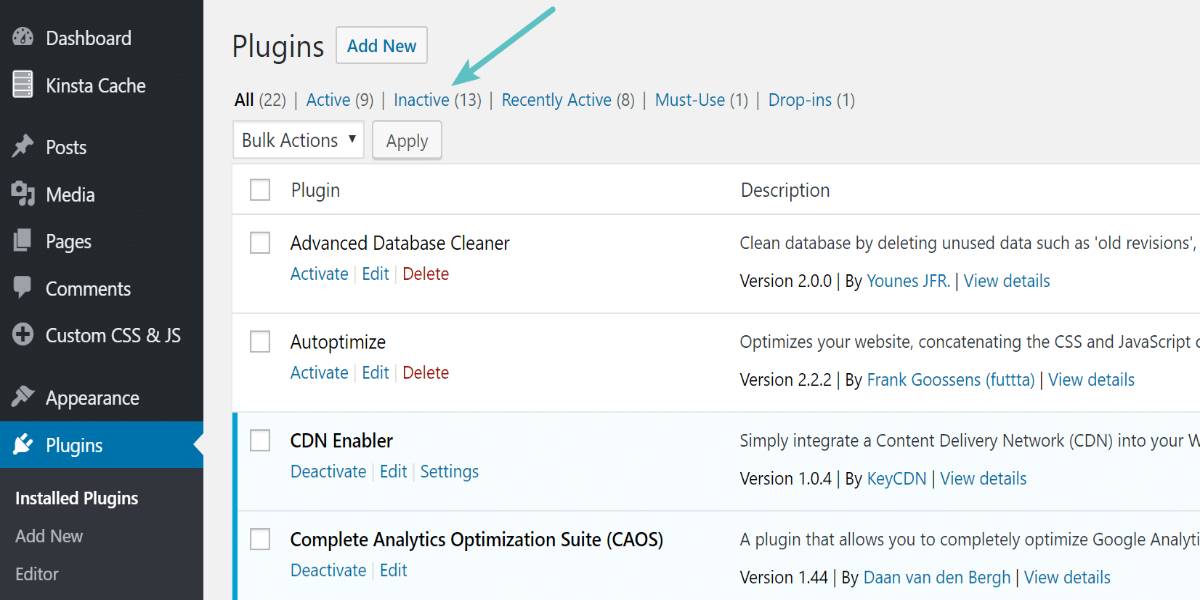
Step 3: Contact providers
Request an investigation and advice from a Happiness Engineer. Please include as much information as possible in the support ticket. Answering the following questions will expedite the process:
- When did you initially become aware of the problem?
- Have you lately made any changes to your website?
- Have you made any theme or design changes?
- Have you recently added any new plugins?
- Is it possible to reproduce the problem on numerous devices?
- Is your issue occurring in just one browser or all of them?
- Is there a specific error message you’re seeing? Take a screenshot of the page.

Method 2: Using plugin
On the other hand, if you don’t want to take advantage of built-in features from WooCommerce, you can use a third-party plugin to fix variations not working. In this article, we will use the plugin Products by Attributes and Variations for WooCommerce. Products by Attributes and Variations for WooCommerce offers two options for displaying variations on listing pages: displaying product variations as essential products or displaying product attributes. In this way, you can easily show your variations and avoid all the management problems.
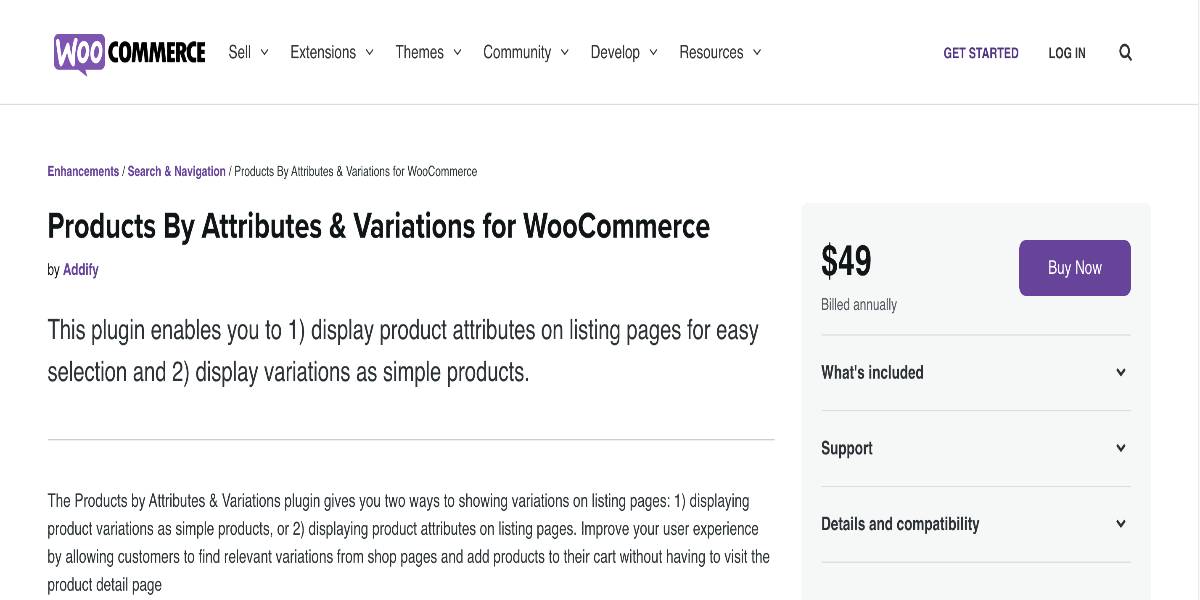
Show variations as simple products
Go to variations on the store page > Show Single Variations Settings to display variations as essential items. You can adjust the following parameters here:
- Allow variations to be displayed as goods on listing pages.
- Remove the parent product from the listing pages.
- Specify goods and categories for displaying variants as primary products.
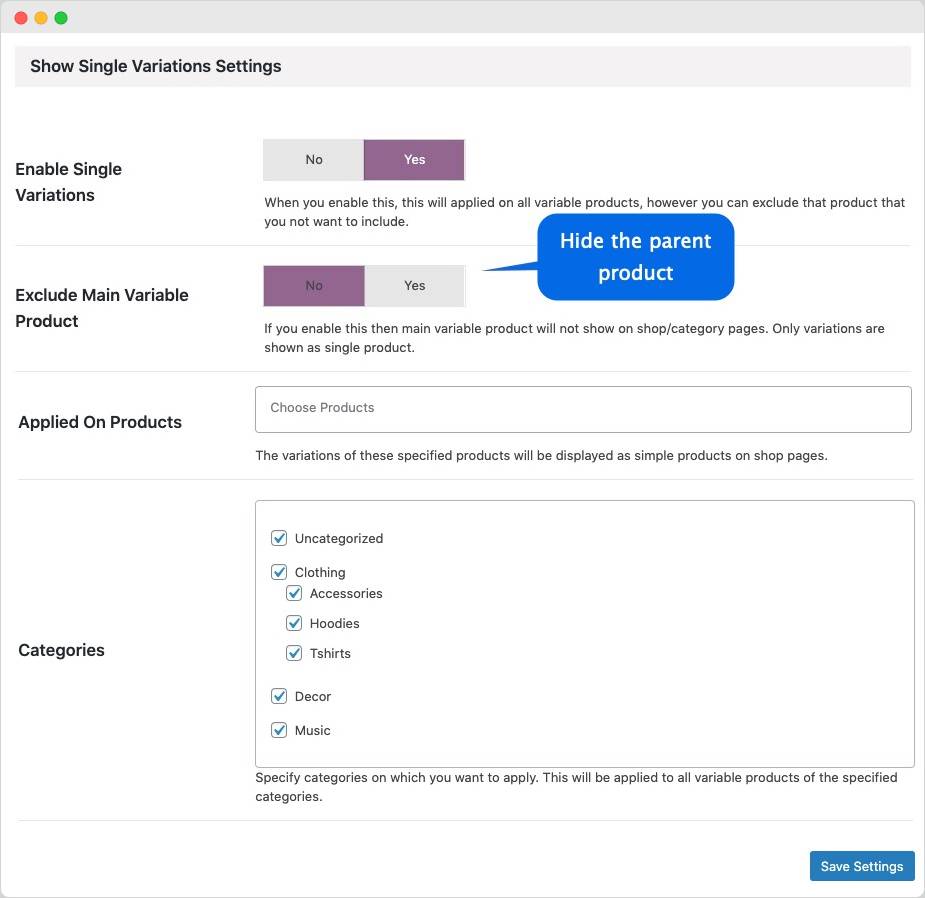
Exclude specific attributes
You may exclude any characteristic, such as size, from being displayed as a simple product on the store page. Navigate to the Attributes tab on the product edit page. To conceal extent or any other property for the specified variable product, tick the box “Exclude from products as variations.”
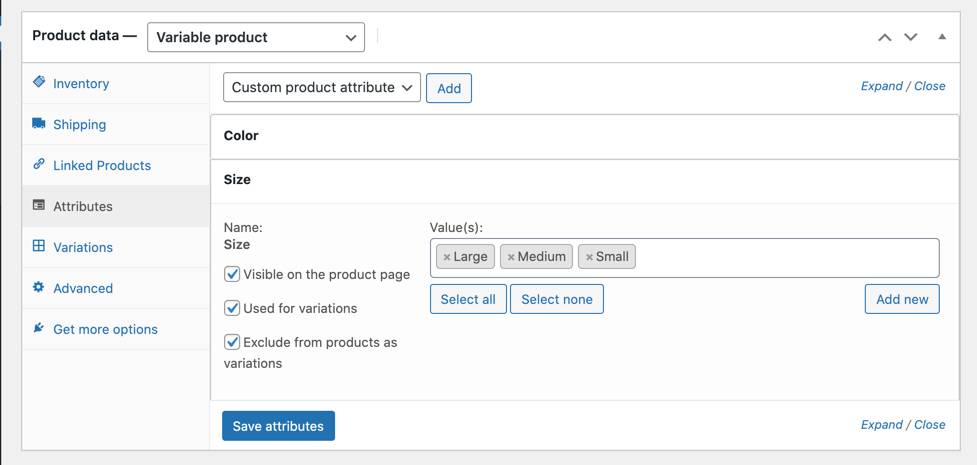
Important Note: Due to technological constraints, removing the whole property from global settings; instead, you must deactivate the attribute for each product from its product edit sheet.
Exclude specific variation
Navigate to the variations tab on the product edit page; beneath each variation, you’ll see the following settings:
- Checkbox to prevent this product from being shown as a basic product.
- Provide a unique product title.
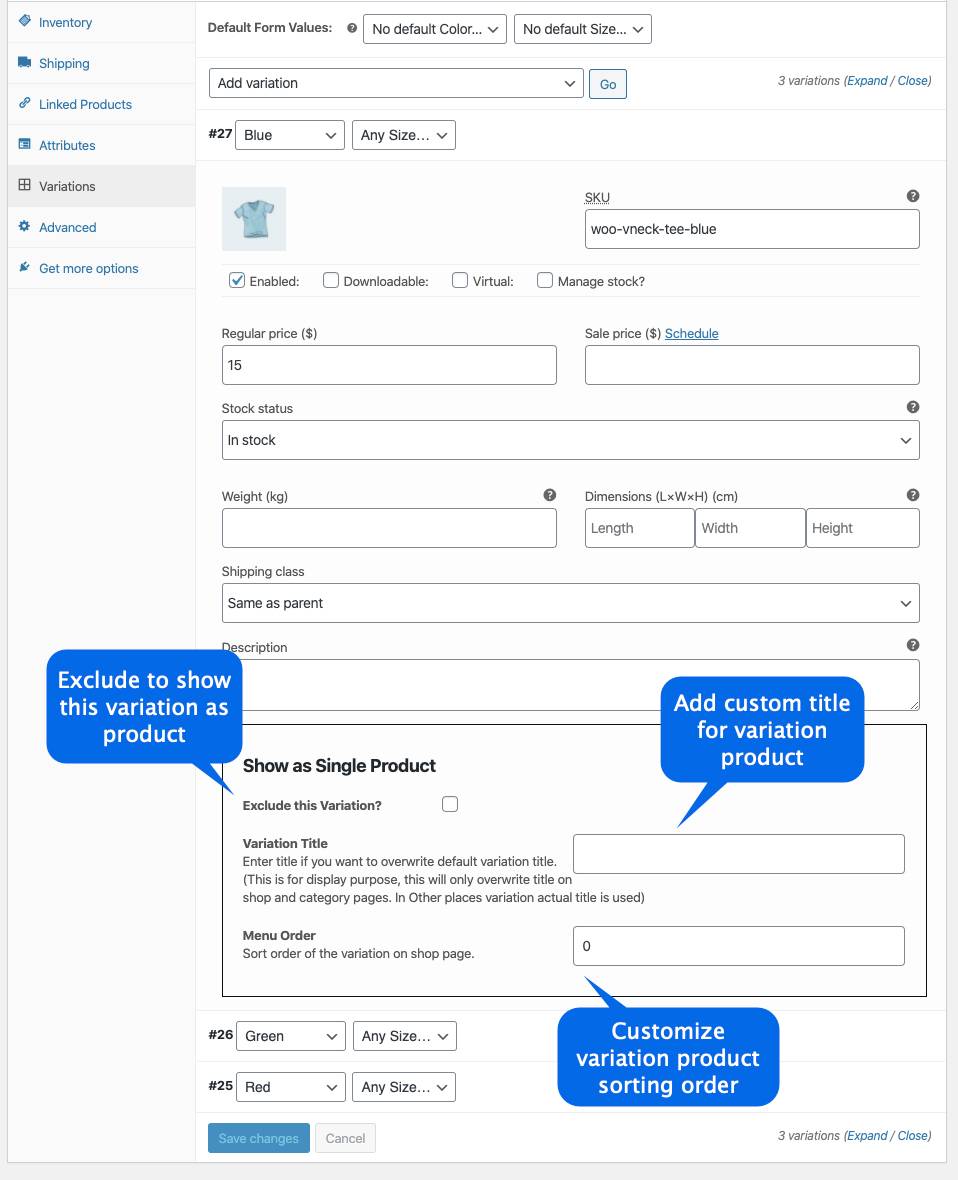
After configuring all these settings, your variations are now stable and working smoothly.
Best Plugins for Optimizing WooCommerce Variations
Though WooCommerce by default provides a lot of flexibility and usefulness for product variants, extra plugins can help you add even more functionality to your variable items.
There are several WooCommerce variation plugins created to do various functions. We’ll go through five of the most effective and intriguing ones.
Product Variations Table for WooCommerce
Aside from color swatches and user-friendly selection interfaces, particular sites frequently need a unique method to show variations. Another helpful strategy is to utilize tables that allow the customer to compare numerous variant attributes simultaneously. Product Variations Table for WooCommerce may assist you with this. An online store offering electrical items such as cellphones and photography equipment is a common application for this method. A business owner may use these tables to present the specifications of various product models. Visitors can sort the variants by using the two arrows beside each attribute while exploring your items. They can also use an Ajax-based (real-time) search filter. Shopping time can thus be reduced by simply searching for a particular attribute.
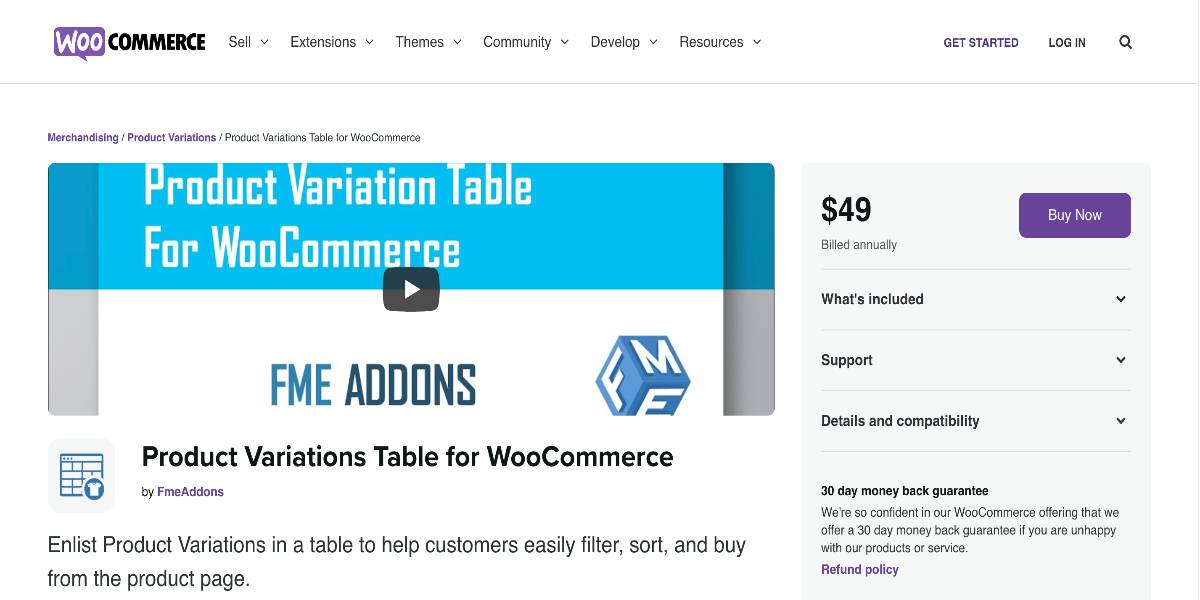
Moreover, the customer can add as many versions as they like to the cart directly from the table. Want even more functionality? The plugin also allows you to change the layout of the table. As a result, your landing pages will only highlight the most critical features your consumers care about. You have the option of displaying the price, storage size, color, or pictures. The decision is entirely yours!
Outstanding features:
- Use data tables to show off the range of your products.
- Include precise product details and variations in a table.
- Product variations can be exported in CSV, Excel, PDF, or print formats.
- Customize the table layout to match the theme of your shop.
Price: You can get this plugin for $49 for an annual subscription with one year of support and updates.
YITH WooCommerce Color and Label Variations
Displaying variations on your WooCommerce site can be a difficult task at times. Regardless of your theme, the default viewing choices are dull and uninteresting. This plugin may be your best choice if you’re searching for a more effective and beautiful approach to present product variations to your store visitors. YITH WooCommerce Color and Label Variations adds color to your product pages with beautiful color swatches instead of the reasonably drab dropdown menu offered by WooCommerce. These colors allow you to add trendy icons (as well as a unique description) to each version. The icons may represent colors, forms, measurements, sizes, and any other property. You can add equivalent color pickers for color choices. You also have the option of uploading numerous picture galleries for each variation. As a result, whenever a customer picks a specific color, the gallery photos immediately reflect the decision.
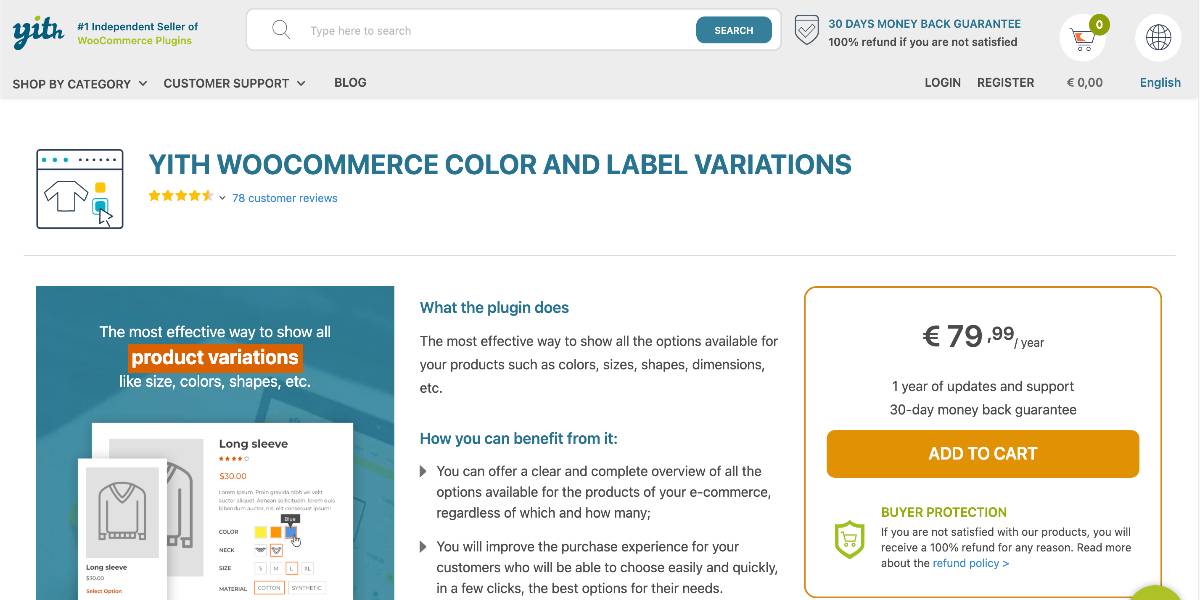
Outstanding features:
- Make a new image attribute.
- Create a separate picture gallery for each product variation.
- Include a tooltip in your attributes.
- Create a description attribute to show consumers all of the options available to them using attribute variants.
- Show variations on the Shop page as well as the product detail page.
Price: You can get this plugin for $79.99 for an annual subscription with one year of support and updates.
Discount Rules for WooCommerce
Variable pricing for your variable items is another aspect that customers may appreciate. If you provide numerous versions for each of your items, keeping track of regular and reduced prices for each variation can be time-consuming. This is where Discount Rules for WooCommerce come in. The plugin allows you to offer your buyers store-wide, quantity-based, cart-based, and other sorts of intriguing discounts for each unique variation. All you have to do is create particular rules based on the conditions you desire.
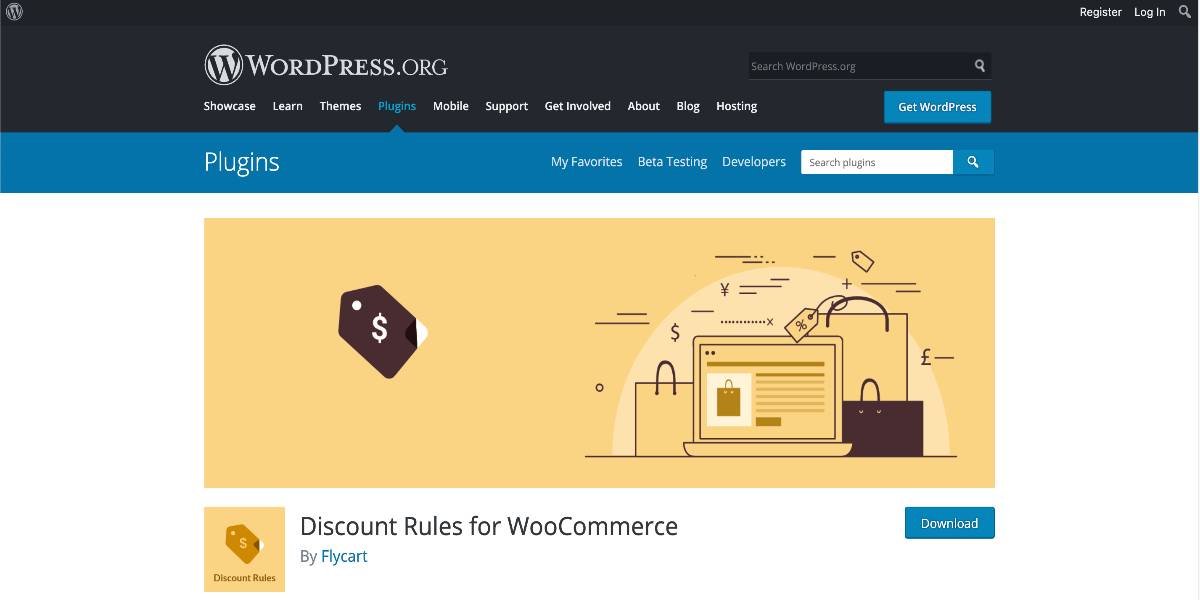
Outstanding features:
- Percentage-based discounts in WooCommerce.
- Store-wide global discount.
- Order total-based discount.
- Exclude selected products from discount rules (product price-based rules).
- Show discount table on product pages.
Price: You can get this plugin for free on the WordPress extension store. However, the pro version at the expense of 49$ is worth it.
Variation Swatches for WooCommerce
Sales are ultimately determined by the user experience of a WooCommerce store. Few features may improve the user experience more than offer variations in pictures, colors, and labels instead of the typical dropdown fields. All of this and more is made possible with Variation Swatches for WooCommerce Pro. This premium plugin allows you to personalize the borders, backgrounds, and pictures of your product swatches. The most prominent feature of Variation Swatches for WooCommerce Pro is the tooltip. You may choose between rounded and squared swatch layouts, as well as tooltip backdrop, tooltip control, font color, and font sizes. The plugin can display Dual-color variants. It has been optimized to enhance loading times. It makes it easier to integrate the shopping cart to the category/archive page. Controlling attributes is also possible on the category/archive page. The free version of Variation Swatches for WooCommerce allows you to customize swatch sizes on the product page and choose whether to cross out, blur, or conceal out-of-stock products. It also allows you to work with quick view pop-ups.
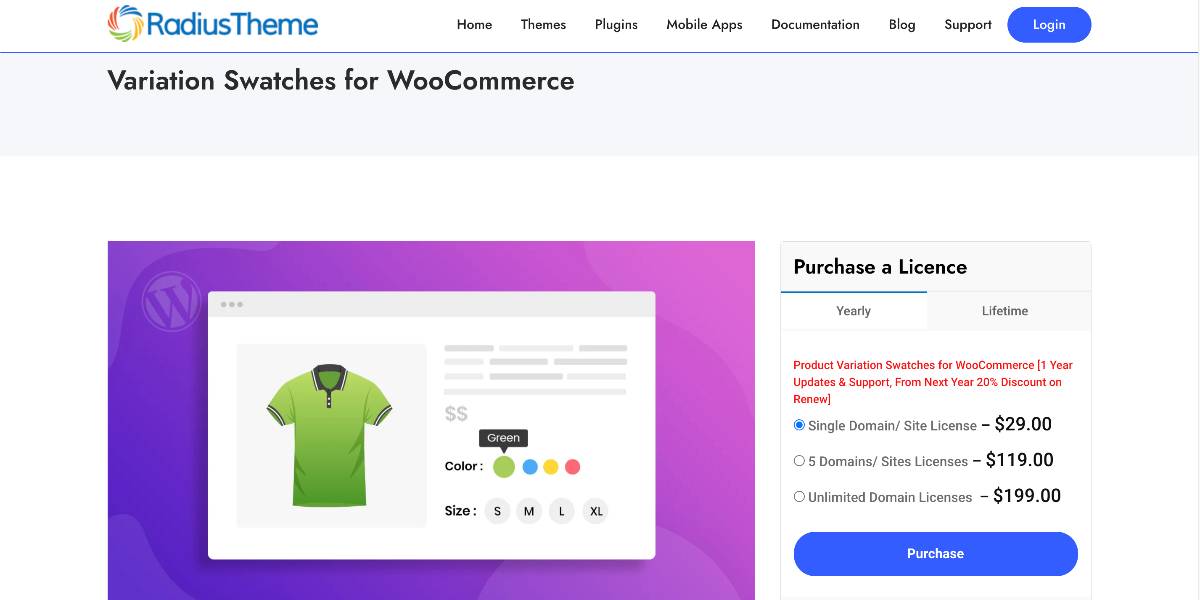
Outstanding features:
- For out-of-stock variation swatches, provide a cross symbol, blur, or conceal.
- Size control for swatches is available on the product page.
- Change the tooltip settings.
- Work with the quick view Popup.
- Customize the colors of the tooltips and swatches, as well as the background and border sizes.
Price: You can get this plugin at $29 per single site for an annual subscription with one year of support and updates.
WooCommerce Quick View Pro
Do you want to make your site visitors’ purchasing experience even faster? The WooCommerce Quick View Pro plugin could be precisely what you’re looking for. Color swatches, without a doubt, are an excellent method to display variations on your website. On the other hand, your consumers will enjoy the ability to choose from many versions of several goods on the same page. WooCommerce Quick View can assist you in accomplishing this. When the plugin is installed and active, it adds a Quick View button to your product search page. Users will no longer need to visit individual product pages as a result of this.
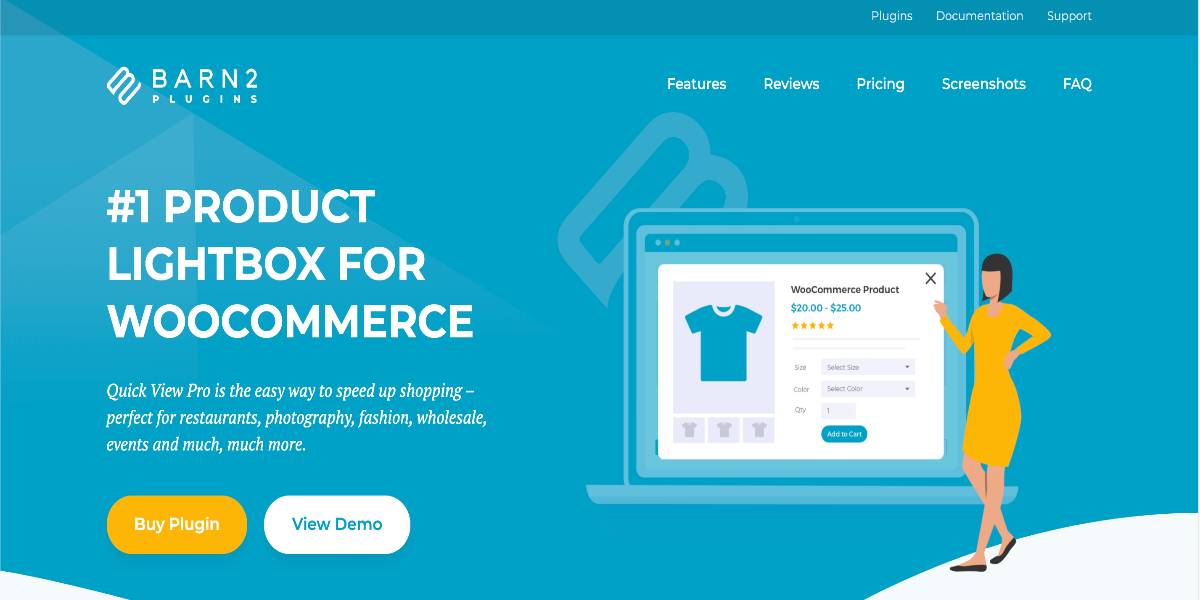
Outstanding features:
- Add to cart and then return to goods to make another purchase. Alternatively, lead customers directly to the cart.
- Create a WooCommerce product gallery lightbox with several photos in the Quick View and a zoom function.
- Enable globally or per-category; show buttons, links, or hover effects; or use a shortcode to add a quick view everywhere.
Price: You can get this plugin at $79 per single site for an annual subscription with one year of support and updates.
Conclusion
We hope this article will help you understand how to fix variations not working in WooCommerce. Moreover, using these plugins above will help you to optimize your variations in a good way. Let’s do some research to find an appropriate solution for your online store and peak your sales!





