SSL unavailable on Shopify: How to fix the “SSL unavailable” issue quickly
SSL (Secure Sockets Layer) is a wonderful tool that provides security over communications on the Internet. It plays an inevitable role in the businesses of merchants on Shopify. Therefore, they might be very upset and anxious when SSL disappears on their Shopify stores.
This incident may lead to some troubles with security, which probably somehow affects the operation of your business.
That’s the reason why we bring you the writing SSL unavailable on Shopify: How to fix the “SSL unavailable” issue quickly. Read it carefully to find out the answer to your problem.
What is an SSL certificate?
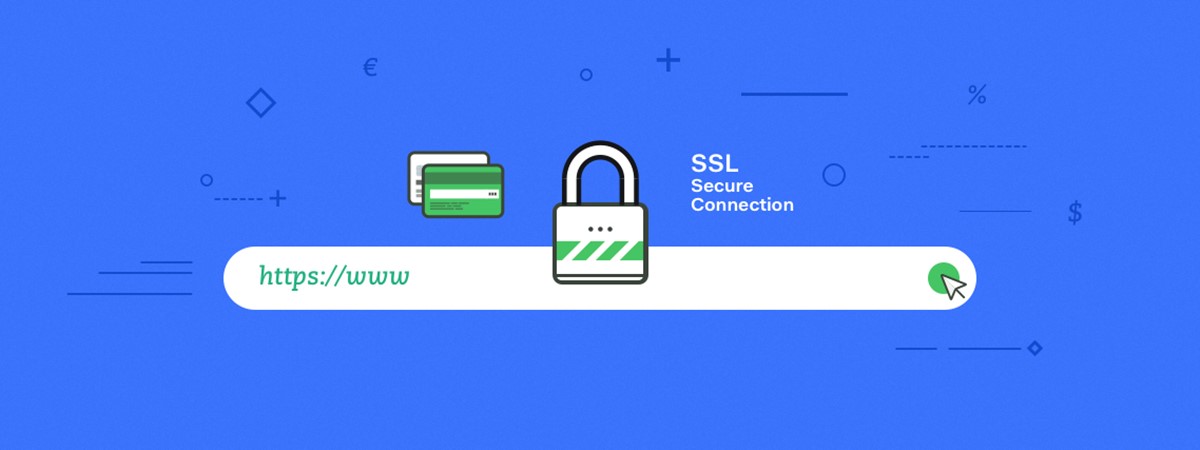
SSL stands for Secure Sockets Layer. SSL certificate, also known as a digital certificate, can be understood as small data files that digitally link a cryptographic key to an organization’s information. On a web server, SSL certificate will be responsible for activating the padlock and the https protocol. It provides a secure link from a web server to a browser. People use SSL with the aim of securing important information such as emails, credit card numbers, passwords and transactions.
SSL certificate bind together:
- A domain name, hostname or server name.
- An organizational identity and location.
It is crucial that an organization should install the SSL certificate on its server to create a secure link with browsers.
When you already have an SSL certificate on your web server, the HTTP will turn into HTTPs. The letter “s” means “secure”. Depending on which certificate type you install and what browser you are using the Internet on, a padlock or green bar will appear in the browser when you go to a website that has an SSL certificate.
SSL unavailable issue on Shopify
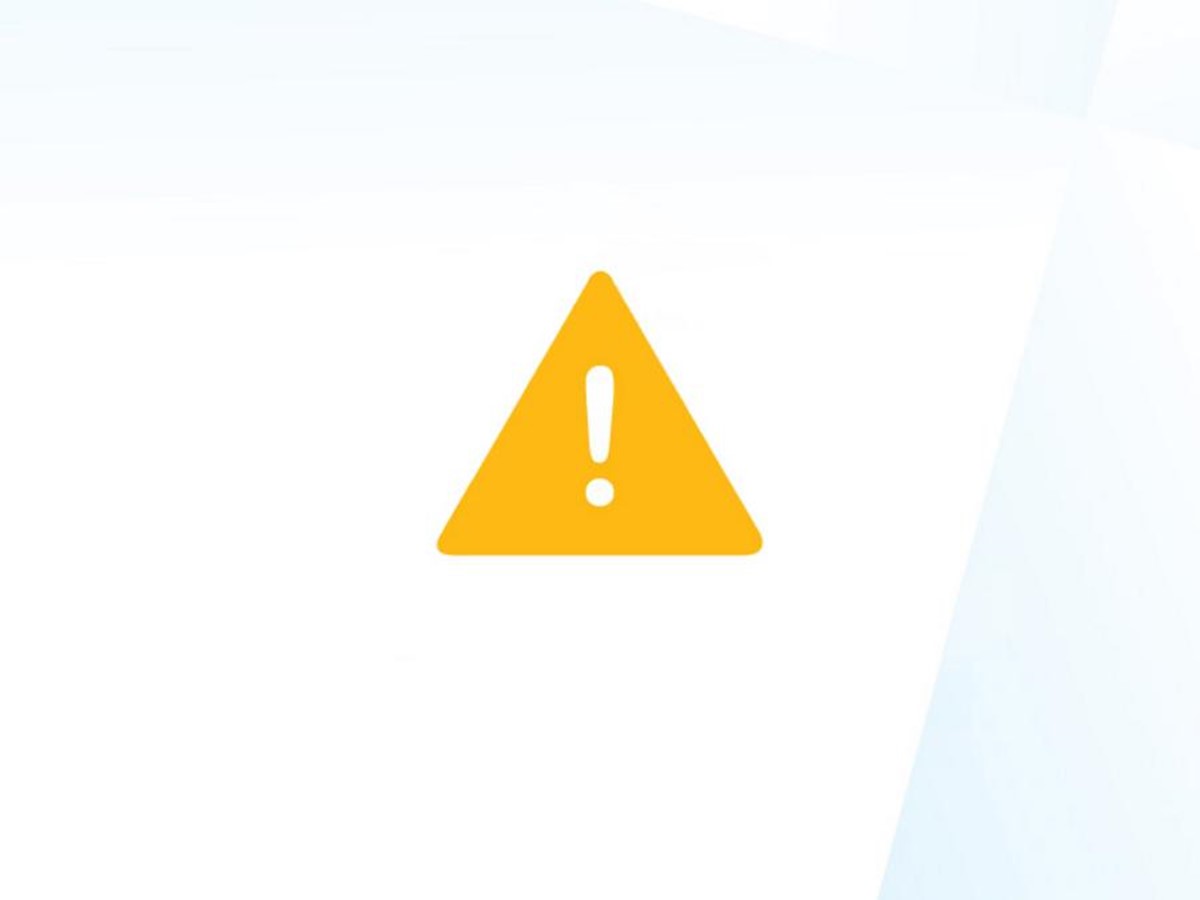
What does SSL unavailable on Shopify mean?
SSL unavailable on Shopify means that SSL will no longer ensure a secure link between a web server and a visitor’s browser.
Reasons for SSL unavailable on Shopify
A new SSL certificate is automatically established after your custom domain is added. You might have to spend up to 48 hours on completing this process. An error reading SSL Unavailable in your Shopify admin might appear. Here are some security errors you might see in the browser when visiting your online shop:
- Your connection is not private - Google Chrome
- Your connection is not secure - Mozilla Firefox
- There is a problem connecting securely to this website - Microsoft Edge
How to fix the “SSL unavailable” issue on Shopify?
Pointing your A record to Shopify
Add your custom domain to your Shopify store
- Step 1. Open
Domainssection.
In your Shopify admin, go to Online Store and then Domains.
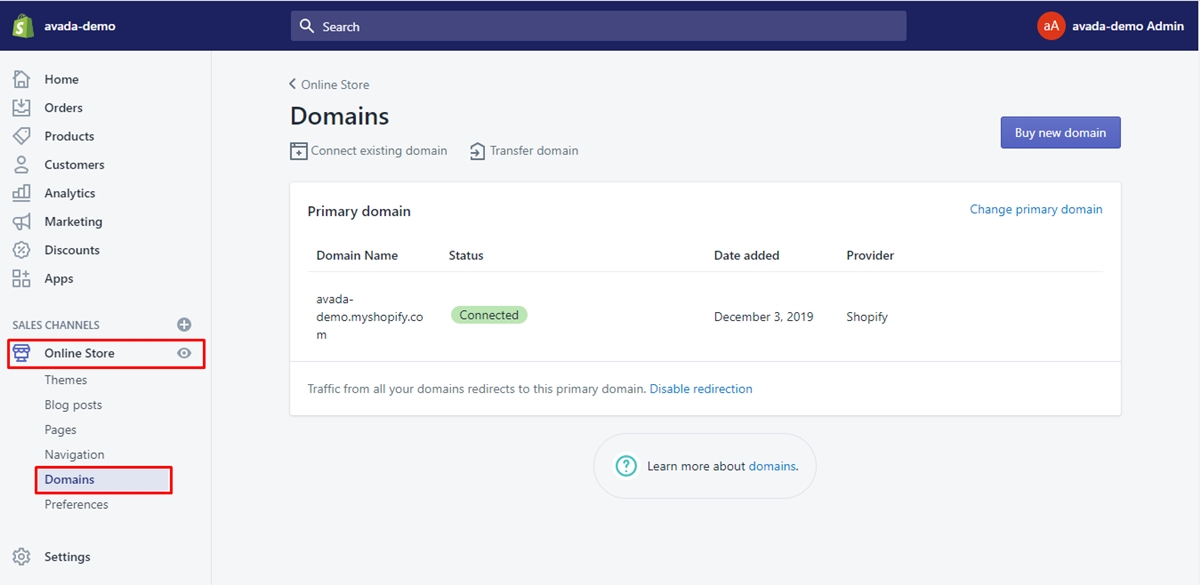
- Step 2. Choose
connect existing domain.
Find Connect existing domain and click on it.
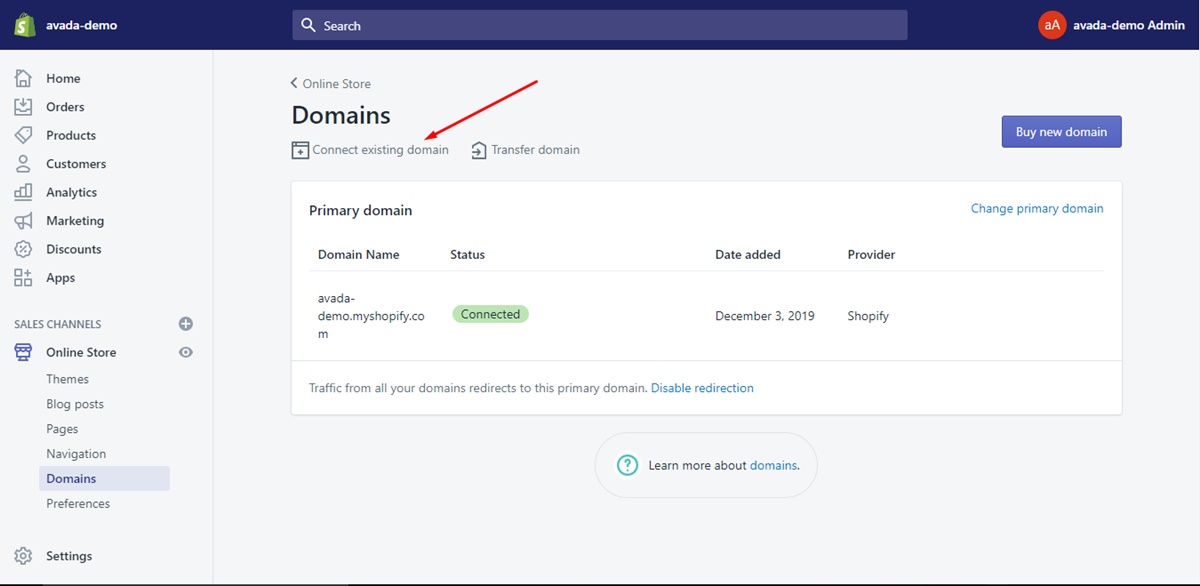
- Step 3. Enter the domain
Type the domain you would like to connect, for example: johns-apparel.info.
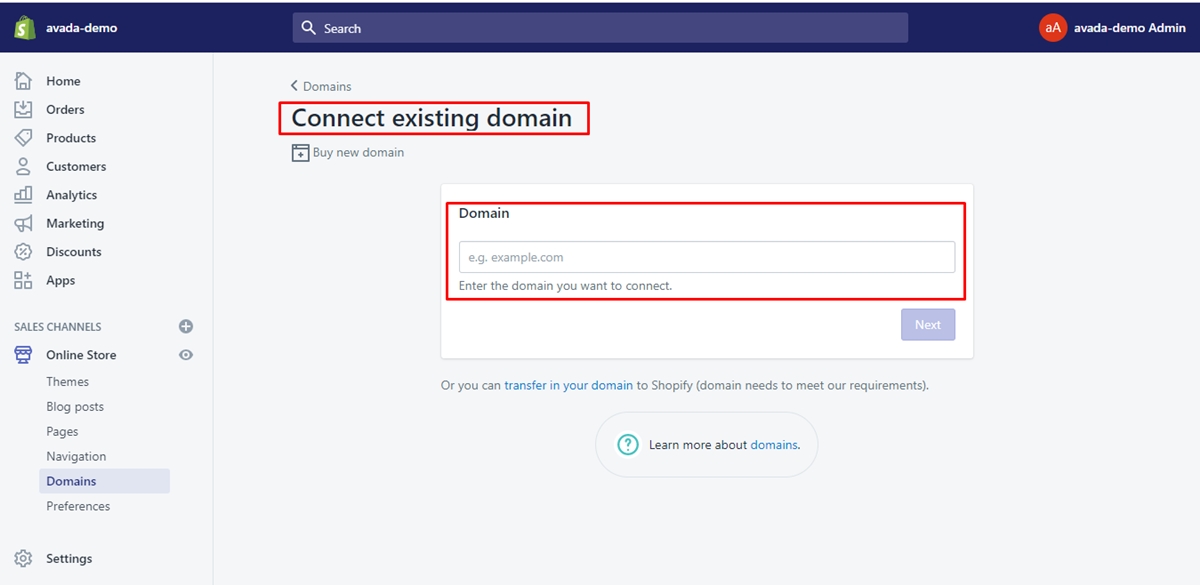
- Step 4. Click
Next
Now it’ s time for you to set up your existing domain to point to Shopify.
Set up your existing domain to connect to Shopify
If your domain is purchased via a third party, you have to edit the DNS settings below:
- Your A record should direct to Shopify’s IP address. This address is
23.227.38.65. - Your
wwwCNAME should direct toshops.myshopify.com.
While you are editing these settings, other things, such as email forwarding, might be affected. It’s possible for you to reach out to your domain provider to check how your DNS settings are changed or affected.
Notice:
Only A record is connected to your domain. If you already have one A record connected to your domain as you change your DNS settings to direct your A record to Shopify’s IP address, then delete the previous A record.
- Step 1. Log in
Sign in with the account you create with your domain provider.
- Step 2. Open DNS settings
Go to DNS settings. Find your domain management area, DNS configuration or something like that.
- Step 3. Edit your A record
Change your A record to direct to Shopify’s IP address 23.227.38.65
There might be drop-downs or editable fields in the domain settings panel or you need to check boxes or edit a table.
Enter or select the @ symbol or A record
Enter Shopify’s IP address 23.227.38.65
- Step 4. Save the A Record
Click Save button on the screen.
- Step 5. Find the CNAME record
Look for the CNAME record in your DNS settings.
- Step 6. Edit your
wwwCNAME
Change your www CNAME record to direct to shops.myshopify.com.
Some domain providers require the whole subdomain. However, often, you just need to provide the prefix without the dot. You can follow the guidelines of your provider or use the current entries as instructions. CNAME records must always direct to a domain name, not to an IP address.
- Step 7. Save the CNAME Record
Click Save button on the screen.
Now it’s time to verify your connection in Shopify.
Verify your connection in Shopify
To confirm that there is a connection between your custom domain and your store, please click Verify connection in your Shopify admin.
Note:
Pointing your custom domain to your online shop on Shopify might take up to 48 hours. Contact your provider if you have any questions or want to set your third-party domain.
Edit the DNS setting for your domain
You can view and change the DNS settings below from the Domains section:
- A Record
- CNAME Record
- MX Record
- TXT Record
- AAAA Record
- SRV Record
Shopify automatically configures the A Record and CNAME Record for your domain. If you would like to include MX, TXT, AAAA or SRV Records, then you would make changes to the DNS settings for your online shop. It’s necessary to edit these records if you have a third-party service on your domain, if you would like to direct a subdomain to another web, or if you want to use third-party support to very your domain.
Notice:
You must understand the A Record and the CNAME Record before making any changes. When these records are removed, your domain is no longer connected to Shopify. As a result, visitors can’t find your online store at your domain name.
Step 1. Open Domains section
From your Shopify admin, go to Online Store and then Domains.
Step 2. Choose the name of the domain
In the Shopify-managed domain sections, choose the name of the domain that you would like to change.
Step 3. Click DNS Settings.
Step 4. Edit the DNS settings
You can edit the DNS settings below:
- To add a new record, click
Add custom record, choose the record type, then enter and affirm the information. - To change a current record, click
Actions, chooseEdit, then enter and affirm the information. - To remove a record, click
Actions, chooseRemove, then clickRemoveone more time to affirm.
Make sure your online content stays secure
To ensure your online content to be secure, here are some suggestions for you:
- Store all of your online store’s content on Shopify or a server that publishes over HTTPS.
- Store your video content on a service that publishes over HTTPS.
- If you use webfonts, they need to be published over HTTPs from their source.
- Do not use CAA (Certification Authority Authorization) records. If they are required, you must add the Certificate Authorities below to each CAA record:
Summary
If you have already read our detailed instructions above, we believe you can definitely fix the “SSL unavailable” issue quickly. SSL certificate is really important to your online store on Shopify, so make sure you know all about it to solve any unexpected problems.
Is this article helpful? Please leave a comment below to let us know your opinion. Thank you for reading. Hope you have a good day!
Related Posts:





