How to Enable reCAPTCHA for Bigcommerce?
As an online store owner, the safety of your store’s data and your customer’s information is of great importance, especially when your store is receiving a large number of orders or account sign-ups.
Therefore, in today’s article, we will show how to enable reCAPTCHA for BigCommerce - one of the leading e-commerce platforms nowadays.
If this is something that interests you, let’s get started with our tutorial.
What is reCAPTCHA?
reCAPTCHA is a free feature developed by Google to help protect websites against spam and abuse while submitting forms. A CAPTCHA is a Turing test used to distinguish between humans and bots. It’s simple for people to figure out, but it’s more difficult for “bots” and other harmful programs to solve.
Benefits of enabling reCAPTCHA for BigCommerce
To prevent automated software from participating in abusive actions on your site, reCAPTCHA employs a sophisticated risk analysis engine and adaptive CAPTCHAs.
All BigCommerce themes offered in the Theme Marketplace have the reCAPTCHA feature.
Therefore, by enabling reCAPTCHA to your BigCommerce store, you can restrict automated software while still allowing your legitimate customers to proceed with ease. In other words, enabling reCAPTCHA helps prevent spam on forms in your store, including account sign-ups, reviews, and contact forms.
How to enable reCAPTCHA for BigCommerce?
To have reCAPTCHA enabled is really simple. Just follow the below steps.
Step 1: Go to Store Setup
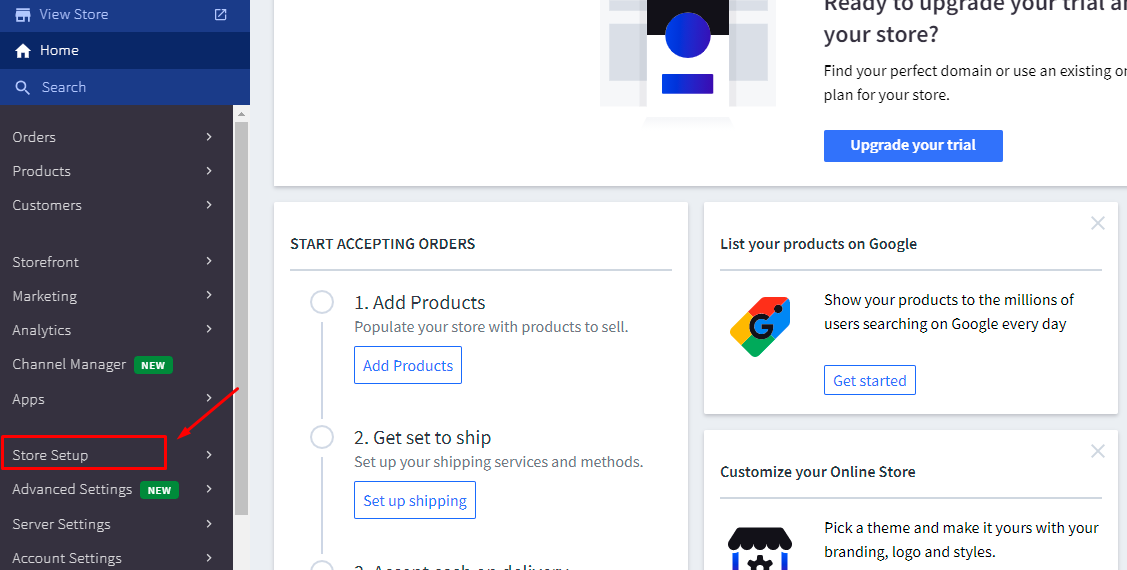
Step 2: Click on Store Settings
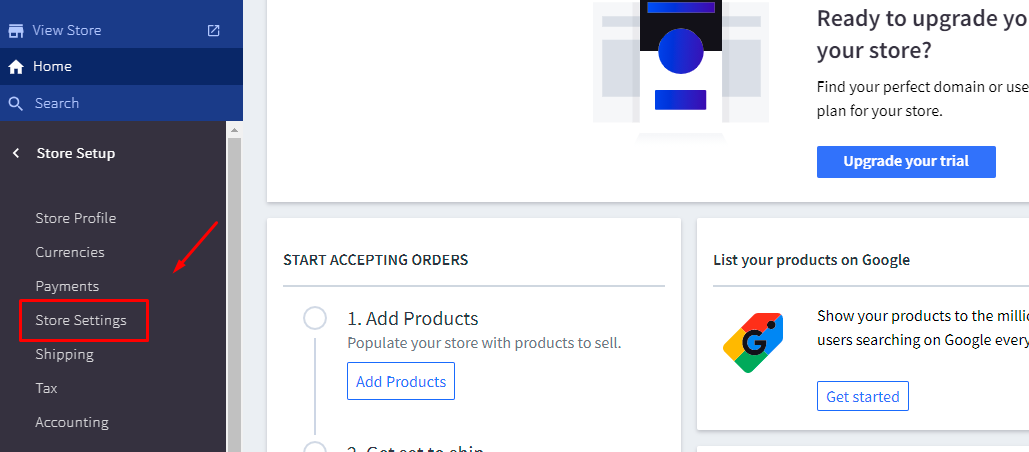
Step 3: Go to Security and Privacy tab
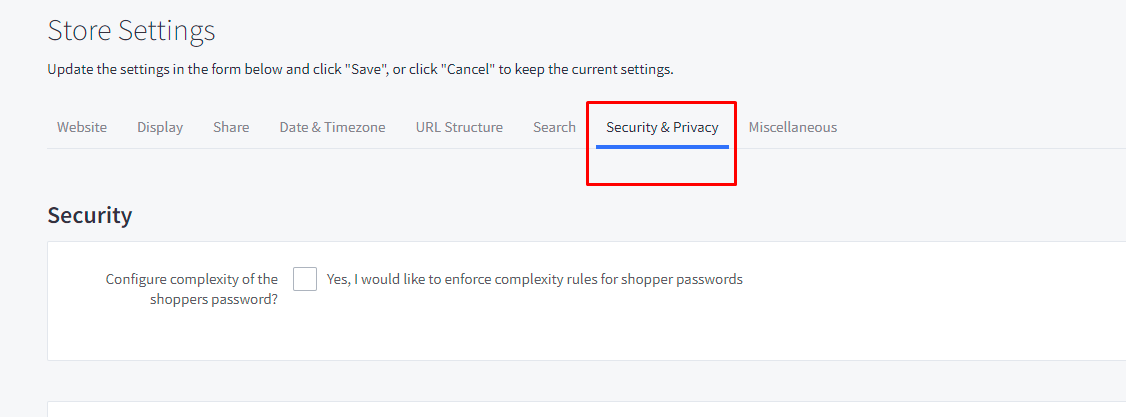
After clicking on Store Settings, you can see various tabs on the top of the Store Settings page. Click on the tab “Security & Privacy”.
Step 4: Tick the box “Yes, enable reCAPTCHA security”
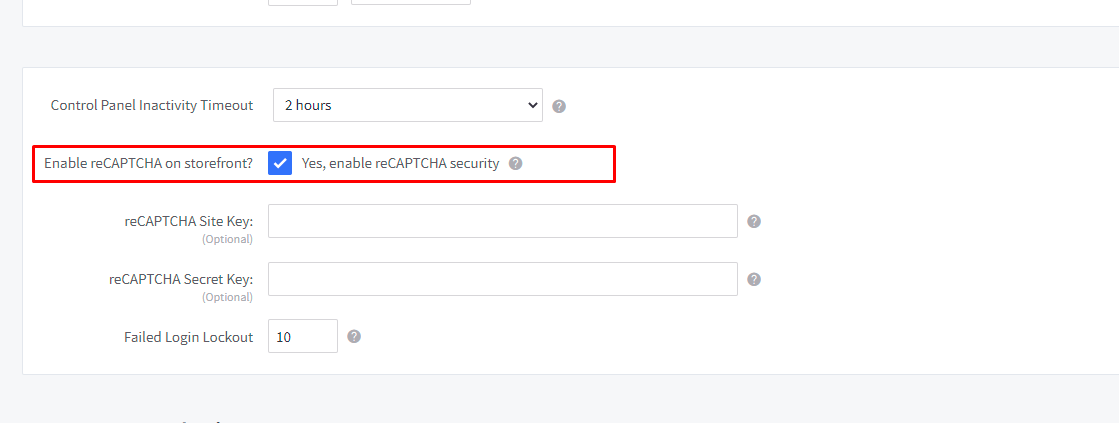
Under the tab Security, you need to scroll to the third section to enable reCAPTCHA.
Make sure to tick on the box that says “Yes, enable reCAPTCHA security” so as to allow reCAPTCHA to be displayed on forms in your store, such as the product review form.
Step 5: (optional) Enter your reCAPTCHA Site key and reCAPTCHA Secret Key

In case you want to access reCAPTCHA data in Google Analytics, enter your reCAPTCHA API key pair in the Site Key and Secret Key areas. It is entirely up to you whether or not you do so. The BigCommerce reCAPTCHA keys will be used instead if these keys are not specified.
You can also set a failed login lockout, which specifies how long (in seconds) failed login attempts by IP address will be blocked, however, it must be fewer than 3600 seconds (1 hour).
And that’s all you need to do to enable reCAPTCHA for BigCommerce.
Common issues
Issue 1
Despite the fact that reCAPTCHA can be enabled on the checkout page to help prevent bots from making purchases, it is disabled by default since it can reduce conversion rates by increasing checkout friction. Take note of this and decide whether or not to use reCAPTCHA on the checkout page.
If you still wish to use this option, go to the Optimized One-Page Checkout page and activate it.
Issue 2
If your BigCommerce theme uses reCAPTCHA v1, reCAPTCHA problems might occur on product review and account signup forms. This can be addressed by updating your theme to reCAPTCHA v2.
For older Stencil themes, please check out the instructions in the Stencil developer documentation to know how to update the code for your theme.
For legacy Blueprint themes, please follow the instructions here in the Blueprint development documentation .
Check out the list of current themes that already incorporate v2 if you’re curious about whether your themes are older and need to be updated. You’re good to go if you’re using any of the following marketplace theme versions or above:
| Old versions | Old versions |
|---|---|
| Merchant v1.12.0 | Soho v1.11.1 |
| Arcade v1.13.0 | Flagship v1.10.6 |
| Parts Warehouse, all versions | Solo v1.10.3 |
| Atelier v1.10.1 | Fortune v1.12.1 |
| Peak v1.11.4 | Spotlight v1.11.0 |
| Bazaar v1.0.1 | Foundry v1.10.1 |
| Prosper 1.10.2 | Supermarket, all versions |
| Capacity v1.12.0 | Geneva v1.10.1 |
| Queen 1.0.3 | Touch v1.0.1 |
| Chelsea v1.12.0 | Hero v1.11.1 |
| Runway v1.11.2 | Venture v1.11.4 |
| Cornerstone 1.6.1 | Lookbook v1.10.3 |
| Scales v1.0.2 | Diamond 1.0.5 |
| Showroom v1.12.0 | Exhibit v1.10.4 |
| 22 Savile Row, all versions |
One more thing, you can go to Storefront > My Themes to see which version of a theme you’re using. Right below the theme’s name, you’ll see the version of your current theme.
Conclusion
It is true that enabling reCAPTCHA for BigCommerce is easy, but reCAPTCHA plays such a vital part in your online store’s security that you should not forget to enable it as soon as possible.
We hope that this article brings some valuable information to you. If you have any questions, please feel free to reach out to us via the comments section below.
Thank you for your reading, and we’ll see you in the next post!





