How to Embed a Youtube Video in Shopify
Aside from enhancing the purchases and revenue, online retailers usually have the inclining to be a bit obsessive about the visual appeal and aesthetics of their stores. Therefore, videos are a very powerful tool when it comes to persuading a client about your product online.
Hence, to make your products selling like hotcakes, embedding a YouTube video to your Shopify store is a smart choice that every Shopify retailers should do. There are numerous methods of doing this, one way is creating a page, blog post, or product and embed the video on the page directly or you can use an app on the Shopify app store for doing so.
I will not make you wait anymore by going straight to the article that will run through all the steps to embed Youtube videos in your Shopify store:
Embed a YouTube video in HTML template
The first method is to embed your YouTube video or playlist to a website or blog in the HTML template. What is that?
For embedding a video, follow these steps to achieve your goals:
Step 1: Open the Youtube Video
First of all, you must open the YouTube video that you want to embed. While you are on the video watch page, just click the Share button under the video. You will see the Embed section pop up right after that.
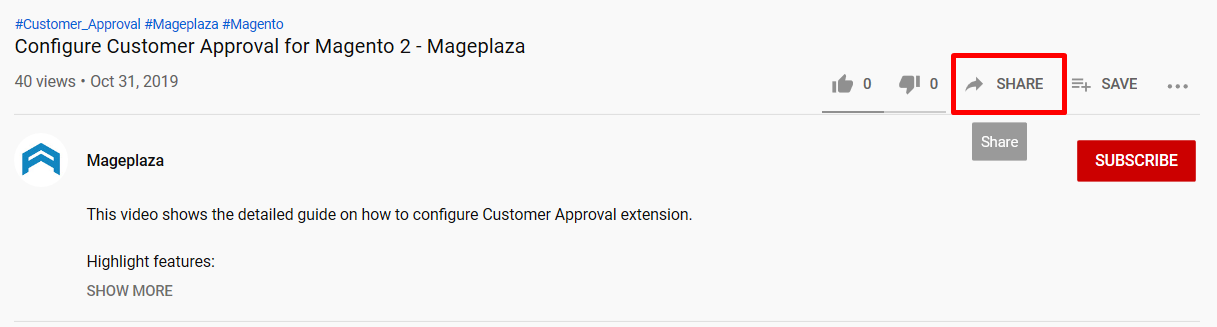
Step 2: Get the embed code
Click Embed to see the embed code of that video. It’s your job here to copy the HTML code of the box that appears. In case you want to see the preview of what the code will look like, just click on Show more to change the size of the video as well as the embed options.
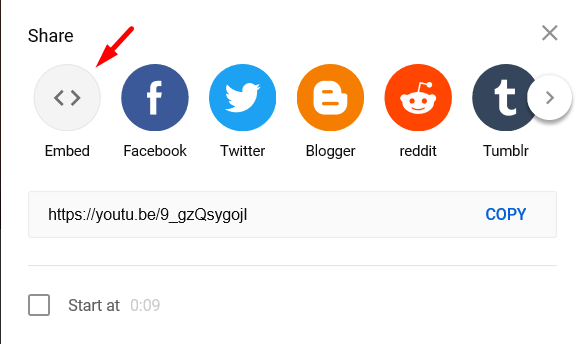
The example below is a clear model of what your line of code should look like:
<iframe width="560" height="315" src="https://www.youtube-nocookie.com/embed/9_gzQsygojI" frameborder="0" allow="accelerometer; autoplay; encrypted-media; gyroscope; picture-in-picture" allowfullscreen></iframe>
Step 3: Paste the code into your blog
After that, when you are ready with the video, just paste the code into your blog or website HTML. And you are done.
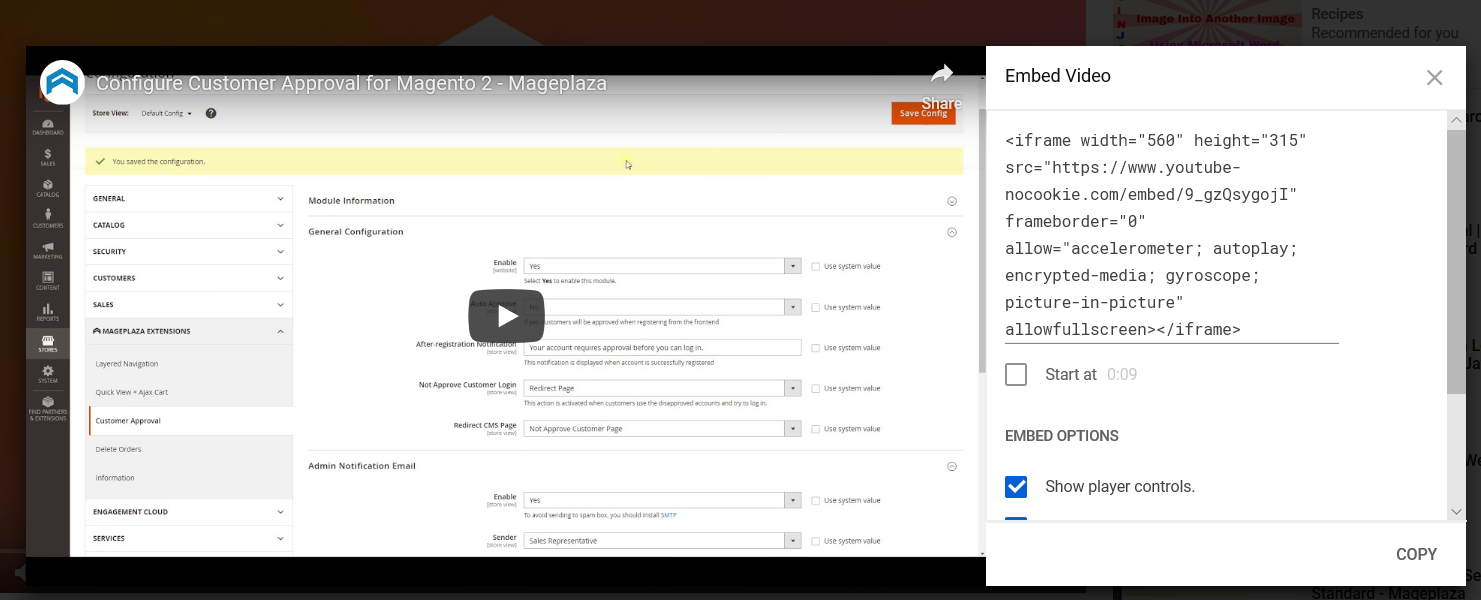
Embed a YouTube video to Shopify Product page
Let’s move on to the embedding a Youtube video to Shopify Product page section. Firstly, open the Youtube embed code from the Share section of your Youtube video. Copy it, and the rest of the process will be done in your Shopify account.
Step 1: Open your Shopify Product channel
Open your Shopify Product channel and then choose All product to see all your products being shown.
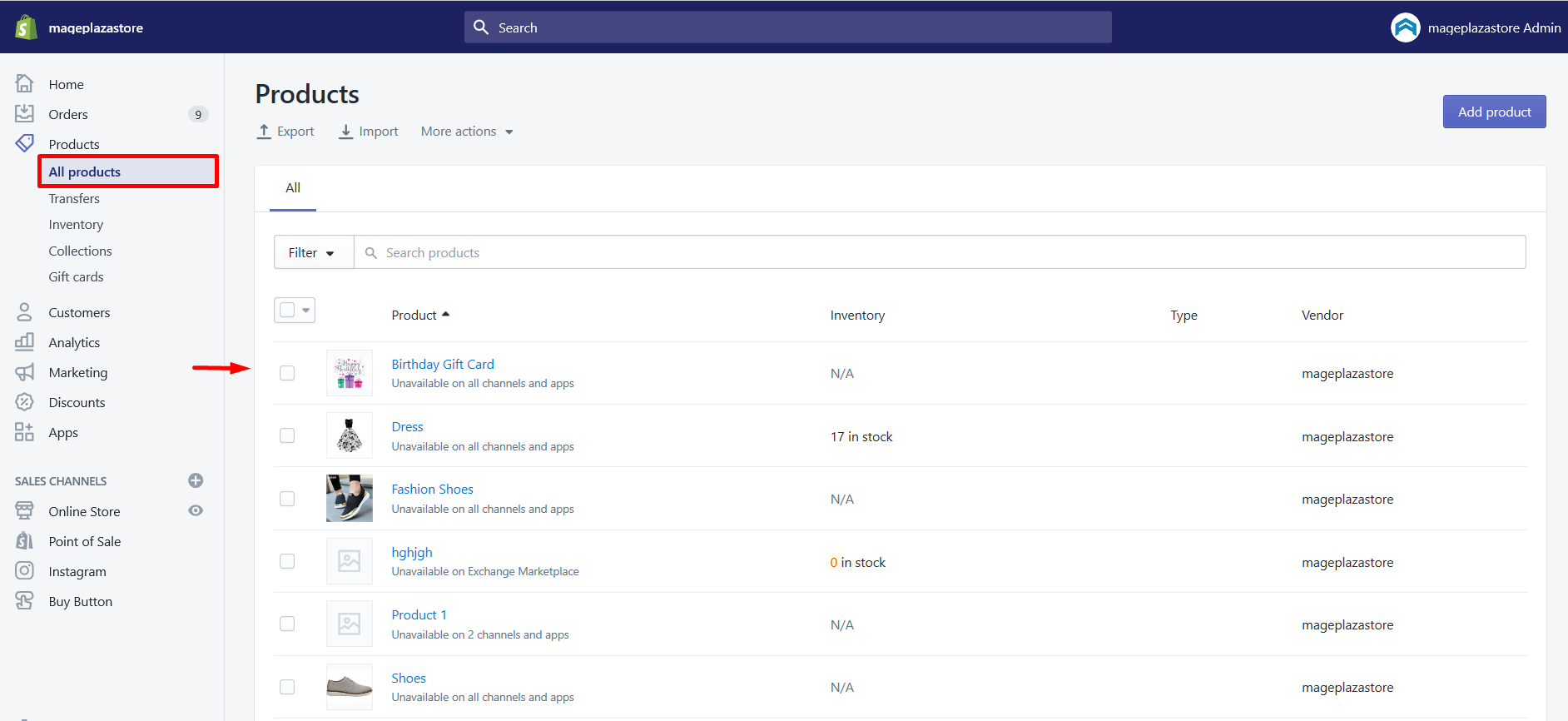
Step 2: Show HTML link of your product
Click on the product that you choose to embed Youtube video. In this article, I will take the Birthday Gift Card as an example.
Then scroll down the Description and hit a click on the icon on the top right corner to show HTML
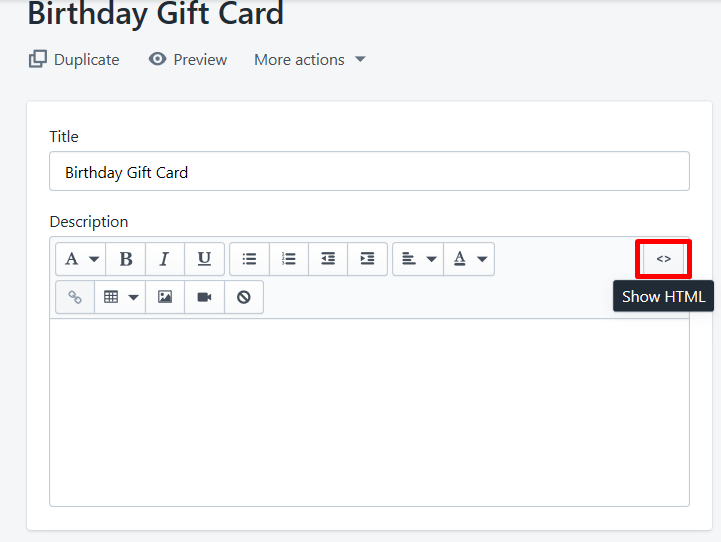
Step 3: Paste the link into the box
Just paste your copied link into the box and just click Save.
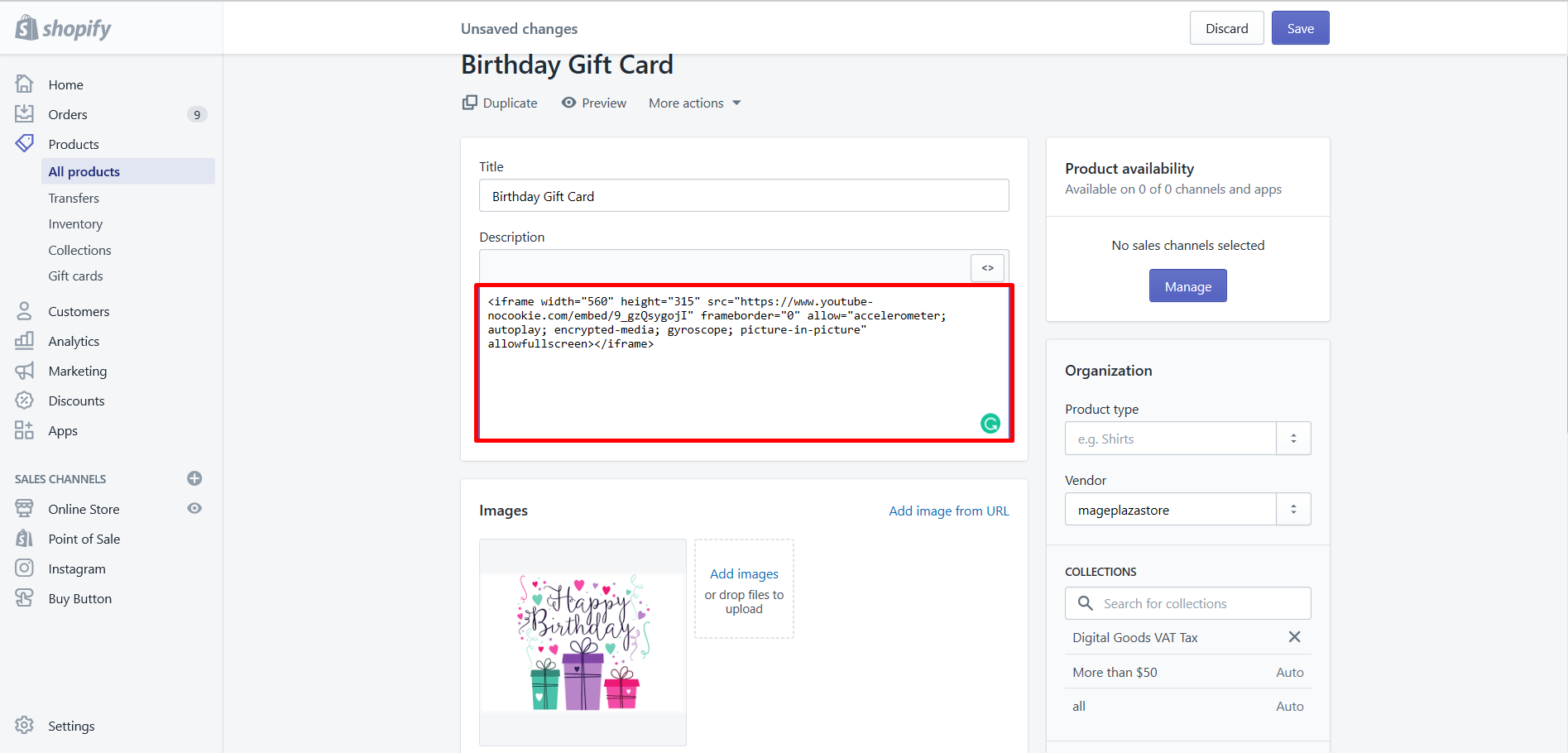
Your product will look like this:

In case your video is from YouTube and you don’t want it to display related videos when it’s finished playing, find the video’s URL in the embed code, and then copy and paste ?rel=0 at the end within the quotation marks.
Embed a Youtube playlist to Shopify
For embedding a playlist, you should follow the instruction below:
Step 1: Sign in your account
Firstly, sign in to your YouTube account on a computer. On the page’s left side of, open the Guide and choose the Library option to select the playlist you want to embed.
Step 2: Choose the playlist
Click on the playlist which you want to embed and hit the button Share to see the embed link show yup when you click on Embed. Just like what you do with the video, you are able to click on Show more to change the size of the video as well as the embed options.
Step 3: Copy the playlist ID
Then, simply copy the playlist ID from the URL.
Step 4: Modify the embed code
To paste the link, you will have to modify the embed code for an individual video by doing the following:
- In the place of the video ID (after
"embed/"), substitute"videoseries?list=". - Then paste the playlist ID after the
"=". - Paste the code into your website HTML or blog as you wish.
Conclusion
On the whole, we have already known that online retailers and brands are struggling to find better ways to engage customers, reduce abandonment rate, and increase conversions and revenue. So, it’s now to be the best time to leverage video to achieve those goals. Read our article about Best Shopify Product video Apps.
I really hope that the tutorial above, you are now able to embed video in Shopify on any page fluently. What is more, we really appreciate your contributions to improve our blogs’ quality. So, sending us your feedback about your experience with our website can be really helpful!
Related Posts:





