How to Disable the Password Strength Meter in WooCommerce
WooCommerce often forces us to apply strong passwords with the qualified strength meter because of security problems. The password strength includes strong, medium, and weak and is used in every login by users. However, there are some cases that people find it not useful or complicated. To be more particular, this activity could sometimes prevent customers from performing their orders. And this is often the major reason that they are keen on disabling it.
WooCommerce, like other eCommerce platforms, requires passwords. So, if you do not want any password strength meter and wish to disable it. Follow us with this step-by-step guide to know how to disable the password strength meter in WooCommerce.
How to disable the password strength meter in WooCommerce
Here, we mention two ways to support you in disabling the password strength meter. One is to use code and the other is to use the plugin.
1. Use code
Using code will be easy for those who are good at it. This method will not necessarily be advised. Nevertheless, it is one of the requests that you may encounter most of the time. As we mentioned previously, strong passwords in WooCommerce might become a deterrent because your customers could stop their buying process.
This is to say, you sometimes need to disable the password strength meter, which will be a good idea for some types of customers, especially non-tech-savvy ones. You could be able to disable strong passwords yourself by using our below code. So, add it to the file functions.php to disable the password strength meter:
/**
* Remove password strength check.
*/
function iconic_remove_password_strength() {
wp_dequeue_script( 'wc-password-strength-meter' );
}
add_action( 'wp_print_scripts', 'iconic_remove_password_strength', 10 );
In case you do not want to disable it completely, you have another option to decrease your password strength. The default password strength is three. To be more particular, it could vary from 0 to 5 (from non-existent to ridiculously strong respectively). Hence, to change it, add the below filter in your File functions.php:
/**
* Change min password strength.
*/
function iconic_min_password_strength( $strength ) {
return 2;
}
add_filter( 'woocommerce_min_password_strength', 'iconic_min_password_strength', 10, 1 );
2. Use plugin
In the first method, we helped you understand how to disable the password strength meter using code. However, if you do not want to do it yourself or are not keen on code usage, using a plugin is a perfect option. Here, one of the most popular plugins is the Perfmatters.
Step 1: Install Perfmatters plugin
After purchasing this plugin, you receive one email where there is a download link. So, you will download it by using your provided license key. This will keep you informed of all the most recent automatic updates as well as new features of the plugin.
Click on your provided link in the email and start downloading a .zip file name perfmatters.zip. Besides downloading from your email, another alternative is to download it from your own account. Choose the section “View Details & Downloads”. Next, keep going with scrolling down a bit to the section “Products” and select “Download Plugin”.
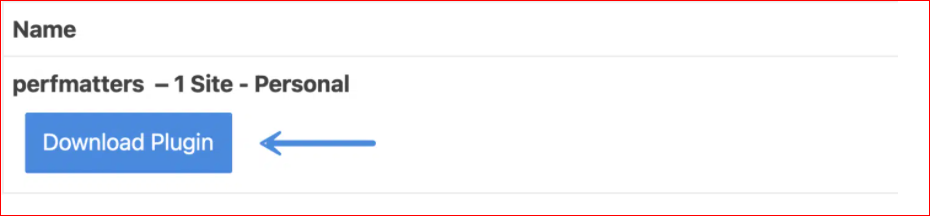
Go to the WordPress Dashboard and seek “Plugins”. Click it before selecting “Add New”.
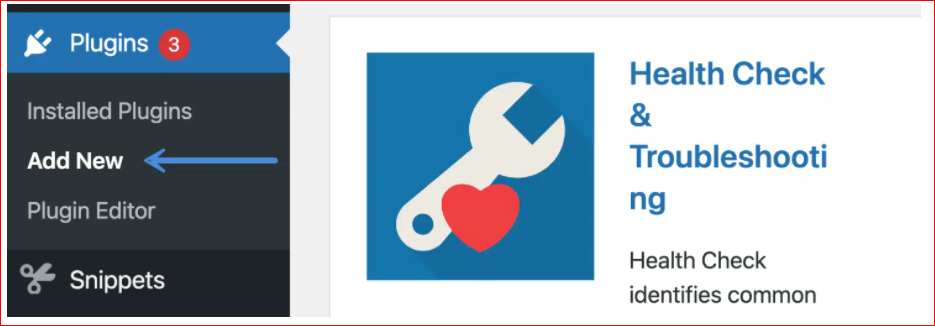
After that, move on to choose “Upload Plugin”, then select your downloaded perfmatters.zip file.

Once you have finished installing your plugin, it is time to get it activated. Select the section “Settings” from your dashboard before clicking into “Perfmatters”.
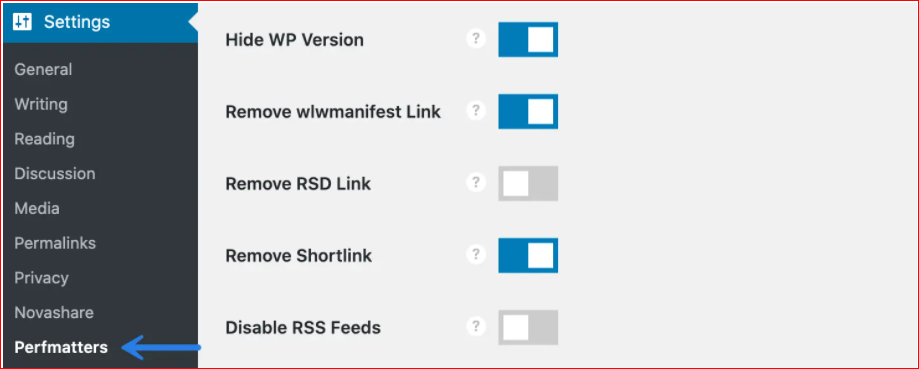
Step 2: Disable the password strength meter
Navigate under the tab “Options” and the sub-navigation menu “General” to toggle on the section “Disable Password Strength Meter”. Look at the below screen.

That is what you have done disabling your password strength meter in WooCommerce. Keep scrolling down to select “Save changes”.
Step 3: Troubleshoot your password strength meter
Though you have disabled your password strength meter, you still need to troubleshoot to see whether you still see the scripts or not. In case the scripts are still available and visible, this might result from your theme in WordPress.
For instance, when you have one login link initiating your site’s popup window, the developer of this theme will load this login script form in your site footer. It means that all pages of your WooCommerce website are technically being treated as the account page. Hence, scripts of the password strength meter will need all load.
To solve this issue, we have come up with two solutions:
** The first solution: If your theme in WordPress could be able to disable this popup login and send users to one separate page instead, this is the simplest way.
- The second solution: You could consult the theme developer if you could apply AJAX. Therefore, the login script form is loaded only when you click. As a result, not all pages in your WooCommerce website appear as the “account” page.
Top 2 plugins to disable password strength meter in WooCommerce
Plugins come with advanced functions to help you tackle any worrying issues. Likewise, using a plugin is a great approach if you want to disable the strength meter in WooCommerce. In this article, we would like to mention the two most popular plugins to assist you in doing so.
1. Perfmatters
Known as a world-known plugin for the customization of passwords, Perfmatters has become an indispensable part of the WordPress toolbox. You can make the most use of its optimizations easily and quickly. Using it is not complicated anymore. Now, everything is just a piece of cake as you could enable or disable only by one single click.

Main features
-
An easy and minimal Dashboard to use thanks to one-click toggles, thereby being beneficial for non-tech-savvy users
-
Disable the password strength meter with only one click
-
Provide frequent updates as well as new features
-
Quick support from 19-year-experience developers
Pricing
-
$24.95 each year for one site personal
-
$54.95 annually for three sites business
-
$124.95 every year for unlimited sites
2. Password Strength Settings for WooCommerce
With Password Strength Settings for WooCommerce, you do not need to pay any cost. You could utilize this plugin for free and it gives you an opportunity to control and deal with password strength requirements.

Main features
-
Reduce or disable the password strength meter effectively and simply
-
Be able to change the appearance, coupled with colors of custom messages
-
Be able to remove or modify your password hint
Pricing: Free
Conclusion
Sometimes it is not desirable to have a password strength meter despite its security for your account. However, it will not be useful for some customers who are not acquainted with it. Therefore, this might affect their buying process. So, if you do not want to have this, do not hesitate to disable it to remove it completely. Hope you could find this instruction useful and applicable for you. Keep following us for further tips and tricks.





