How to Create & Customize Contact Form for BigCommerce?
Imagine when you visit an online store and want to communicate with them to ask some questions about their products or services as well as receive newsletters about their latest deals.
What can you do?
A helpful option for this case is to fill in the contact form. Indeed, a contact form is an effective means that helps merchants to approach prospects, generate leads, and improve their quality based on customer feedback.
Understanding this, BigCommerce also offers users the features to create and customize contact forms for their eCommerce store. Users are able to create contact forms directly by the built-in contact form on this platform or make use of a third-party contact builder.
In this post, you will get the detailed guides How to create and customize contact forms for BigCommerce in both ways, so don’t miss it!
How to create & customize built-in contact form on BigCommerce
Step 1: Create a web page
Open your BigCommerce control panel. Then, select Storefront.
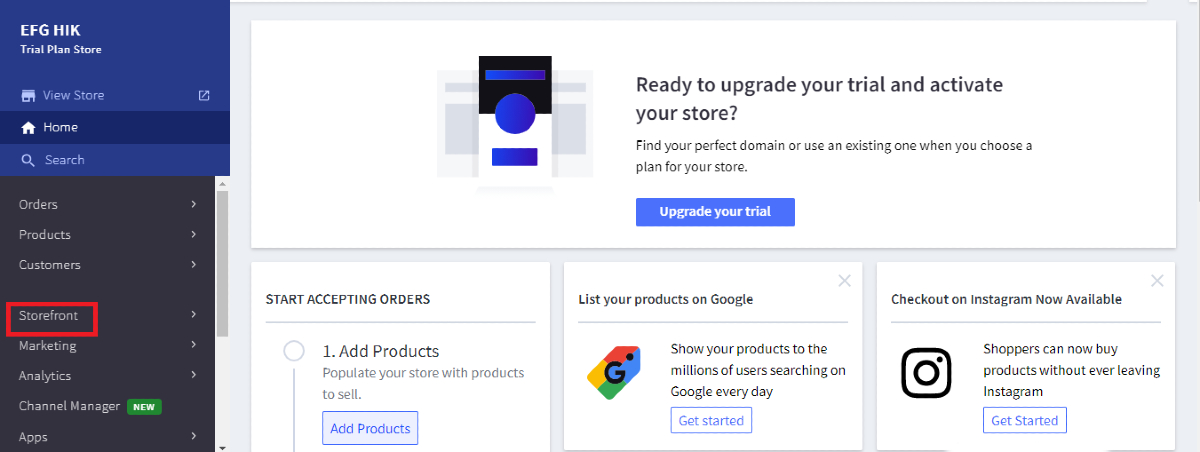
Click on Web Pages. You can select Create a Web Page button to create your contact form.
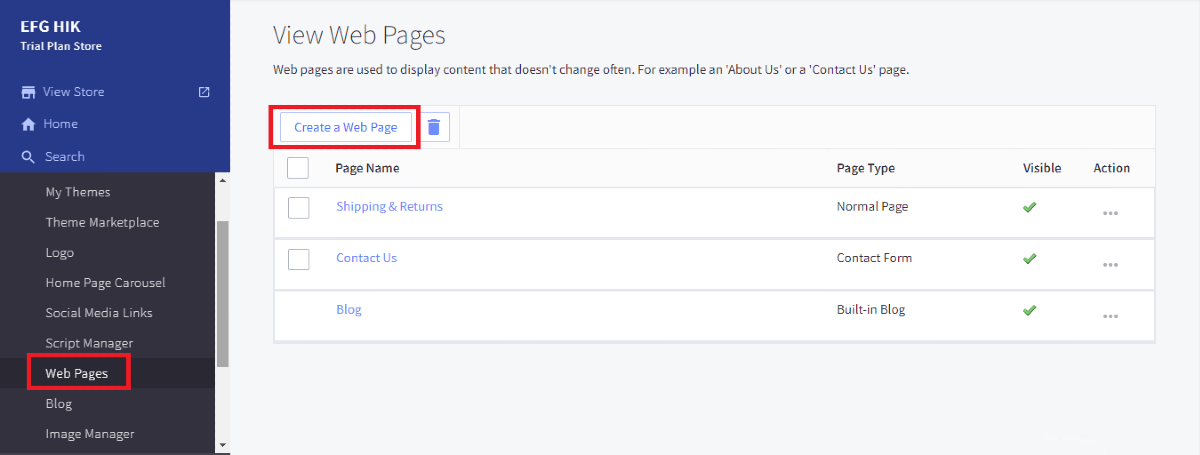
You will be navigated to a page to edit your web page. There, remember to select Allow people to send questions/ comments via a contact form.
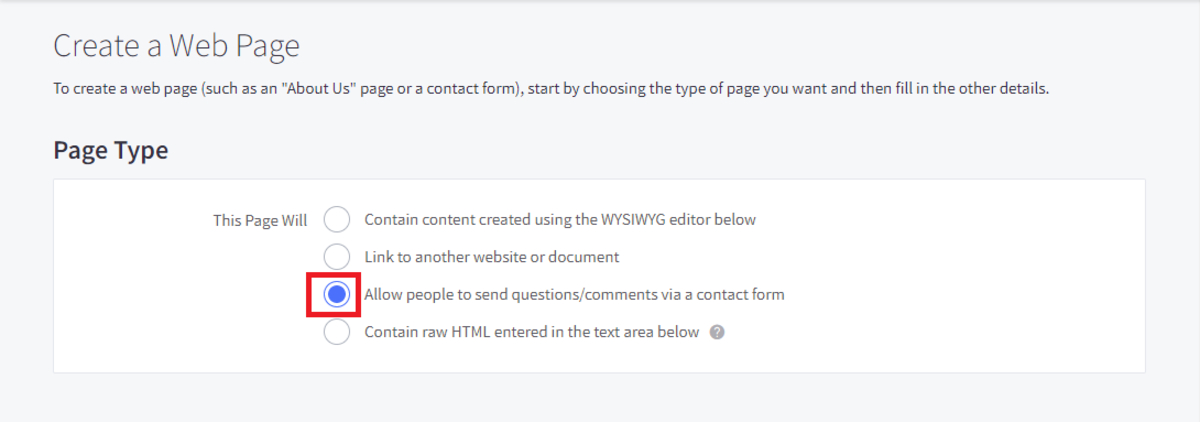
In default, there is a contact form available in Web Pages, so if you don’t want to create more pages, click on the symbol … in the block of Contact Us and choose Edit.

Step 2: Edit web page details
Still on that page, enter your page name, URL, and details.
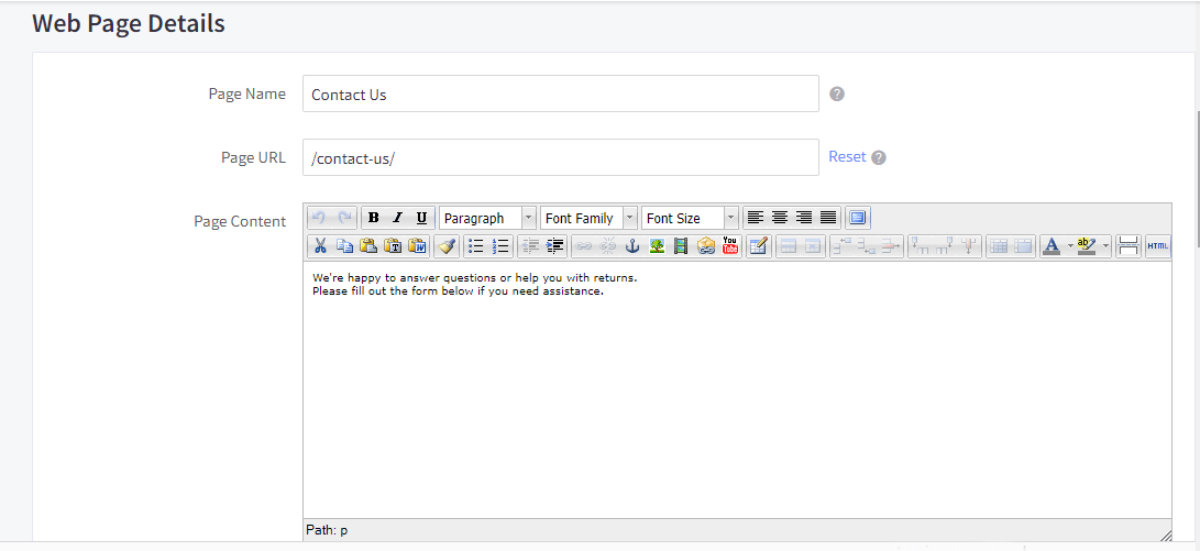
Scroll down and fill in your email address in the blank of Email Questions to. Below that field is Show These Fields, where you can tick on the field you want to display in your contact form.
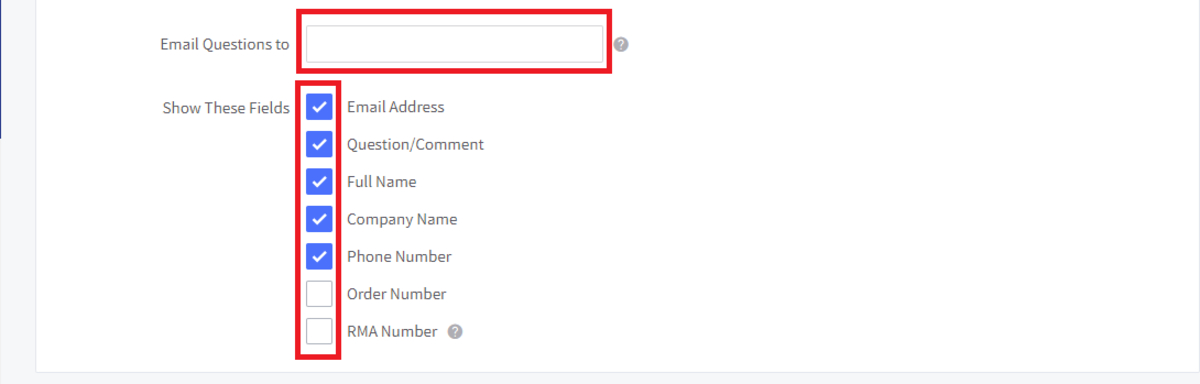
There are 7 fields available for you, which are:
- Email address
- Question/ comment
- Full name
- Company name
- Phone number
- Order number
- RMA order
Step 3: Customize the display of contact form
Scroll down, and you will see a block named Navigation Menu Option, which includes the features allowing you to show your contact form in the navigation and choose parent pages.
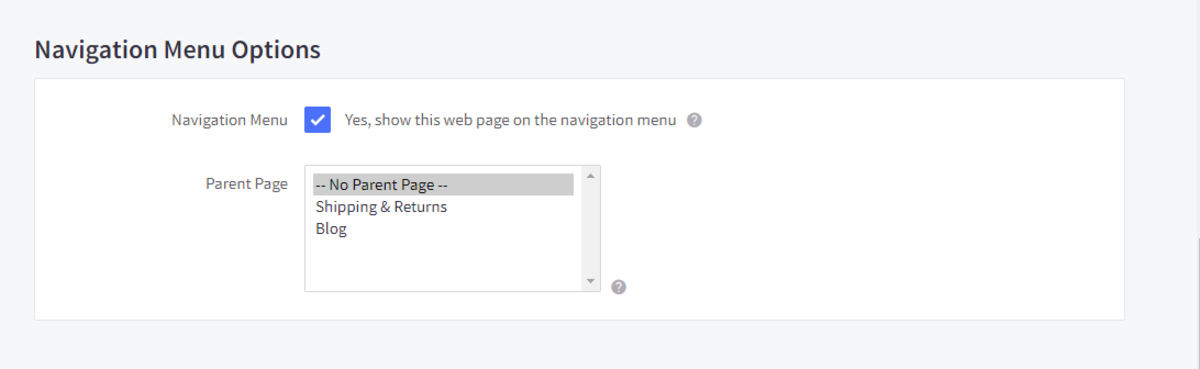
Besides, the Advanced Options enables you to edit the page title, meta keywords, meta descriptions, and more.
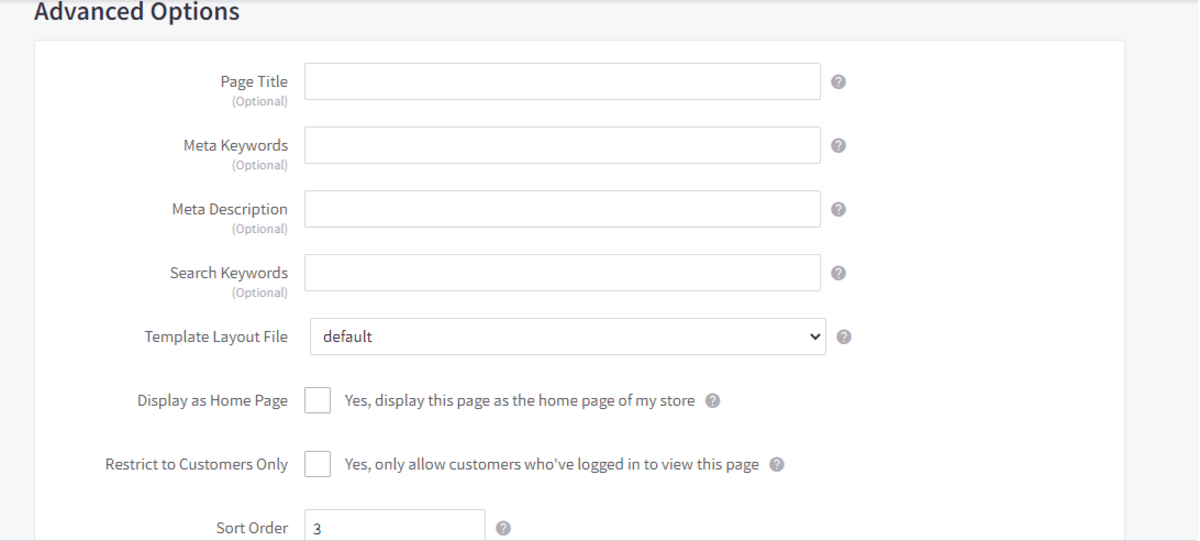
Since these fields are optional, if you don’t want to change anything, ignore it.
Step 4: Save the changes
After all changes, click on the Save & Exit button at the bottom of the screen.
How to create & customize contact form from a third-party platform
Step 1: Create a contact form on a third-party platform
Create your own contact form on your favorite third-party platform like Jotform, Wufoo, EmailMeForm, Kontactr, etc.
When finishing, save your contact form and copy the HTML code of this form.
Step 2: Create a web page
Login your BigCommerce dashboard and select: Storefront.
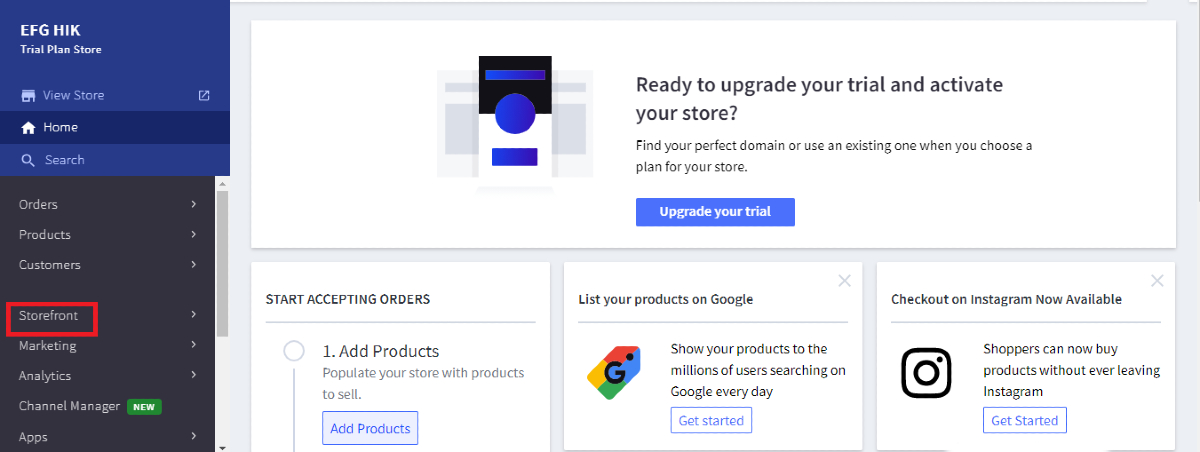
After that, open Web pages and click on the Create a Web Page button.
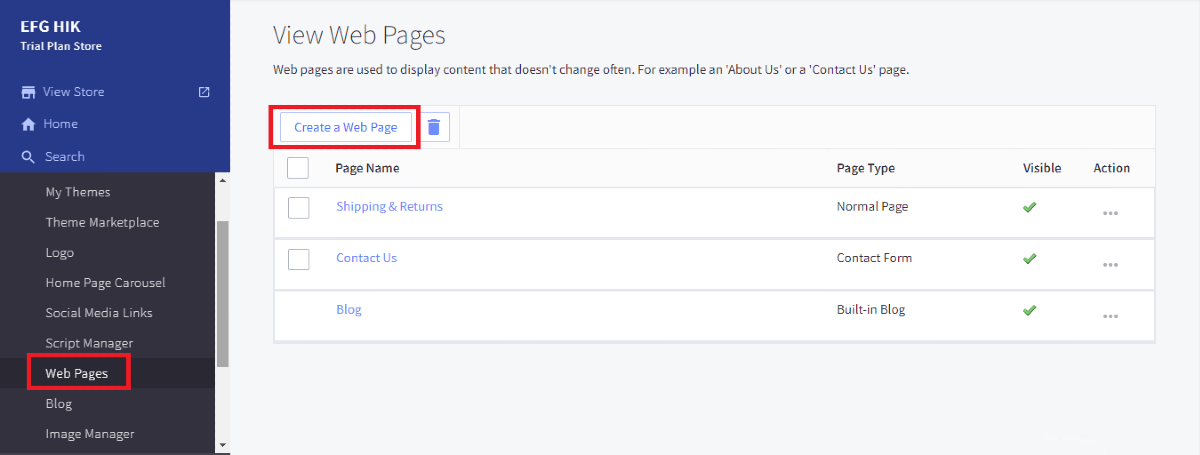
Step 3: Embed the contact form’s HTML codes
You will be redirected to a page to edit your web page. In the Page Type, click on the option of Contain content created using the WYSIWYG editor below
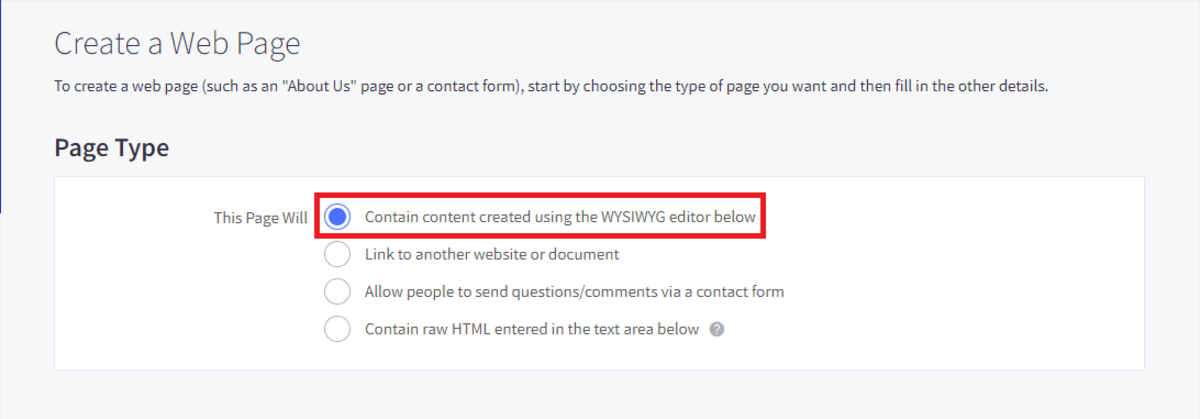
In the Web Page Details, click on HTML located on the top of the page content.
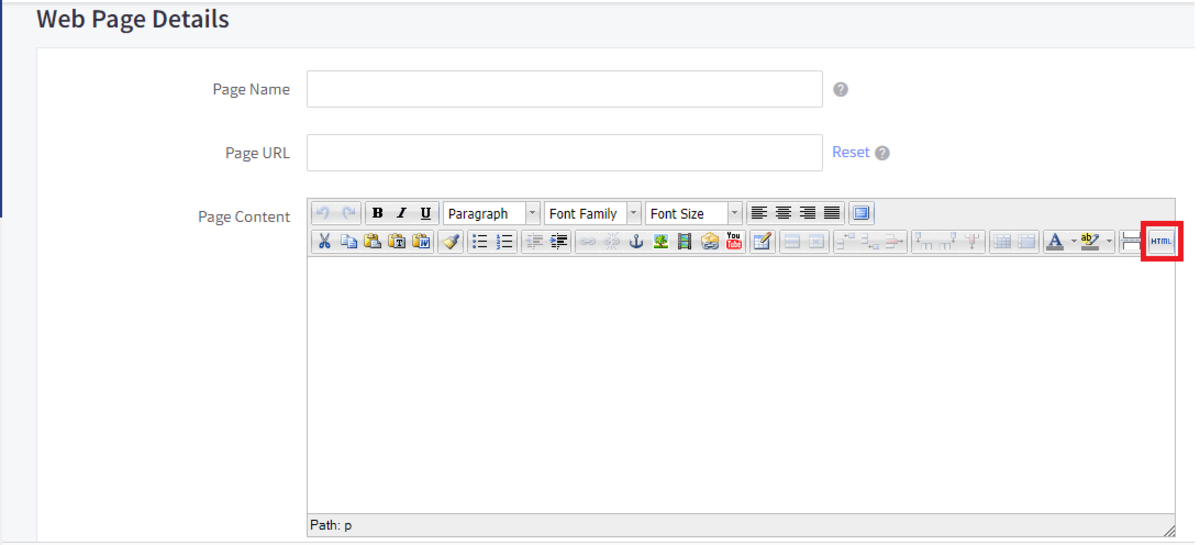
An HTML Source Editor will appear on the screen, paste the embedded HTML code of your contact form here.
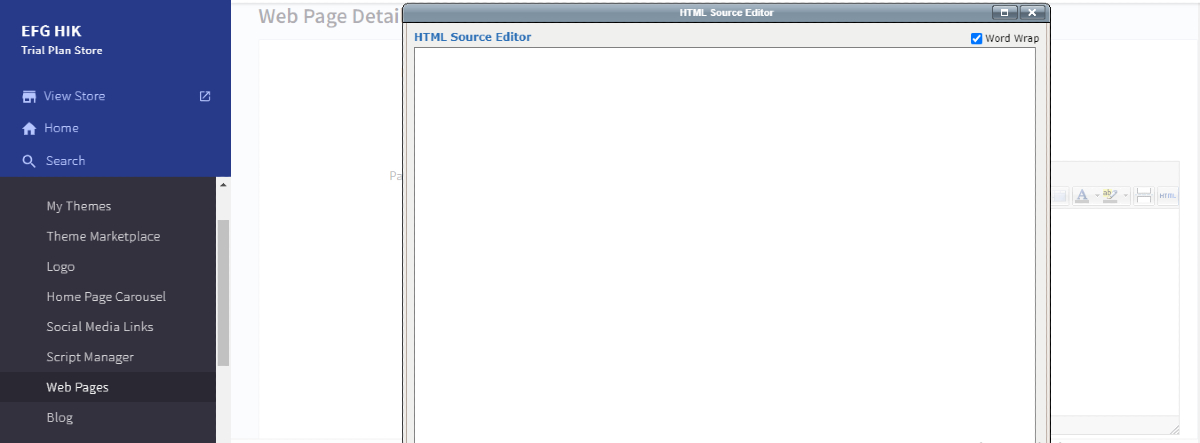
Step 4: Save the changes
Finally, select Save & Exit and you finish creating your contact form from a third-party platform on BigCommerce.
Final thoughts
Overall, the above are two ways to create and custom contact forms for BigCommerce, read carefully, and select your preferred options. Hope that you will get a suitable contact form for your eCommerce store. If there are any problems during your process of making contact form, don’t hesitate to share with us by leaving a comment below this post.





