How to Create Wholesale Order Form for WooCommerce Stores
The default WooCommerce shop layout is not suitable for B2B purchases. This is because online stores that cater to wholesale buyers have distinct requirements than basic online retail stores. These businesses might be better suited using a WooCommerce wholesale order form, which allows consumers to buy more items effectively and quickly. If you’re a wholesaler who loves to sell online but doesn’t want to maintain a full-fledged eCommerce business, adding a basic wholesale order form to your WordPress site is a great solution.
Today’s tutorial will guide you how to create a wholesale order form in WooCommerce. The standard WooCommerce product pages are helpful for many things, but wholesale buying isn’t one of them. Furthermore, this technique allows you to personalize other things to meet your requirements.
Why do we need a Wholesale order form in WooCommerce?
The WooCommerce shop layout by default shows all items in a grid format. The products are organized in rows and columns, with three to four things per row. This arrangement may work well for small-product businesses and those that exclusively sell to retail consumers. On the other hand, the default layout does not display product information and instead simply displays the product’s picture, name, price, and add to cart button. The default WooCommerce purchasing user flow also provides an awful shopping experience to wholesale purchasers, who generally need to purchase many items from your site. It would be best to make it easy for customers to locate and add goods to their shopping basket. You may instead display your items in a tabular view.
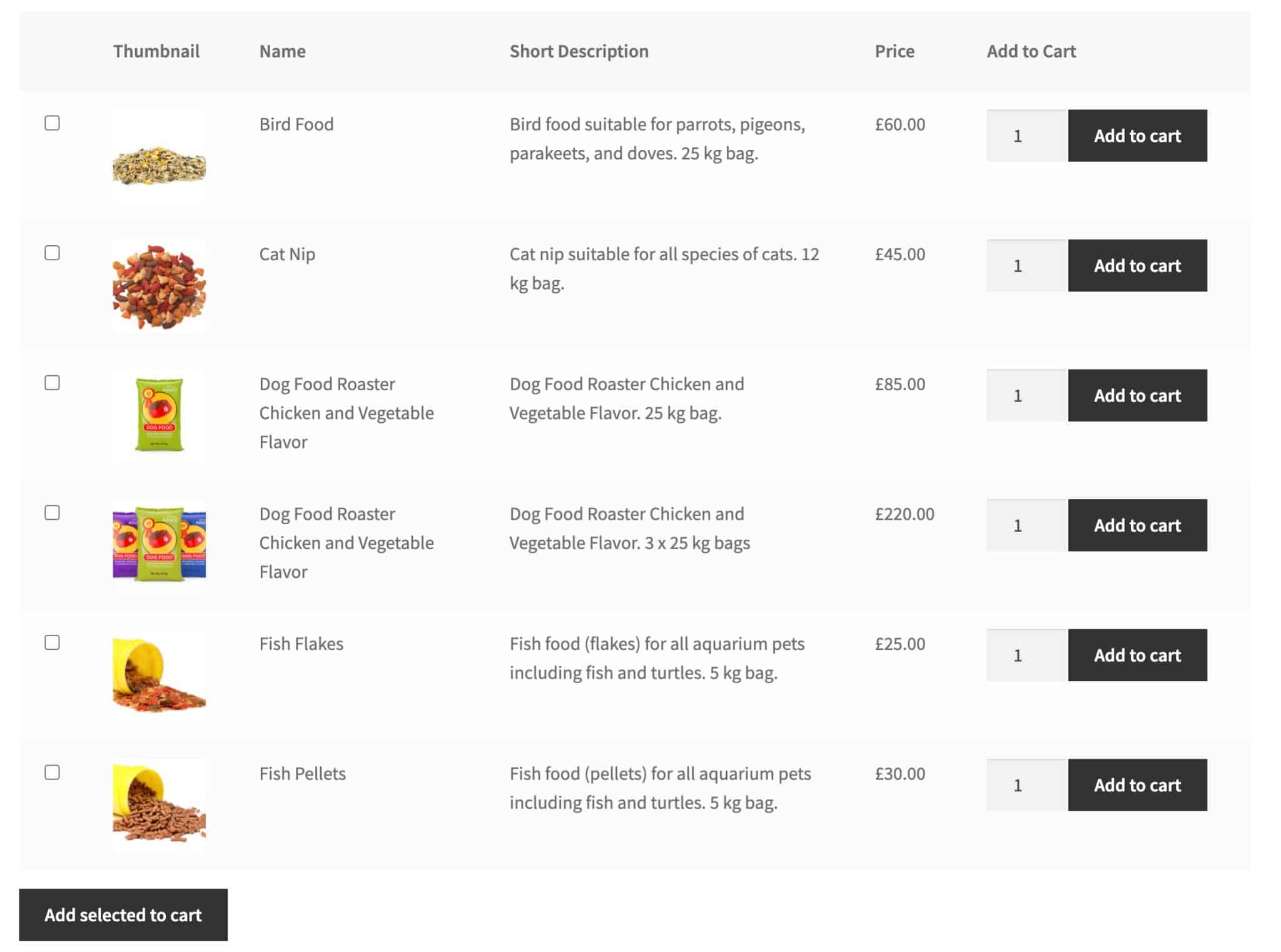
The following are some advantages of presenting products with a WooCommerce wholesale order form:
- Customers can view several products on a single page: A WooCommerce wholesale order form allows you to display more items on a single page. Customers may pick numerous goods at once without having to navigate to separate product pages.
- Customers may purchase items, specify quantities, and choose variations from the same page: Compared to the typical WooCommerce shop layout, a WooCommerce wholesale order form allows consumers to browse more goods at once. They may choose several goods, determine quantities, and add them all to their shopping cart simultaneously. This is especially helpful for clients who know exactly what they want to buy, such as bulk buyers.
- Customers can add additional products to their shopping carts at the same time: You may present items in an easy-to-read style using a WooCommerce wholesale order form. Product data such as the product description, reviews, and SKUs can be shown in multiple columns for each product.
How to Create Wholesale Order Form for WooCommerce Stores
If you operate a WooCommerce wholesale or role-based shop, your customers must see the appropriate items and pricing depending on their wholesale status or user role. A tabular representation of all the things accessible to wholesale clients is also functional.
This may be obtained by combining the assistance of two wholesale suite plugins - WooCommerce Wholesale Plugin Bundle and WooCommerce Product Table. WooCommerce Wholesale Plugin Bundle is a comprehensive membership and discounts plugin to create a wholesale business. It may assist you in establishing various pricing levels, combining wholesale price reductions and user roles, and restricting access to specific products and categories.
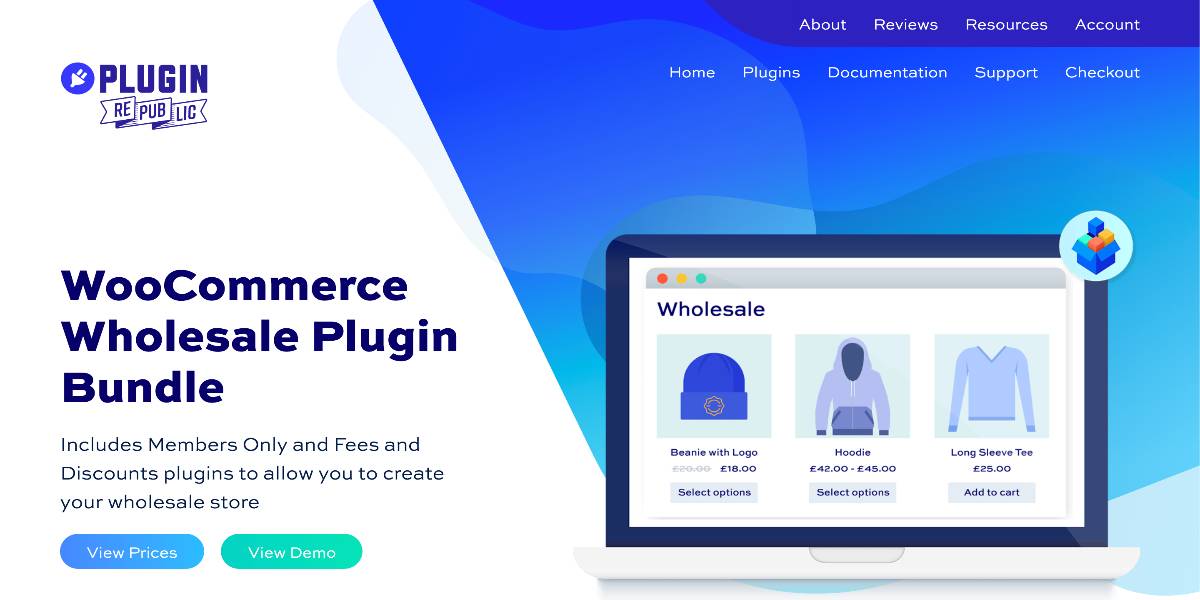
In addition, the WooCommerce Product Table plugin makes it easy to construct a wholesale order form with several purchase choices. Thanks to this plugin, you can offer customers with more goods at a glance and product data, making it more straightforward for them to make purchasing decisions effectively.
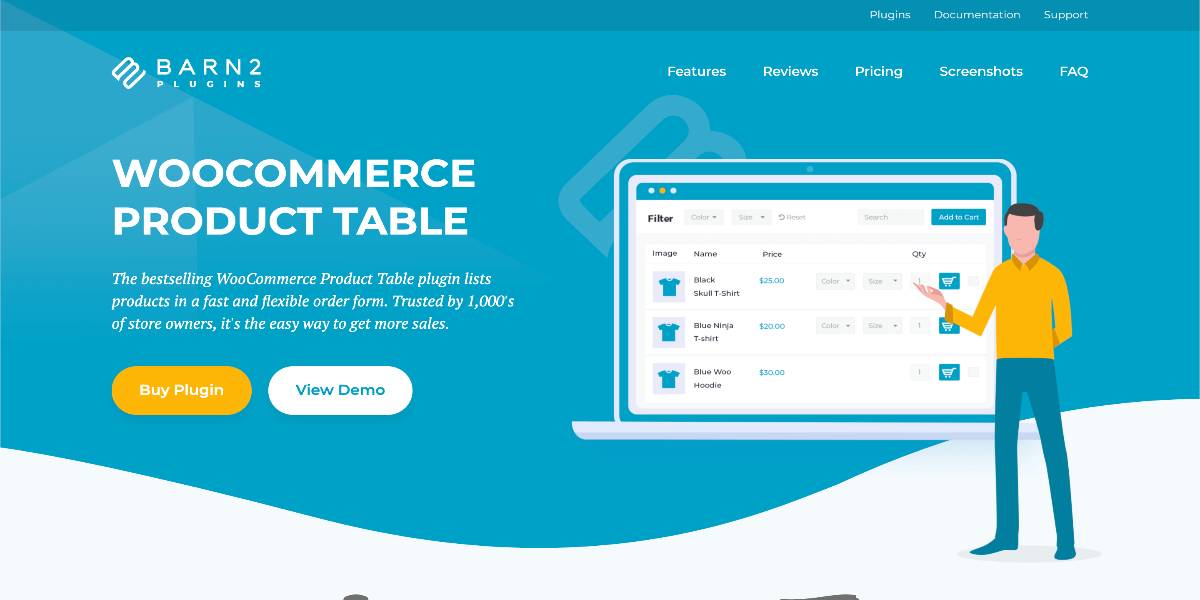
Once you have downloaded and activated those two plugins, here are the detailed process of creating a wholesale order form in WooCommerce:
Step 1: Create B2B user roles
The vast majority of online wholesale business operators choose to sell to both wholesale and retail customers. Setting up a distinct space for your wholesale buyers is one method to do this. Furthermore, by creating various wholesale user roles for your WooCommerce wholesale store, you will be able to present your products and pricing more flexibly. For example, you may provide several pricing to different categories of buyers. Alternatively, you may show or conceal specific goods from particular varieties of consumers. To begin, you must create wholesale user roles for your wholesale buyers.
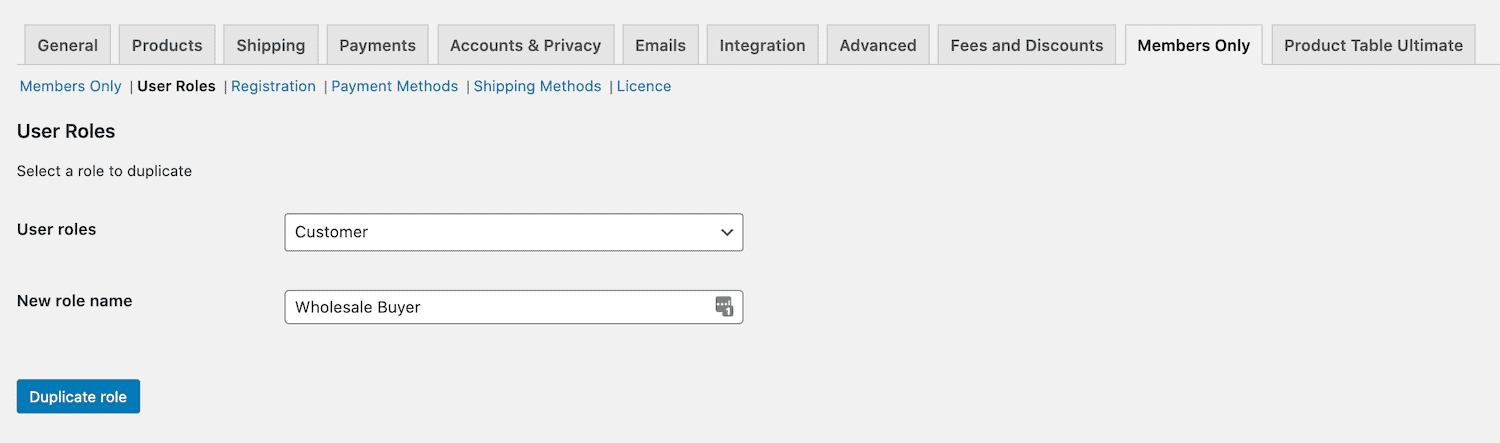
Follow these steps below to create wholesale user roles for your WooCommerce store:
- Go to WooCommerce > Settings > Members Only > User Roles to get started.
- Select the ‘Customer’ user role from the dropdown menu next to the ‘User roles’ box.
- Give your new role a name in the ‘New role name’ section, such as ‘Wholesale Buyer.’
- Select the ‘Duplicate role’ option. You may also utilize the WooCommerce Wholesale Plugin Bundle to let users select their user role upon registration. All you have to do is add an extra field to your registration form to do this. Customers will choose the user role for which they wish to register throughout the registration process. You can add a user role field to the WooCommerce registration form in the following way:
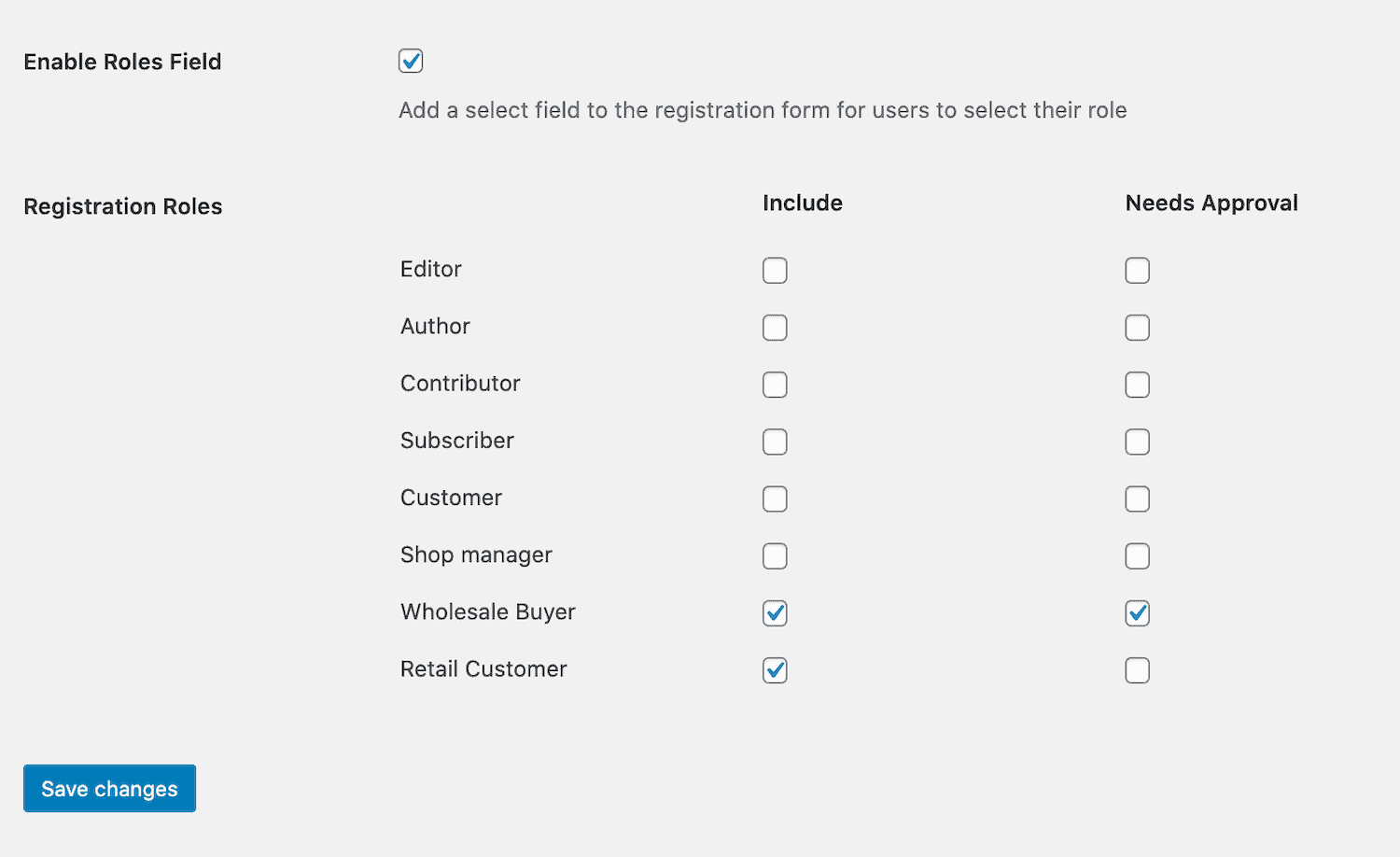
- Go to WooCommerce > Settings > Members Only > Registration to get started.
- Check the box next to the ‘Enable Roles Field’ option.
- Select the roles you want to include in the role selection from the ‘Registration Roles’ section by checking the box next to the role in the ‘Include’ column. Furthermore, if you want to approve specific roles (such as Wholesale Buyer) but enable consumers to register for other user roles (such as Retail Customer) right away, click the box next to that user role in the ‘Needs approval’ column.
Step 2: Configure Wholesale pricing and discounts
Now that you’ve defined wholesale user roles, let’s put up some wholesale pricing rules for WooCommerce:
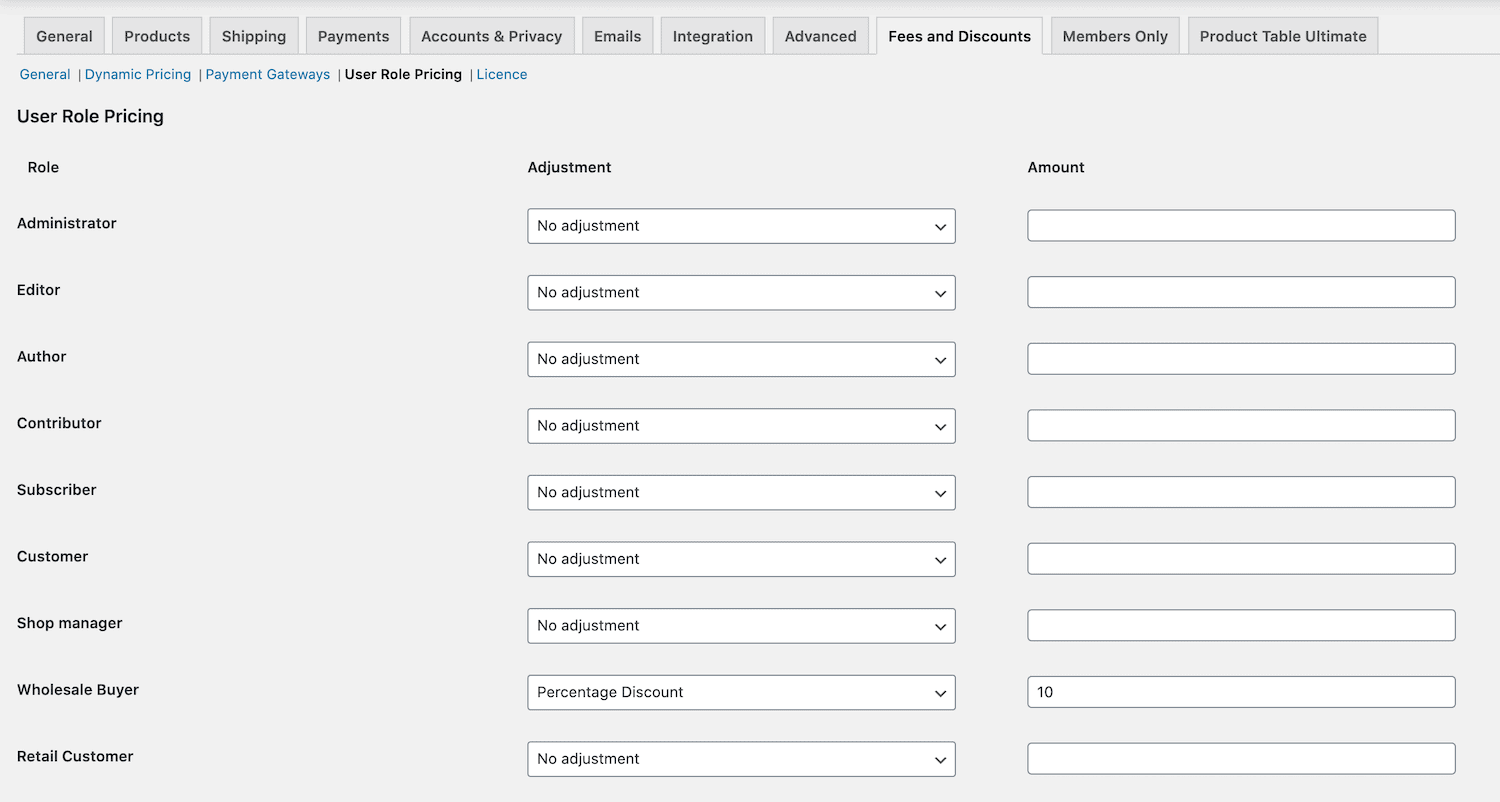
- Go to WooCommerce > Settings > Fees and Discounts to get started.
- Check the box next to ‘Enable User Role Pricing.’
- In the submenu, choose ‘User Role Pricing.’
- Each user role is mentioned, and you may specify the percentage or preset discounts for each one. You may also specify different pricing for each product instead of providing a single global discount. We already discussed how to give WooCommerce wholesale rates based on user role. Following that, we’ll go through how you may provide bulk discount pricing. When these techniques are used together, wholesale clients may benefit from two discounts: an automated deal based on user role and a second discount based on the number of items purchased.
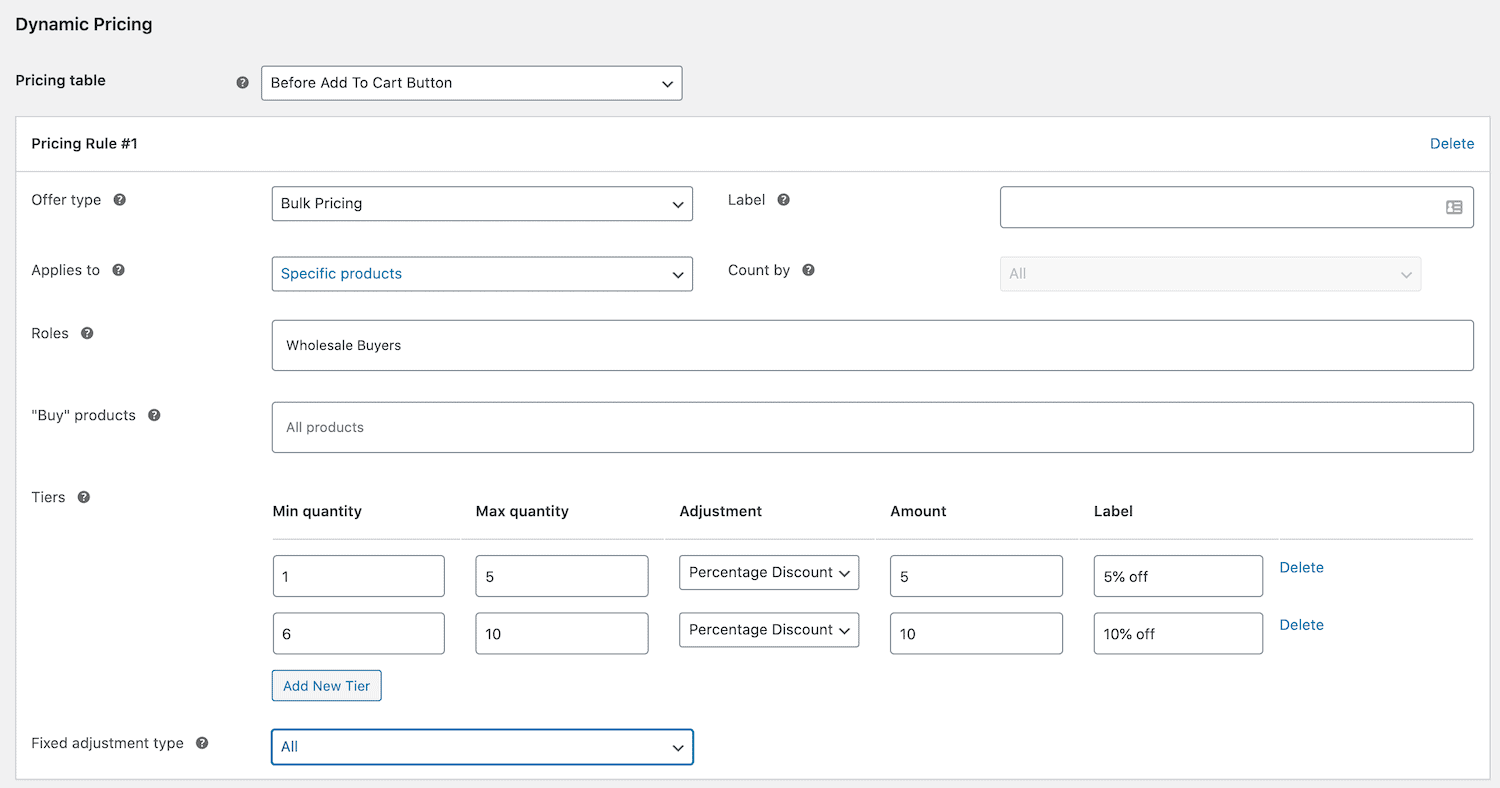
- Go to WooCommerce > Settings > Fees and Discounts > Dynamic Pricing to get started.
- Click the ‘Add Rule’ button.
- Select ‘Bulk Pricing’ in the ‘Offer type’ column.
- You may create as many levels as you like for your pricing rules.
Step 3: Create a template for your order form
After setting up your wholesale pricing and user roles, it’s time to create a template for your wholesale order form. To begin, navigate to WooCommerce > Settings > Products > Product tables in your WordPress dashboard to adjust the plugins’ default settings. You may customize the appearance of your order form in the Table design area by selecting one of the following options:
- Default – the plugin will use the styles from your theme.
- Custom - allows you to provide your settings for borders, backgrounds, and so on. Many users tend to begin with default - you can always add your styling later if necessary:
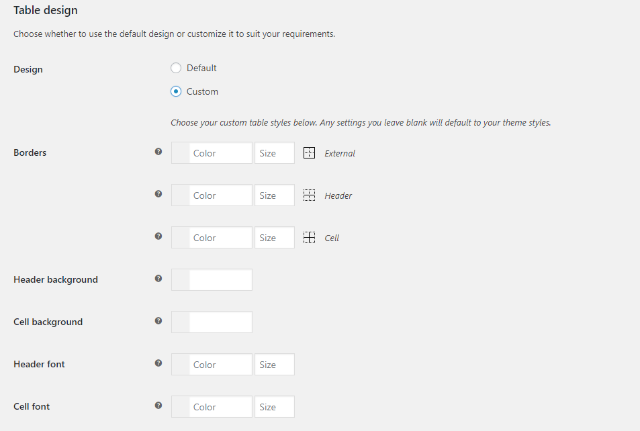
Step 4: Select what information to display on your Wholesale order form
Then, under the Table content area, you may control what information appears on your form. The Columns list is the most crucial requirement here. This option allows you to customize the individual columns that display on your form. For a WooCommerce wholesale order form, you’ll most likely need at least the following columns:
- Image
- Name
- Short description
- Price
- Add to cart button To display those fields, simply enter like the following picture, with a comma separating each column:
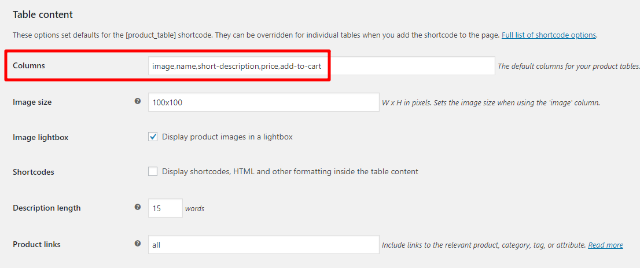
WooCommerce Product Table also allows you to insert a plethora of other information, such as quality attributes or custom fields. Aside from selecting the columns, you may also set other features such as picture sizes, description length, and so on.
Step 5: Customize other functionality
You may define a variety of minor features for your form underneath the Table content. We suggest that you look through them all since you could find something simple that you want (or don’t want). But there are two things We strongly advise you to configure:
- Add to cart column - this allows you to customize how the add to cart column works. I propose the following for a wholesale store:
- Change the dropdown menu for the Add to Cart button to Checkbox only or Button and checkbox (this makes it easier for people to buy multiple products at once).
- In the Add to Cart column, check the box next to Show quantity selectors.
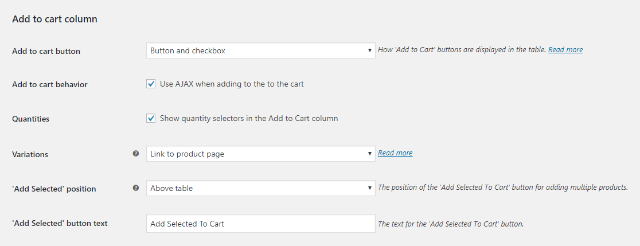
If you utilize product variations, you also need to set up the Variations dropdown menu. You may ensure that your customers select the best variation for them by selecting show as a dropdown list or displaying it as distinct columns.
- Table controls - if you intend to display a large number of products, you should probably implement filters and pagination in this section:
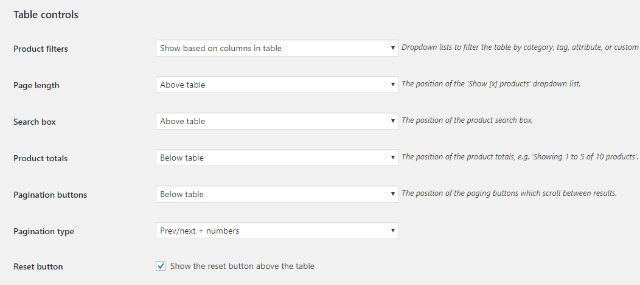
When you’re finished, make sure to save your modifications.
Step 6: Select products and add shortcode
After you’ve set all of the settings, all you need to do is place the plugin’s shortcode somewhere on your site to show your WooCommerce wholesale order form. If you want to show every single product in your store, simply use the default shortcode:
[product_table]
If you want to show a sample of your items, you’ll need to include a parameter to select which products are displayed in the form. WooCommerce Product Table provides you a plethora of choices for controlling which goods appear on your form. You can make use of:
- Category — displays goods from a single category (by slug).
- Tag – indicates goods with a specified tag (by slug).
- Term – contains a list of goods from a specific custom taxonomy.
- Cf – returns a list of items that have a specified custom field value.
- Include or exclude - includes or excludes certain goods based on their post IDs.
- Exclude category — This function allows you to exclude a specific category.
- Status — displays goods that have a particular state.
- Year, month, and day – displays goods released in a particular year, month, or day of the month. To display just goods from the Music category, for example, use the following shortcode:
[product_table category=’music’]
Where the category’s slug is “music.”
Once you’ve added the shortcode to the location where you want your wholesale purchase form to display, you should see a list of the products you’ve chosen:
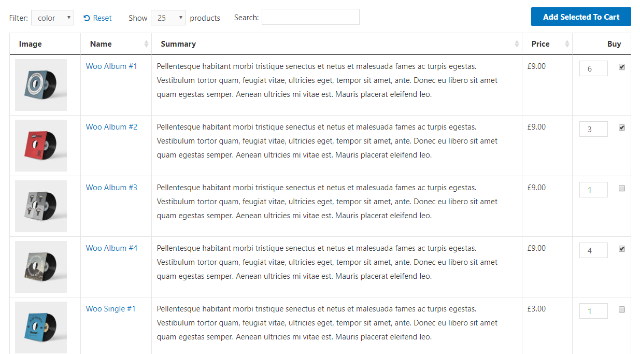
Customers may choose the goods they want by using the checkbox and quantity selectors and then add all of those things to their basket with a single click. Customers could add specific goods to their cart by clicking a button if you selected the button as well as checkbox option in the plugin’s settings. As an example:
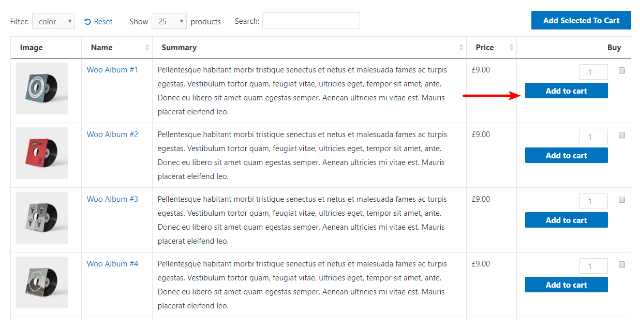
If you wish to add more order forms, you may use the shortcode as many times as you need to generate an endless number of order forms.
3 other plugins that help to create a Wholesale order form in WooCommerce
WPForms
The simplest method to construct a wholesale order form is to use WPForms. It frequently claims to be the most user-friendly WordPress form builder available and stresses the ease with which it allows you to create a WordPress form. To complete a WordPress form, you don’t need to employ a WordPress developer or even write a single line of code. You can design a form in a couple of minutes, whether it’s a basic contact form or a more complicated form, such as a registration or payment form. Suppose you operate a community-powered site, such as a membership site, a forum, a specialized social network, or any other site that requires users to establish an account. In that case, you should consider adding a custom login form to your site. The significant advantage of developing a custom login or registration form is that it can be included anywhere on your website.
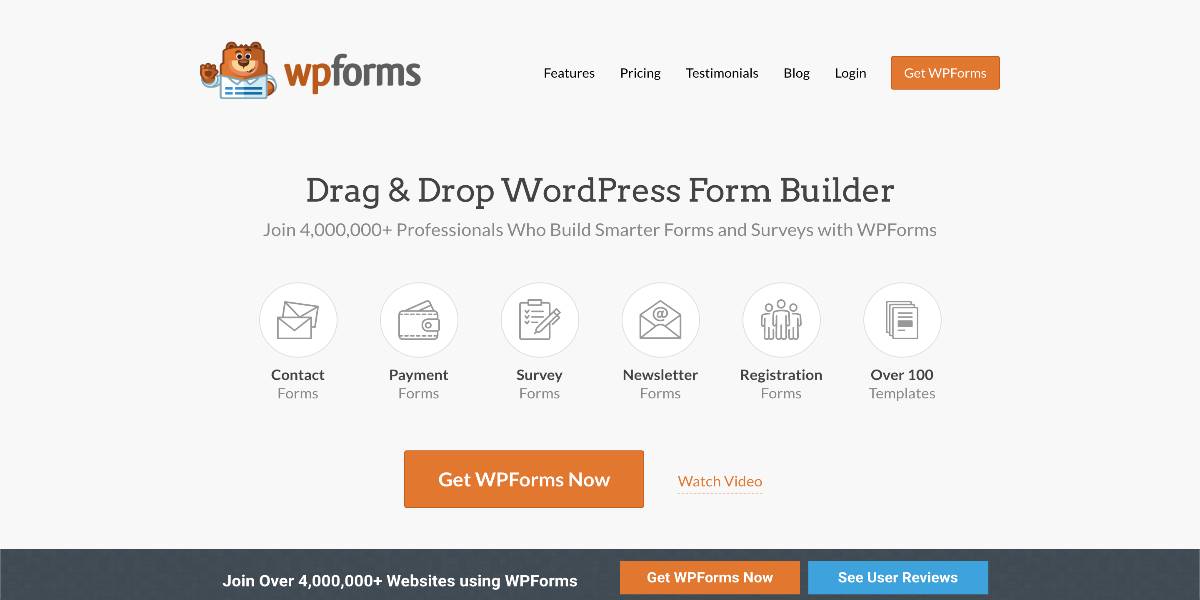
Outstanding features:
- To achieve optimum speed, WPForms is extensively optimized for web and server performance.
- Every form you build is entirely mobile responsive, ensuring that your forms appear excellent on all devices.
- You may quickly embed your forms anywhere on your site, including blog posts, pages, sidebar widgets, the footer, and so on.
- WPForms also allows you to construct multi-page forms, enable file uploads, display or hide fields using conditional logic, and much more.
Price: $39.50
WooCommerce Wholesale Order Form
Suppose you have a WooCommerce store and want to give your consumers a quick and easy ordering experience. In that case, you should use a wholesale order form extension, such as the WooCommerce Wholesale Order Form plugin. This WooCommerce product table interface serves as an effective wholesale ordering form for your consumers to utilize when adding items to their shopping cart. It’s quick and easy, and it’s the most incredible way to keep your wholesale clients satisfied.
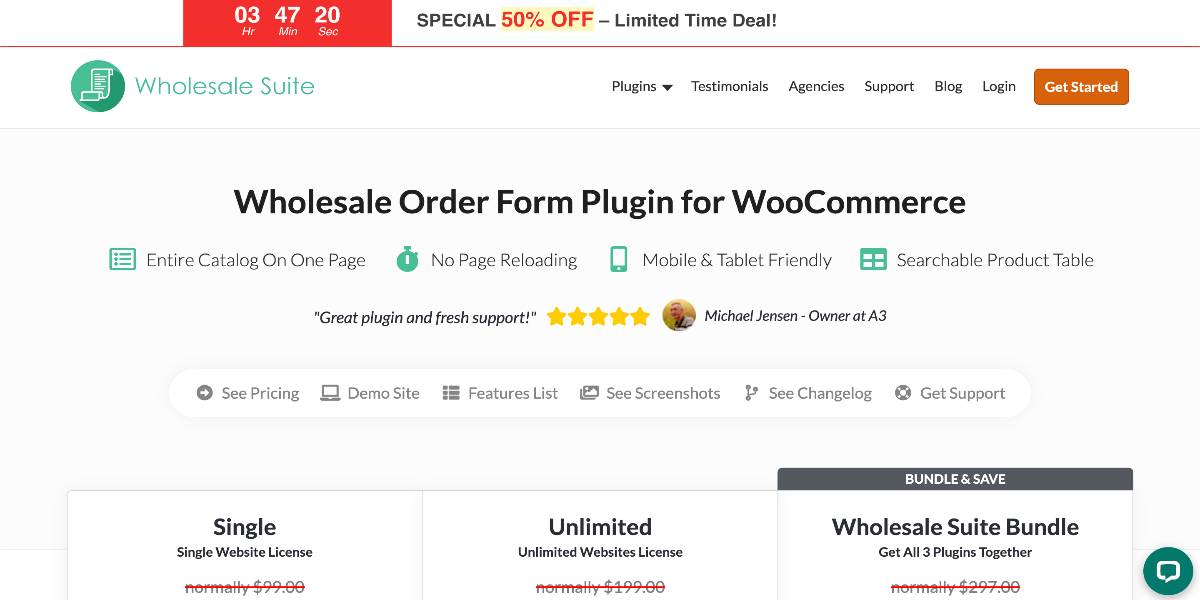
Outstanding features:
- Streamlined and ready to receive bulk orders via mobile phones and tablets.
- AJAX controls eliminate the need to reload the order form, saving numerous clicks and time.
- Order Form will support and enforce these attributes in the quantity boxes of your form.
- For complex wholesale order form customizations, developers will appreciate the WooCommerce-style template overrides.
- Control who has access to the wholesale order form page by setting the user roles that have authorization.
Price: The basic version for a single site license is 49.50$.
OptimizeForm Core Plugin
OptimizeForm Core Plugin or WooSuite is a WooCommerce plugin that offers wholesale functionality to your shop. It allows you to set wholesale order forms, wholesale user roles, product visibility limitations, minimum order criteria, wholesale shipping and payment methods, and much more. You may utilize Wholesale Suite’s plugins to add these capabilities to your existing WooCommerce store, eliminating the need to maintain several stores merely to provide wholesale buying online for your company.
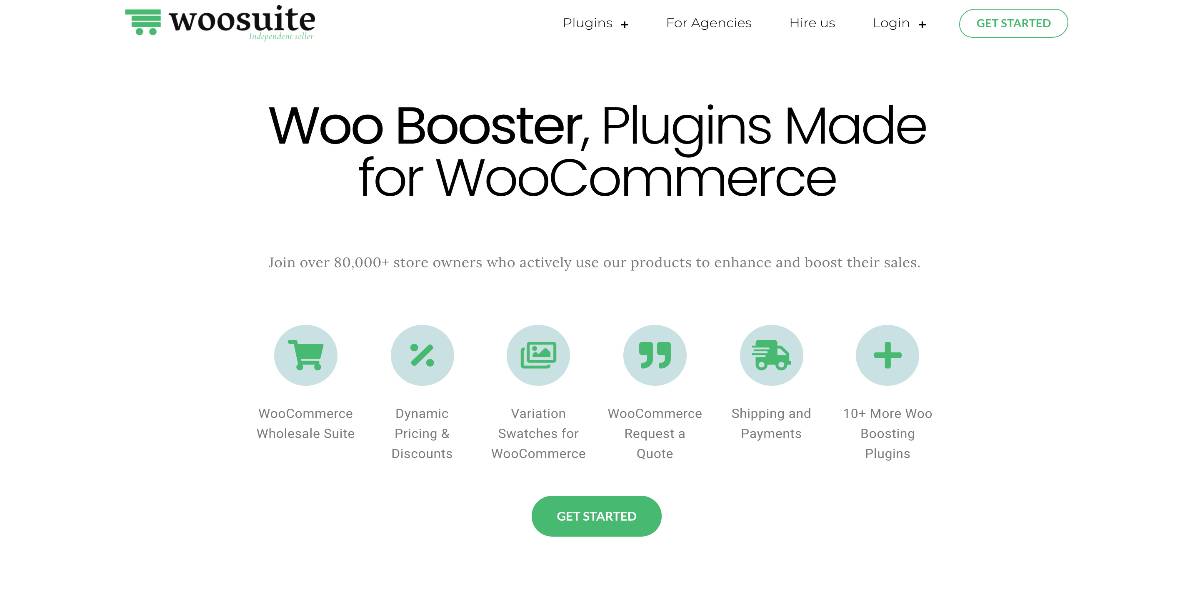
Outstanding features:
- You can create one-page ordering, product bundles, wholesale order forms, or restaurant menus in minutes.
- You may use this plugin to create a custom registration form that is personalized—for instance, a wholesale form with additional client information.
- The comprehensive suite of WooCommerce wholesale plugins to automate and expand your wholesale company.
- Create shipping rules to restrict specific shipping providers at checkout depending on the goods in the cart, user group, country, and other factors.
Price: The single site license of this plugin is 49.50$.
Conclusion
You may improve your wholesale clients’ purchasing experience by optimizing your WooCommerce order form. Plugins such as the WooCommerce Product Table Ultimate plugin and the WooCommerce Wholesale Plugin Bundle enable you to design a WooCommerce wholesale order form to display all of your items on one page.
We hope this article will help you to understand how to create a wholesale order form in WooCommerce. Taking advantage of those plugins above will help increase your user experience and peak your sales!





