How to Create a Grouped Product in WooCommerce stores
WooCommerce is one of the most widely used e-commerce platforms available today. One important factor that contributes to it is cross-selling. That is, when your customers are on a product page, you can market similar or related products to them.
Therefore, in today’s article, we will show you how to create a grouped product in WooCommerce stores.
If this is something you’re interested in, let’s dive right into it!
Benefits of Creating a Grouped Product in WooCommerce stores?
WooCommerce grouped products is a WooCommerce built-in feature that allows you to group together similar or complimentary products and sell them as a bundle to your customers. A primary product and items that are additional can be included in the group. This is a clever choice since customers are more likely to buy more when items complement and improve each other. Nevertheless, these products can be purchased separately.
-
The main advantage of WooCommerce grouped products is that it allows you to sell similar products from each of your product pages without having to bundle them in combo packages.
-
For your customers, WooCommerce grouped products make it simple for them to find items they might be interested in without having to search your entire site.
-
Additionally, WooCommerce grouped products provide strong inter-linking across your product pages, which is critical for any site’s Search Engine Optimization (SEO).
How to Create a Grouped Product in WooCommerce stores?
There are three main steps you have to take to create grouped products in WooCommerce. But make sure that you open WooCommerce, stay in the main dashboard, and then just follow the three below steps.
Step 1: Create a parent product
To create a grouped product, you need to create the parent product first and then link it with its child products.
Therefore, in the first step, you need to navigate to Products > Add New.
Then, you need to fill in the detailed information for your new product, including title, description, category, product image.
After that, go to the Product Data section and choose the option Grouped product from the dropdown menu.
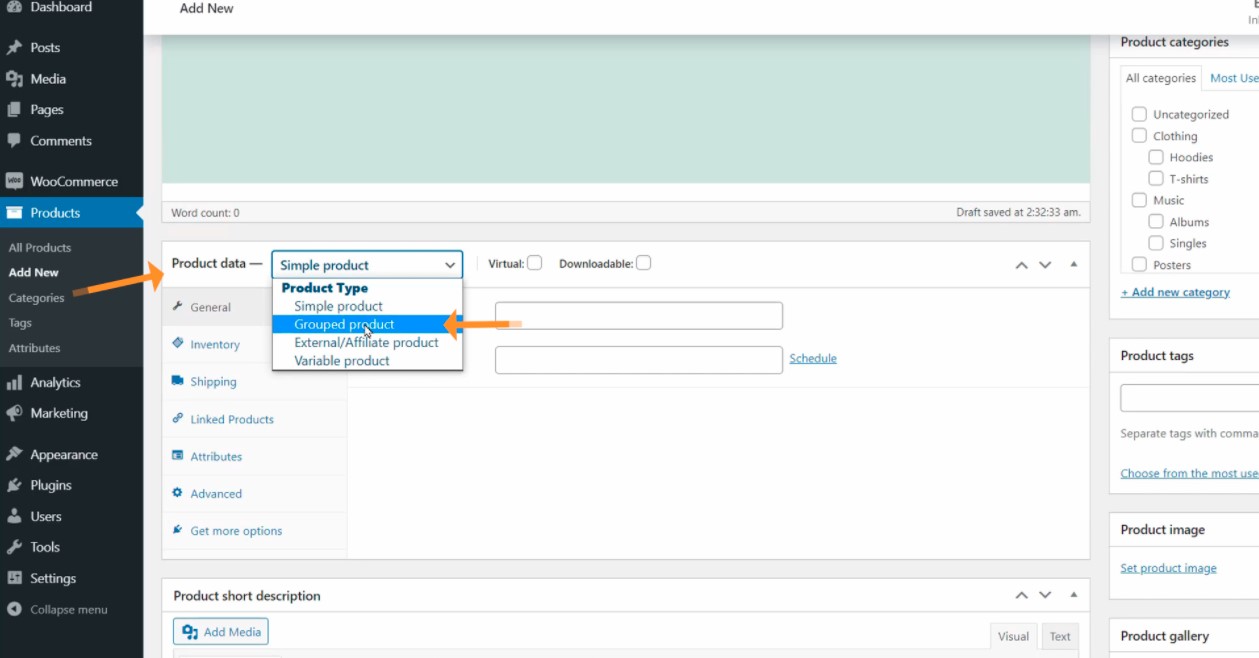
Next, click on Publish and you’ve successfully created a parent product.
It’s worth mentioning that because this is a parent product, which is a group of child products, the price, and some other fields will be no longer visible. You are supposed to fill out that information in the second step.
Step 2: Create Child Products
As you can see, the grouped product that you’ve just created is merely an empty group. So in this step, you need to add child products to it.
There are two ways you can do this. You can either create new simple products, add them to the grouped product, or add existing child products to the grouped product.
No matter which way you take, we’ll show you how to add a simple product in just a minute.
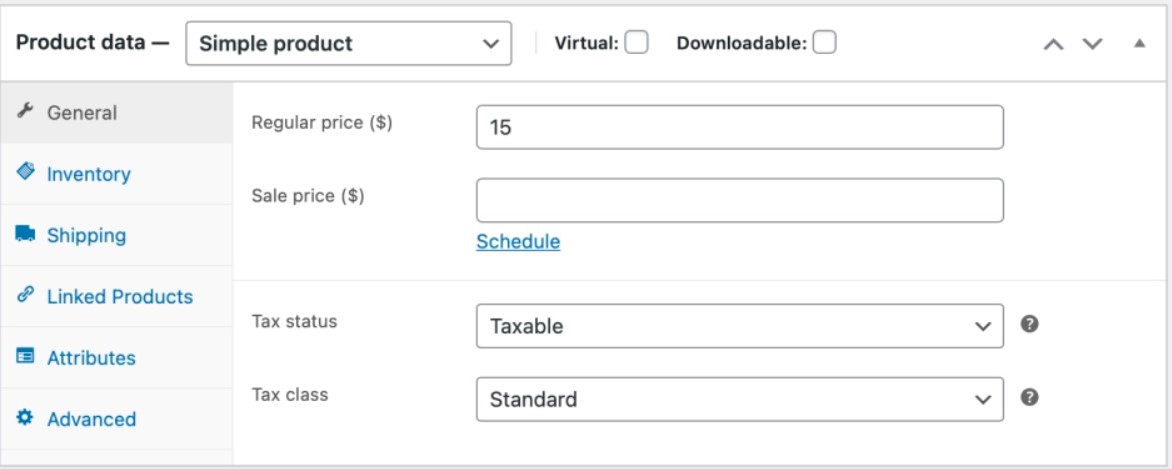
First off, you still need to go to Products > Add New. Then, instead of Grouped product as in step 1, you have to choose the option Simple product in the Product Data section.
Then, you need to enter the necessary information for the child product, such as title, description, price, category, and product image.
Once done, simply click on Publish to publish your simple product aka your child product.
You can add as many child products as you want to your grouped product, therefore, you can carry out the above steps for all your other child products.
Step 3: Assemble the WooCommerce Grouped Product
After creating all the parent products and child products, you need to put them together into a grouped product.
First, go to Products. You will see the grouped product you created in step 1 here and what you need to do is click on Edit.
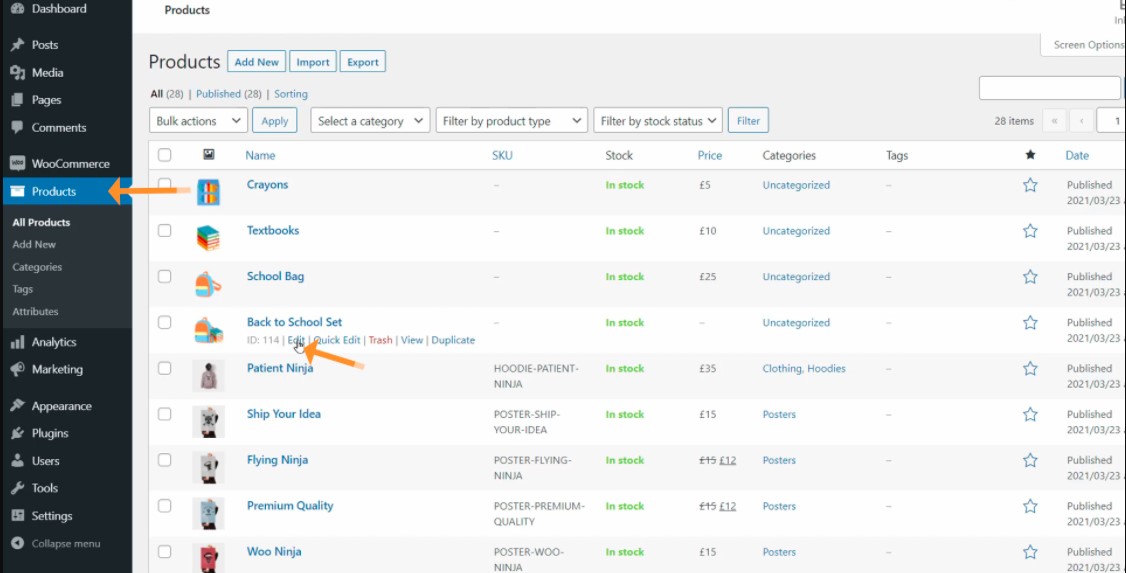
After that, scroll down to the “Linked Products” section. Search for and add simple products from your shop that you created in step 2 one by one using the field in front of Grouped products.
Simply enter the name of the child product. A list of possible products from your library will appear as a suggestion. You just need to click or press the Enter key to select the correct product.
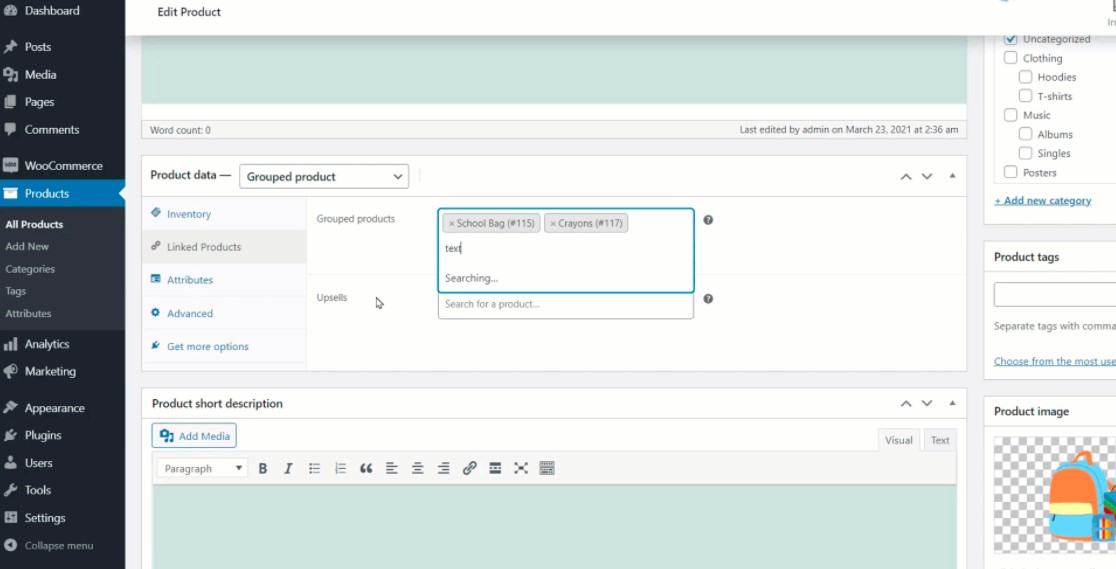
Once done, click on Update to finish.
And that’s how you can create a grouped product in WooCommerce stores.
5 Best WooCommerce Grouped Products Plugins
You can create a grouped product in WooCommerce stores by taking three important steps in the previous section, however, you can generate more effective grouped products and make the most out of this functionality using leading WooCommerce grouped products plugins.
Below are the five best plugins that we highly recommend.
1. Product bundles
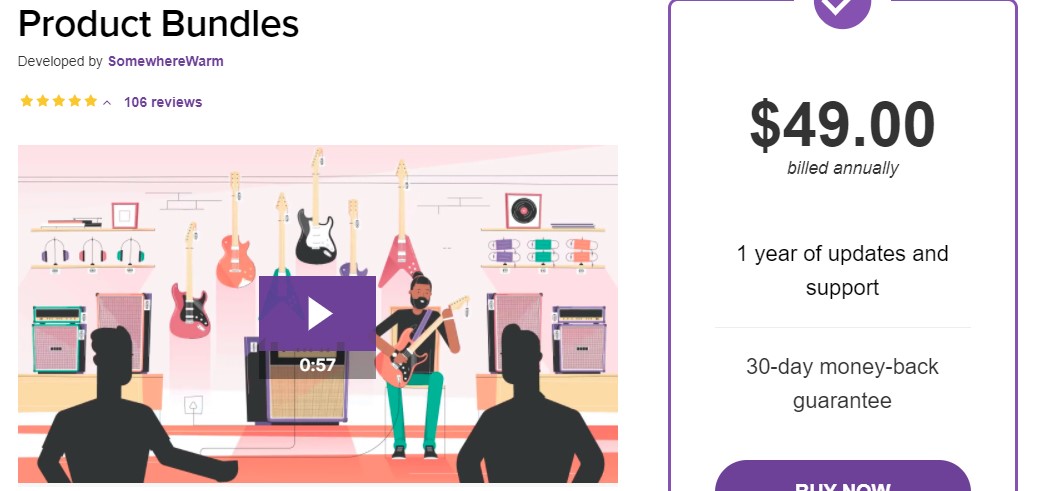
Product Bundles is a well-designed WooCommerce plugin that caters to nearly all bundling requirements. Its pricing, shipping, and inventory management capabilities have been battle-tested for nearly a decade and have helped thousands of merchants and builders flourish with WooCommerce.
Main features
- Physical, virtual, or downloadable bundles.
- Tailor the pricing and shipping setup of bundles
- Group simple, variable, and subscription products together
- Offer bulk quantity discounts with dynamic pricing rules
- View in-depth revenue analytics for bundles
- Quickly identify bundles with insufficient stock and restock
Price: $49.
2. Composite Products
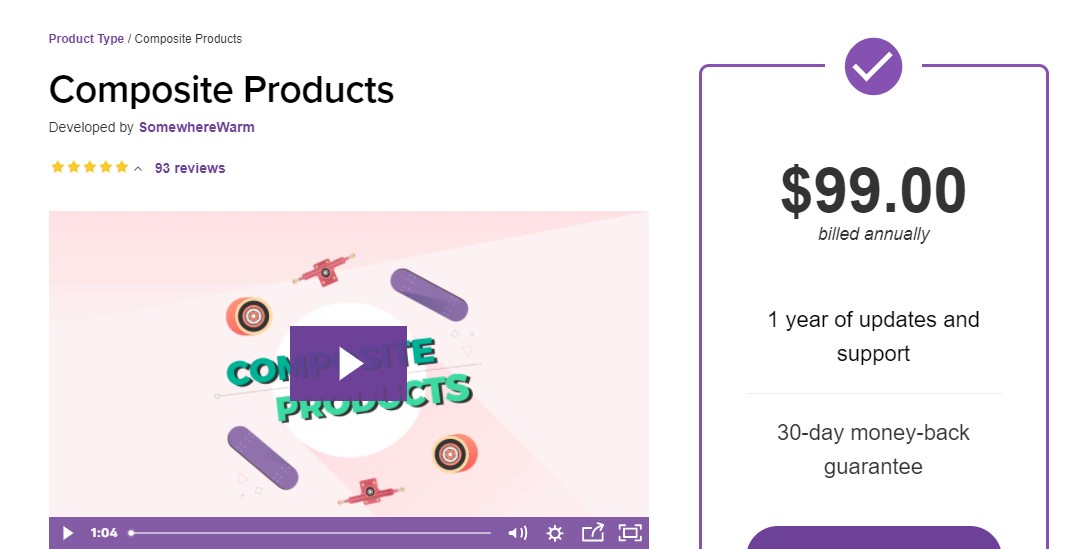
Composite Products allows you to develop the most engaging product kits and customizable items by combining existing products. The plugin was designed particularly for kit-building applications with complex inventory management needs, but it can be used in a variety of scenarios.
Main features
- Advanced product grouping capabilities
- Flexible pricing and shipping features
- Customizable flows and layouts
- Support for conditional logic
- Support pagination, sorting, and filtering
- Collection of snippets and mini-extensions
Price: $99.
3. Mix and Match Products
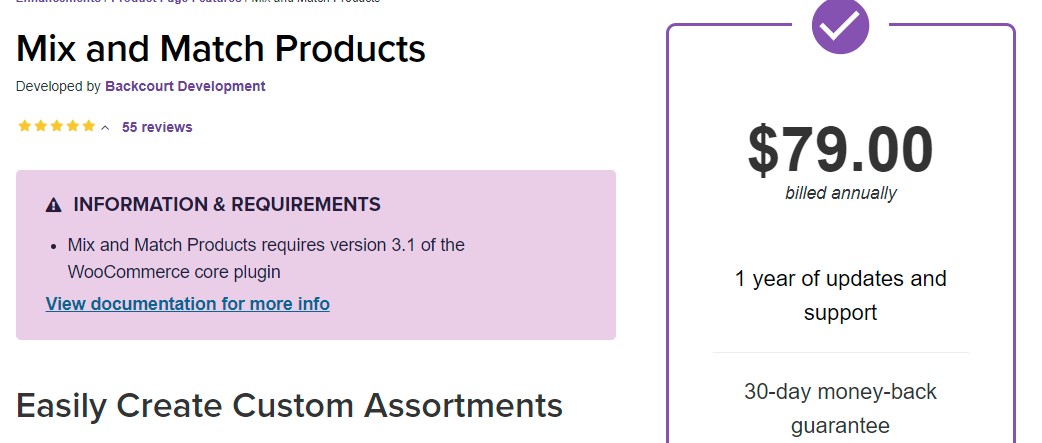
Mix & Match Products is another plugin that focuses on the bulk purchasing element of the product bundle concept. You can use this plugin to build a collection of similar products and give your consumers the option of selecting the specific amount within each variety. You can have complete control over stock management and pricing for individual products or the entire range at the same time.
Main features
- Flexible contents
- Flexible pricing
- Flexible shipping
- Inventory management
- Customizable templates
Price: $79.
4. Custom Product Boxes
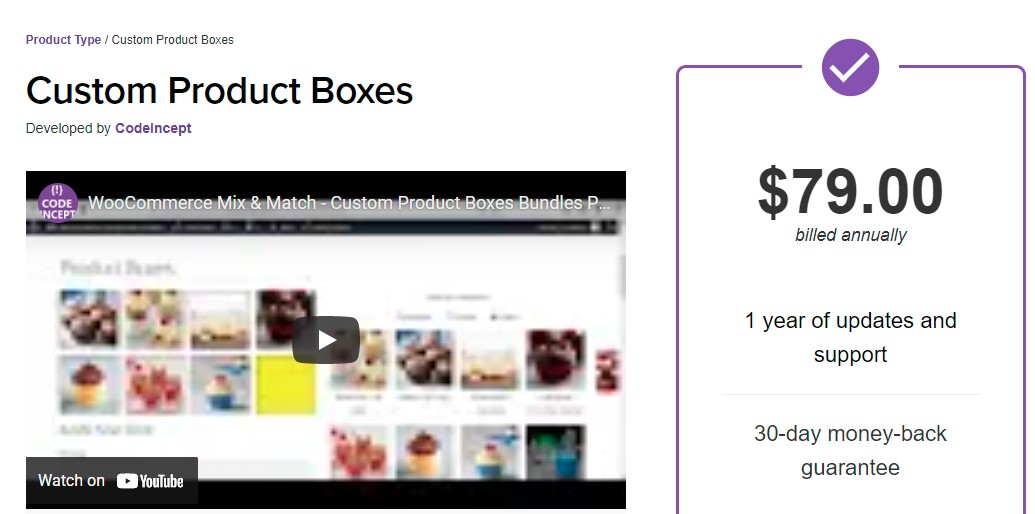
Custom Product Boxes groups together certain products or product categories so that customers can choose from a collection of available items. The plugin offers three distinct product-box layouts to add visual diversity and make creating bundles a pleasant experience for consumers. It also offers three pricing options for each bundle. Plus, the maximum and the minimum number of items in a bundle can also be specified.
Main features
- Customers can design their own product packages.
- Administrators can include particular product items or product categories in product boxes.
- Three pricing options: a fixed regular price, a per-item price, or a fixed and per-item price.
- When making a bundle, visitors can add personalized messages.
- Customers can sort available product add-ons using category filters.
Price: $79.
5. Smart Product Bundle For WooCommerce
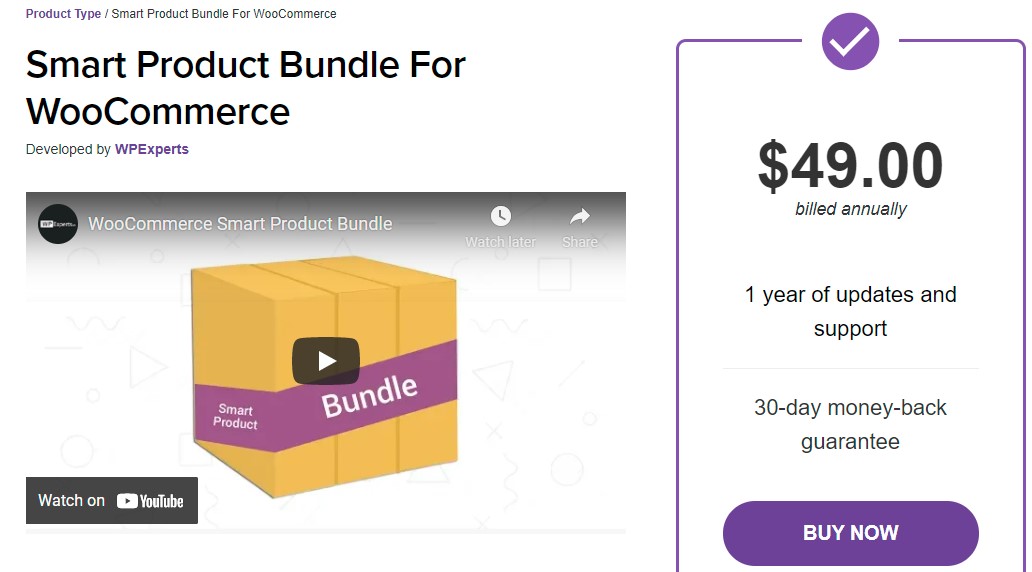
Smart Product Bundle for WooCommerce is a comprehensive product grouping solution that allows you to create unique product bundles and give incredible discounts to your consumers. With Smart Bundle, you can meet your customers’ expectations while also increasing your sales revenue.
Main features
- Product quantity-based discounts.
- Bundle quantity-based discounts.
- Create discount bundles.
- Multiple pricing options.
- Remove the product link from the cart page.
- Add variable products.
Price: $49.
Final words
WooCommerce grouped products are indeed an excellent method to cross-sell and promote products in a store without asking your customer to take any action.
Hopefully, this post will assist you in grouping related products in your WooCommerce store in order to improve shopping experiences and increase sales.
If you have any questions, please comment below, and we’ll try our best to help you.
Thank you for reading this article, and we’ll see you soon.





