How to Create a Chained Product in WooCommerce
The best WooCommerce extension for creating pre-configured product bundles and offers is Chained Products. When someone buys your primary product, they will instantly receive all of the “chained” products. You can chain as many items together as you like in a bundle of numerous simple or variable products. Alternatively, offer extra products away for free (as a present) when the main product is purchased. You can even create massive combo deals by combining multiple chained products.
In this article, we will show you How to create a chained product in WooCommerce to upgrade your online store.
Some Strategies for using Chained Products WooCommerce
-
Multi-product bundles increase perceived value: Combine a few high-value, relevant products and sell them at a significant discount. For physical things, a percentage of 15% to 20% works nicely. Digital downloads get a 30% discount.
-
Increase the value of your core product by including bonuses: Create a package in which you offer valuable materials as a bonus to anyone who purchases your primary product. Users will believe it is a very useful package.
-
Increase the quantity of your products to create spectacular offers: Make a terrific deal by bundling five quantities of an item. They will all be grabbed by your customers!
-
On ‘My Account,’ upsell a highly profitable product: Create a chained product bundle of high-profit items and use the chained product shortcode to display it on the ‘My Account’ page. This is a fantastic upsell.
Benefits of WooCommerce chained products
-
Customers don’t need to configure anything: These are bundles that have been pre-configured. Customers are unable to select variation options or change the configuration of their bundles. It is much easier for them to concentrate on the value that the bundle or package provides. Conversion rates and sales increase as a result of this.
-
Get extra when you buy one… : Make an attractive deal by linking various products in multiple amounts to the main product. As a result, all related products are automatically added to the cart when the main product is placed in the cart.
-
Individually chained product prices should be displayed: This is useful for consumers who want to verify the costs of all products contained in the bundle without having to go through each one individually. Increases the bundle’s perceived worth, giving users the impression that they are saving a lot of money.
-
Make product bundles that are nested: Reuse existing bundles to save time and effort while generating and managing them. For instance, if you offer Product A and it is linked to Product B. Product C, on the other hand, is only linked to Product B. Users will now receive both goods B and C when they purchase product A.
-
All WooCommerce product kinds are supported: Simple, changeable, subscriptions…the plugin works flawlessly with all product kinds, including custom product types. Physical items, digital downloads, and memberships…sell them all, and do so well.
-
Management of individual inventories: Inventories are controlled at the level of individual, chained products. As a result, there is no need to manage inventories at the “main” product level.
How to create a chained product in WooCommerce
Step 1: Plugin installation
From your WooCommerce account, download the.zip file.
To upload the file you downloaded with Choose File, go to WordPress Admin > Plugins > Add New.
Activate the add-on.
Step 2: Create a new product
To create WooCommerce bundle products, go to the WordPress dashboard and select Products > Add New from the drop-down menu.
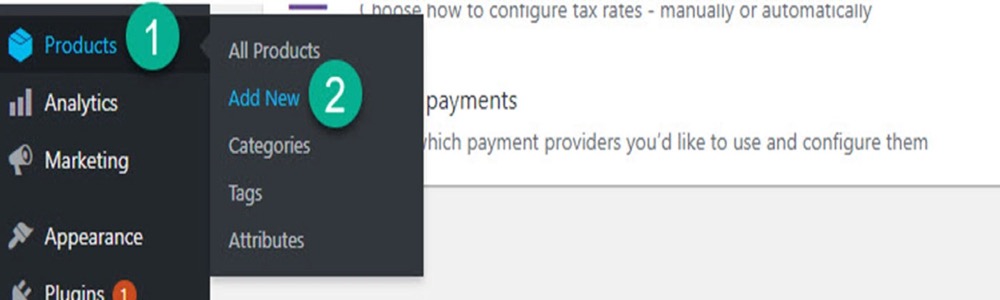
You will create a new product that is not previously available in your store. Keep in mind, however, that a bundled product necessitates the use of other products. So you must already have some things in the store that you’d like to “bundle.”
Give the bundle a name and a description. The title should include a relevant name as well as words like “bundle” or “value pack.”
Outline the objective of putting those things together in the description, and briefly describe each item. It is also good to explain whether they will get any discounts if they buy the full bundle instead of the individual products.
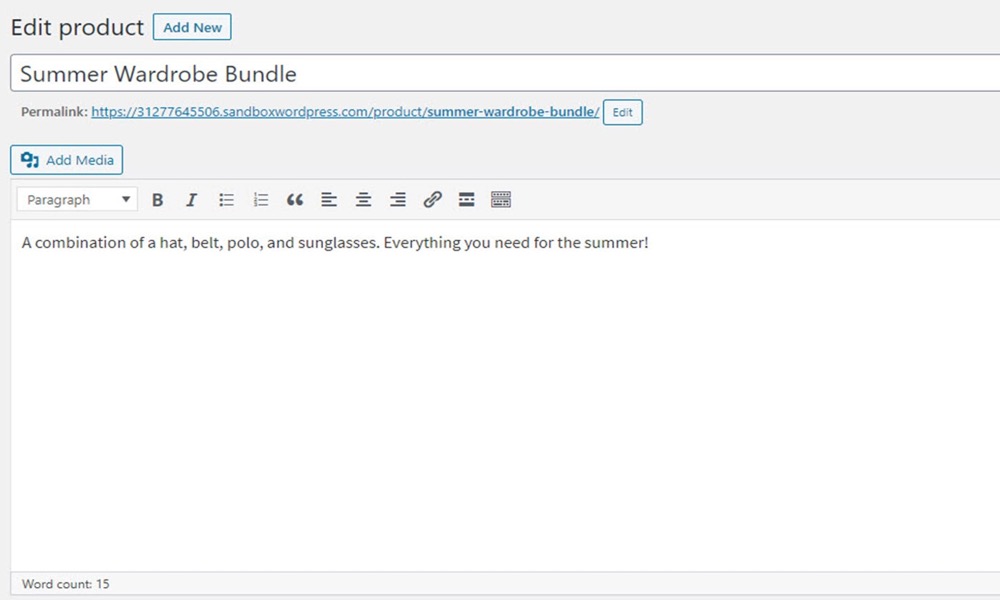
Step 3: Edit product data
Scroll to the Product info box at the bottom of the page. In the dropdown menu, choose Grouped product.
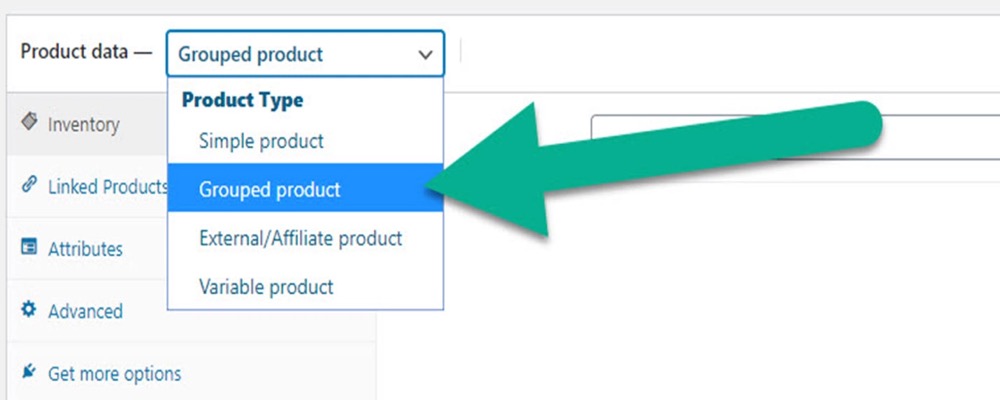
Select the Linked Products tab from the drop-down menu.
The products that will make up the full bundle will be added to the Grouped products area. I am packaging a cap, sunglasses, belt, and shirt as a “Summer Wardrobe Bundle” in this example.
You can type the name of an existing product in the Grouped products field. If the product is already in your store, it will appear as a suggestion for you to choose from.
All of the other options can be left at their defaults.
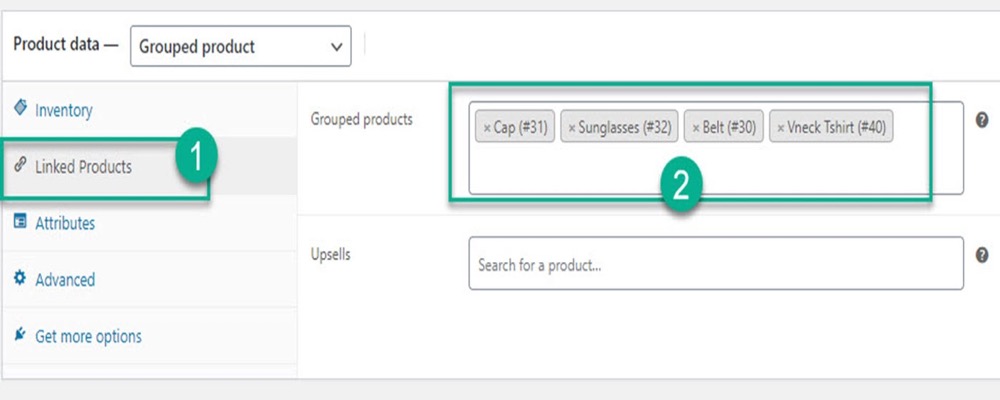
Step 4: Upload images and choose categories
To complete the process, choose a product image for your bundle and assign it to a product category.
On the right side of the page, look for the Product picture box.
It is a good idea to make one image that contains all of the bundled items. I, for example, took screenshots of each product and blended them in Photoshop. You can be as creative as you want with your package photographs. Many online stores display the bundles in action, such as this one, which features a model wearing all four things in the package.
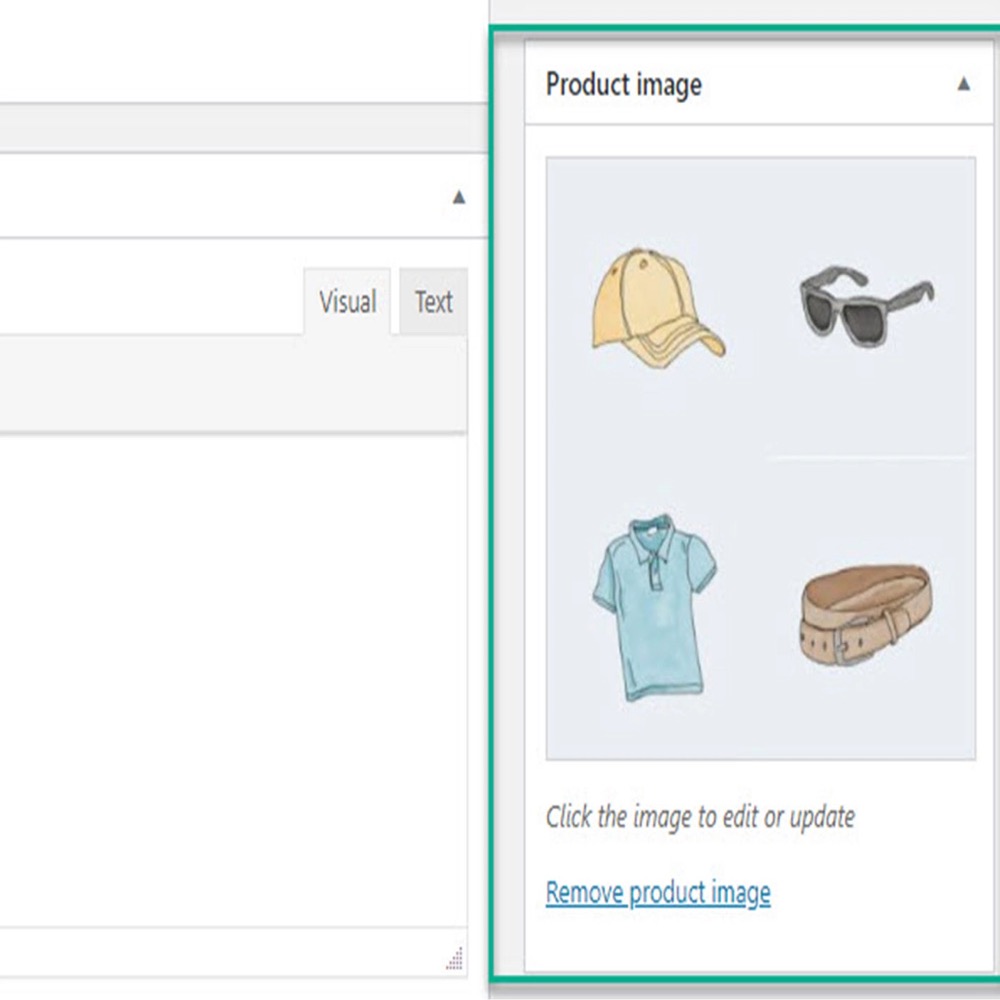
Create a category for your bundled products (for example, “Bundles”) and add this product to it:
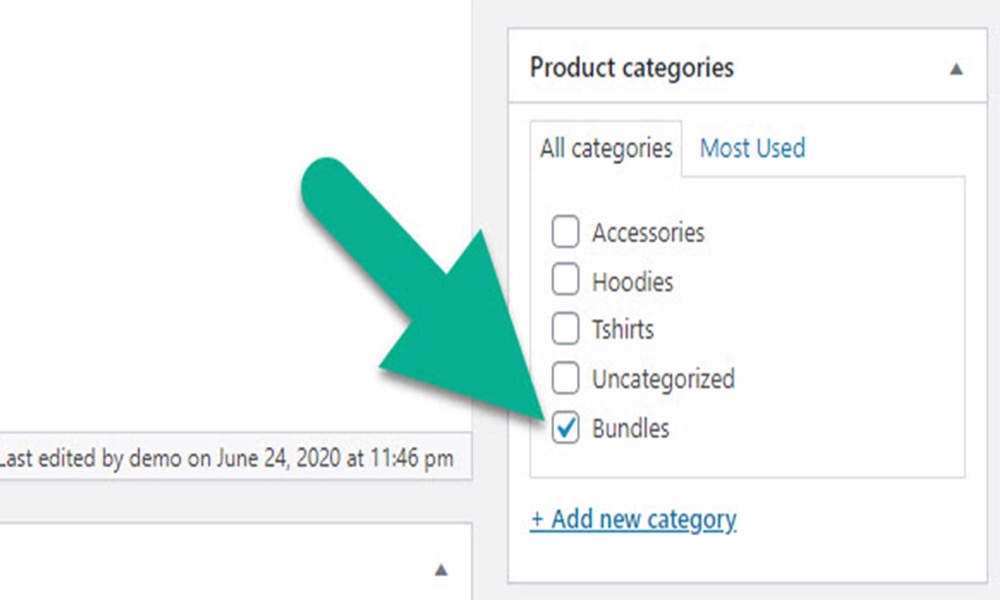
Then, to make your changes live, publish or update your packaged product:
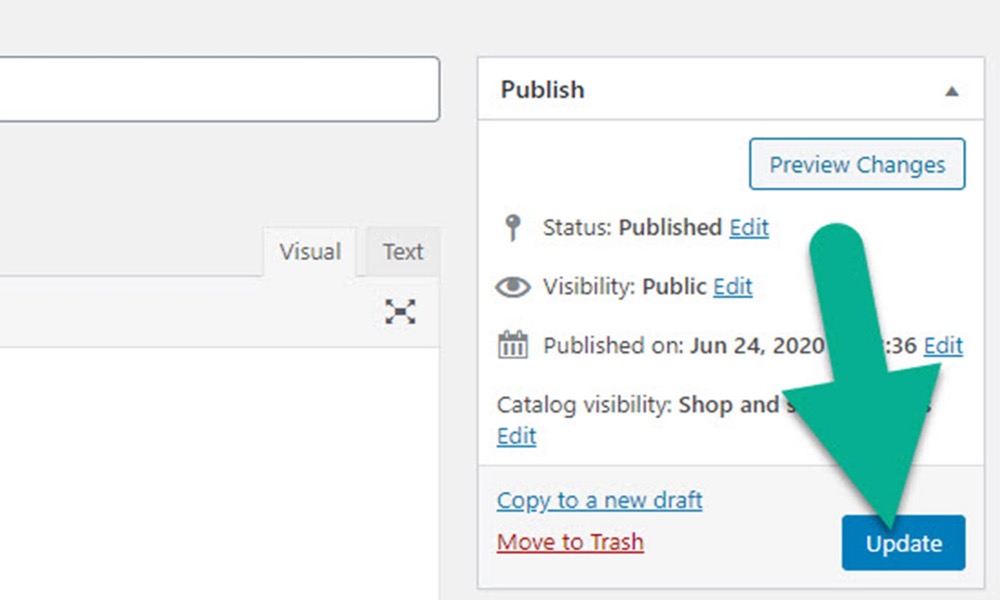
Step 5: Test your bundled product
Navigate to the frontend of your store to ensure that your product is operational. View the product page for the bundled product.
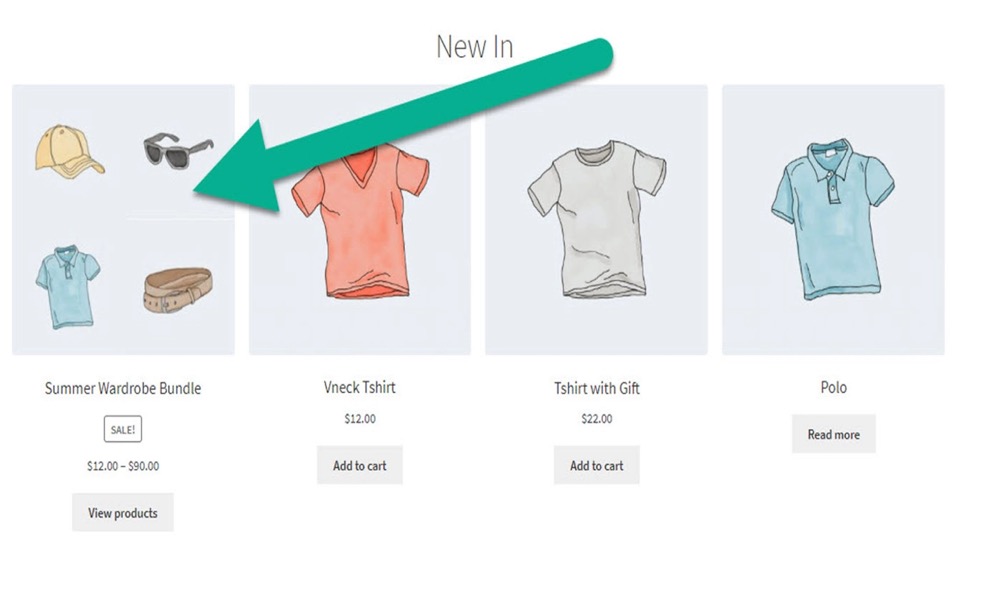
The image below depicts the appearance of WooCommerce bundle products.
Every item in the bundle is listed, along with its title and price. The consumer can then change the quantity or remove something from the bundle.
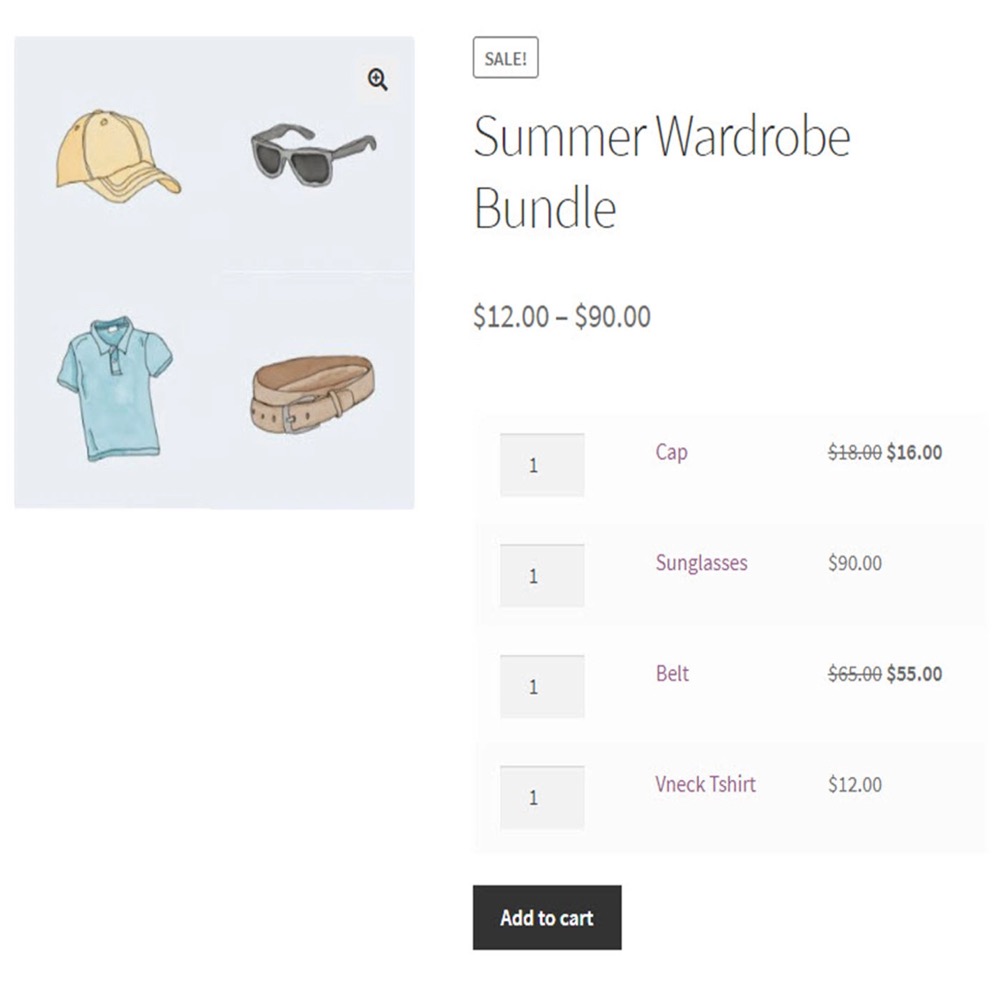
Each product is tallied as a separate item after the bundle is added to the basket.
The customer benefits by speeding up the purchasing experience and potentially saving money, as we will see below.
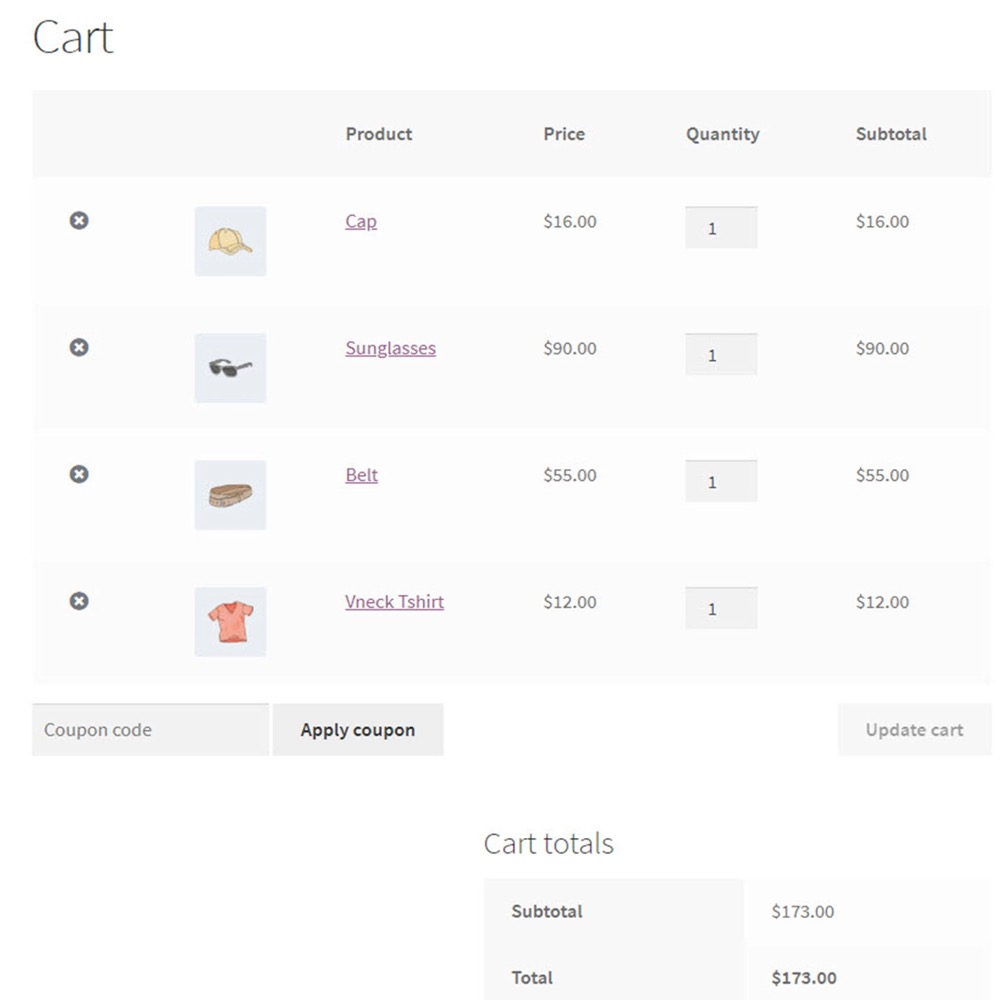
4 Best WooCommerce plugins to create chained products
1. Product Bundles
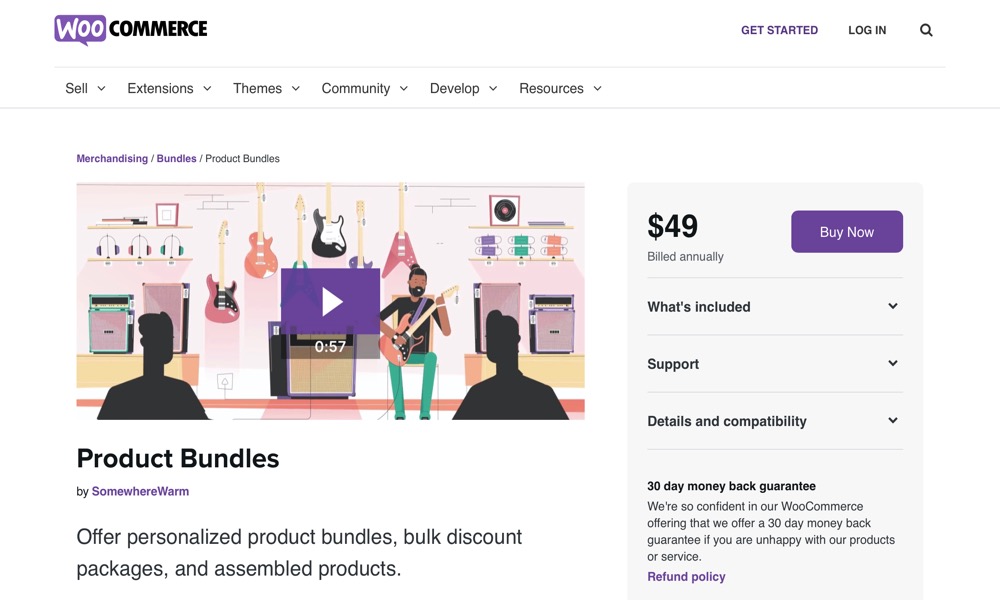
Product Bundles plugin allows you to build product bundles on your WooCommerce site and sell them at a discount if necessary. This could be an excellent method for increasing product sales or increasing the average order value. However, the WooCommerce Product Bundles plugin has another vital function that you can use if you offer assembled products. Customers will be able to customize their items by selecting components on their own for such products. You’ll also have complete control over the inventory and pricing of each individual component.
Features:
- All WooCommerce product kinds, including variable and digital products, can be used to create product bundles.
- Individual product price and shipping techniques should be aligned with your store’s strategies.
- Provide options for customizing bundle quantities as well as optional advertising products for sale.
- Modify the appearance of a bundle and each item on the product page, cart/checkout page, and email notification.
- Get stock reports to keep track of your product bundles’ stock levels.
Price: $49
2. Mix and Match Products
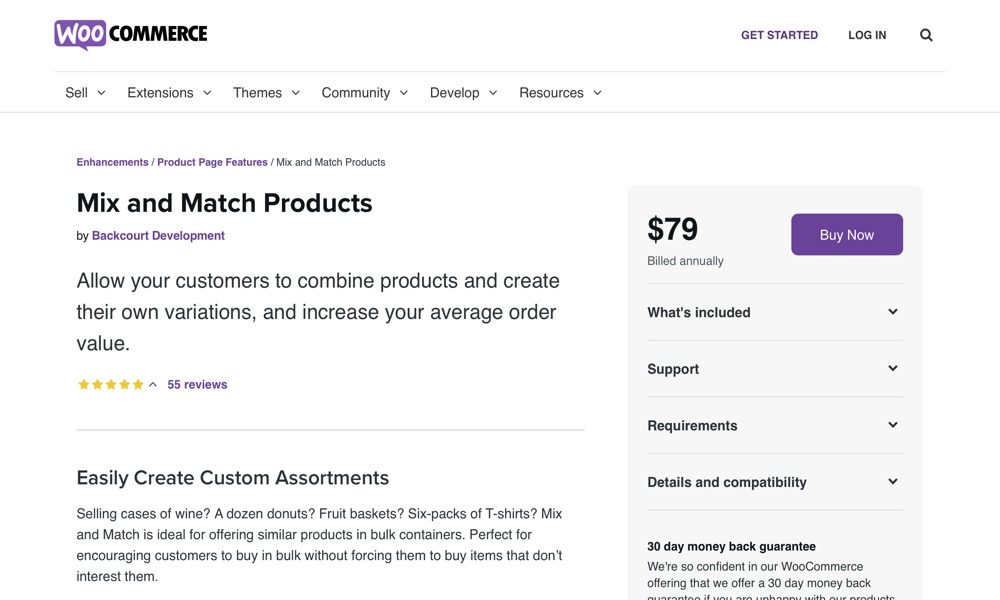
The bulk purchase portion of the product bundle concept is the emphasis of Mix and Match Products plugin. Using this plugin, you can create a collection of comparable products. This plugin may simply produce an assortment of 12 doughnuts or a bundle of six t-shirts, for example. It allows you to provide your consumers the option of choosing their own quantity within each assortment. A buyer, for example, can select the type and amount of doughnuts as well as the colors of the t-shirt. At the same time, you will have complete control over stock management and pricing tactics as a store owner. You can choose whether to control pricing and stock management for individual products or for the entire store.
Features:
- You may encourage your consumers to shop in bulk from your store with the help of this plugin.
- You can define which products or variations will be included in an assortment, as well as the number of pieces required to complete it.
- Customers would have complete control over the type and amount of their favorite things.
- It provides you with a variety of inventory management, pricing, and delivery choices.
Price: $79
3. Custom Product Boxes
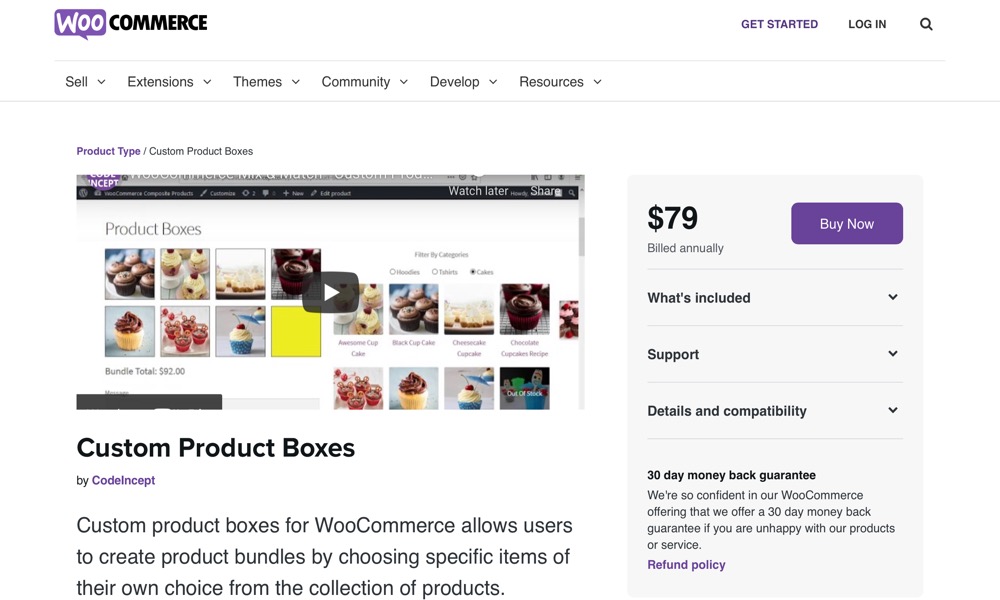
With Custom Product Boxes plugin, you’ll be able to group related products together and build product assortments. Customers will be able to add things to a bundle of their choosing, which might improve their purchasing experience significantly. You’ll be able to establish groups or comparable products, and customers will be able to choose and choose according to their needs. In addition, the plugin allows you to set the minimum and the maximum number of products in a bundle. You can also utilize several layouts for the bundles you build. Customers can also leave gift messages, allowing you to customize the bundle properly.
Features:
- Customers should be able to construct product bundles depending on their preferences.
- Choose individual products or create a package with an entire category.
- Customers can add messages to their products if they want to.
- Set minimum and maximum limitations on the number of products that can be added to a bundle.
Price: $79
4. Composite Products
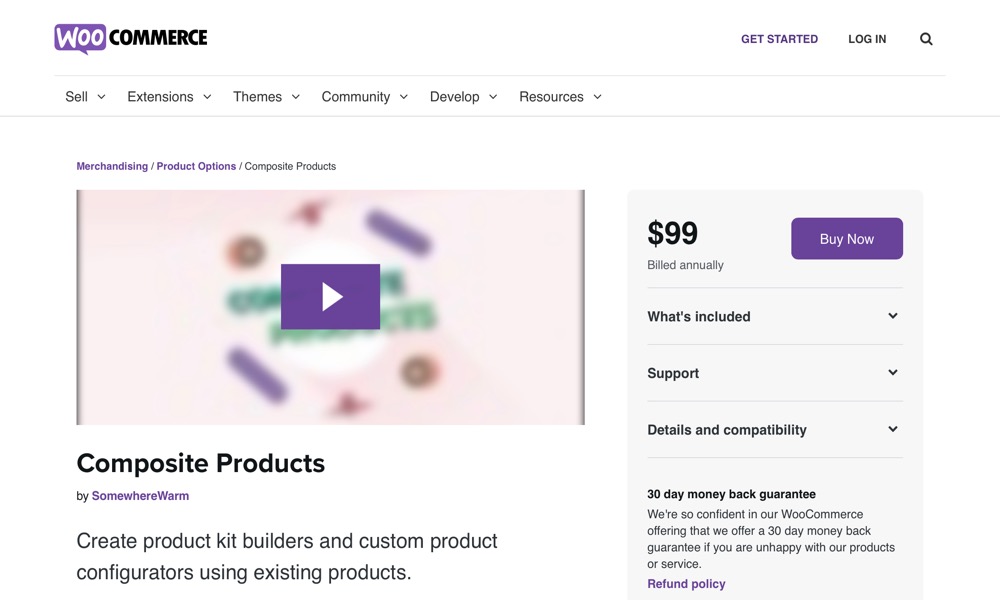
Composite Products plugin allows you to create product kits for your WooCommerce store that consumers may customize. If you want to offer advanced product kits with many components and a number of product possibilities for each component, this is the option for you. It is quite useful for stock management and product selection for many use cases. Superior product grouping capabilities, configurable price and shipping options, customized layouts, and conditional logic are all included in the plugin.
Features:
- You can also display products using one of four distinct layout options. ‘Stacked,’ ‘Progressive,’ ‘Stepped,’ and ‘Componentized’ are the four options.
- Though the plugin may appear complicated at first, it will become easier as you begin to create unique bundles.
- More importantly, according to multiple users, the plugin’s after-sale assistance is guaranteed to be excellent.
Price: $79
Conclusion
When running a WooCommerce store, you may be experimenting with various promotional techniques in order to boost sales. Creating product bundles and selling them at a discount is one such method. There are a few good WooCommerce plugins that can help you build product bundles and custom layout options for customers.
We hope you will find this article about How to create a chained product in WooCommerce fundamental!





