How to Create a WooCommerce Audio store
Creating and operating an internet store requires effort — there is no way around it. However, with proper planning and execution, you may transform your internet store into a sustainable business. To attain this level of success, you’ll need to tailor your store to the type of product you’re selling, and there’s a bit more to consider if you intend to sell music online.
For instance, your business will need to be configured differently if you sell music rather than goods or gadgets. You’ll need a mechanism to sell digital files simply on your store, such as the popular WooCommerce plugin, as well as a technique to present your music clearly.
While you can always sell your audio files via iTunes or BandCamp, it’s a good idea to open your own store and sell your own music, additional tracks, and even limited edition mementos (such as bespoke vinyl records). If you’re considering utilizing WooCommerce to build a music business, you may be asking how to get started.
By the end of this post, you will completely understand How to Create a WooCommerce Audio store. With the assistance of a few simple-to-use plugins, you may save much time and effort.
What kinds of Audio you can sell online with WooCommerce
With WooCommerce, you can sell any kind of audio file in your online store. Here are some examples:
- Any audio file format: including MP3, WAV, and many others. Select the best format for your audio products and sell them online using WooCommerce.
- Any type of audio or music: You can sell either original audio content (audiobooks, foreign language classes, singles, albums, podcasts, and recorded lectures) or stock footage (corporate or relaxing background music, karaoke backing tracks, royalty-free music, samples, sound effects).
What you’ll need to sell Audio with WooCommerce
To get started with WooCommerce and creating a music store, you’ll need a few elements. For the purposes of this article, we’ll assume that you’ve already installed WordPress and WooCommerce on your site and configured it properly. Thus, you will require:
- A means of displaying your musical selections: When selling music via WordPress, it’s critical to provide buyers a quick and easy option to preview music tracks. This enables customers to listen to a music preview directly from the shop or category page.
- An additional method of displaying your music tracks: Customers who are browsing your store or sharing music with friends are likely to end up on the single product page. Once there, you’ll need to provide them with a couple other options to listen to the audio. The single product page is an excellent location to insert additional track information. This includes the artist, licensing, and further information. Allowing customers to listen to music while they read increases the likelihood of a sale.
How to Create a WooCommerce Audio Store
In this tutorial, we will show you How to build your audio store with the help of an easy-to-use plugin: WooCommerce Product Table.
We suppose that you already have a running WooCommerce store. This is how you can transform it to an audio store:
Step 1: Add Audio in your existing Store
WooCommerce has a particular WordPress custom post type that simplifies the process of adding products. Custom post kinds are comparable to blog posts, except that they feature additional parameters related to the post type (other post types might include portfolio, testimonials, staff or events calendar). From your dashboard, navigate to Products > Add New.
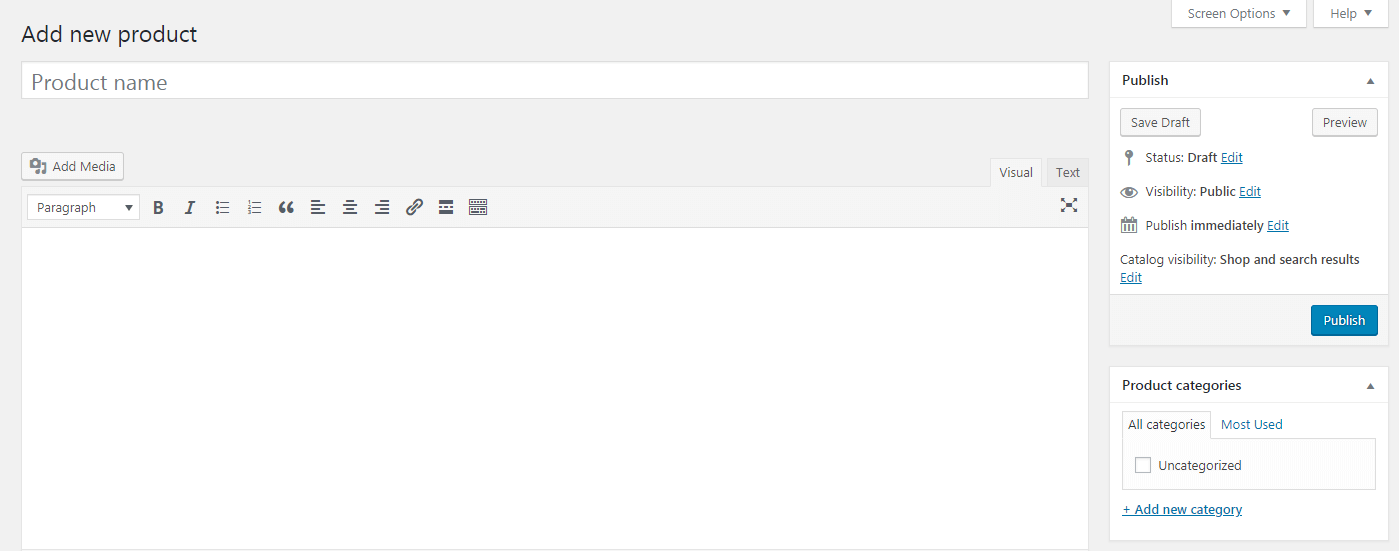
You can create your first audio product right here. To begin, you’ll want to give it a title and a description in the first two fields. Additionally, you can allocate the product to one or more categories, add descriptive tags, and even upload photographs in the right-hand sidebar.
The key of WooCommerce products, on the other hand, is contained in the Product data section.
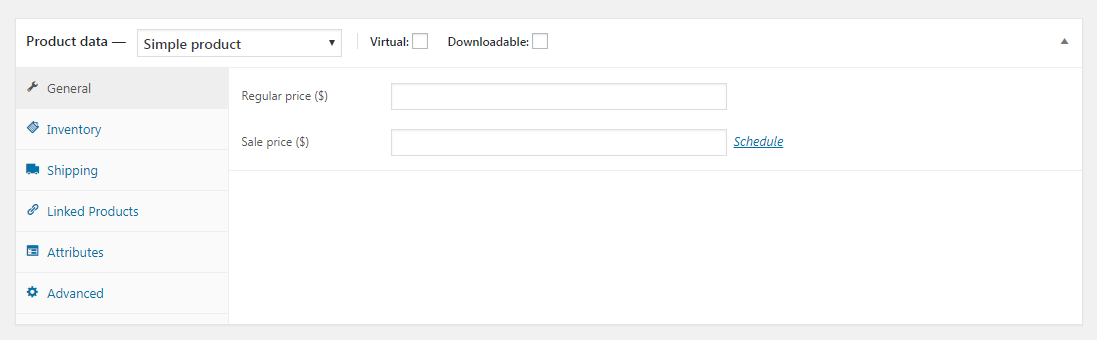
This is the section where you will enter all of the critical information regarding each item. Given that your objective is to sell music online, the first step is to click both the Virtual and Downloadable boxes at the top. This modifies the available options somewhat to adapt for the internet sale of music files rather than physical products.
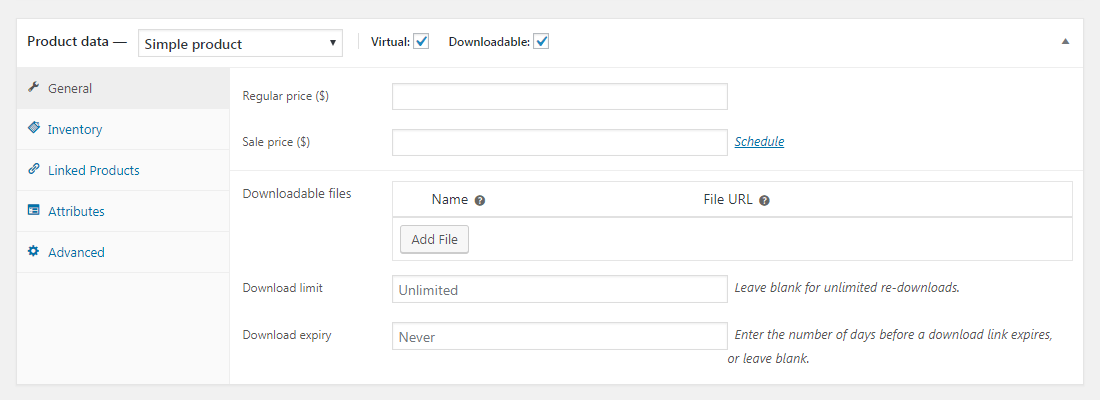
Then, under Downloadable files, you can enter a price for the item and upload the file(s) that customers will receive upon purchase. Additionally, you may specify if there should be a limit on the number of times the files can be downloaded and whether they should expire.
The remainder of this section’s options are optional, however you may want to peruse them anyway. Additionally, take a look at the Product short description section directly below. There, you can integrate audio players to demonstrate how your music sounds to customers.
To accomplish this, select Add Media. Upload the audio file from your computer, complete the required fields, and ensure that Embed Media Player is selected under Embed or Link:
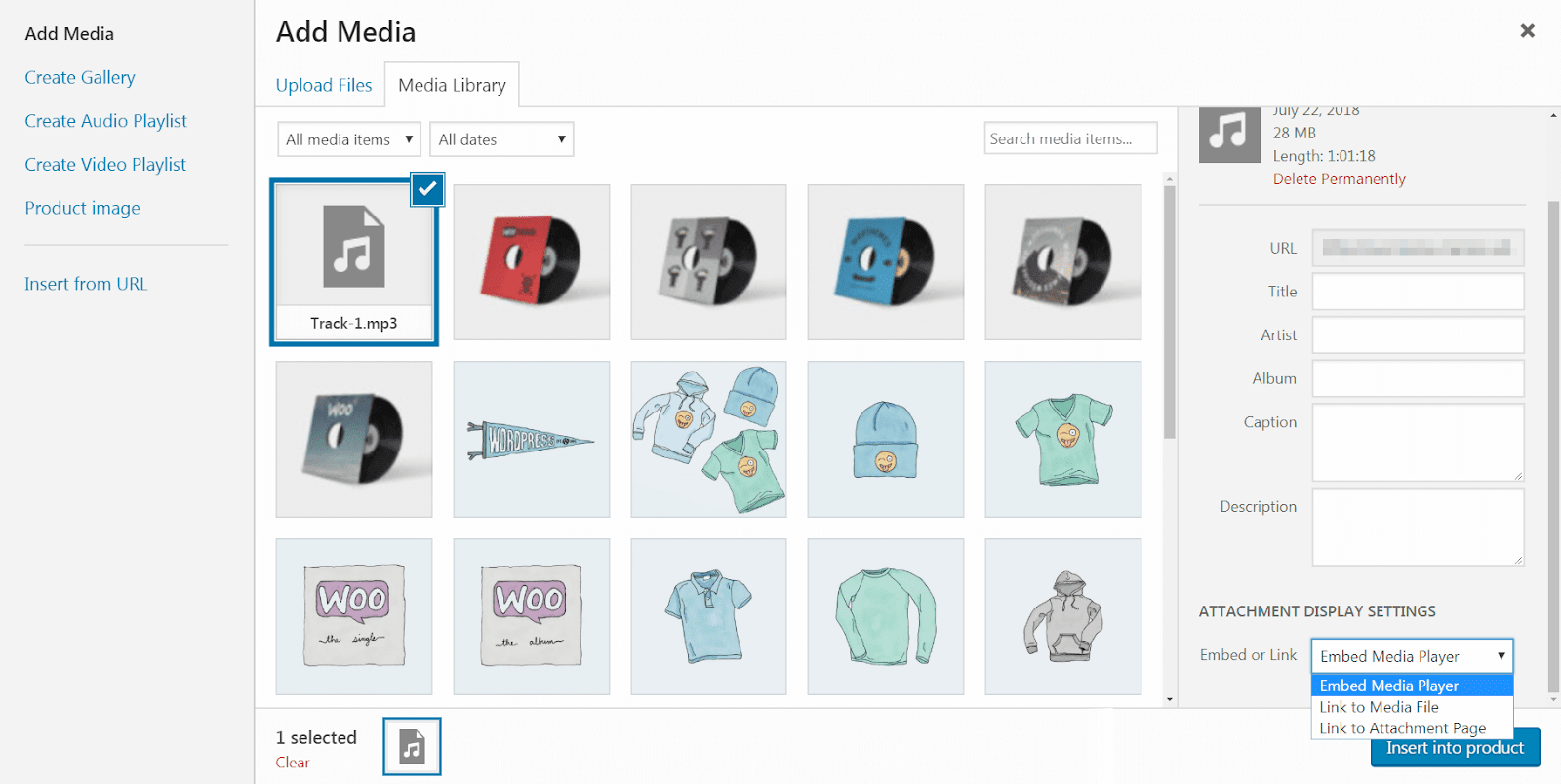
This will include a small audio player in the Short description field.
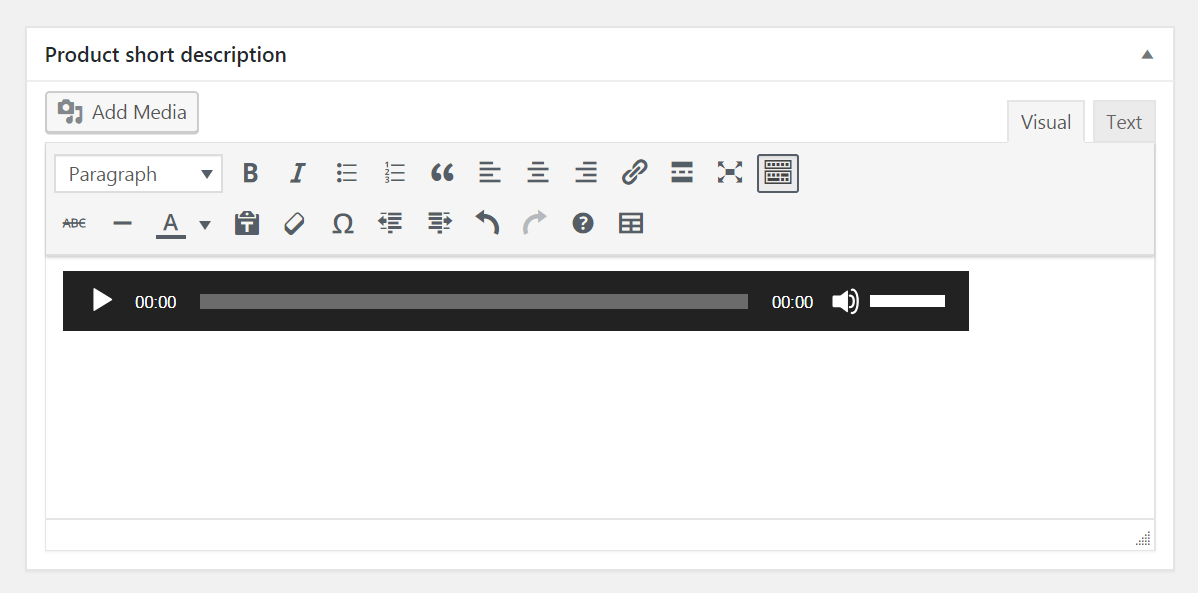
Once you’ve finished configuring your first product, click the Publish button to publish it to your store. Then, repeat this procedure until you’ve added all of the songs, albums, and other items you wish to sell.
Step 2: Install and Activate the Plugin
A standard WooCommerce installation is not always the ideal approach to sell music online. If you leave things as-is, customers will need to travel to each product page to browse your music, listen to sample tracks, and place orders. This significantly slows them down, which can result in lost revenue. Additionally, music files often do not require a lengthy description or large photographs, and the default WooCommerce layout emphasizes these features.
Rather than that, you may use a Product Table to showcase everything you have to offer on a single page. This is a neat, visually pleasing method of displaying your music. Customers can view all that is offered in your store at a glance, and you can provide all necessary information without overloading them. Additionally, users can add whatever they want to their carts directly from this website. You can also incorporate sample audio players directly into the product table.
To create a page like this, you’ll need the WooCommerce Product Table plugin.
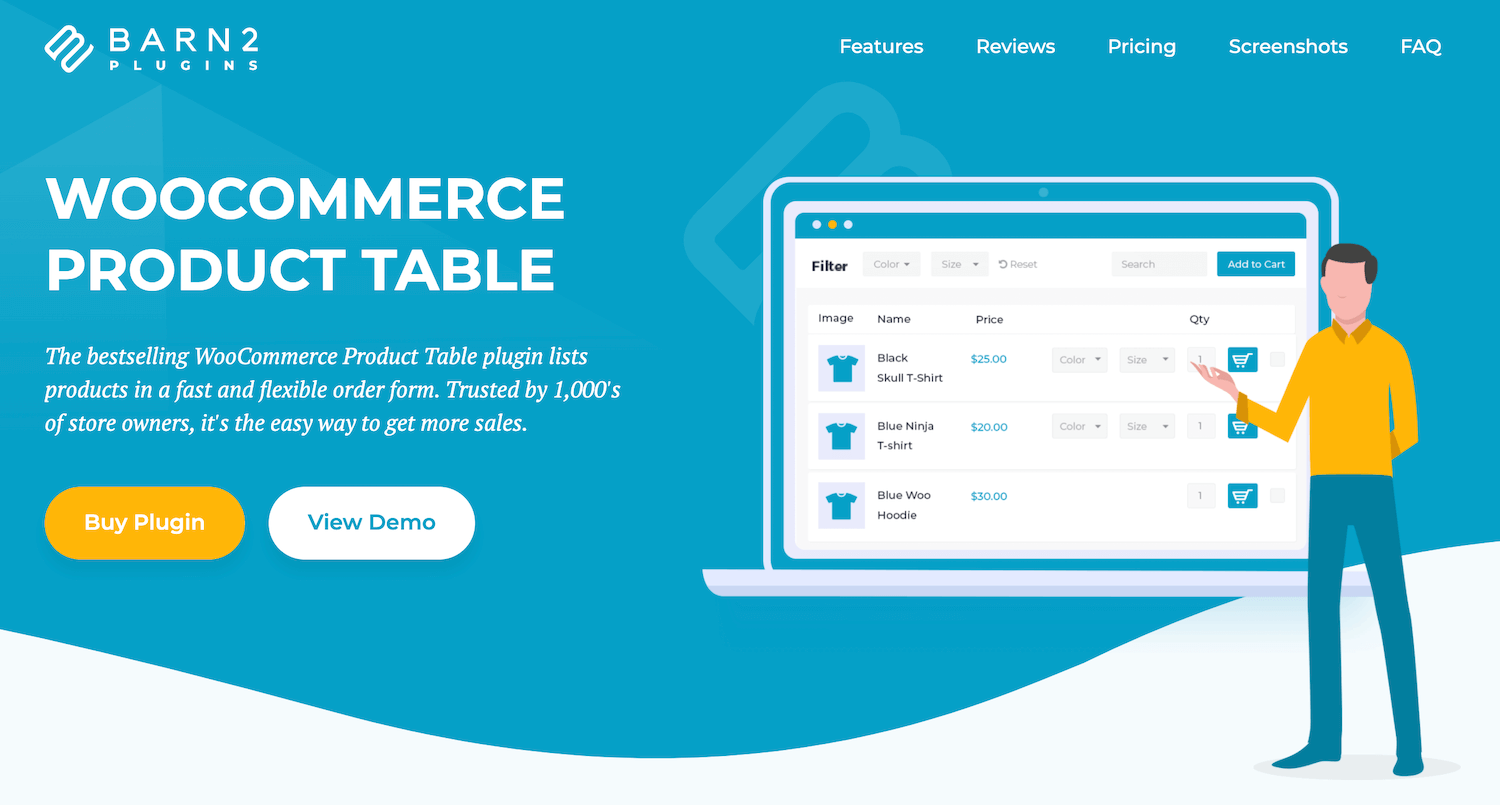
This tool is intended to operate seamlessly with WooCommerce and allows you to completely adjust the appearance and functionality of your product table. After purchasing the plugin, you can install it in the same manner as you would any other third-party plugin. Select the plugin file you downloaded by going to Plugins > Add New.
Step 3: Configure your Product Table
Once the plugin is activated, navigate to WooCommerce > Settings in your WordPress dashboard. Navigate to the Products page and select Product tablesto enter your license key.
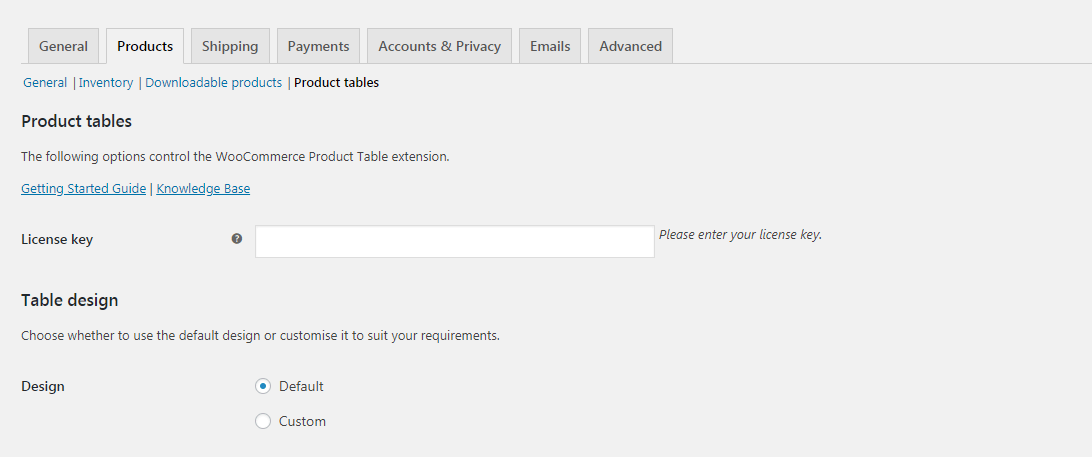
The numerous settings available here allow you to fine-tune the behavior of your product table. For example, under Columns, you can specify the exact information that will be displayed.

Include a photograph and a brief description for each item (so your media players will be included). Another critical setting is the Filter dropdowns.

By activating this, you’ll be able to add drop-down menus to the top of your table, allowing users to sort it by important criteria such as categories. This enables people to swiftly locate what they’re looking for.
Finally, check the box labeled Shortcodes in table. This is necessary in order for your embedded media players to function properly

When finished, save your modifications and then create a new page (through Pages > Add New). Select Insert Product Table by clicking the Toolbar Toggle icon. This will add the following shortcode to your page.
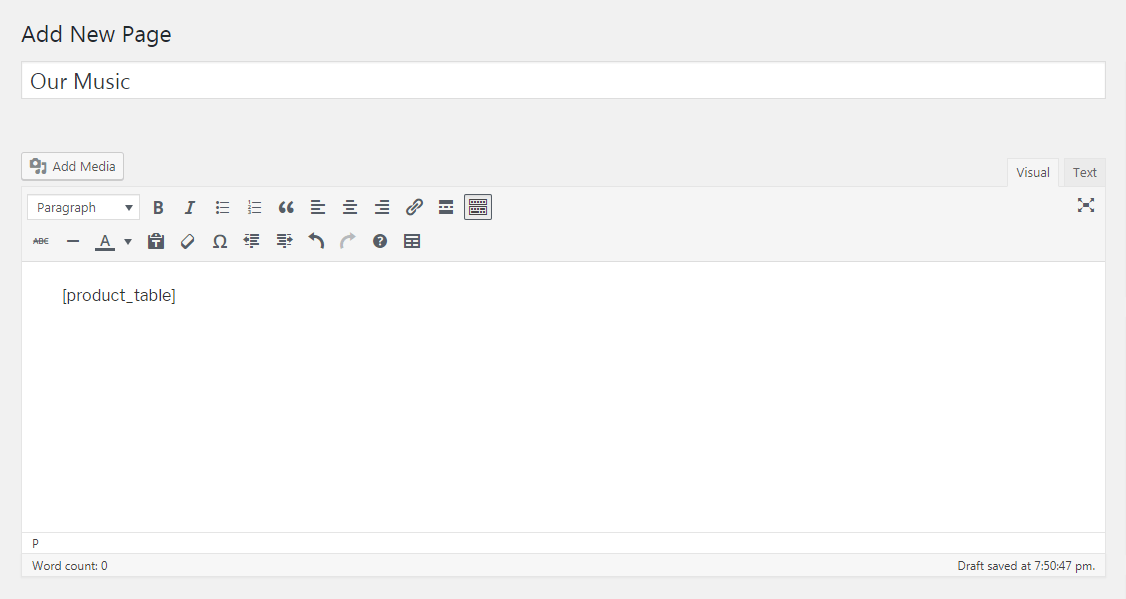
This shortcode instantly populates your product table with all of the settings you just customized.
Step 4: Preview your Settings
You may preview how it appears by clicking on the Preview button.
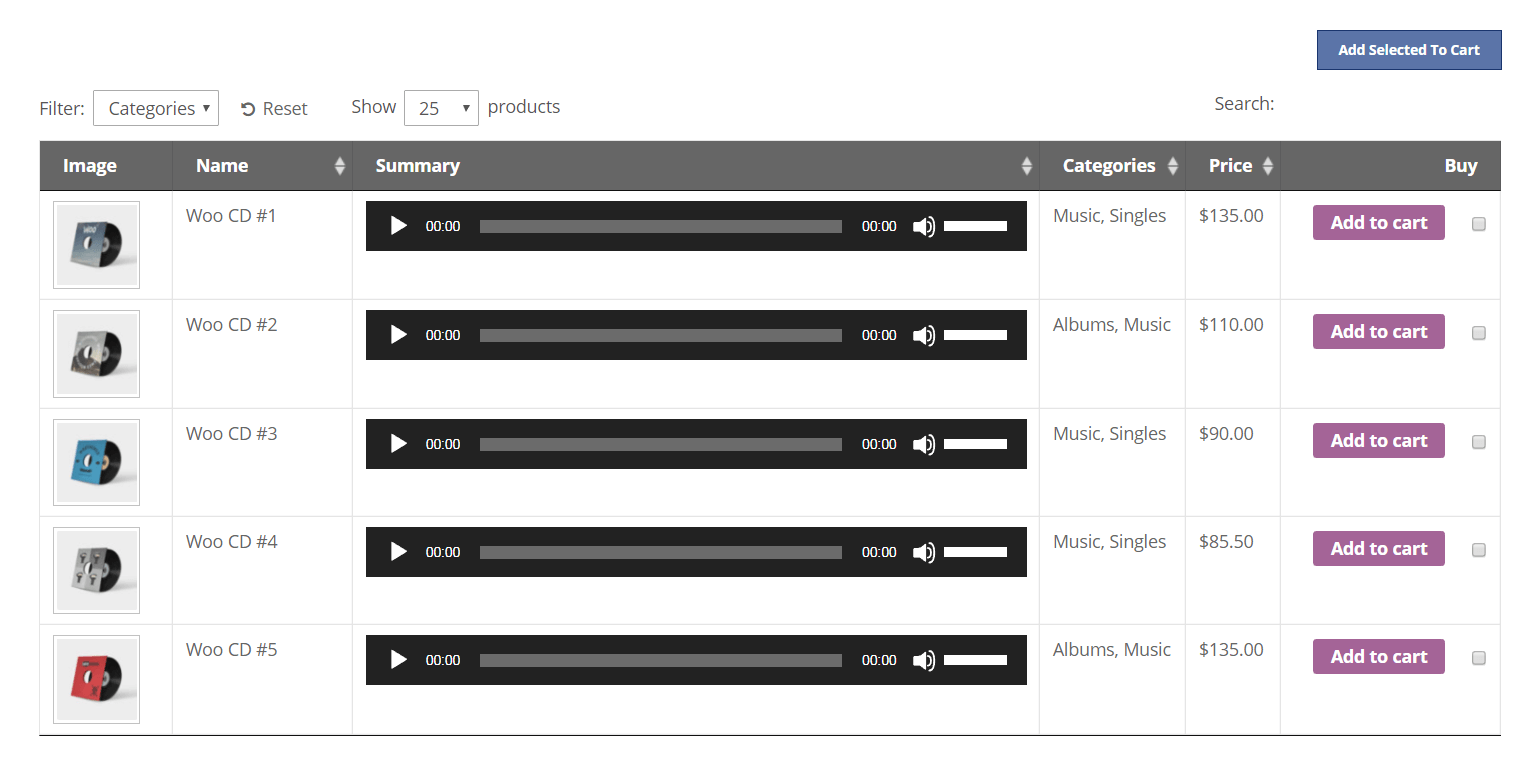
If desired, you can continue to fine-tune your product table until it is perfect. Then publish it! You’re now prepared to begin selling songs online. Customers may then use it to browse all of your available songs and effortlessly make purchases.
3 other Plugins to Create a WooCommerce Audio Store
1. Music Store – WordPress eCommerce
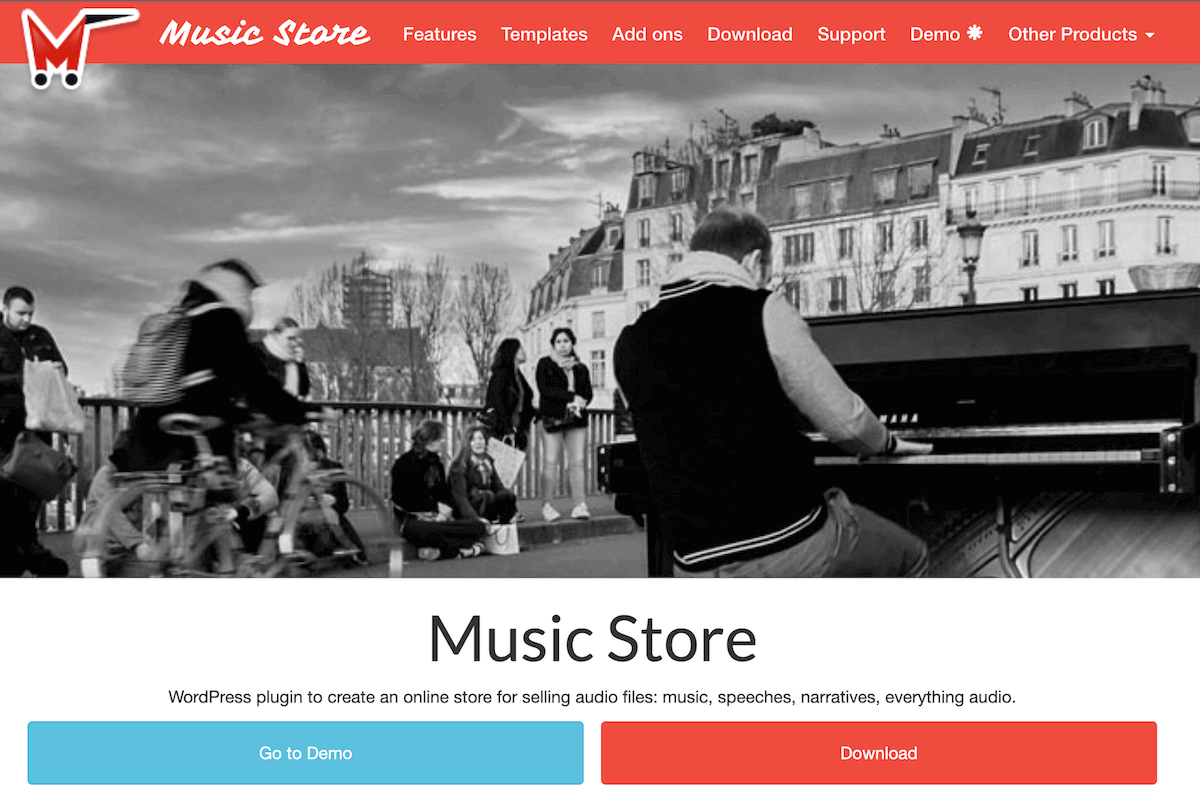
Music Store – WordPress eCommerce is an online store for the sale of audio recordings such as music, talks, and tales. Your sales will be secure with Music Store, as PayPal, Square Up, and iDeal – Mollie all offer. This plugin safeguards your audio files by blocking unauthorized downloads.
Key Features:
- Allows you the customized configuration of the online store, including pagination and sorting of results by popularity or price.
- Adds a product to a post, page, or template.
- Allows for the sharing of products on social media (like Facebook and Twitter).
- Allows anonymous users to view or hide the “Buy Now” buttons and download URLs.
- Offers section for tracking sales information, complete with animated charts.
Price:
You can either download the free version of the plugin or purchase the Premium one with a price of €49.99.
2. Music Player for WooCommerce
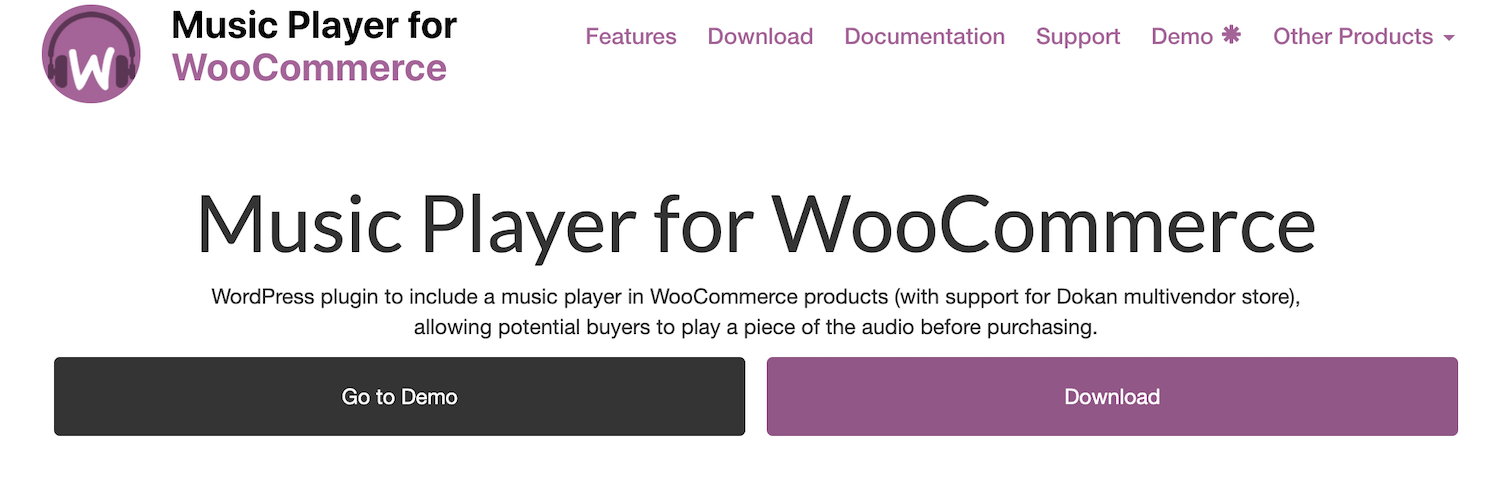
Music Player for WooCommerce incorporates the MediaElement.js music player into the product pages that include audio files, as well as the store’s pages. It enables integration with Dokan and WCFM Marketplace multi-vendor stores. Additionally, the plugin enables the selection of various skins.
MediaElement.js is a cross-platform music player that works with all major browsers, including Internet Explorer, Firefox, Opera, Safari, and Chrome, as well as mobile devices such as the iPhone, iPad, and Android.
Key Features
- Playlists in M3U and M3U8 formats are supported.
- Multiple skins are included for the Music Player.
- Included is a widget for adding playlists to sidebars.
- Includes a widget for adding playlists to pages created with Elementor.
- Includes a mechanism for embedding playlists on BeaverBuilder pages.
- Includes a Visual Composer element for embedding playlists on pages.
Price:
You can download the plugin for free or upgrade to the Premium version for €30.00.
3. WooCommerce Audio Player
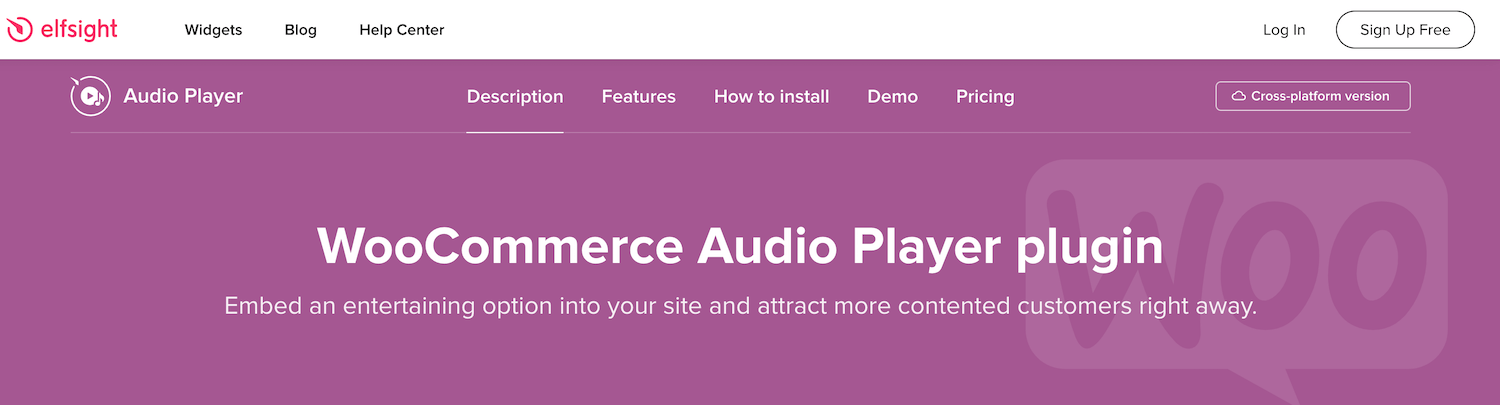
Elfsight Audio Player is a lightweight WooCommerce plugin that enables you to play audio recordings directly on your website. The widget is quite customizable: you can move it across the page, adjust its size, recolor the background and all other components to match your site’s style, use a dark theme, display photos, and show or hide four more player features such as a progress bar, title, and others. Include as many tracks as you wish to delight your audience, activate autoplay, and don’t hesitate – your visitors will not immediately quit your website!
Key Features:
- Numerous color variations.
- Theme of dark/light colors.
- Design that is responsive.
- There are two possible layouts.
- Option to include a background image.
Price:
This is a free plugin.
Final thoughts
The most successful stores are tailored for the things they sell. For instance, if you want to sell music online using WordPress, you’ll need to construct your store properly. While WooCommerce is a wonderful starting point, you’ll want to provide clients with a streamlined way to browse and purchase your music, as well as integrate additional WooCommerce extensions for more features and functionality.
You now know how to use the WooCommerce Product Table plugin to establish a fully functional WooCommerce music store! The best part is that the entire process takes less than an hour (reading this tutorial included). If you have a large number of products, adding them all may take longer, but an hour should be sufficient to set up the basic WooCommerce audio store. If you wish to use another plugin to build your audio store, we hope that you are now able to find a suitable one from our list above.





