How to connect ShipperHQ with a BigCommerce store?
Building an eCommerce site with a specialist eCommerce platform like BigCommerce is much less expensive than hiring a developer to build your online store from the ground up. It’s also a lot easier to operate an eCommerce store with BigCommerce than it is to try to fit one into a typical WordPress site.
Especially when you offer more than just the simple flat rate or free shipping methods, eCommerce shipping can become very cumbersome. However, with the help of ShipperHQ, you are now able to build and manage complicated shipping options and rates all from one place.
In this time article, we will introduce you to the ShipperHQ app’s functionality and features and provide you with a complete guide on how to connect the app with your existing BigCommerce store.
About ShipperHQ

1. What is ShipperHQ?
ShipperHQ is an application that allows eCommerce merchants to optimize your BigCommerce store’s checkout experience and have complete control over the shipping options and rates that their customers see. With over a decade of experience supporting tens of thousands of retailers globally, ShipperHQ makes it simple to create a shipping plan that fuels eCommerce growth.
Whether you want to minimize cart abandonment, lower shipping costs, or offer international shipping, ShipperHQ gives you the flexibility to customize your shipping and checkout experience to your specific requirements.
It currently integrates with various eCommerce platforms, such as Magento, Magento 2, Bigcommerce, Shopify WooCommerce, and Zoey. There is also an API available, allowing you to incorporate ShipperHQ directly into whatever platform you are using.
The BigCommerce app from ShipperHQ is available for retailers of all sizes, with monthly plans beginning at $50. ShipperHQ’s Essentials plan is free for BigCommerce Enterprise plan customers.
2. What is ShipperHQ capable of?
With ShipperHQ, you should set shipping rules or restrictions based on the products you sell, and offer discounts, surcharges, and promotions such as free shipping. It assists you in managing shipping from different origins, calculating dimensional shipping rates, and automating real-time dimensional packing to prevent under and overcharging.
The app displays real-time shipping rates or allows you to generate custom rates for 40+ carriers and processes, including LTL freight, same-day delivery, and cross-border shipping. You can also manage all of your carriers in one place, provide creative delivery methods, and provide live shipping rates at checkout.
Control the amount you charge for shipment
- Show precise rates for any shipping scenario, no matter how complicated.
- Create shipping restrictions or regulations for goods, carriers, and delivery methods.
- Set shipment rates for different geographic zones, cart sizes, and consumers.
- Table rates, flat-rate shipping, and dimensional weight-based costs can all be enabled.
- Choose between negotiated and list rates, and customize as needed.
- Set free shipping rules based on pricing, geography, product, and weight.
Calculate correct shipping rates for saving money
- Automatically receive real-dimensional packing.
- Make a list of the boxes you’d like to ship with specific products.
- It’s up to you whether you want to ship items independently or put several products in the same box.
- Add more packaging weight for boxes.
- Define product combos that can be packed together.
- Determine whether the rates are for residential or commercial use by contacting the carriers.
Customize your shipping experience to meet specific needs
- Discounts, promotions, and surcharges may be applied all year or only on certain dates.
- BOPIS (buy online, pick up in store), curbside pickup, and same-day delivery are all easy alternatives.
- Set cut-off times, blackout dates, and other parameters to ensure precise delivery estimates.
- Make it easier to determine shipping from several warehouses or dropshippers by automating the process.
- Analyze the costs of foreign shipping, including tariffs and taxation.
Live rates and support for more than 50 small package & LTL freight carriers, including:
- UPS (Small Package, LTL Freight, Ground with Freight Pricing, Sure Post, UPS Access Point)
- FedEx (Small Package, LTL Freight, SmartPost, Hold at Location, SameDay City),
- USPS, DHL(Express, eCommerce), ReTrans Freight, uShip, Zenda, DHL Express via ILS, Cerasis
- FlavorCloud, Australia Post (Retail, eParcel), Canada Post, YRC Freight, GLS/GSO, Fastway, Purolator
3. Advantages of ShipperHQ
Carrier Integration in Real Time
With a carrier-facing API, developers can incorporate any carrier in the world into their solution. ShipperHQ currently supports over 30 carriers, including Small Package and LTL. They’re also constantly adding new carrier integrations. If your carrier isn’t mentioned, contact ShipperHQ to find out when they plan to support you on the roadmap.
Offline Shipping
ShipperHQ has a powerful shipping rule engine that lets you create rates based on factors like destination, weight, price, quantity, product type, origin, customer group, and more.
Rate manipulation
The Rule Engine at ShipperHQ helps you to manipulate any rate to fit your needs. You are able, for example, to refuse to ship oversized items to Hawaii. UPS can deliver to the lower 48 states, and USPS to deliver to PO Boxes. There’s a lot of room for personalization.
Capabilities for Time in Transit
For FedEx, UPS, and Offline Shipping, ShipperHQ supports displaying the estimated delivery date, selecting a delivery date, and estimating transit time.
Support for multiple origins
You can choose different carriers for each origin, which is useful if you have several warehouses or offer dropshipping.
Analytics for Shipping
You will have the ability to monitor your shipping metrics, making it easier to serve your clients and avoiding surprises. You’ll be able to see where your clients are shipping, what kinds of rates they’re returning, the average weight of the items in their carts, and more.
How the Integration Works?
When one of your customers finishes the checkout process, BigCommerce will use an API call to access ShipperHQ and request shipping prices for your customers. In the API response, ShipperHQ will return a range of values, which BigCommerce will use to present to your customers.
BigCommerce will provide specific details about the order in the API request to ShipperHQ so that ShipperHQ can decide what shipping rate to give your client. The information provides details about the products, such as quantity, price, weight, dimensions, customer group (if any), free shipping (on/off), and fixed delivery price (if assigned).
Based on this data, you can create shipping rules in ShipperHQ that provide relevant shipping options to your customers. Shipping-related discounts created within BigCommerce (coupons and Automatic Promotions) will not apply to the shipping solutions ShipperHQ offers at checkout because ShipperHQ controls your shipping settings.
On the product level in BigCommerce, there are three fields that are included in the details it sends to ShipperHQ to decide which shipping choices to show your customers. These fields will not be visible or accessible until you have installed the ShipperHQ app.
The below are the basic fields that you can identify in your BigCommerce product catalog:
- Shipping Groups
- Origin Locations
- Dimensional Rules
ShippingHQ fields appear under the Shipping section of the Details tab if your store is using the v2 Add Products experience.
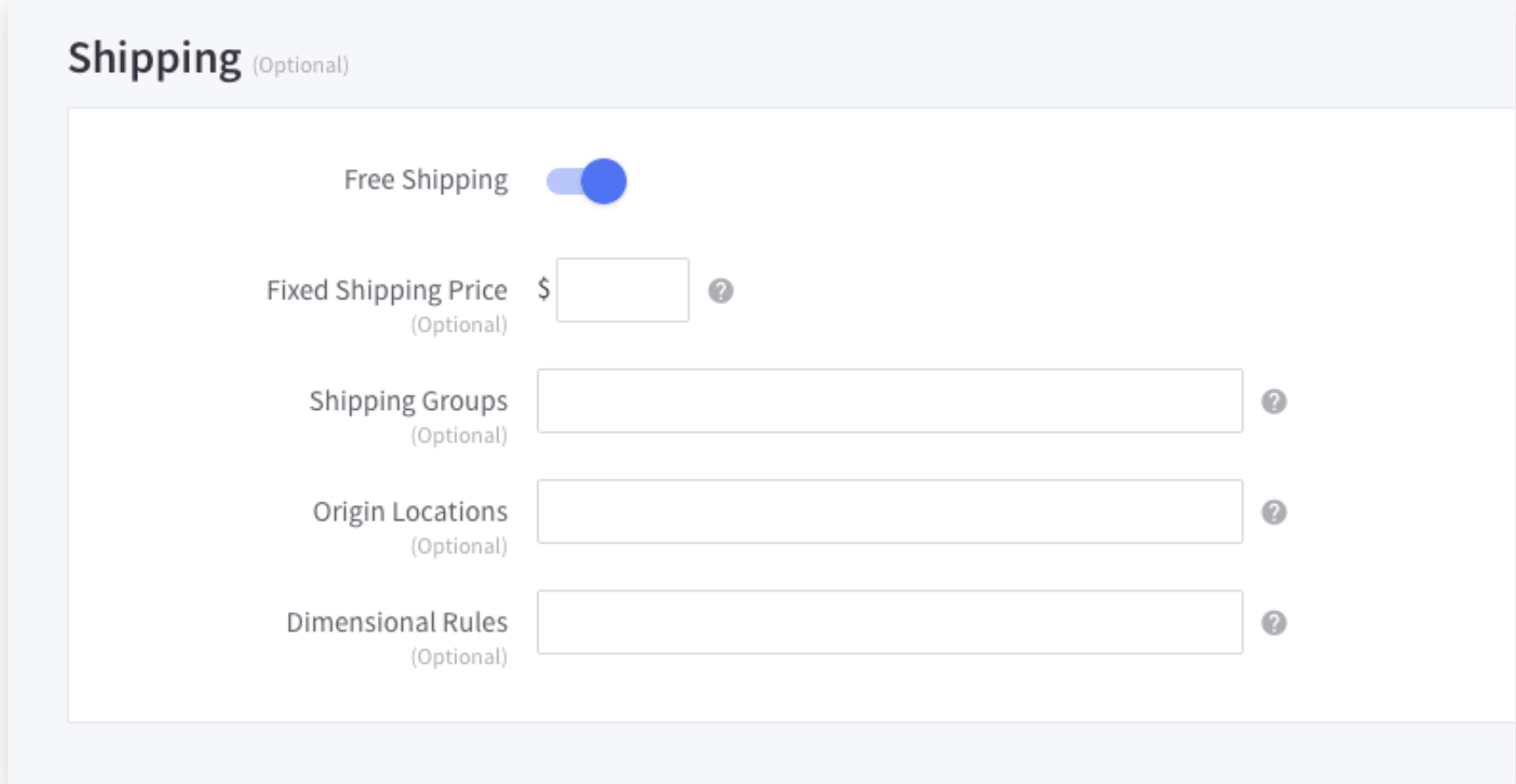
ShipperHQ fields appear in the Shipping Details section under Display Advanced Shipping Fields if your store is using the v3 Add Products experience.
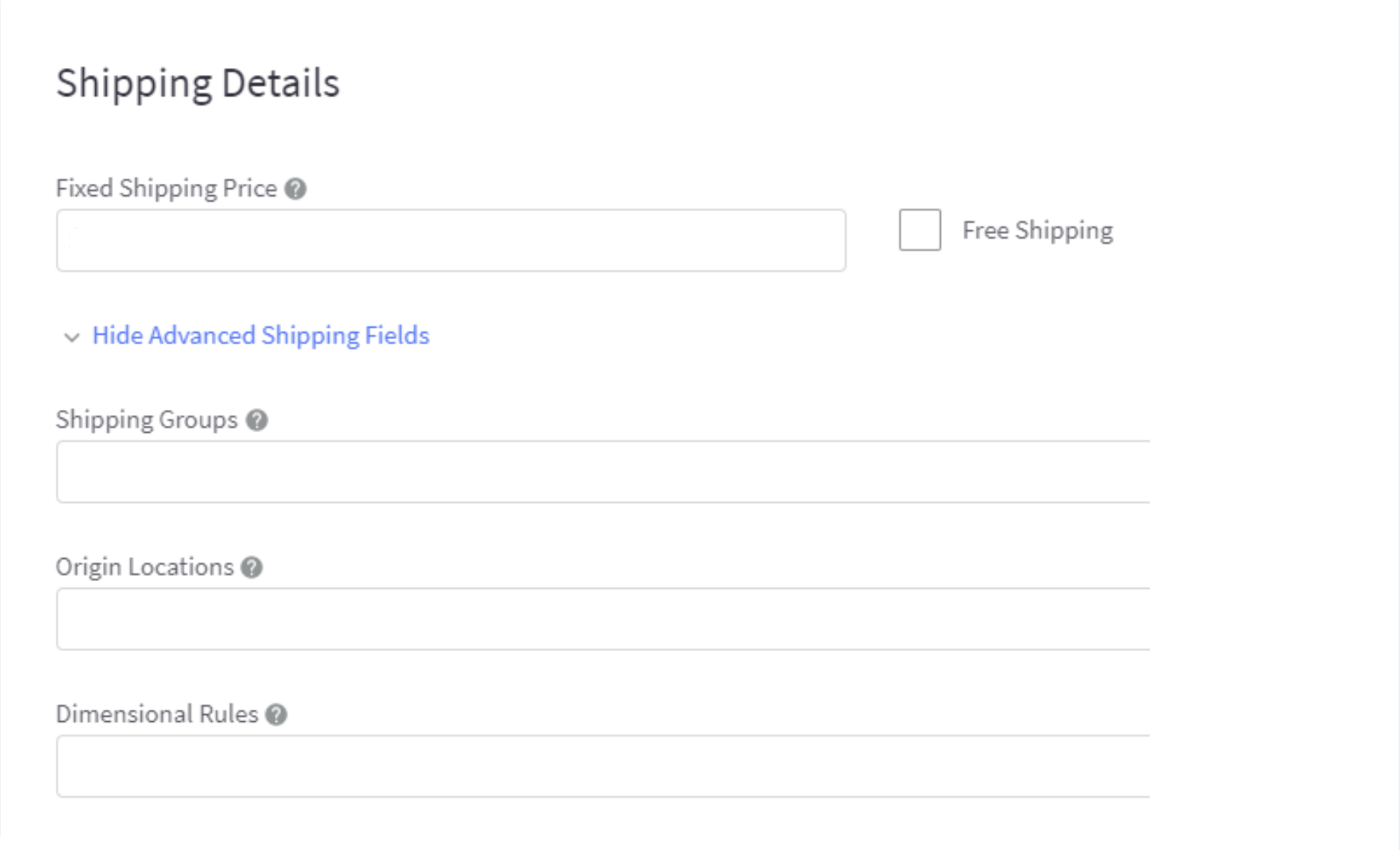
1. Shipping Groups
You may use Shipping Groups to provide various shipping choices depending on the product being ordered. Perishable goods will require time limitations in transit, heavy products will need to be transported by LTL freight, or circumstances when you’re providing a special delivery promotion on particular products are a few examples.
In ShipperHQ, you have to create your Shipping Groups, then allocate them to your products here. Make sure the values you enter here precisely match the names of the Shipping Groups in ShipperHQ, and distinguish multiple values with commas. To totally isolate the group values, there must be a space after the comma. For a complete example, please click here.
2. Origin Locations
When a commodity does not have a particular Origin assigned to it, ShipperHQ would use the default shipping origin. You don’t need to enter any shipping origins if you ship everything from a single location. You just need to apply an Origin Location to the goods that come from your secondary location if you ship the majority of the products from a primary shipping origin.
Please ensure the values here match the Origin names in ShipperHQ, and are separated with commas. Reach ShipperHQ’s Origin Configuration document for further information.
3. Dimensional Rules
You can customize a specific method of handling such products as ShipperHQ measures order dimension details by setting up Dimensional Rules. Any of your products, for example, can still ship separately from the rest of your products and never be packed into a package with other items.
You can enter the Rule Name in this field after you’ve set up your Dimensional Rules in ShipperHQ. Per product, only one Dimensional Rule can be used. Much of the time, you’ll just need to enter Dimensional Rules for a subset of the items that are packaged differently from the rest.
Steps to Connect ShipperHQ with a BigCommerce store
Step 1: Install ShipperHQ app
The ShipperHQ app can be installed in both your control panel and in our App Marketplace. The ShipperHQ app will not be activated or have any direct effect on the checkout flow of your BigCommerce store after you install it. This only helps you to set up your delivery preferences.
These are steps to install ShipperHQ app:
- Go to Store Setup
- Choose Shipping
- Click on Advanced Shipping Rules
- Click on Install ShipperHQ
Step 2: Setting up ShipperHQ
Only after ShipperHQ is enabled that you’ll be able to use the app dashboard from inside BigCommerce. Now you can start configuring the most critical aspects of your ShipperHQ setup.
Website
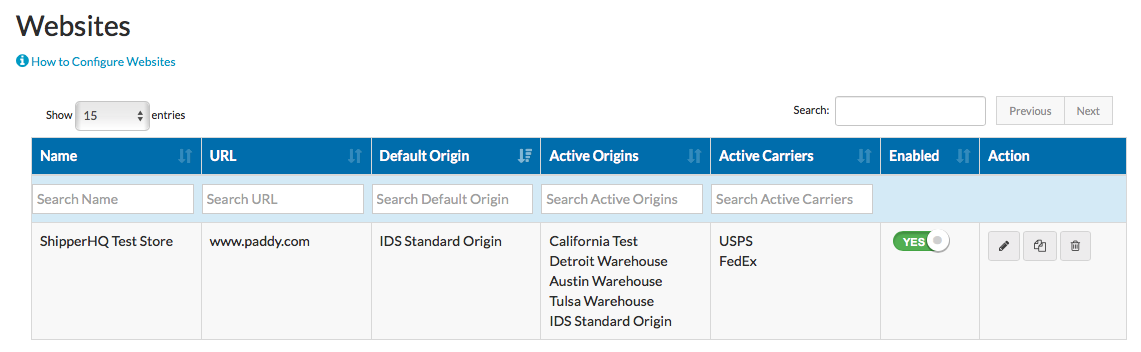
Your website will already be set up in ShipperHQ for BigCommerce. This section includes your URL, and the origins from which you ship and the carriers you wish to sell to your clients. Origins and Carriers are set up in subsequent stages, so you can handle the default Origin on your website.
Origins
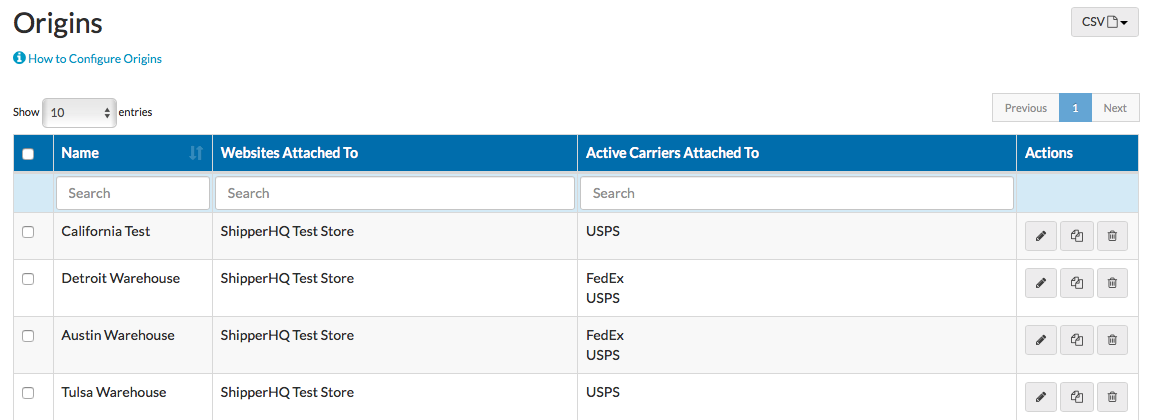
The geographical locations from which you ship your products are known as origins. Though you’ll still have a test origin, you’ll want to update it to change the name and address to the actual place you’re shipping from.
You’ll need to set up several Origins if you’re delivering from multiple locations (either your factories or drop ship vendors). You may also connect Origins to particular Carriers if different shipping Origins use different carriers.
Carrier
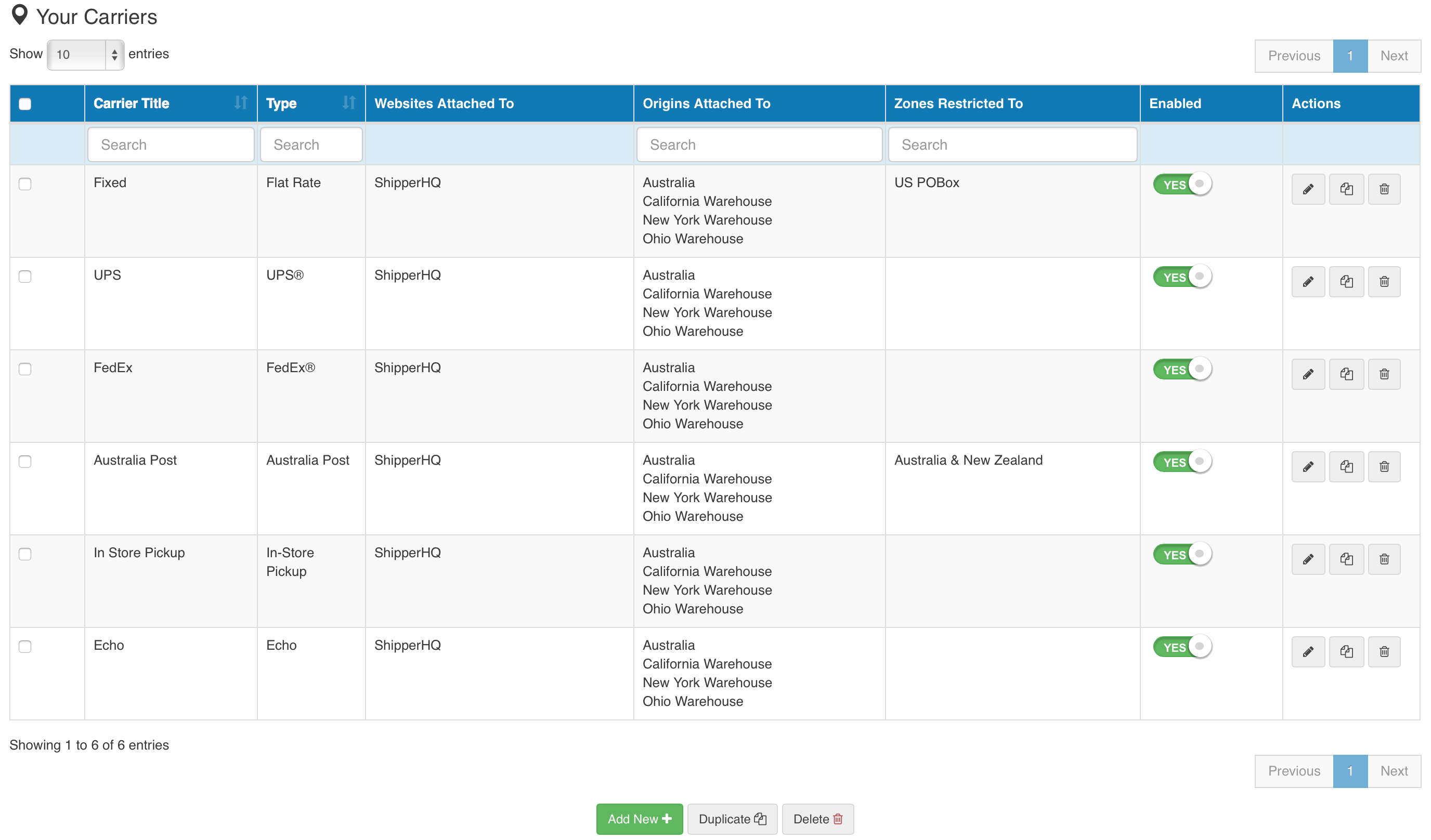
Carriers are any shipping option or service that you provide to your customers in ShipperHQ. This includes interactions with specific Small Package or LTL Freight carriers such as UPS, Australia Post, DHL, Echo Freight, and others, and delivery prices and choices you specify yourself, such as In-Store Pickup, flat rate shipping, free shipping, or custom rate tables.
If you’re connecting to a specific carrier, you’ll need to insert your account credentials so that you can retrieve the rates you’ve arranged with them. You can set limitations, monitor the offered shipping services, handle the shown rate form, and represent commercial or residential rates using Address Verification & Type Advanced Feature on Carriers in ShipperHQ.
You will have control over product and shipment weights, including minimum and maximum package weights, maximum shipment weights, and minimum and maximum shipping costs.
You can also handle displaying a Delivery Date for UPS or FedEx, and for custom rate carriers, using the Date & Time tool. This includes lead times and/or cutoff times, and overall transit times, which is particularly important for perishable products.
Carrier Rules
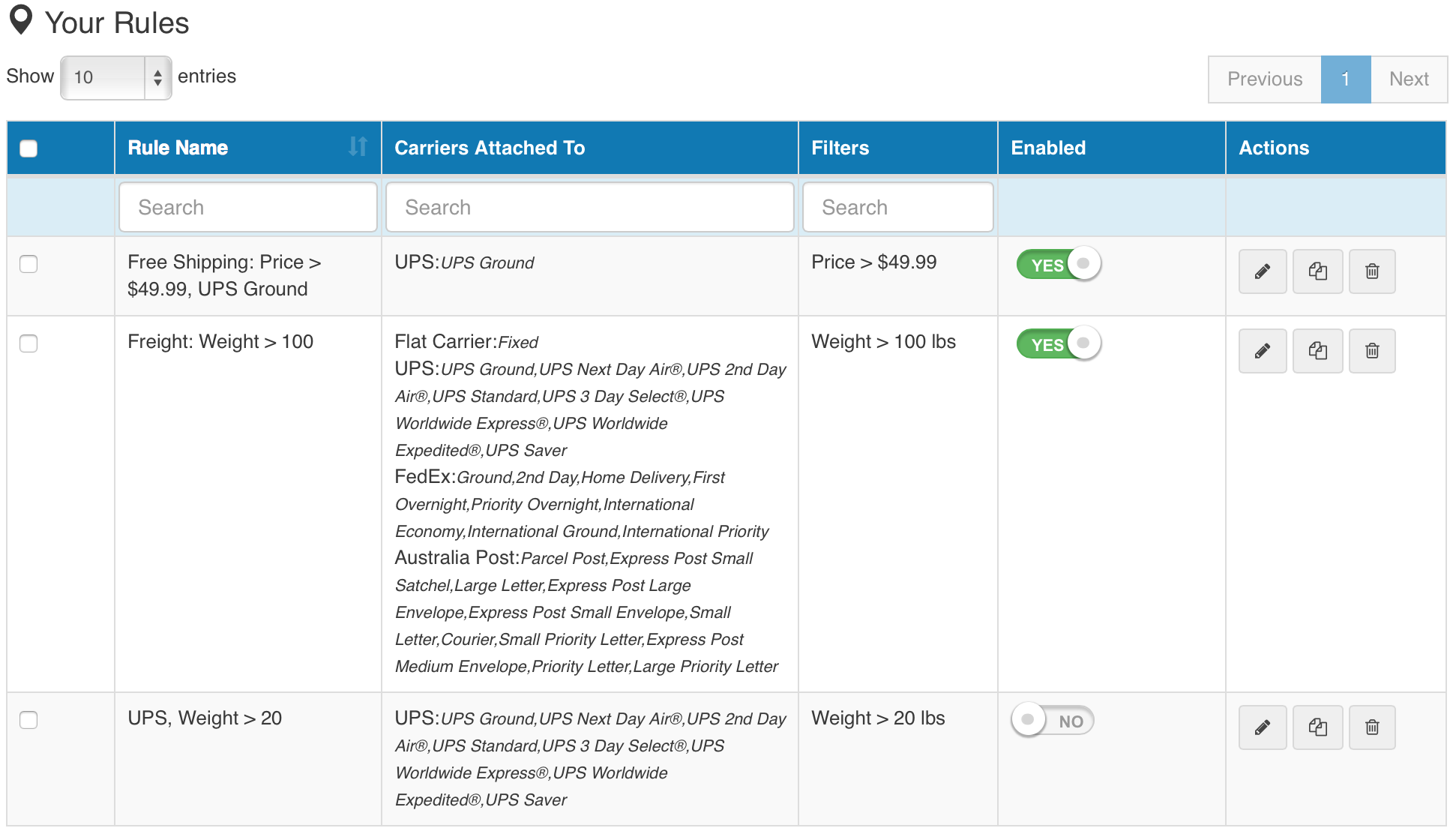
Carrier Rules will almost always satisfy your essential needs, no matter what they are. BigCommerce has included a lot of examples of various behavior and situations where Carrier Rules could be useful.
Zones (groups of countries, states, or territories, and/or ZIP or post codes), Shipping Groups (groups of goods with specific shipping requirements), and Filters (price, weight, or quantity ranges) are all elements that can be used in Carrier Rules to identify situations in which you want to take a specific action.
This only provides Free Shipping in certain situations or for certain goods, and setting Flat Rates for particular products in certain scenarios. Carrier Rules can also be used to mask specific shipping options in situations exactly where you need them (e.g. not showing UPS for customers with PO Box addresses).
Dimensional Shipping
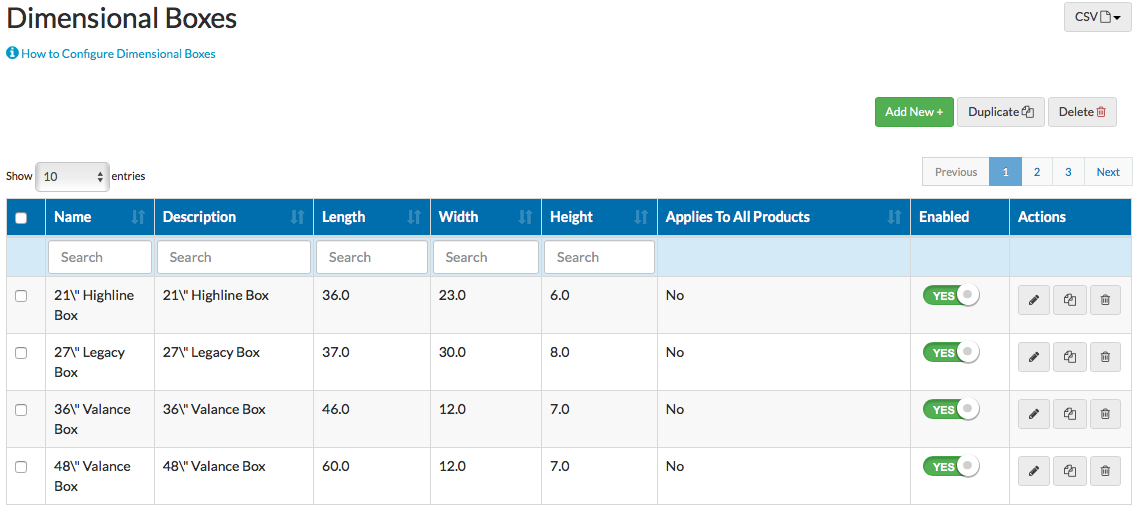
ShipperHQ’s Dimensional Shipping Advanced Feature, at its heart, enables you to specify the packages you use to ship your packages (whether they’re envelopes, boxes, pallets, or some other packaging) to use for each customer’s order based on the dimensions of your products that you’ve set in BigCommerce.
Packing rules
While the solution of finding the most efficient package based on dimensions works well in most situations, you might have certain items that need special packaging. These can be set up using Packing Rules. This refers to situations in which specific items must be shipped in specific containers, for example, ice cream.
Packing rules also allow you to ship certain goods separately (if they are never packed in the same box as other items) or in multiple boxes (for a single product that when it ships out ships in certain boxes).
Box Definitions
Box Definitions is where you set up your packages in ShipperHQ. Although the most important aspect is deciding the package’s dimensions, you may also define other parameters such as maximum quantity, maximum weight, a per-box surcharge, or even include some extra weight to account for the package’s weight in the rating. Additionally, boxes may be allocated to individual carriers.
Step 3: Preview Advanced Shipping

By choosing Launch ShipperHQ Preview Mode or tick on the Preview Advanced Shipping box, the shipping rates and quotes created by ShipperHQ at checkout can be previewed by store users before going live for customers. This is useful for double-checking that your ShipperHQ settings are accurate before making them publicly available to your shoppers.
This preview will have no effect on your customers; they will continue to see the previously installed Default shipping rules. If you’re pleased with the quotes that have been produced, you’re ready to use ShipperHQ. To use ShipperHQ, you have to turn it on.
Step 4: Turn on ShipperHQ
You should activate ShipperHQ by turning it on from your BigCommerce Control Panel in the Shipping Manager after you’ve installed all of your settings. Instead of the options you’ve installed in BigCommerce, ShipperHQ can monitor others shown to your shoppers during the checkout flow.
This is accomplished by the BigCommerce Shipping Manager.
- Go to the Store Setup
- Choose the Shipping section
- In the Checkout Shipping Options tab, find a toggle to allow Advanced shipping rules
- Turn it on. ShipperHQ will begin powering your checkout shipping options as soon as you allow it
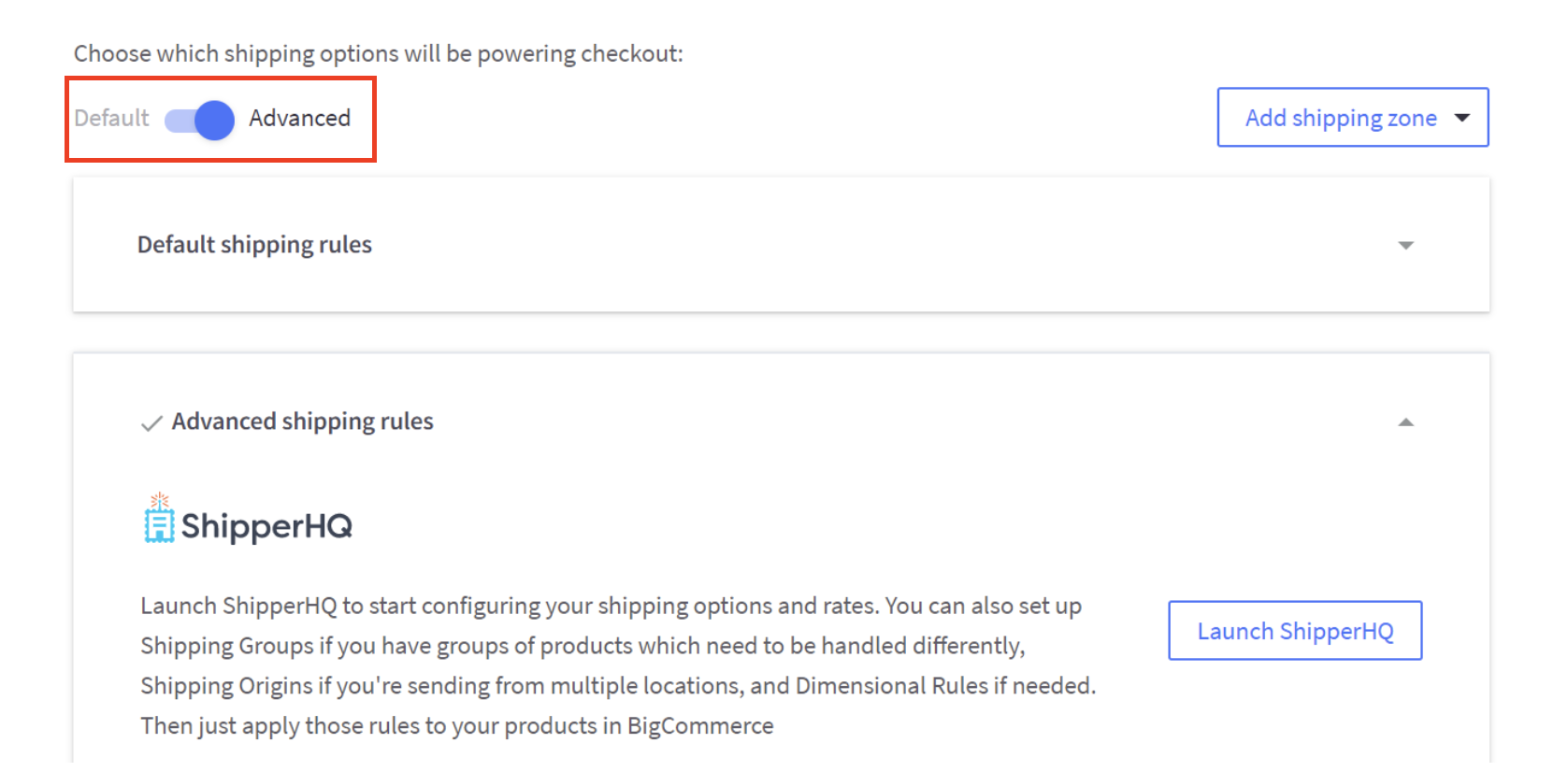
When one of your customers finishes the checkout process, BigCommerce will use an API call to access ShipperHQ and request your customers’ shipping prices. ShipperHQ will return a range of values in the API response, which BigCommerce will use to present to your customers.
Conclusion
As ShipperHQ comes with a range of useful features, connecting it to your BigCommerce store will certainly gain benefits for your eCommerce store. In fact, ShipperHQ has more than enough capabilities to manage and streamline your shipping process in order to make the shipping experience more enjoyable for both you and your customers.
We hope that this article provides you better insight about ShipperHQ and how you can install it to your existing online shop. Do you find our work helpful? If yes, please share it to your friends and colleagues. Sharing not only helps spread knowledge, but also shows your support for the author.
Related Posts:





