How to Check Sales Report in WooCommerce
WooCommerce is currently considered as one of the most popular eCommerce platforms for anyone who is interested in running an online business. With its numerous and incredible features, the number of users is increasing significantly more than ever before. If you are also a WooCommerce merchant, you can hardly miss out on their reporting tools.
That will also be the main topic of our article today. We will be explaining the advantages of using these sales reports along with How to check your WooCommerce sales report and several potential plugins you can try out to make it even more advanced. Keep reading to find out more!
Why should you need to keep track of WooCommerce sales reports?
A WooCommerce sales report, also called a sales analysis report, is used to analyze a company’s sales. For a particular time period, this report contains data on sales volume, leads, new clients, income, and expenses, among other things. In addition, it may evaluate this data at each stage of the sales process to show the effectiveness of your sales force. These analyses may aid your business in revising its sales strategy and other growth efforts.
There are reasons explaining the necessity of WooCommerce sales report if you are running an online business, including:
- Better decision making: In the office and in the field, daily sales reports provide you with a clear picture of everything that has happened. This makes it simple to monitor performance and your client base over time. An issue may be quickly identified and remedied using daily sales data before it gets out of hand. You’ll be able to see where the company is doing well and where they need to put their efforts to maximize revenue.
- Time and money-saving: You can now determine which prospects are worth following and which ones should receive less attention, thanks to WooCommerce sales reporting. It’s also possible to determine the kind of consumers that use your goods or services, giving you valuable insight into your target market.
- Providing insights: Despite the fact that weekly and monthly sales reports are praised for their impressive advantages, daily sales reports provide a more accurate picture of how well the current quarter is doing, how the previous quarter went, and what the future quarter will look like.
- Motivating the sales team: Other team members will be more encouraged to try their best to achieve the title if they see a report indicating who is working hard and performing well. As a result, your sales staff will be more productive, which will lead to more sales.
How to check your WooCommerce sales report
Now that you have a grasp of how a typical WooCommerce sales report can help you enhance the store’s performance, in the long run, it’s time to delve deeper into How to keep track of your WooCommerce sales report. Fortunately, this feature is entirely free so that everybody can take advantage of it. We have divided the tutorial into basic steps to make it easier for you to understand and catch up with the process.
Without any further ado, let’s get started!
Step 1: Orders sales report
WooCommerce’s reports let you examine your store’s progress over time in the form of graphs and statistics. By going to WooCommerce > Reports, you’ll find information on orders as well as customers or the inventory and taxes.
First of all, we will take a look at the WooCommerce sales reports for orders. These provide users the chance to keep track of gross and net sales, freebies given away, top earners, as well as the number of times a product has been downloaded:
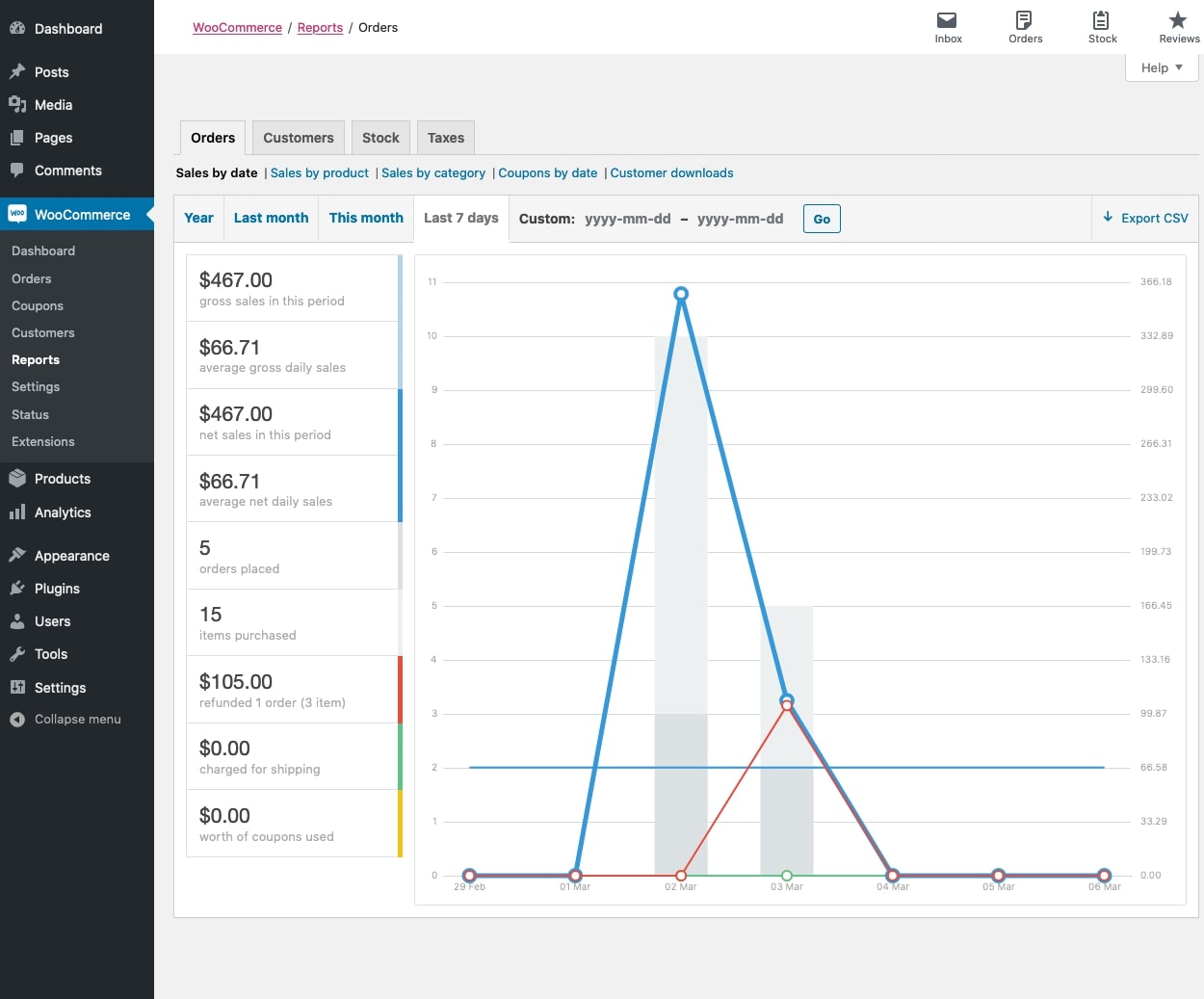
Sales to date
For the “Sales to date” option, a sales graph and several data-drilling options are provided to give you an indication of current performance. It could be by the year, the previous month, the current month, the previous seven days, or a customized date period.
In the example shown below, a light blue line depicts the total number of gross sales, while a dark blue line depicts the net sales. The shipping cost is shown in green, refunds are shown in red, and coupons used are shown in orange on the sales graph. When you mouse over a spot, you’ll see a numerical value appear:
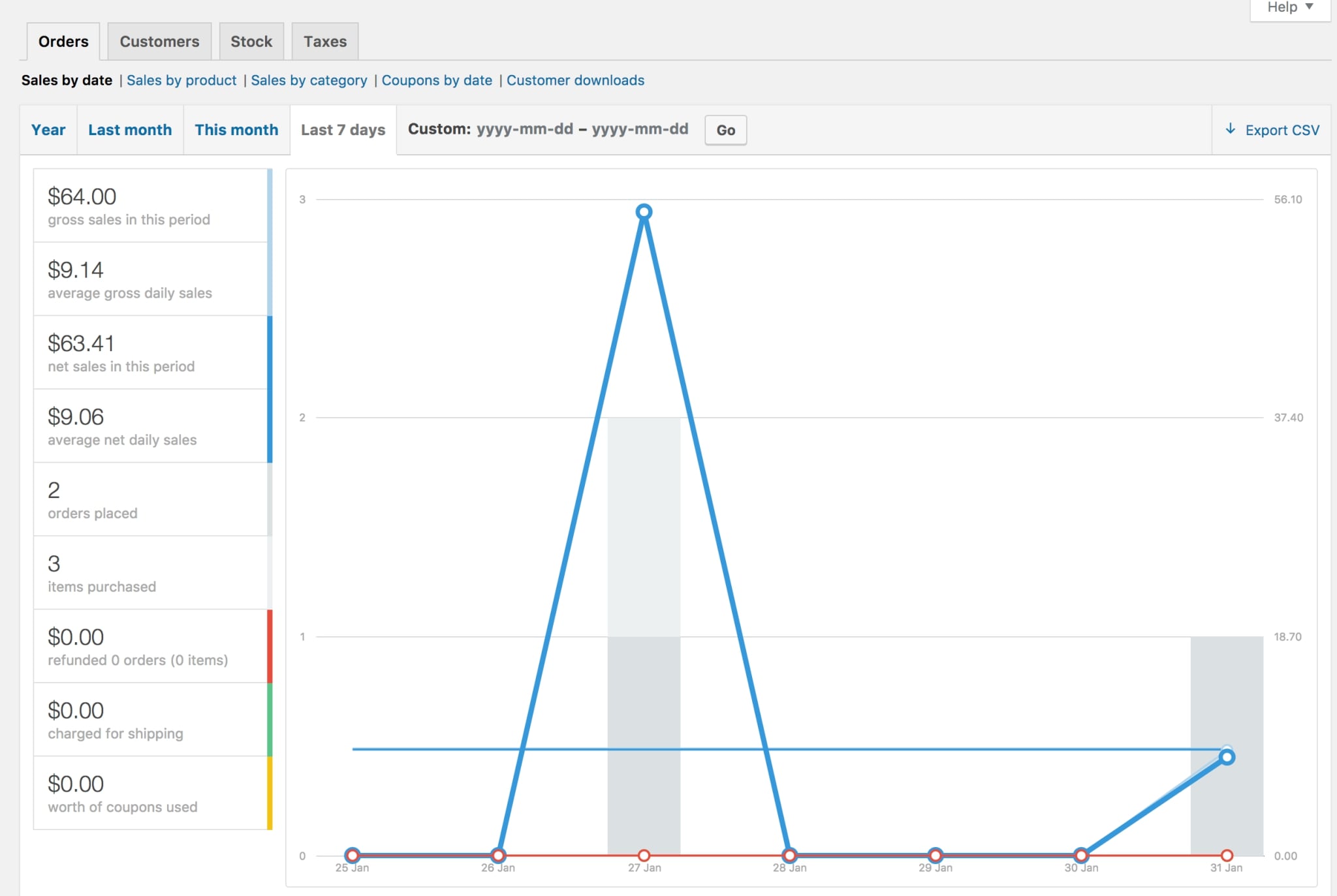
Sales by product
Moving on to the “Sales by product” tab, it’s similar to the overview section in that it gives you daily sales figures for a specific range of products:
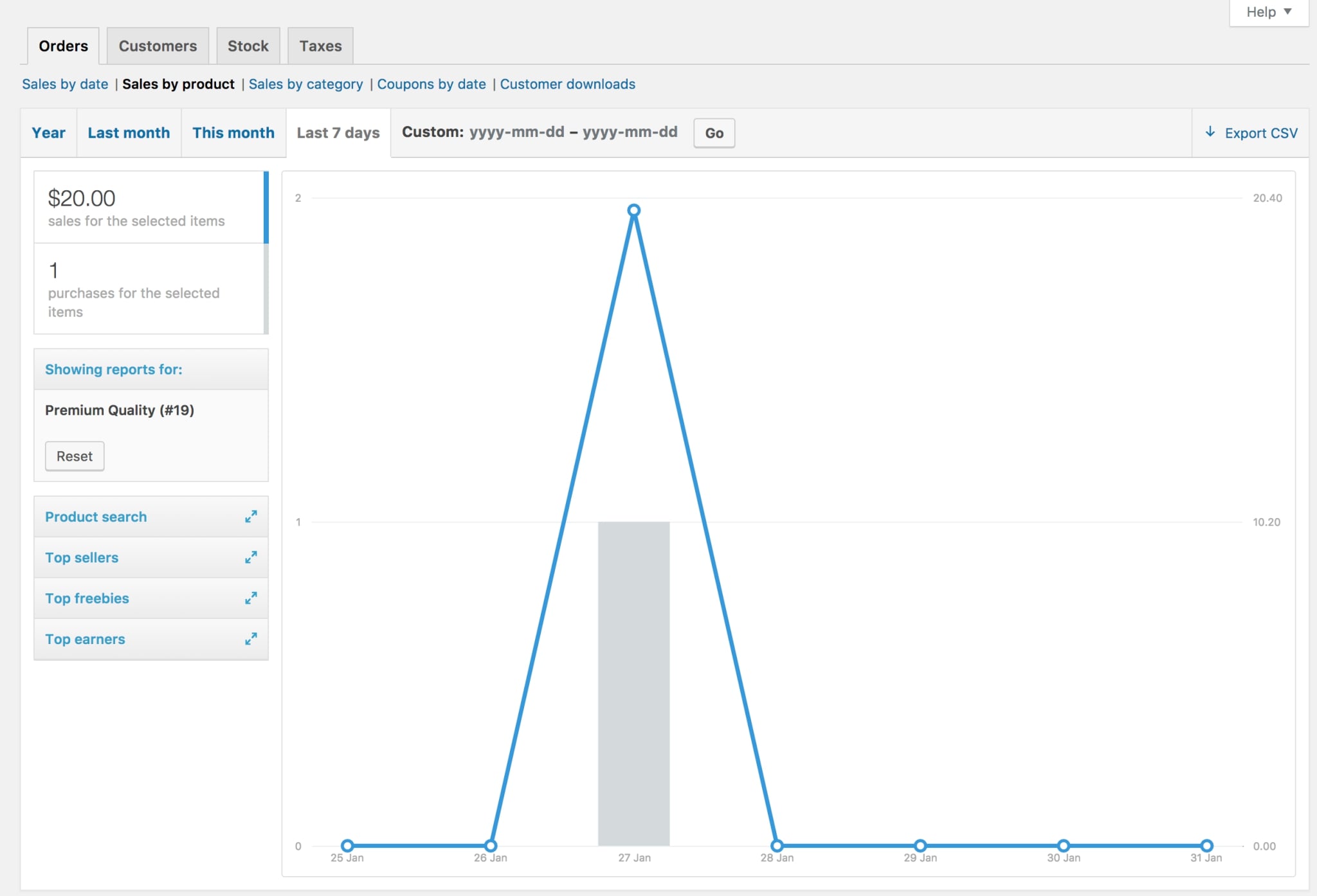
If you want to see sales statistics for a specific product in your shop, you may do so by selecting it and then drilling down by year, last month, this month, the past 7 days, or custom dates.
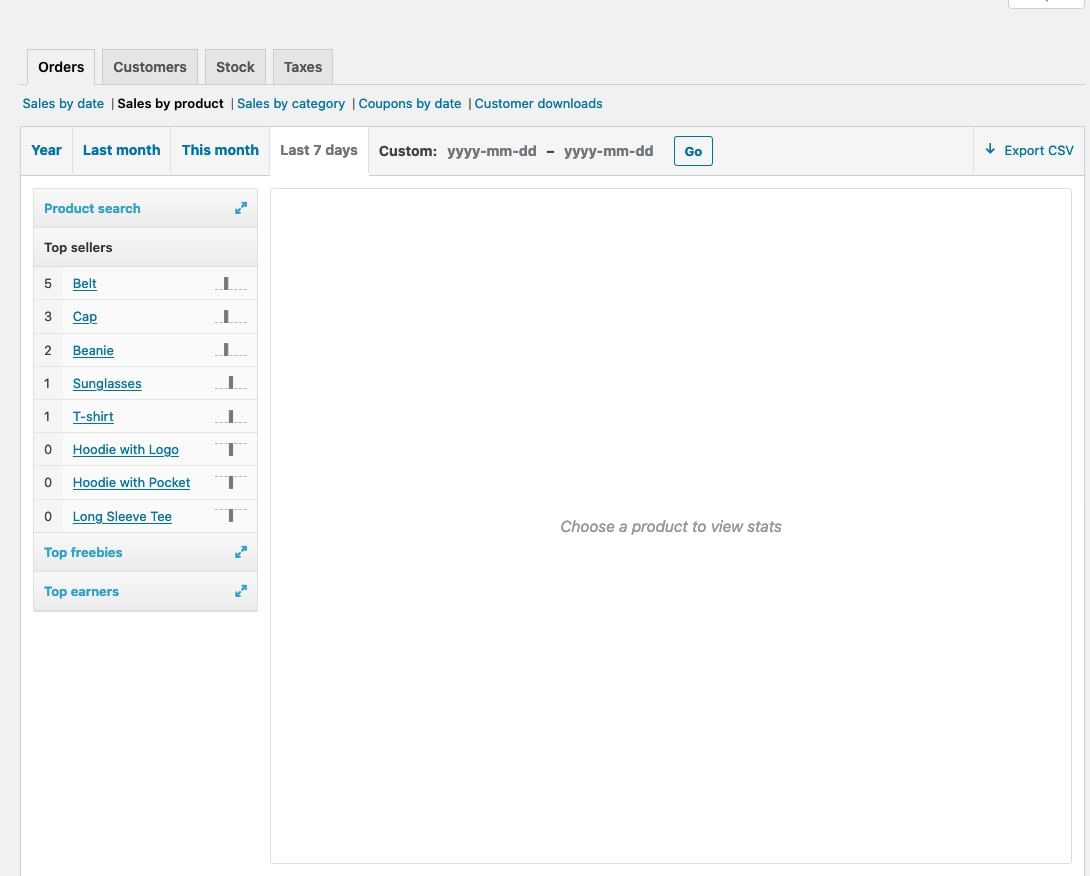
Sales by category
Besides dates and products, you can also narrow down the WooCommerce sales report by categories. All you have to do is go to the “Categories” widget and select the wanted categories on the left-hand sided search box:
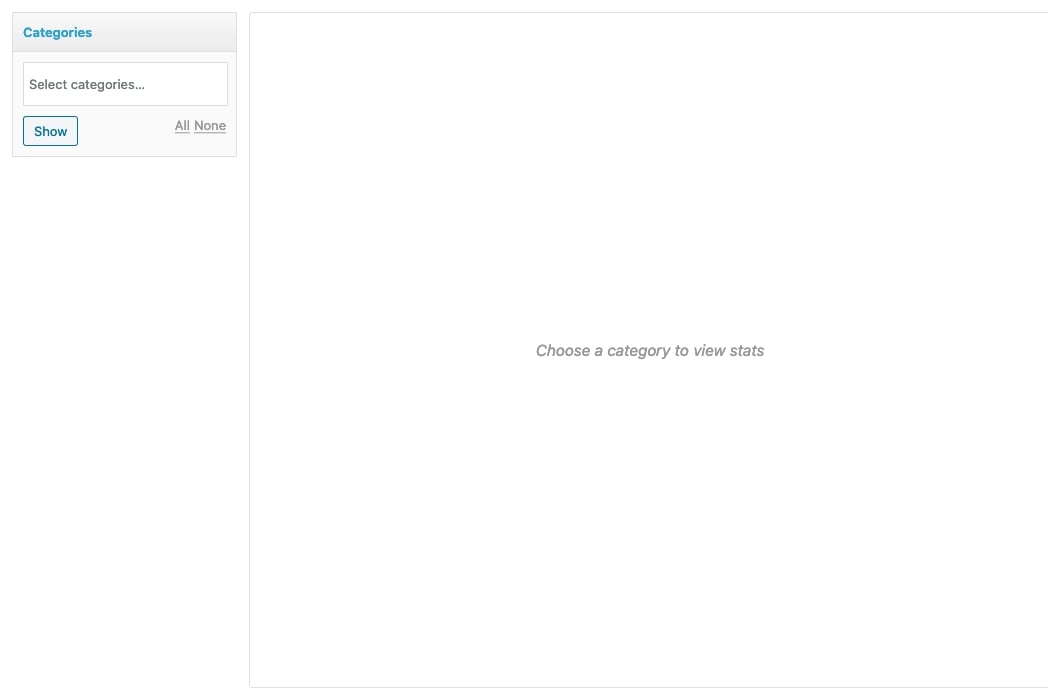
Once you click on “Show”, this is how the graph will appear on the screen:
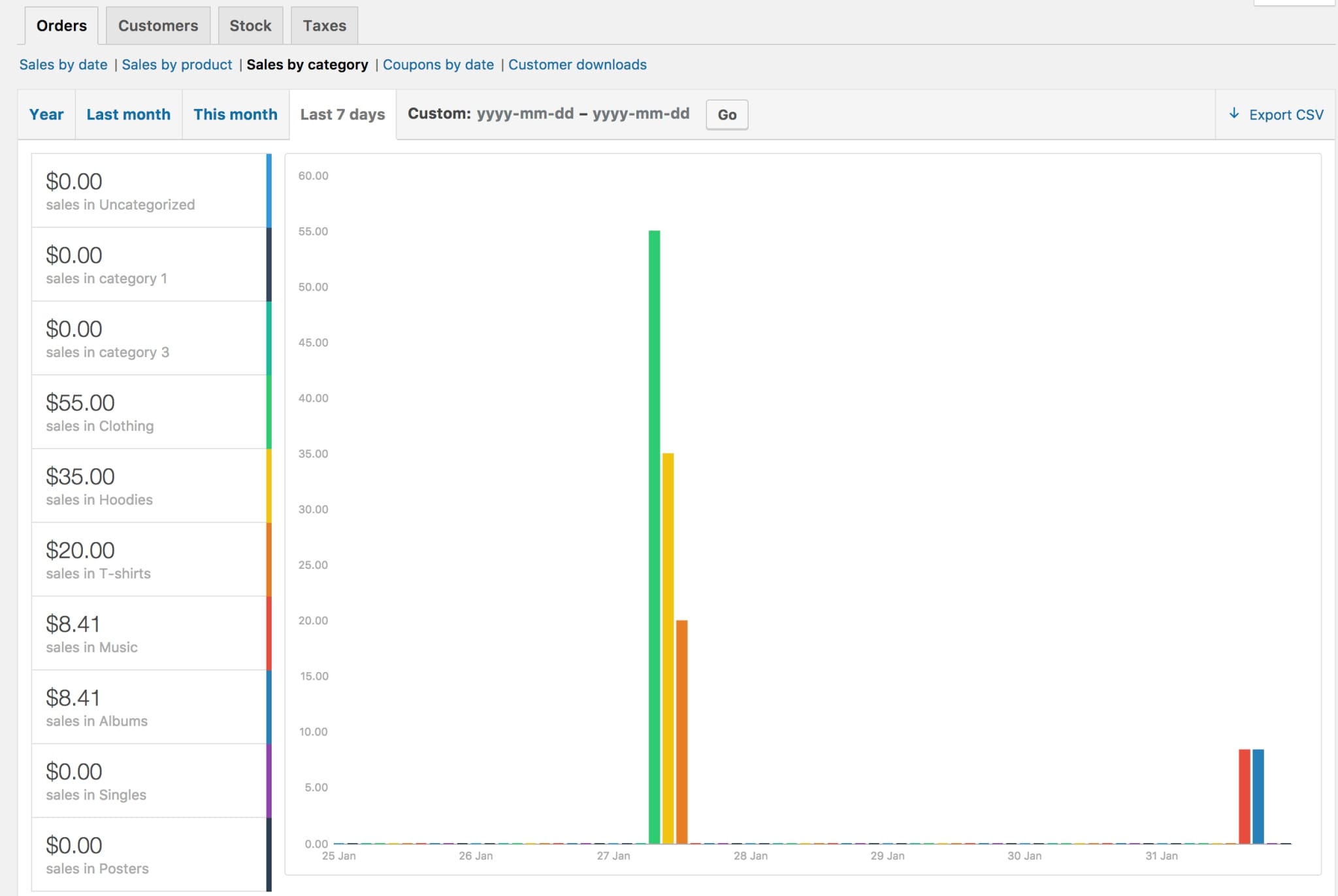
Coupons by date
This type of report will display total discounts and the number of coupons used, as well as the option to filter by coupon and see the most popular coupons. Additionally, coupons providing the greatest savings are also being illustrated in the graph:
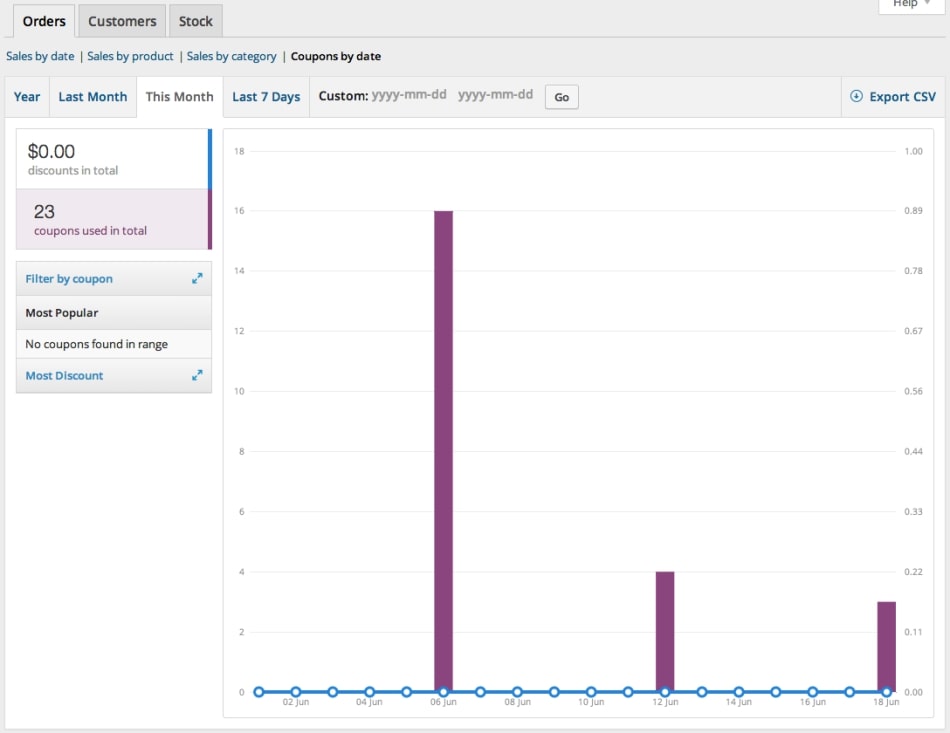
Customer downloads
When your customers download anything, all of the downloadable orders will be given a unique ID that lets you keep track of and record it. You’ll also be able to see when it was downloaded as well as what items and file names were downloaded and in what sequence:
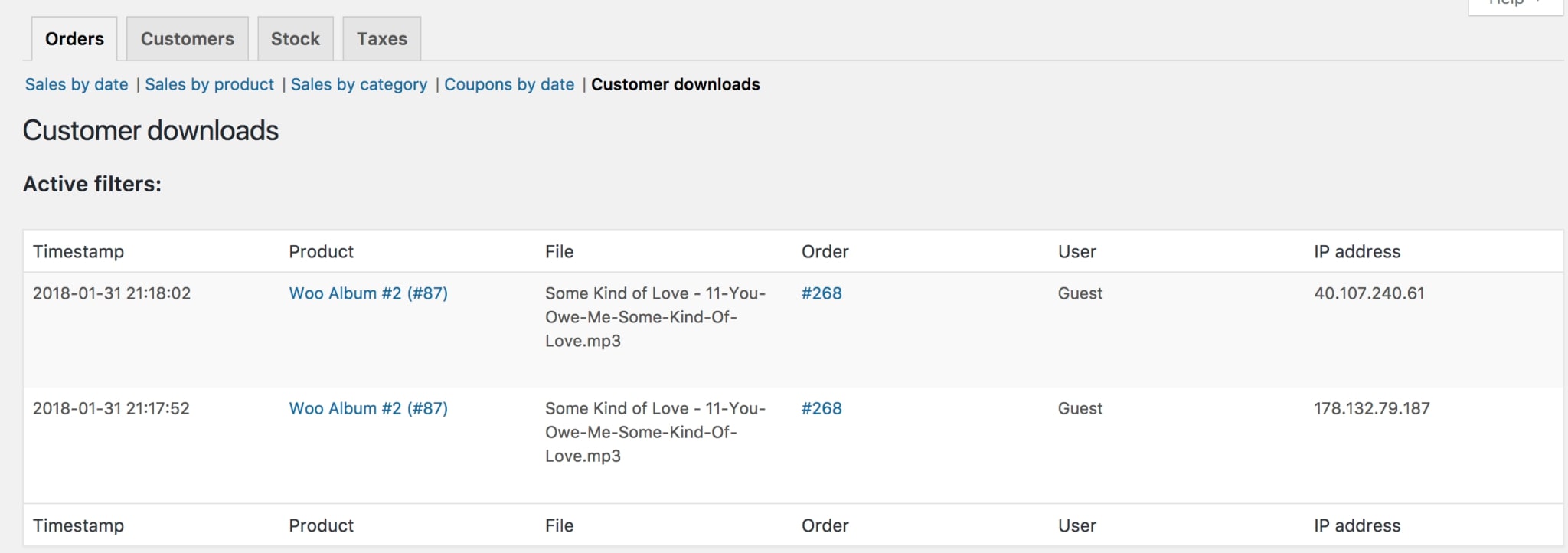
Downloads may also be filtered by hovering over the Product, Order, or IP address fields in the search box:
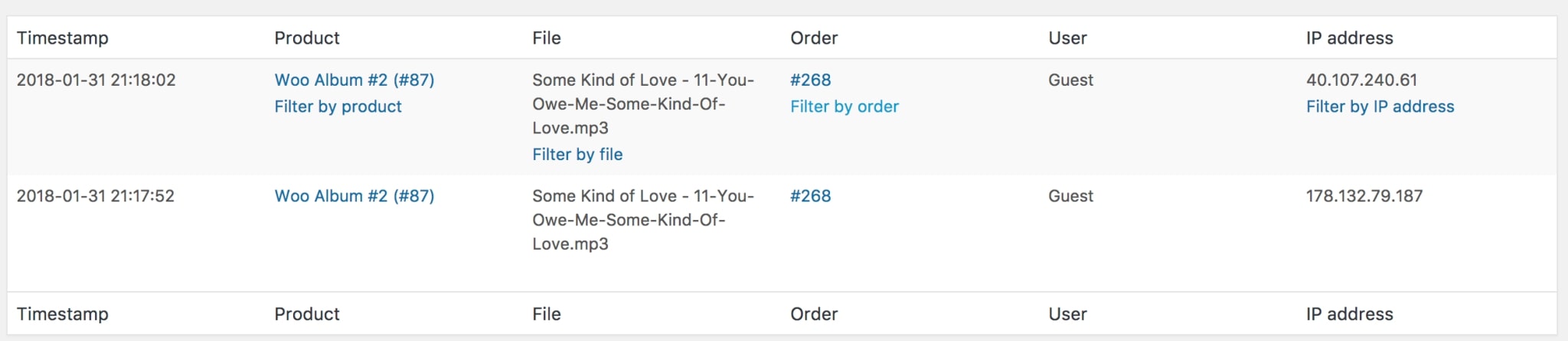
Step 2: Customers report
Going to the “Customers” tab, and you will find every insight related to your customers and guests categorized by months, days or even custom. When it comes to “Customers vs. Guests”, paying customers are those who have signed up for your website and paid for anything. On the other hand, “Customer List” will show only your registered customers:
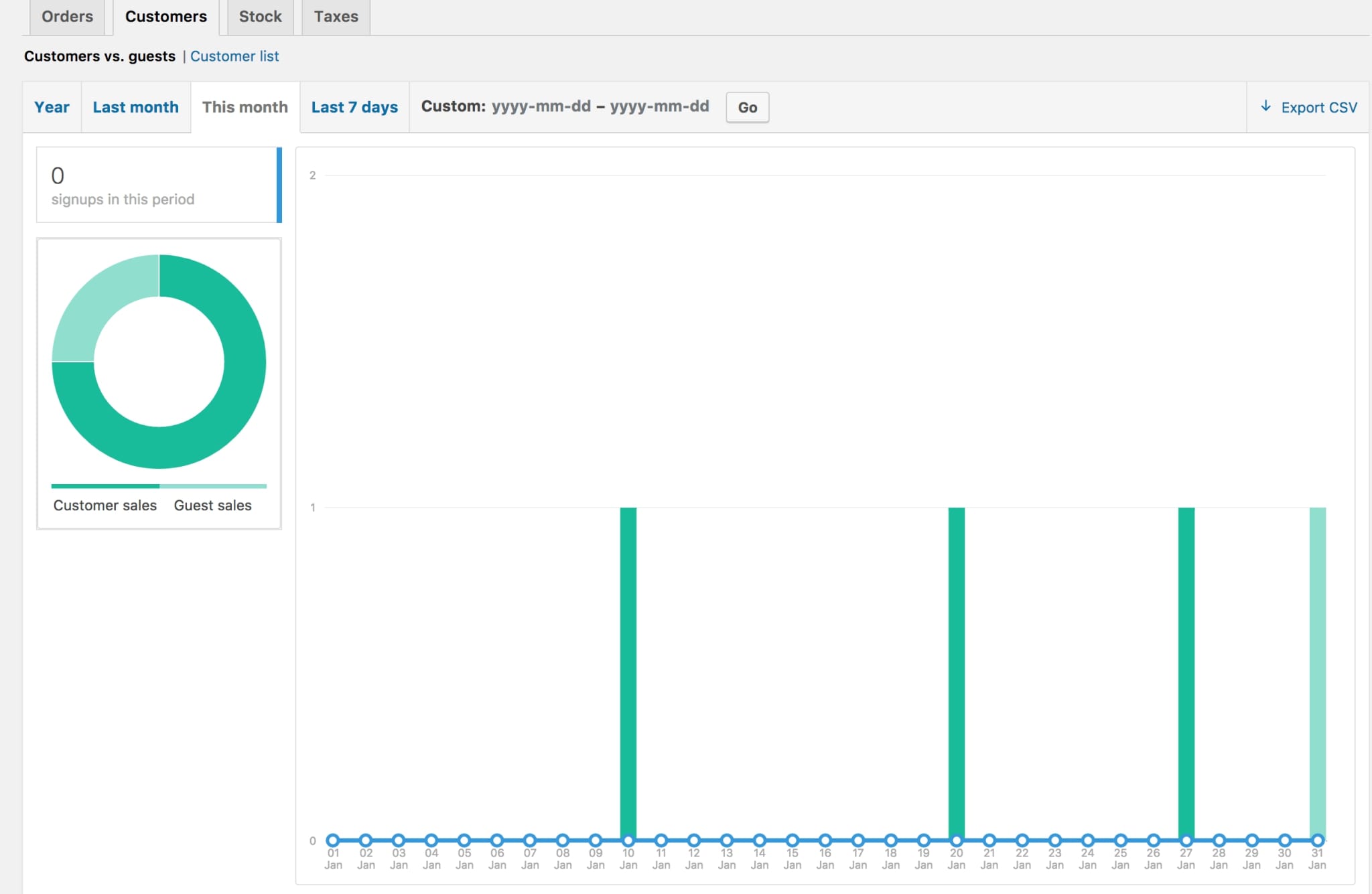
Step 3: Stock and Taxes
As in the name, with the “Stock” reports, your low stock, out of stock, and most stocked goods are listed:
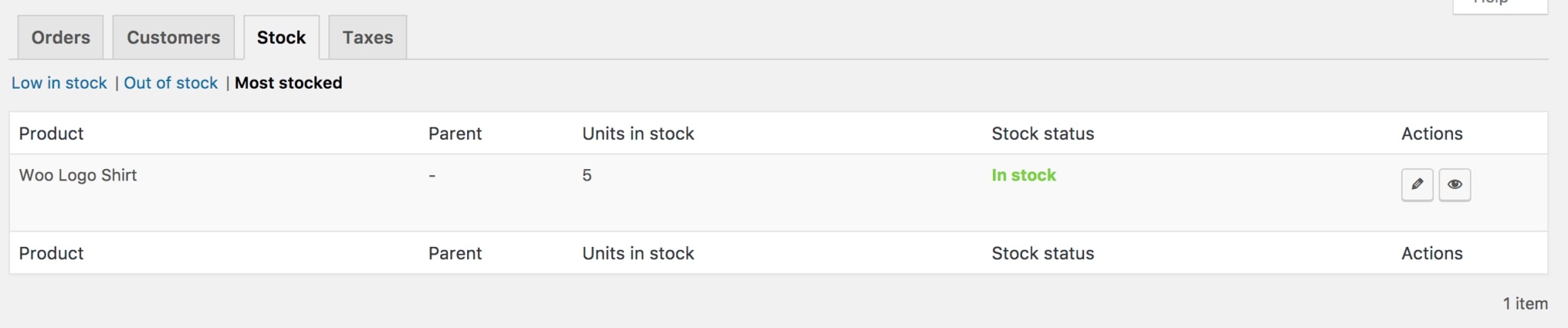
When looking at the tax reports, you may see taxes broken down by code (province) and by date (year) based on the current year, the previous month, the current month, and any other dates you choose:
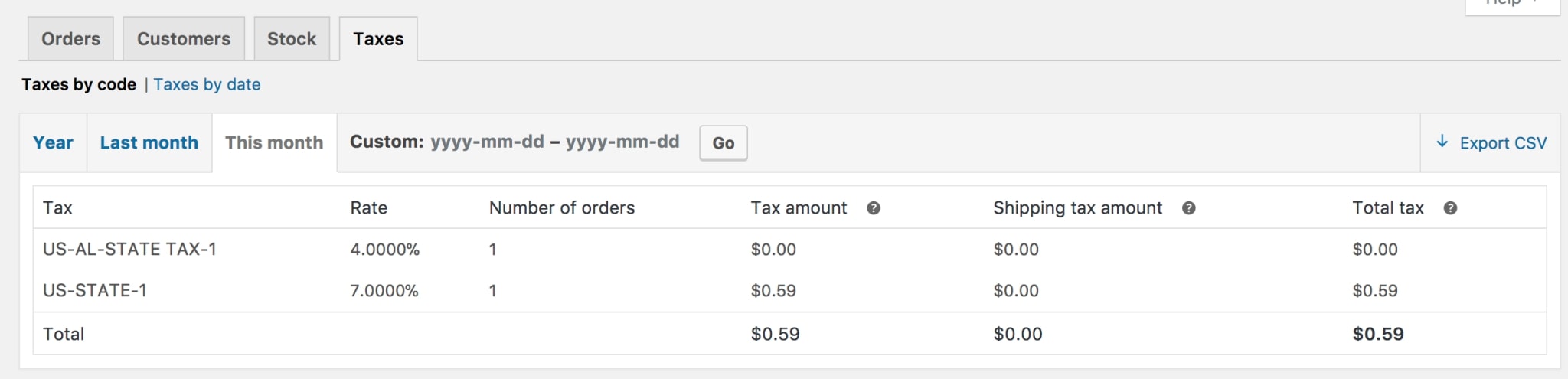
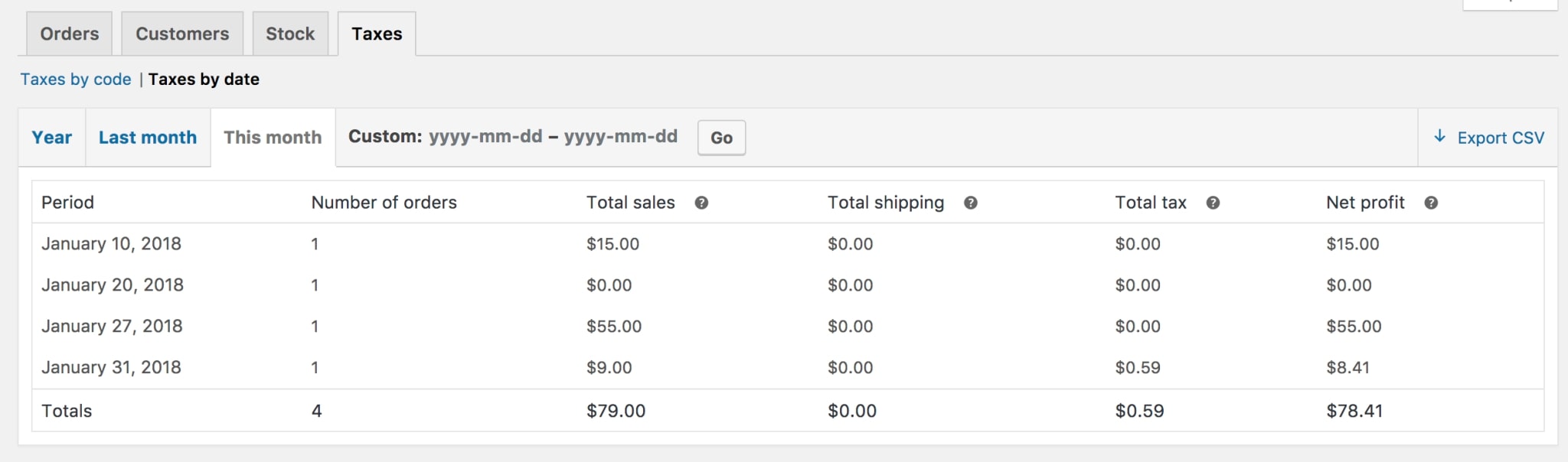
Step 4: Exporting the CSV files
If you want to download the graph for better tracking, just locate the “Export CSV” button as we have shown in the below image:
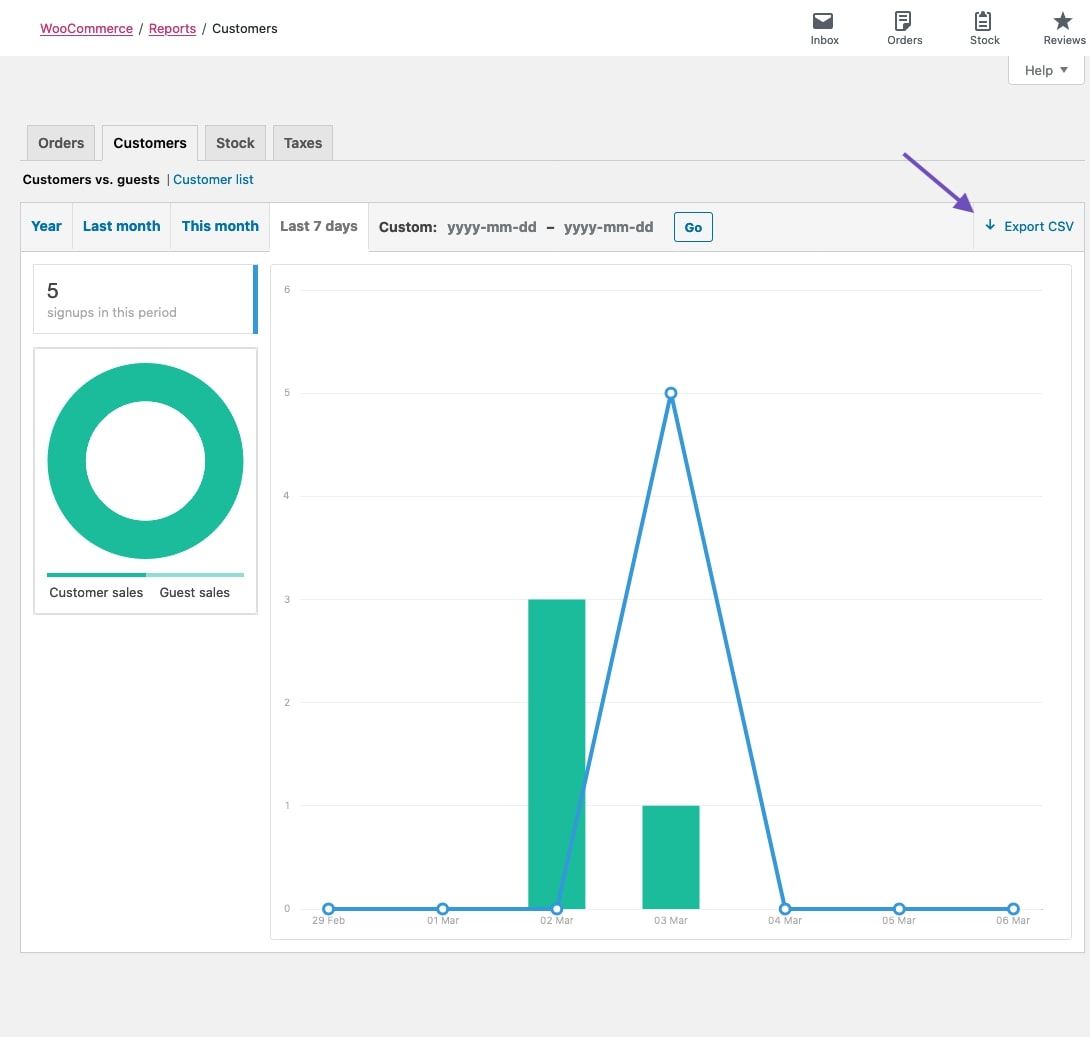
Quickly, your entire CSV file for the selected field will be downloaded to your device. However, be careful because browsers that do not support the Download property cannot use the “Export CSV” functionality.
Step 5: Receiving emails on report (optional)
Last but not least, you can actually receive notifications about WooCommerce sales reports with the help of a plugin called “WooCommerce Sales Report Email”. To perform this task successfully, we will have to install the extension by navigating to this link and click on “Buy Now” button:
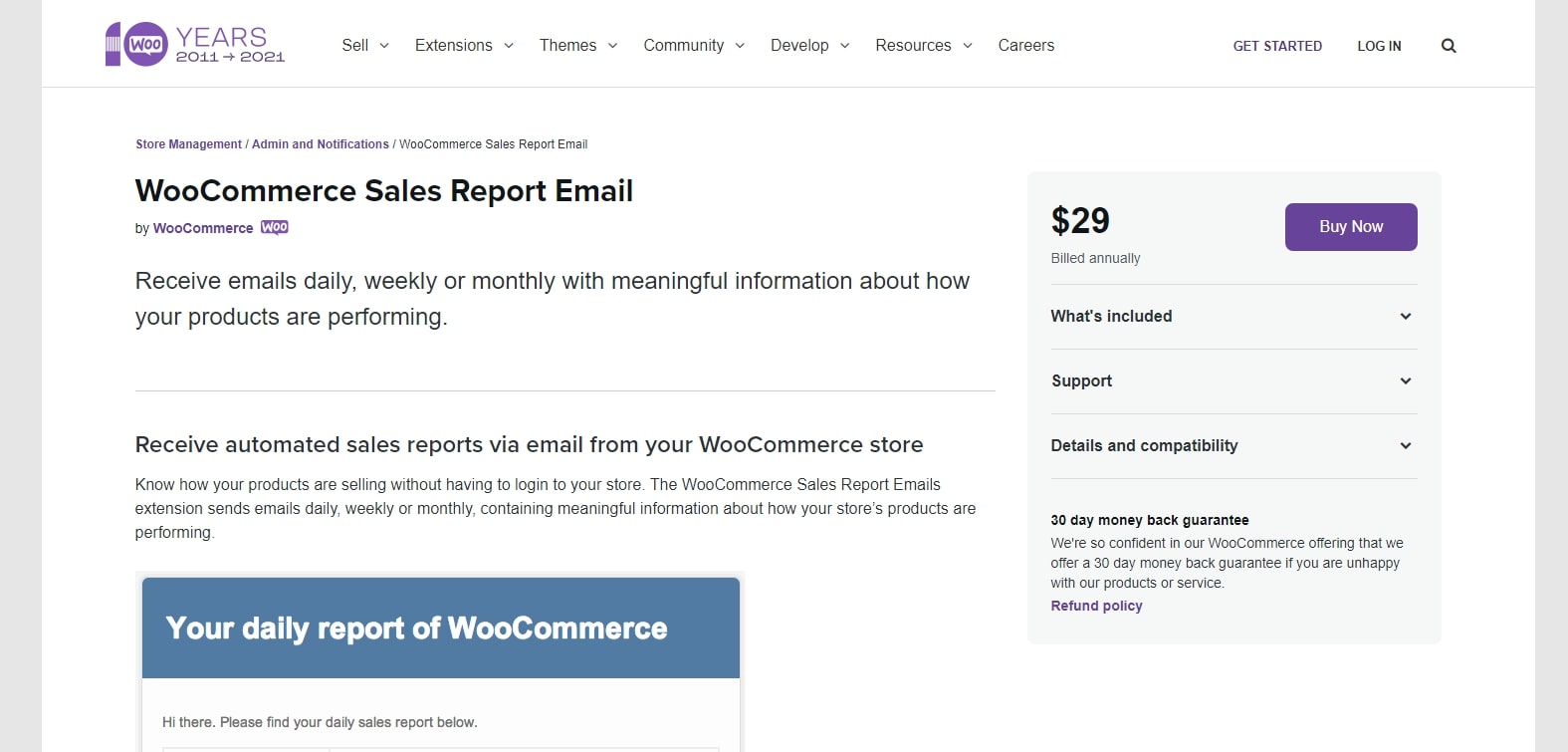
The moment you finish the transaction, a .zip file will be downloaded to your device. Next up, go back to the WooCommerce Dashboard > Plugins > Add New page and upload the file by selecting the “Choose Now” button. Continuously to choose “Install Now” and “Activate” button to finish the installation:
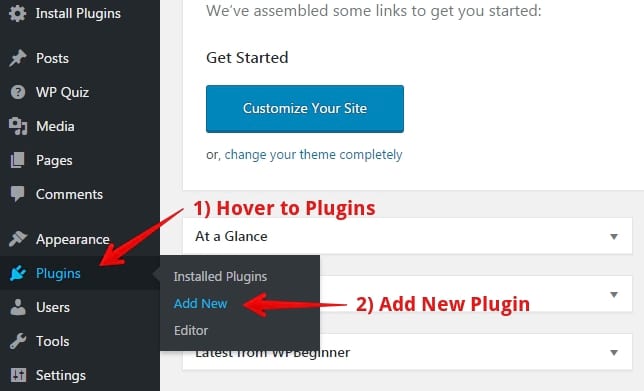
Now, when you enter the WooCommerce > Settings page, a new tab for Emails > Sales Reports will be available as in the following screenshot:
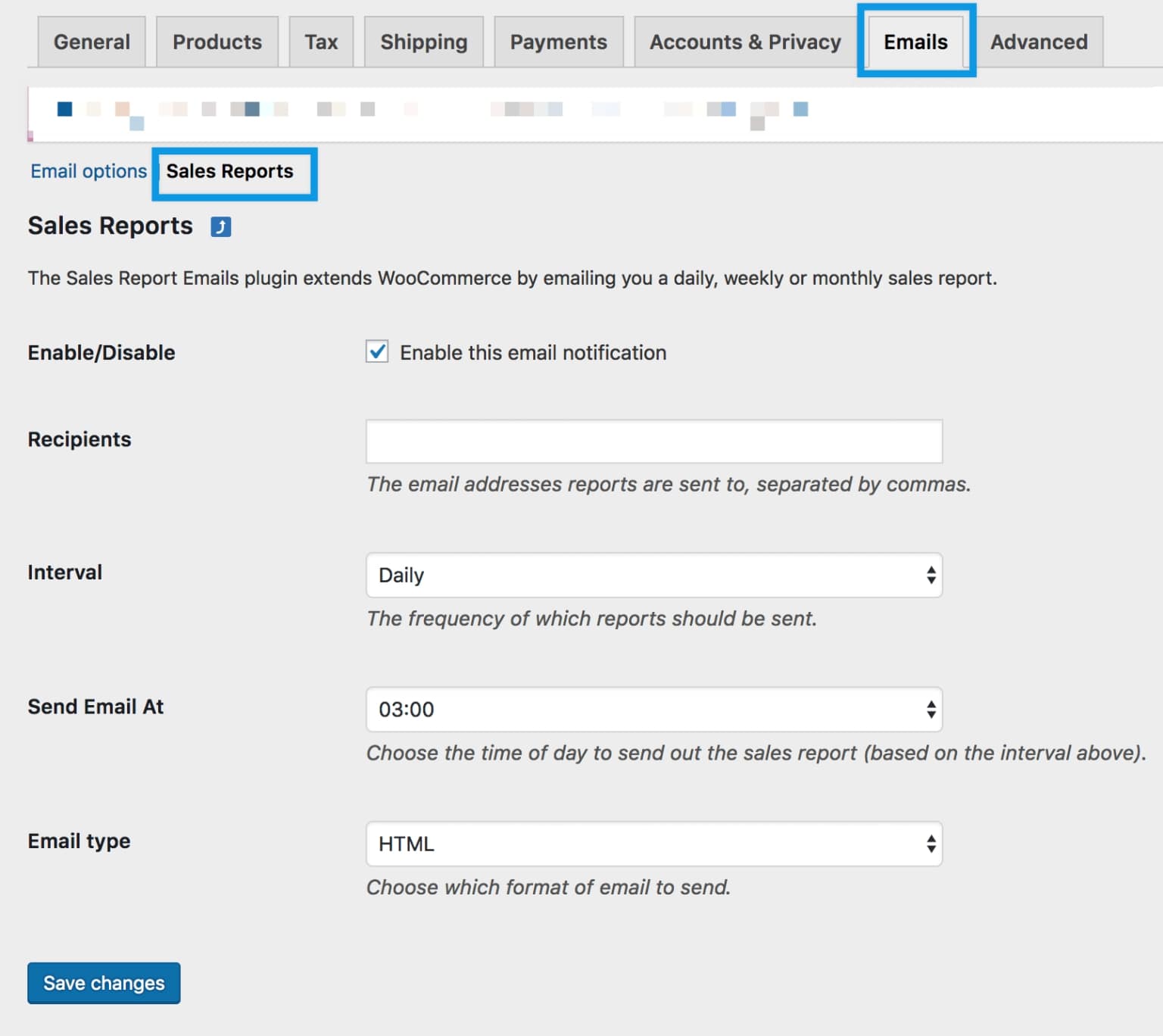
- Enable/Disable: Activate for use. Feel free to disable the notification whenever you want to.
- Recipients: people receiving the emails on sales reports. Use commas to separate the email addresses of multiple recipients before sending.
- Interval: Configure the report’s delivery schedule based on the desired frequency. It could be every night, Monday or the 1st of each month.
- Send Email At: Decide on a time.
- Email Type: Choose HTML, Plain Text, or Multipart for the document type.
Remember to “Save” your changes before leaving the page!
Top 4 plugins for checking WooCommerce sales report
If you’re utilizing WooCommerce’s built-in reports, they’re adequate for most tasks. However, there are much more comprehensive and practical alternatives available. And here is a list of top 4 plugins used for WooCommerce sales report that we have gathered for your reading enjoyment.
Metorik
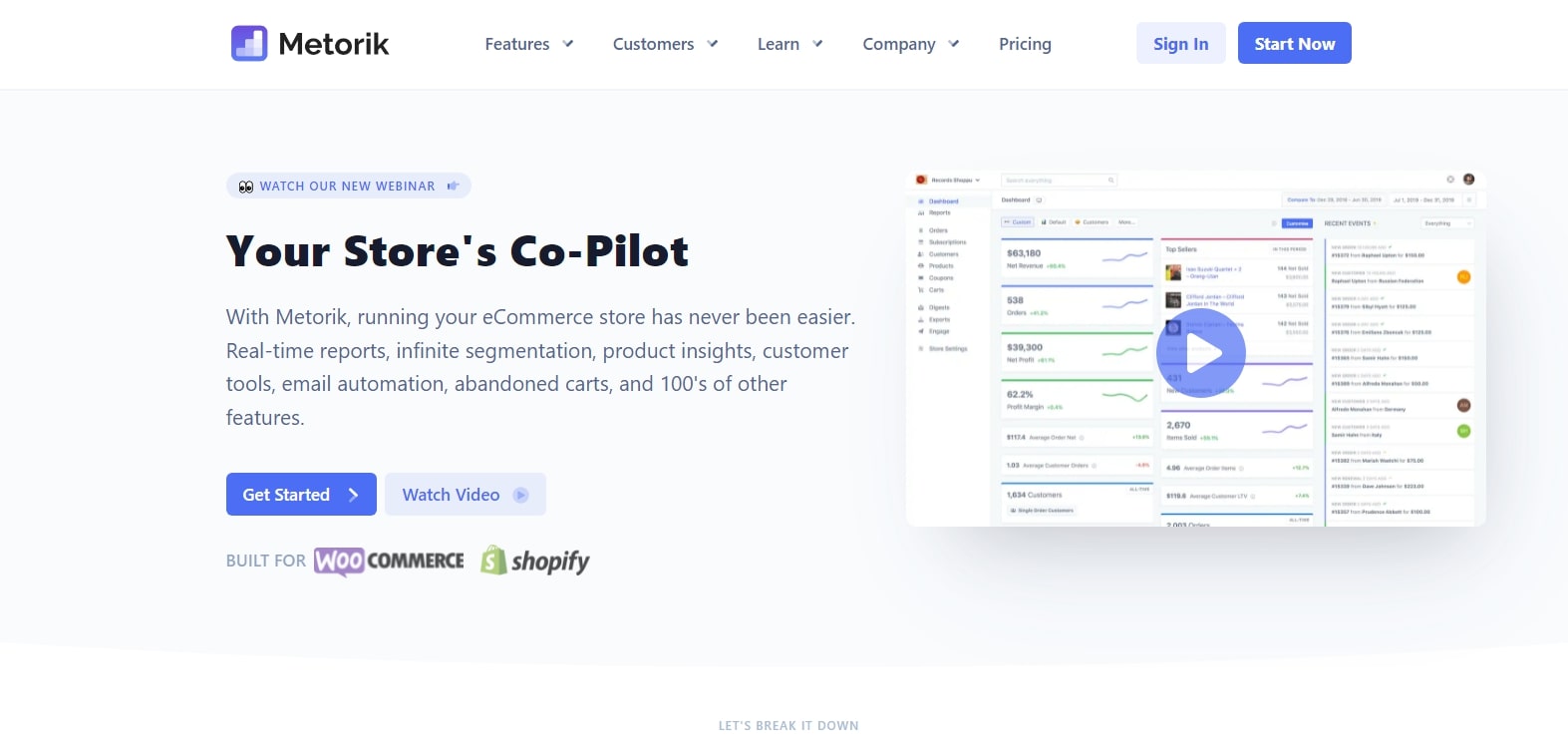
Metorik gives you access to a large number of ready-to-use reporting templates. These templates may also be customized and tailored to meet your specific requirements. Order statuses may be modified as well as product display settings. For every element of your sales, it includes information on orders and products sold as well as total gross, net sales and average value.
Outstanding features:
- Ability to handle clients and their orders directly from the Metorik interface.
- Customer assistance is made simpler through integrations with major help desk platforms.
- Extensions for email marketing that make the process of marketing easier.
- Suggested client categories to help you get started, such as first-time buyers and loyal customers.
- Reports on products, variations, and categories let you know which items are the most popular.
Metrilo
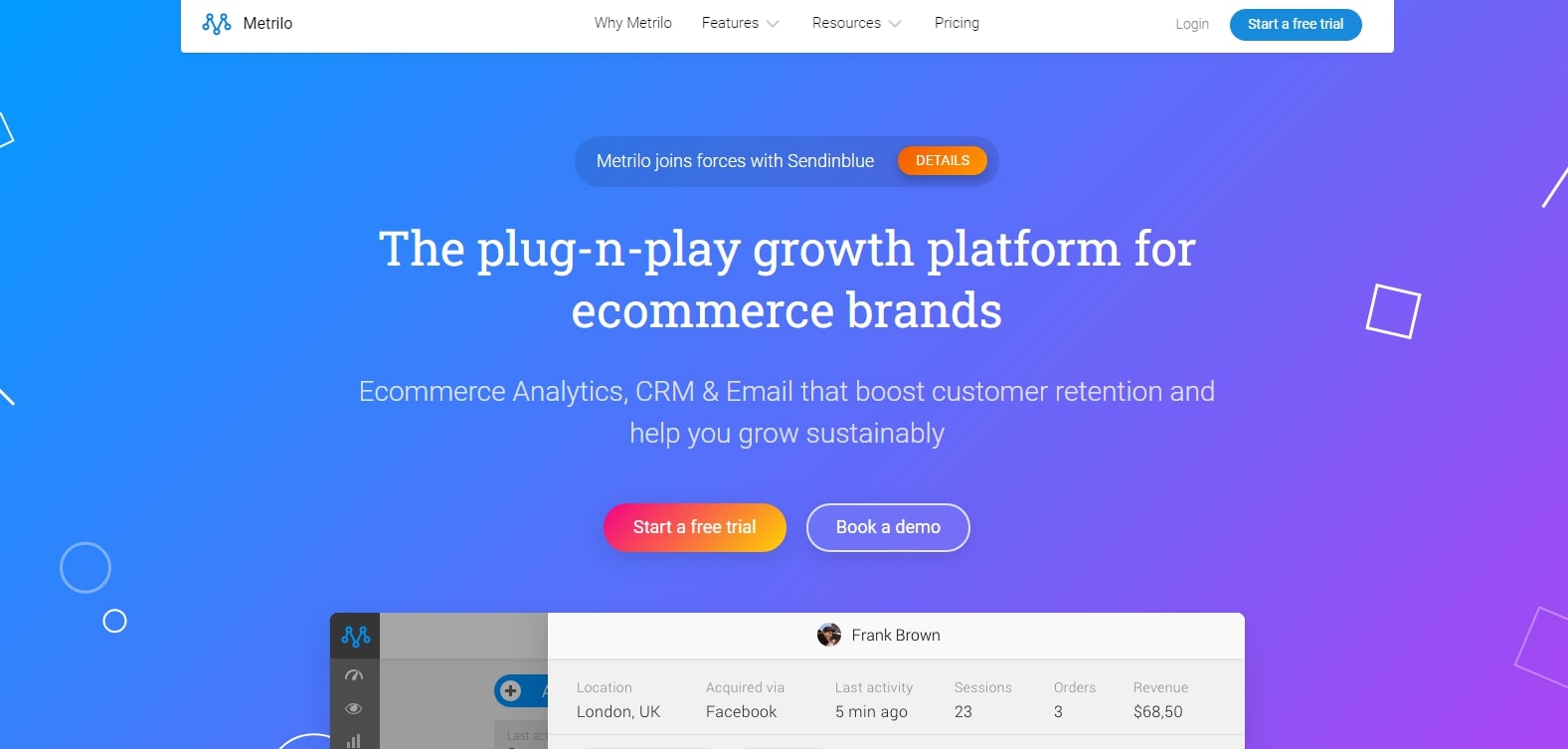
Because it analyzes data in real-time, Metrilo is well-known for its accuracy. A big benefit might be that your sector is dynamic and you want to make successful strategic choices to enhance your consumers’ connection with you. Furthermore, Metrilo provides you with a deeper understanding of what’s going on in your business than just surface-level analytics can.
Outstanding features:
- You’ll be able to see how successful you are at converting one-time clients into repeat ones with the help of their retention analysis tool.
- Includes a funnel analysis tool for examining three distinct funnels: Merchandise, Shopping cart, and Marketing Content.
- Individual product performance is also tracked by the system, as are revenue and customer retention rates.
- Import your entire client list and all of your past order information.
Beeketing for WooCommerce
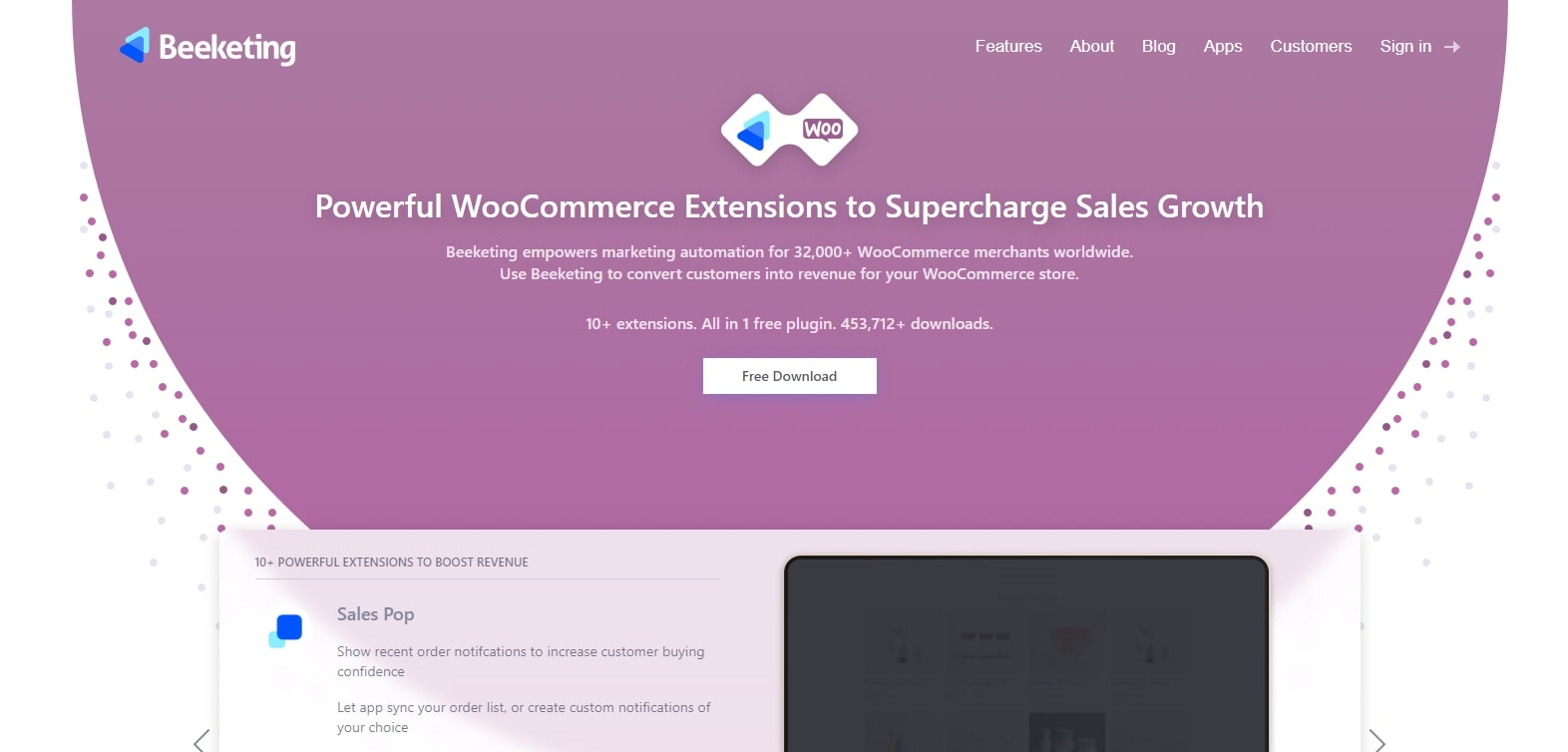
Beeketing for WooCommerce is an all-in-one marketing automation tool for e-commerce businesses that works easily with WooCommerce. There are strong features included in this plugin that any eCommerce business should have to boost sales, improve conversion rates, and decrease cart abandonment.
Outstanding features:
- Cross-sells and upsells help to enhance order value while also optimizing conversion rates.
- Reduce cart abandonment using features like discounts at the cart level, a countdown timer, and an offer shown when the user is about to leave the store.
- Support for customer conversations and the ability to send welcome emails to new customers.
- Conversion and sales are fueled by in-depth, data-driven reporting.
- Enhances the average order value by highlighting commonly purchased combos.
Advanced WooCommerce Reporting
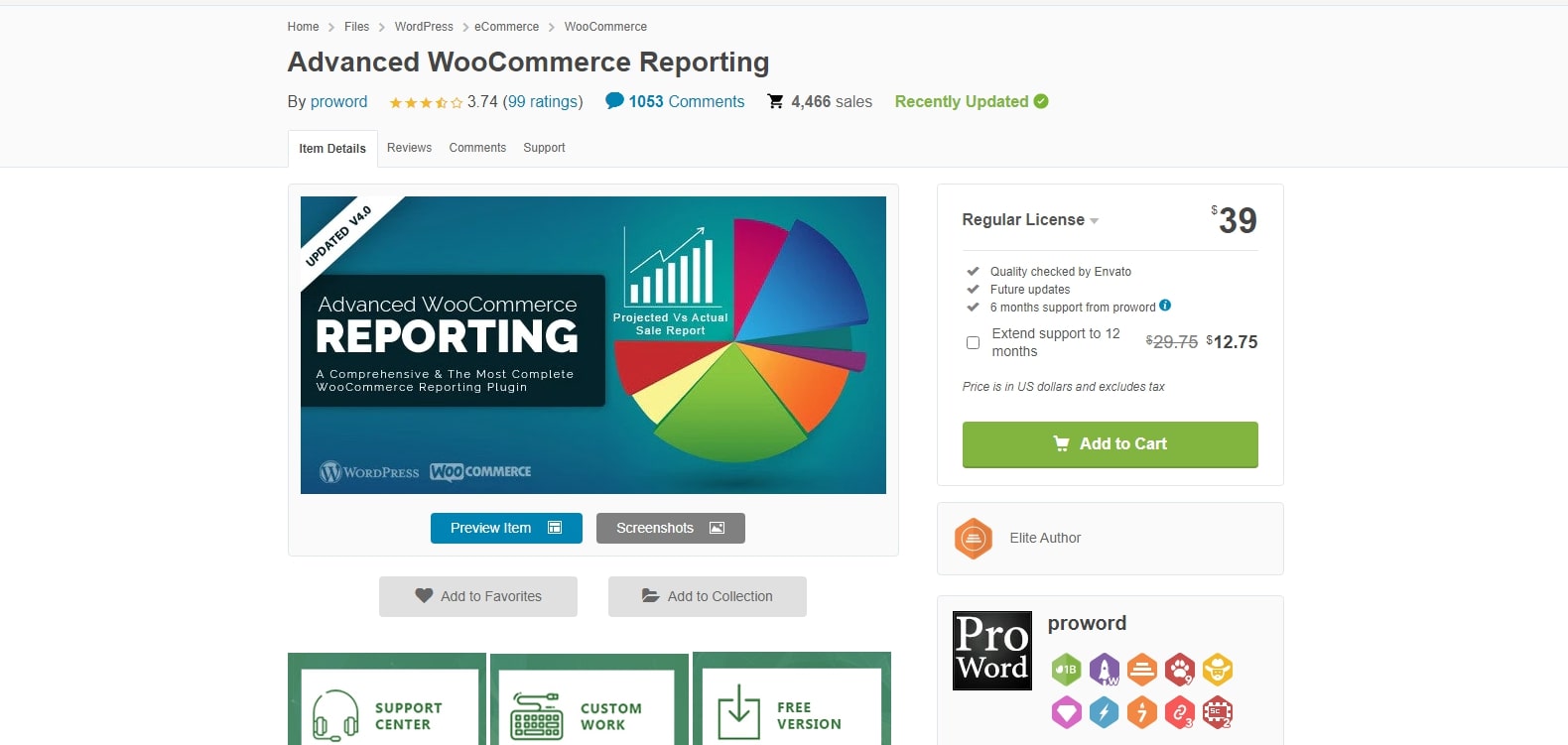
Advanced WooCommerce Reporting is a popular plugin created by Code Canyon. The most signature point about this plugin is that instead of forcing its customers to adopt a new interface, it wants to improve in-dashboard charts. In addition to the ones that WooCommerce provides by default, it has a ton of additional helpful capabilities for boosting the efficiency of your online shop.
Outstanding features:
- A wide range of sales reports such as products, categories, taxes and even the providence ones are supported.
- Adding new features such as business intelligence or order status or even seeing the top products in your catalog
- At a glance, visual reports such as pie charts and bar charts are accessible.
- Send scheduled reports through email to keep online store owners up to date on the essential aspects of their business.
Conclusion
After all, with the help of WooCommerce sales reports, sketching out the strengths and weaknesses of your online store may become easier than ever. On the basis of that, building a more effective plan will help to reach your final goals. We hope that our article on How to check the WooCommerce sales reports has helped you gain a deeper insight into the matter and pick out the best plugins to work with.





