How to Enable WooCommerce Catalog Mode
How to push non-log-in users to become your members? How to increase their curiosity about your WooCommerce products? The answer is now simple with our following quick and smart guide on how to enable WooCommerce Catalog Mode. That’s right, with catalog mode, you can get uninterrupted benefits to provide genuine experiences for a range of customers segments.
Take no more hesitation. Let’s thrive in to see how you can do and what you can get with this WooCommerce catalog mode. Then, you will be keen on it!
What is WooCommerce Catalog Mode?
Do you wish to display a catalog of products without enabling them to be available for sales? And do you wish to filter customers and allow only users who registered to see every detail? Or do you want to take inventory but still wish to leave your products online? And, in case your online store may be closed owing to holidays or other reasons, and you want to suspend sales temporarily.
Catalog Mode’s ability to turn your WooCommerce stores into only one catalog by getting rid of all Add-to-cart buttons or other accesses to your checkout pages is a claim to fame. It functions as a quick and easy solution to remove the button “Add-to-cart”, hide your “Cart” as well as “Checkout” functionalities.
How to enable WooCommerce Catalog Mode?
If you install Catalog Mode to your WooCommerce store, you can hide the button “Cart” and page “Cart” quickly with only one click. Whenever you are at your readiness to sell again, you are able to recover your product catalog into one eCommerce shop with only one click as well. With a lot of benefits brought about by WooCommerce, it is an increasingly popular trend for users to enable the catalog mode. Follow us strictly to find out how to enable WooCommerce Catalog Mode in just a minute!
There exist two methods for WooCommerce catalog mode to be enabled. The first way is to use a plugin and the other is to activate it programmatically. In each way, we will help you have a deeper insight into how to do it in detail.
1. How to enable WooCommerce catalog mode in a programmatically way
It would be simple to enable this kind of catalog mode if you own several coding skills. What you need to do if you follow this method is to hide your product pricing as well as the “Add-to-cart” button. Next, your WooCommerce store works as one catalog.
Step 1: Hide your button “Add-to-cart”
The first and foremost step is to hide the button “Add-to-cart”. In order to get rid of it, apply the below code snippet:

The “remove_action()” helps you to disable the button “Add-to-cart” for your product page. Them the 2nd function does the same thing for your shop page.
Moreover, you could even enable your products to be unpurchasable. This prevents consumers from adding chosen products to carts. To perform this, add the below snippet:
Once you finished these actions, the button “Read More” will replace the old button “Add-to-cart”.
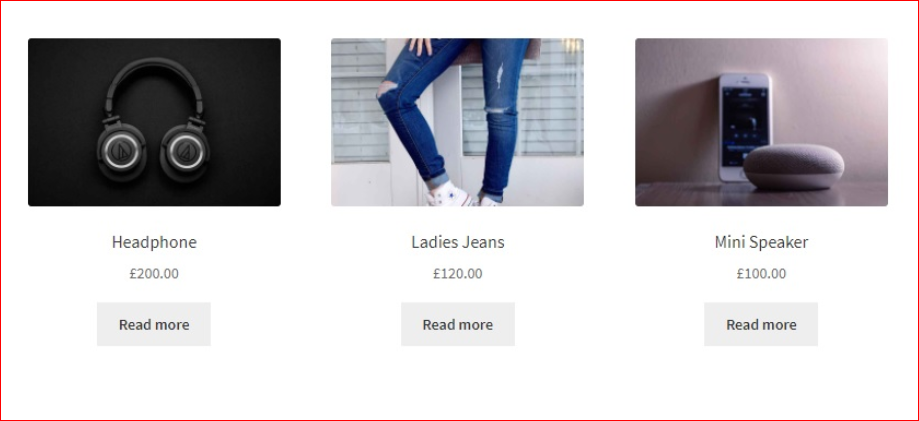
Step 2: Put product prices out of customers’ sight
After you are done with removing the button “Add-to-cart”, you proceed to the second step by hiding the prices of your products. Like the previous steps, the process goes through some easy small steps.
- Hide all store’ prices
Apply the below snippet if you wish to put all prices of your store products:

- Display prices for only admin
Though it is necessary to hide prices to make them unseeable for customers, displaying prices for only admin is still a prerequisite. So, if you partially hide prices from all visitors to your website, apply the below snippet:

- Remove product prices only on your shop page
In case you wish to hide the product prices only on your shop page, you are supposed to use the following script:
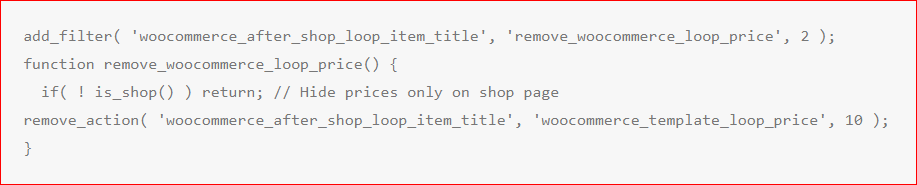
2. How to enable WooCommerce catalog mode with the help of a plugin
In case you are not good at coding or do not have the skills to edit core files, activating catalog mode for your WooCommerce store by using one plugin is an optimal choice. The reason is that it is claimed to be one of the most straightforward ways to put in any features and functionalities to the WordPress site.
Follow us with three quick and simple steps to activate your WooCommerce catalog mode:
Step 1: Set up a plugin to enable catalog mode
With this first step, your task is to pick up a plugin. Unfortunately, WooCommerce is not offering a catalog mode plugin. Hence, if you want to convert your store, you need to pick out a plugin. This plugin allows you to create and put in catalog mode or members-only functionalities. In this second method for activating your WooCommerce catalog mode, choosing a plugin will make your process easier and quicker.
There are a lot of catalog mode plugins for WooCommerce out there. See our top list of best WooCommerce plugins in the below section of this article. Then, you could feel free to pick up the one that meets your needs and concerns. After that, you could make up your mind accordingly.
In this guide, we would like to select WISDM WooCommerce Product Catalog Manager for several reasons:
-
Firstly, it works simple and easy with an a-few-minute process for installing. Moreover, it requires no coding.
-
Secondly, WISDM WooCommerce Product Catalog Manager wins our hearts for its reliability because it is developed by authorized and certified WooExperts.
-
Thirdly, the team of WISDM Product Catalog Manager is always offering responsive support. Additionally, they are available all of the time to deal with any arising queries.
If you decide to go with this kind of plugin, go ahead and set up this plugin. Do not hesitate to download the .zip file, then upload that file to the WordPress Dashboard backend.
Continue the process by navigating to WordPress Dashboard, choose section “Plugins” and choose “Add new”. And, upload your .zip file right after that.
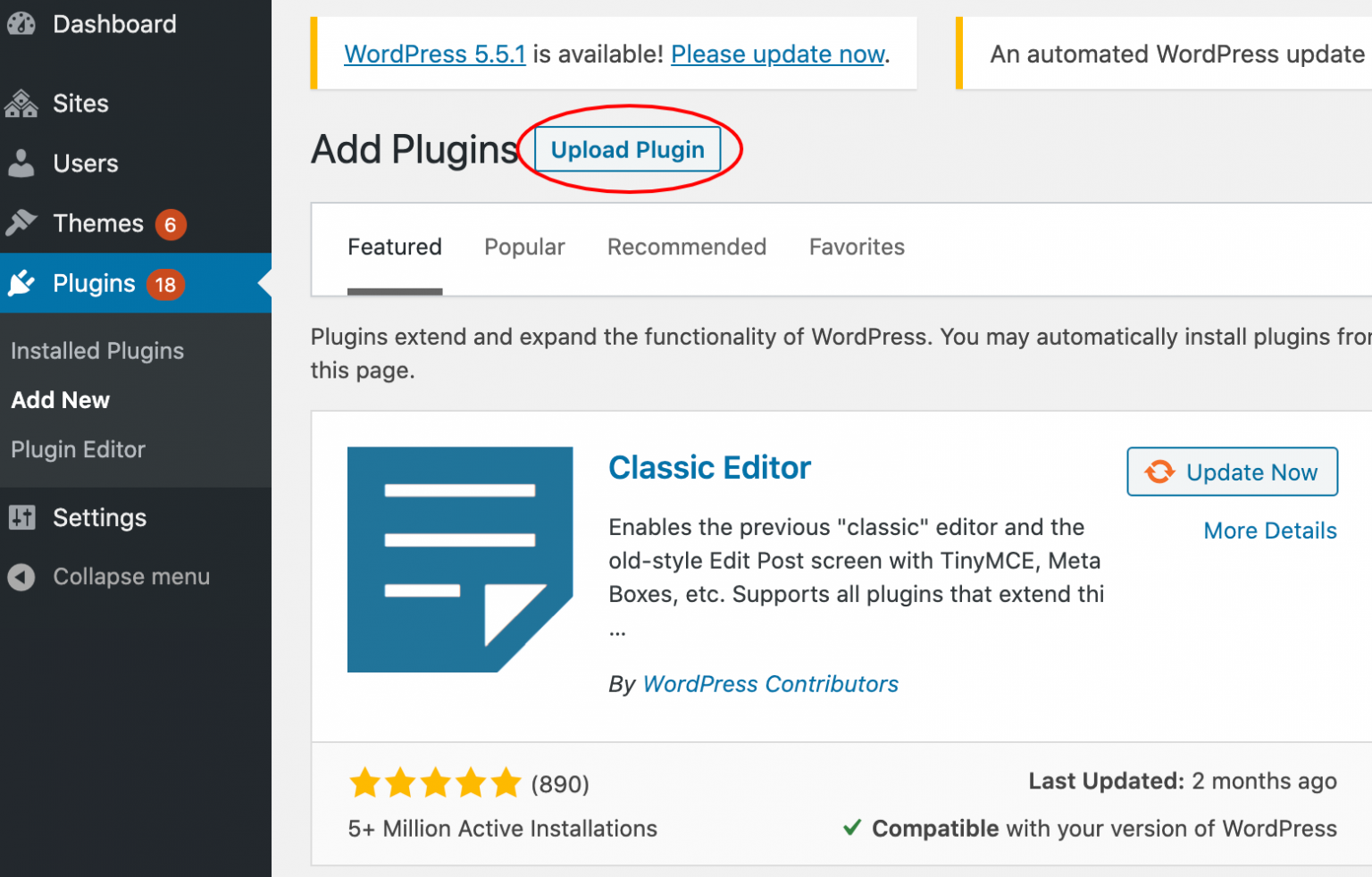
As soon as you installed your plugin, move forward with enabling the functionalities of catalog mode.
Step 2: Construct the members-only store by enabling catalog mode
This is an extremely important step because your WooStore’s actual conversion happens in this step.
Here, you could exhibit your future products, then build your store catalog. To do this, you need to hide “Add-to-cart” and “Price” options from the product pages. Furthermore, you can also choose to restrict Guest Users to your store from observing your product prices as well as buying your products. This benefits you a lot in boosting customers’ appeal and curiosity for products.
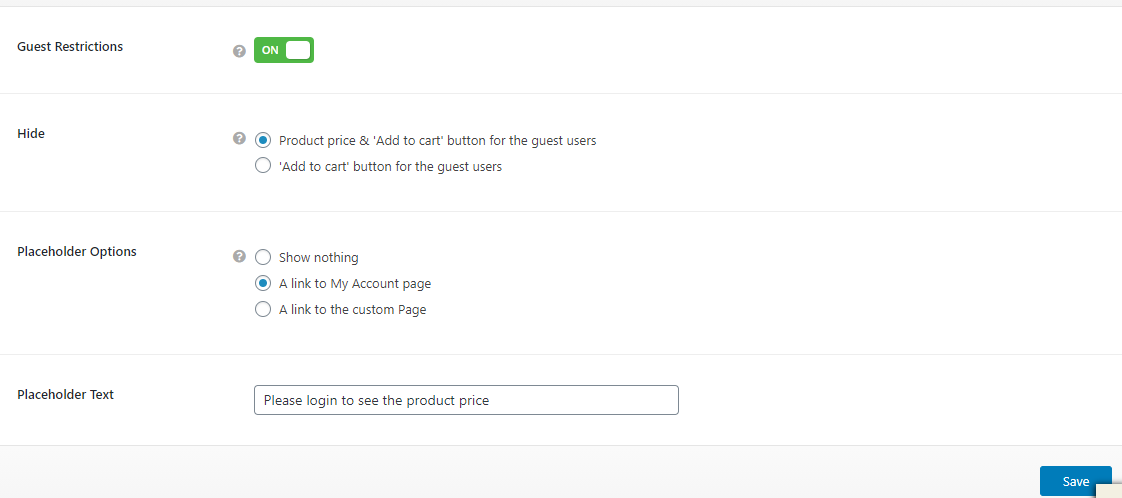
In the meantime, you will be able to choose if you want to display “Pricing” only and hide the button “Add-to-cart” only for guest users. There is no denying that this is a helpful tactic if you are showcasing your product pricing at a much lower cost. And, it encourages your guest users to register or signing up on your WooCommerce store to purchase a specific product.
A vital thing to remember is that restricting guests comes with an extra advantage. When you choose to transfer to this function, your registered customers/members could feel privileged. This is because they realize every product in your store is always available and exclusive for only them. Accordingly, it helps to keep registered users stay loyal and continue to place more orders in your WooCommerce store.
Note: Placeholder option
When you hide the icon “Add-to-cart” and “Pricing”, you can also be granted another option called “Placeholder”. This functions as a text which lies under your products. Let us take an example for one Placeholder text: “Log in to see product prices”. What is more, you can also add links to your account page and the custom page that you have built. This leads them to implement action to your need and expectation.
After finishing all the above-detailed steps, click “Save” to save what you have made.
Step 3: Test the functionalities of WooCommerce catalog mode
This step is a must to make sure that your WooCommerce catalog mode will work properly in the upcoming time. So, once you have done enabling the catalog mode for your WooCommerce stores, it is time to test if you have applied the settings suitably.
Approach the front-end section, then inspect it. If there exists anything you are not completely satisfied with, you could return to modify it in the way you wish. Regardless of going under the maintenance mode, you can still enable this catalog mode on your website. This is useful in preventing your sites from exerting negative impacts on consumers.
5 Best WooCommerce Catalog Mode plugins
It is a fact that the key to your WooCommerce business lies in the experience that your consumers have with your store. If you are aiming at providing wonderful experiences to your different customer segments, take a look at our six best WooCommerce Catalog Mode plugins.
These plugins will present your WooCommerce store differently in comparison with other segments, protect it from exerting unwanted impacts on customers, exclude particular users from purchasing certain products, or display an exclusive catalog for products. Let’s get started exploring our 6 best WooCommerce catalog mode plugins and amazingly, they are all free.
1. WISDM Product Catalog Manager
Known as a powerful, but simple WooCommerce plugin, WISDM Product Catalog Manager can quickly turn your online store into a catalog or one members-only WooCommerce store in just minutes. It has a reputation for highly reliable because of being developed by the genius and certified WooExperts. By enabling your WooStore with no appearance of the “Add-to-cart” and “Hide Price” buttons, you can make them visible for only registered users.
Without relying on any intervention by developers, WISDM Product Catalog Manager is easy to install. Take no hesitation to set up your WooCommerce catalog mode by using WISDM Product Catalog Manager. From that, you could get tons of benefits like increasing the appeal and interest of the guest users who will come as potential registered users in the future.
Main features:
-
Showcasing upcoming products and building a catalog
-
It presents reliability owing to being developed by powerful and certified WooExperts.
-
Wonderful support team who is willing to provide responsive help any time.
-
Designed for not only Professionals but for Beginners as well.
Price
There are three different plans with different offers and benefits.
-
WISDM Product Catalog Manager: With this package, you can enjoy free regular updates, options to conceal product purchase, expert consultation for one hour, and so on.
-
WISDM Exclusive Duo: This package costs you $99 if you choose to pay yearly and $249 for a lifetime. What you have is customer-based pricing, role-based pricing, front-end countdown timer, and more.
-
Sales Booster Pack: By paying $108 each year and $298 for a lifetime, you could enjoy all the benefits. This is also the best seller package of WISDM Product Catalog Manager.
2. eCommerce Product Catalog Plugin for WordPress
Constructed by ImpleCode, eCommerce Product Catalog Plugin for WordPress is powerful and highly responsive. Utilizing it allows you to design and build the catalog for your products in just several minutes. However, it might make you a bit confused because this plugin is considered to be complicated. Hence, you could rely on a developer for configuring certain things.
Furthermore, it does the trick in offering high flexibility. The reason is that you could enable or disable some elements, including “Add-to-cart” or “Product Pricing” options. Consequently, there is a high likelihood that guest users soon become members of your WooCommerce store.
By letting you add product filters and search in various ways, your products are now easy to be found. And you can customize their showcase thanks to WordPress customizer. We also love it for the special capability to display it where you want on your WooCommerce page.
Main features:
-
Free version comes with myriad features
-
Make it perfect for beginners
-
It can export or import your products with the spreadsheet CSV anytime
-
The plugin offers detailed documentation
-
It is flexible and works with up-to-date WordPress themes
Price: Free
3. ELEX WooCommerce Catalog Mode
It is amongst the best plugins in the worldwide market. ELEX WooCommerce Catalog Mode provides tons of premium-like features which could turn your WooCommerce store into a catalog at its quickest. If you go with this plugin, you have the choices to customize or replace the “Add-to-cart” button.
What is more, hiding Checkout pages, Cart, and Pricing for not only all products but also the specific ones are also an advantage. In particular, you could select if you exclude Admin or not. Then, your site management could be executed.

ELEX WooCommerce Catalog Mode is helpful in the way that you want the time out in order to implement site maintenance or update the store’s stock. During these times, you could activate your catalog mode and you can stay away from exerting unwanted images on your site.
Main features:
-
Provides a lot of premium-like features without any penny
-
Easy to use and proceed right from the beginning
-
The support team is willing to provide excellent services
-
It requires no technical background for configuring the plugin
-
Comes with the ability to hide the Checkout and Cart page, which encourages customers to sign up prior to purchasing
Price: This plugin offers two pricing plans: free and premium versions.
4. WC Catalog Enquiry
Without paying money, you can indulge in various strong features from WC Catalog Enquiry . Because of incredible add-ons, WooCommerce store owners can have not only its ability to hide “Pricing” and “Add-to-cart” buttons but also allow you to attach a form of “Responsive Inquiry” on your product pages.
Besides, using that form pushes your customers to ask for your products; thus, speeding up the process of purchasing. Moreover, you can also create a restriction on specific users by enabling or disabling an exclusion rule with just one click.
Main features:
-
Provides a responsive and impressive Inquiry form
-
Be suitable for both professionals and beginners
-
Offers great features despite being a free plugin
-
It is your choice to set up the catalog mode for specific products
-
Helps to encourage guest users to become members
Price: Free
5. Catalog for WooCommerce
Another not-to-be-missed wonderful WooCommerce catalog plugin is Catalog for WooCommerce . Developed by renowned Pheoniixx, this kind of plugin has more than 2000 downloads. It allows you to convert your store into one catalog with smoothness and simplicity.
In addition to the options to hide the “Pricing” and “Add-to-cart” buttons, it also lets you hide both “Reviews” and “Rating”. Consequently, users need to register to view reviews, pricing, as well as details of your products.
Main features:
-
Easy to use and apply
-
Allow adding the customized button, which will lead your users to the store’s Registration page
-
It is reliable with more than 2000 downloads
-
Disable “Reviews” and “Ratings” to push users to register
-
It is helpful in arousing customers’ curiosity about your products
Price: Free
Conclusion
We all believe that enabling WooCommerce catalog mode is an intelligent way to offer an incredible customer experience. Perform the process to convert your WooStore into online catalog mode easily and breezily. Hope this piece of article is helpful for you. So, please share the words with those who are concerned, then we all know about catalog mode and activate it for further advantages.





