How to automatically fulfill orders on Shopify?
Online business requires many soft skills and efforts. To make it easier, merchants always find ways to automate tasks and save time. Things are similar when it comes to fulfilling the order on the Shopify store which can be often done manually.
You must have wondered about ways to automate fulfilling solutions, right? Especially when online merchants have more than 10 orders, manually fulfilling them may take much time and attention. Therefore, we have How to automatically fulfill orders on Shopify post, which will help you simplify the fulfilling process and provide you with some ideas on how to run the fulfillment side of your business more efficiently.
Let’s dive in!
Notes before fulfilling orders on Shopify automatically
Before deciding to set up your orders to be fulfilled automatically, let’s look at how it works and the important caution to maximize its effectiveness.
If you set up the automatic fulfilling mode, you will have to take no actions to complete your orders as long as your customers place and pay for those orders.
Automatic order fulfillment is helpful for online businesses, especially for those with many orders every day. There are two most common situations that force a business owner to apply automatic fulfillment to their companies with an attempt of shipping orders more effectively. They include:
-
Businesses exclusively offer digital downloads or digital gift cards for sale
-
Businesses use fulfillment services for all their products or services
What’s more, if you decide to invest in a fulfillment service to help you, it will send a fulfillment request to your service after customers pay for the order. That means you don’t need to contact your fulfillment to request fulfillment but have it done with the help of third-party services.

Additionally, before digging into how to automatically fulfill orders on Shopify with Amazon FBA as well as with recommended apps, you need to keep in mind the following caution.
That is not setting orders to be fulfilled automatically in case you are about to package and ship the product. If you do so, your orders are likely to be recognized as completed and you are now not allowed to sort them to classify and identify which orders need to be shipped.
If you make sure the above caution is not applied to your situation, be ready to get into the guide on automatically completing orders on Shopify.
How to automatically fulfill orders with Amazon FBA
At first, you should have a better understanding of Fulfillment by Amazon (FBA) and Multi-Channel Fulfillment (MCF):
-
Amazon FBA: The orders that are placed on Amazon and fulfilled by Amazon itself.
-
Amazon MCF: The orders that are fulfilled by Amazon but they are not placed on Amazon but anywhere outside the Amazon platform.
In fact, Amazon FBA and MCF are both kinds of FBA. The difference is that Amazon MCF lets you deliver goods and products directly to Amazon warehoused. It will then use their network to fulfill your Shopify orders as well as those from other channels.
To automatically fulfill orders with Amazon FBA, you should look at the six steps as follow. Read till the end to understand each step more clearly. Those may include:
- Sign in your Amazon Seller Central account
- Connect FBA service of Shopify
- Configure the FBA products in Shopify
- Set up the shipping rates
- Set up the automatic fulfillment mode
- Create a plan for international orders
Step 1: Sign in your Amazon Seller Central account
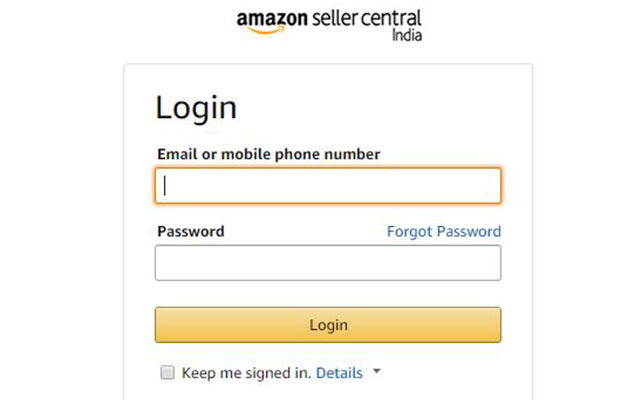
The first step is registering an Amazon Seller Central account that will help you upload your products.
You should come into Amazon website to set up an Amazon Seller Central account if you do not own one. After registering, you now have an account to upload your products. Uploading products on Amazon can be made both by manually or with Shopify’s Amazon sales channel.
However, you should ensure that your Amazon product SKU’s match your Shopify SKU’s since you cannot create any adjustments to Amazon SKU like when you do with Shopify SKU’s. You cannot change your SKU’s in Amazon if you make a product on the platform.
Step 2: Connect FBA service of Shopify
Now, it’s time you connect the built in FBA integration of Shopify to sync and complete your Shopify orders.
To connect the service, you should visit the link here. Shopify has included all the needed steps to follow to connect your Shopify and Amazon account in the link above.
Step 3: Configure the FBA products in Shopify
After having your Amazon fulfillment service connected, you will surely be provided with some additional tools as well as options to the product pages in your Shopify admin.
The next stage is starting the inventory management to Amazon Marketplace Web. Once your inventory is synced with your Amazon warehouse inventory, they are ready to be fulfilled.
Step 4: Set up the shipping rates
To automatically fulfill orders with Amazon FBA, remember to set your shipping rates to match Amazon’s. Once when your shipping choice matches the shipping name of Amazon exactly will Amazon fulfillment work well.
Amazon has informed all details about pricing and shipping times on its site. Go to MCF page of Amazon and scroll down to the Multi-Channel Fulfillment pricing section to get more information.
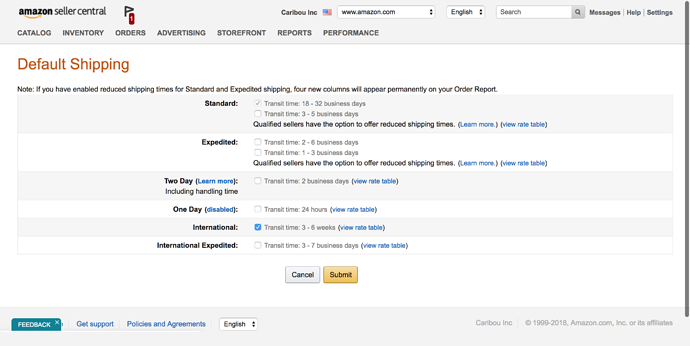
In general, Amazon provides three shipping rates which are:
- Standard Shipping
- Expedited Shipping
- Priority Shipping
Also, you can choose to modify your theme language to present the time frame on the checkout page. Here are four simple steps to edit it:
- Going to the Online Store and continue clicking Themes
- Once you are in the Theme section, choose Actions which is followed by Edit Languages
- Then, click the Checkout & System option
- Finally, edit the Shipping method notice field
It is normal for an online business to create a free shipping deal that is stick with the minimum value of an order. For example, the store tends to offer free shipping for orders over $50 or $100. If you also apply it to your store, create another Standard Shipping which includes the free shipping conditions. The checkout system will now present the correct one according to the cart conditions.
Step 5: Set up the automatic fulfillment mode
Here is the most important step that leads to your automatic fulfillment process. If the businesses want to fulfill all of their orders with the help of Amazon FBA or have 100% of their orders fulfilled automatically, you can set Shopify to auto fulfill by some simple steps as follow:
- Go to Shopify admin
- Choose Setting which is followed by clicking in Checkout
- Then you can choose “Automatically fulfill the order’s line items
However, online businesses still want to manually some specific orders with a special purpose. If you are fulfilling some of your orders with Amazon FBA, or you do not desire automatic fulfillment mode to be turned on, you can click on “Automatically fulfill only the gift cards of the orders” instead.
One thing you need to notice is that the Shopify Amazon fulfillment service now works only with the US and Canada marketplaces. They are trying to expand the size as well as the number of Amazon marketplaces in the world.
Step 6: Create a plan for international orders
Till the end of 2020, Amazon MCF still does not allow fulfilling international orders. Though the system works only with some particular marketplace, we still can create a plan for international orders.

When it comes to global orders, you need to apply for both fulfilling orders in-house and using a third party fulfillment service. In general, here are the three most effective options to deal with international fulfillment:
- Shipping orders in-house
- Multiple Amazon marketplaces and VA
- Using a different third party order fulfillment service
Each business will have its best options. Some use just one method while some use two. Moreover, some businesses use all options above and the automatic fulfillment mode is off.
In terms of orders that are about to be fulfilled by Amazon, they can only be picked up if they are from the US. Easily put, only when the products are domestic will the third party service send a fulfillment request to Amazon. Once the orders are delivered, they will be recognized as fulfilled and Amazon will then send tracking data to help the customer identify the receiving time. If the products are unfortunately from other countries, the automatic fulfillment setting can be made since Amazon MCF doesn’t ship internationally.
When doing in-house, you can follow the steps below to fulfill international orders:
Shipping the order
First, you should ship the order, which can be simplified by using suitable and dedicated shipping apps. They will help you get price discounts as well as an easier workflow. Choosing the right courier for the job of shipping will make your work better and more effectively
Normally, Easy Ship is often used for international shipping while GlobalPost is preferred when it comes to the UK. It is because your orders are likely to be handled by Royal Mail in the UK if you ship via USPS. What’s more, Royal Mail will have you pay 8 pounds which are called the handling fee. This will be sent to your customer to accept the package. If you choose the GlobalPost courier instead, the shipping cost is usually lower anyway.
Request fulfillment
After coming to the Order page which stays in Shopify admin, you should click the More button and continue by clicking Mark as fulfilled.
In some cases, the More button is not available. Instead, you can click in the Request fulfillment button. Then, choose Enter tracking, which is continued by Fulfill. At last, click Mark as fulfilled like the previous case.
Enter the tracking information
In this step, let’s add the tracking #, the carrier, and the shipping option. After completing all of them, click Fulfill items.
Additionally, you are allowed to verify in the timeline section of the Order page if you are not sure of anything. Once Amazon opens up international MCF fulfillment this step will be automated too.
How to automatically fulfill Shopify orders with apps
Auto Fulfill
Introduction
Auto Fulfill app claims it will notify orders, bulk update tracking, and mark the order as fulfilled. The app is used by hundreds of resellers and drop shipping merchants who want to automate their order management and order fulfillment.
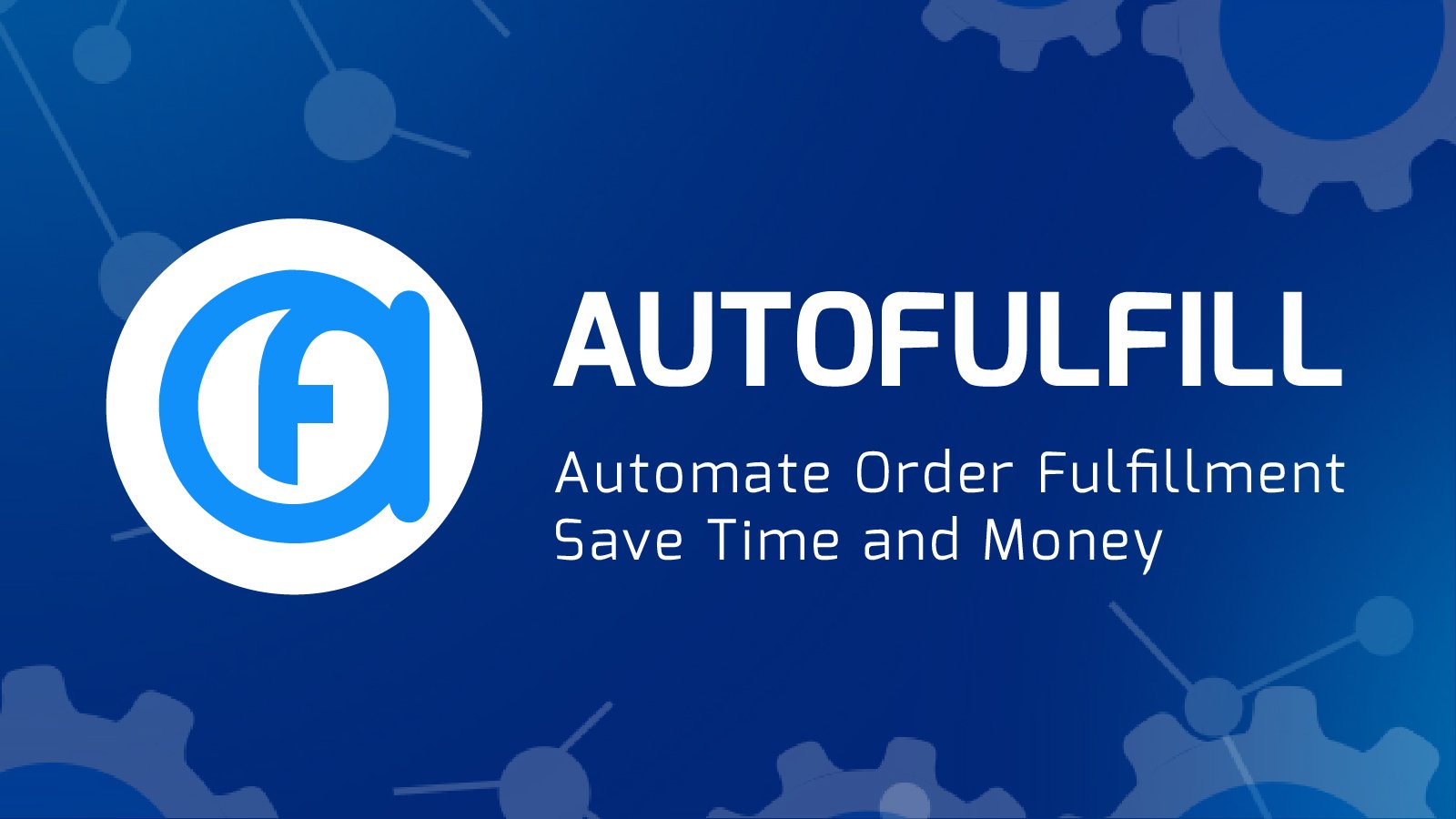
Auto Fulfill is suitable or online businesses who are facing the following issues:
- Getting emails that attach tracking numbers and fulfill each of them manually
- Wasting time every day used to consider the right vendor for each order and delivery those orders via email
- Wasting time and efforts on emailing your supplier to update the order delivery status
- Spending a huge budget on virtual assistants to handle the manual data entry work
With the help of Auto Fulfill, you can prevent the old way which is time-consuming, manual, and error-prone. You will not have to identify the vendor and send them the email in a spreadsheet anymore since the email sending process will be made automatically. Here is how it works:
- No email attaching a spreadsheet that is filled with the tracking numbers because the supplier will enter the tracking code in a page showing unfulfilled orders which is organized much simply.
- Auto Fulfill will enter the comments on an order to notify you if anything happens with your shipping process instead of sending additional emails.
- Auto Fulfill automates the process of tracking numbers for each order in Shopify as well as outsourcing to a virtual assistant.
- Auto Fulfill also automates the process of identifying the order’s status.
- If there are orders delayed during the shipping time, you can save time with the help of Auto Fulfill which simplifies the communication.
In general, Auto Fulfill will help you most of the tasks after you receive an order. Before deciding to use it, let’s look at the mechanism the app works with. What you need to do is just choosing or mapping products that are relevant to a specific vendor, supplier, or manufacturer. Then, when a permanent link if created, remember to share it with your supplier. The rest will be handled by Auto Fulfill. To be more specific, it will:
- Identify the order quickly and send the product as well as shipping data.
- The supplier will look at the fulfillment link to keep track of the unfulfilled orders.
- Auto Fulfill helps vendor bulk enter tracking numbers, enter comments notifying when or why the delay of the shipment.
- Businesses can automatically fulfill the order and notify customers of the shipment.
When it comes to digital products (Presents, cards, ebooks, coupons, etc), you don’t need to track numbers to fulfill the orders.
Highlight Features
-
Large number of vendors to be sent: Instead of sending emails to many vendors manually via spreadsheets, Auto Fulfill will identify and send new orders instantly to many vendors at the same time, which saves much effort.
-
Orders are marked as fulfilled automatically: Fulfill orders in bulk using Excel file and the orders will be recognized as fulfilled or not automatically once the supplier sends the tracking number.
-
Dropshipping process is automated: The dropship operations are simplified thanks to the wide connection with multiple dropship sellers and suppliers as well as multi-location support. Also, the order data will be sent by email or packing slip.
Pricing
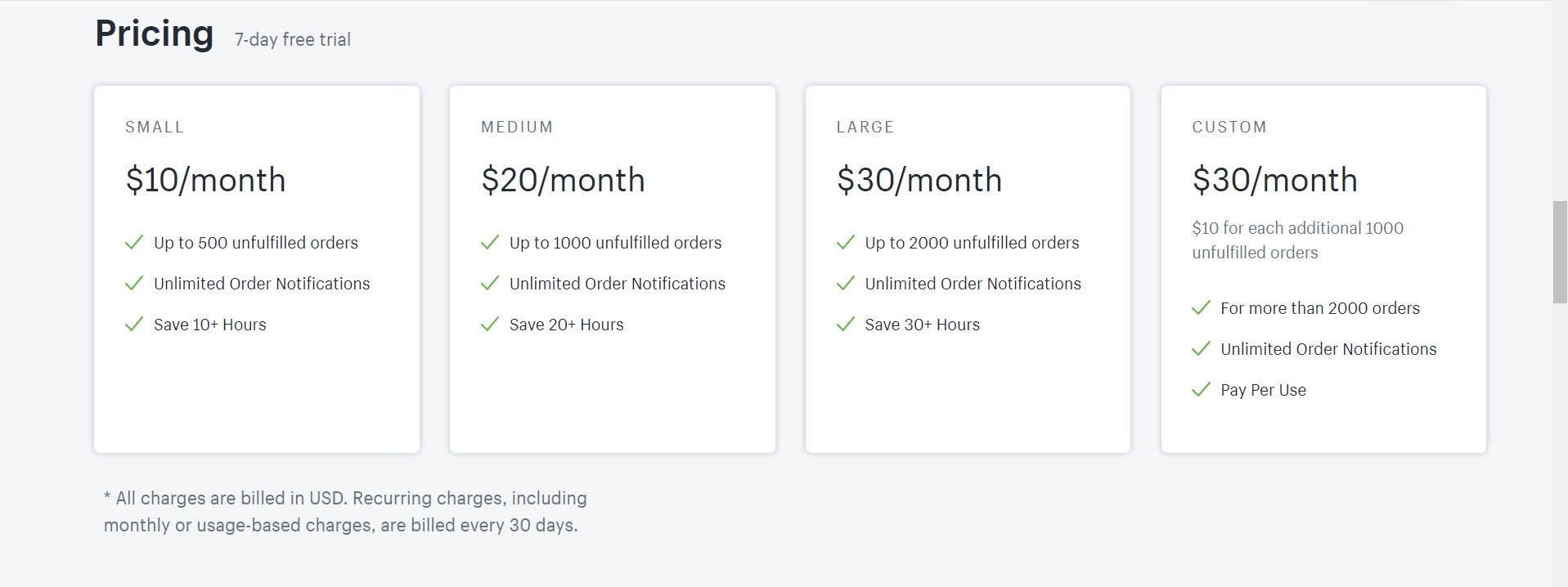
Auto Fulfill provides many pricing plans for businesses to choose
-
Free plan: If you want to test out the effectiveness of this app, sign up for a 7-day free trial.
-
Small plan: This pricing plan costs just $10 per month. Users will get up to 500 unfulfilled orders, unlimited order notifications, and save more than 10 hours.
-
Medium plan: The plan takes you $20 per month in exchange for up to 1000 unfulfilled orders, unlimited order notifications, and save more than 20 hours.
-
Large plan: This plan is $30 for a month using but users can get up to 2000 unfulfilled orders, unlimited order notifications, and save 30+ Hours.
-
Custom plan: The last option is the custom pricing plan which costs $30 per month. You will have to pay $10 for each additional 1000 unfulfilled orders. When using this plan, users can pay per use, apply for more than 2000 orders, and unlimited order notifications
Keep in mind that all charges via Auto Fulfill are billed in USD. Recurring charges, including monthly or usage-based charges, are billed every 30 days.
Rating
Overall rating on Shopify app store: 5/5
Add Auto Fulfill to try out here!
Order Automator
Introduction
When coming to fulfilling orders, merchants need to manually complete them by clicking the request fulfillment button on each order (also known as the action to send to Amazon). Therefore, Order Automator is one of the most effective apps that are designed to get rid of that drag and enable automatic fulfillment with Amazon.
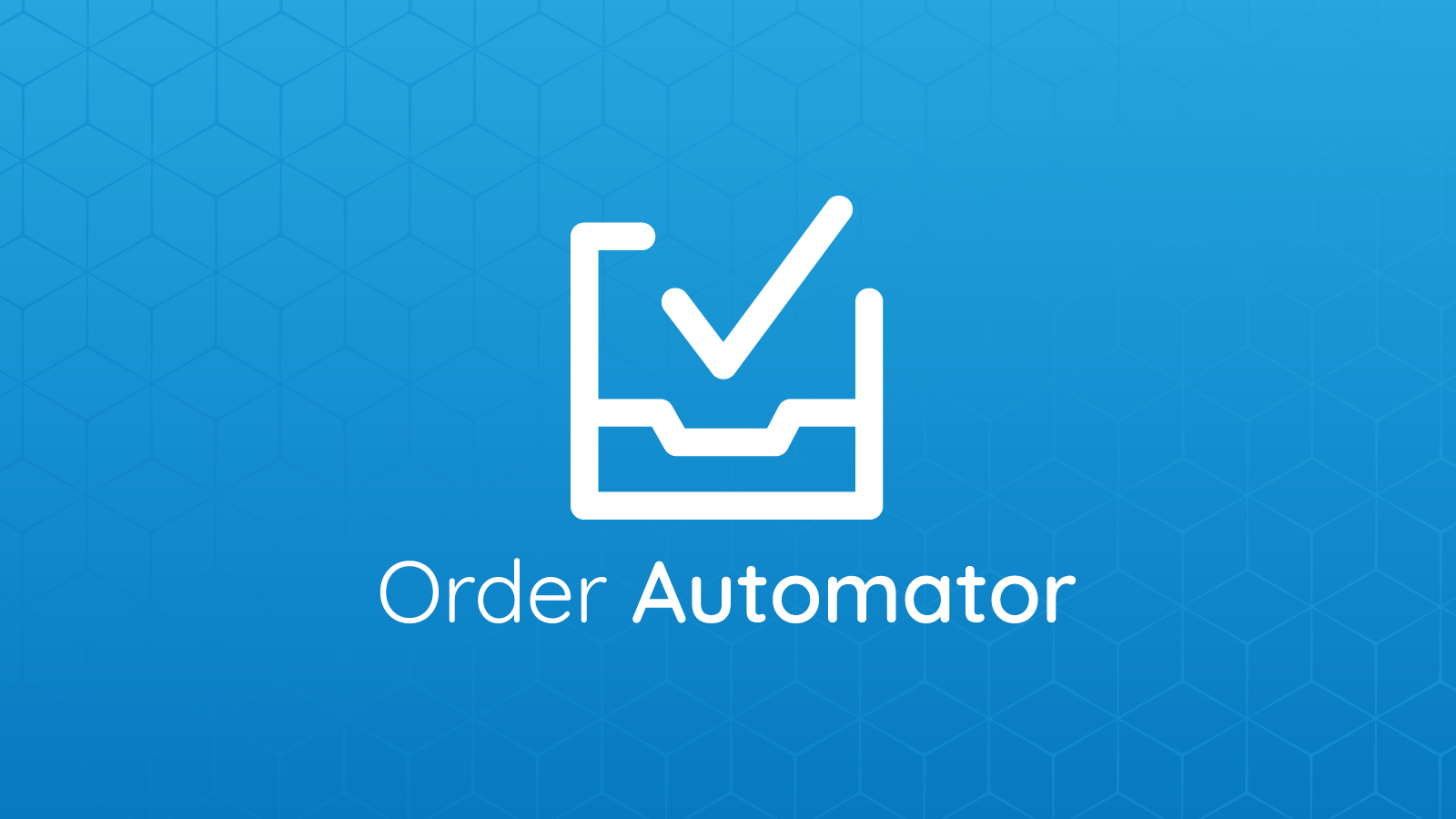
According to positive using experience of online merchant applying Order Automator, the app saves much time by helping automate processes connected to orders and fulfillment. The app is most suitable for those who:
- Need to mark line items fulfilled, automatically depending on the product or order conditions.
- Want to tag orders to organize and filter them.
- Want to send email notifications based on order standard.
- Expect to have an extra level of fraud or chargeback protection.
If you add the Order Automator app, it will handle almost every stage. Here’s how it works:
- Order Automator builds up a custom fulfillment rule in the app.
- Order Automator will mark line items fulfilled to match the order conditions you created before when a new order arrives.
Moreover, Order Automator runs 24/7, which means anytime there is an order hitting, it will request fulfillment immediately. The app also offers some other tools like order tagging and email sending, which helps you quickly generate a fulfillment request.
If you expect more marketplaces, tags, and notification conditions, let’s take a look at the Shopify app store to have them customized. They are welcome to add more features to help automate your order fulfilling process. Some customizations they have made to match the request of users are:
- Tagging orders at a certain price range
- Send customized emails to third-party side
- Cancel orders when a certain condition appears
Highlight Features
Automatic Order Tagger
One noticeable feature of Order Automator is its order tagger. Here’s how it works:
-
Order Automator enables you to create auto tagging rules to automatically tag new orders based on order information like products, order values, shipping process, customers, and more.
-
Order Automator makes you use these tags to filter orders with certain conditions.
This feature is especially helpful when it comes to those filtering international orders. You only need to create a rule tagging orders that are not equal to your home country. Then, Order Automator will have these ordered be tagged and send you a shortcut link enabling you to view those tagged orders.
Auto Fulfill Orders
To use this feature of auto fulfilling orders, you should create custom rules to fulfill line items and orders that meet certain conditions.
For example, you can create rules like “Auto fulfill line items with children products. Amazon FBA, digital products, by product type, and more”.
When it comes to Amazon FBA, Order Automator also helps you trigger fulfillment requests to them with an attempt to automatically fulfill your orders, update tracking, and send customer notifications.
In general, here are what this highlighted feature helps:
- Providing automatic fulfillment requests to help you save time
- Send orders to your customers as fast as possible
Email Notifications
Yes, Order Automator helps you get optional email notifications depending on order conditions. Take a look at the following examples:
- You can choose to be notified if an international arrives
- You can choose to send an email to a drop shipping vendor if their products or services are in the order
- You can choose to get notified when a customer purchases an order over $1000
Fraud Guard
This feature is depending on the Shopify fraud analysis. It is from Shopify plans and higher and stores using Shopify payments. In fact, the Fraud Guard feature is designed as a fraud checker integrating with the customer’s Shopify fraud analysis. Using Order Automator, you are enabled to automatically cancel orders with high risk as well as get a notification when a high or medium risk orders come in. In this way, you can avoid chargebacks and fraud, which is harmful to your business.
Pricing
Similar to the first app recommended, Order Automator provides a 7-day free trial for those who want to test the effectiveness of the app before applying it officially to their company.
Besides, there is another pricing plan which is the Unlimited option. To use this option, you have to pay $10 every month. It is regarded as an affordable price since you will get a 7-day free trial, unlimited orders, and unlimited email notifications.
Rating
Overall rating on Shopify app store: 5/5
Add Order Automator to try out here!
EZ Fulfill Auto Fulfill Orders
Introduction
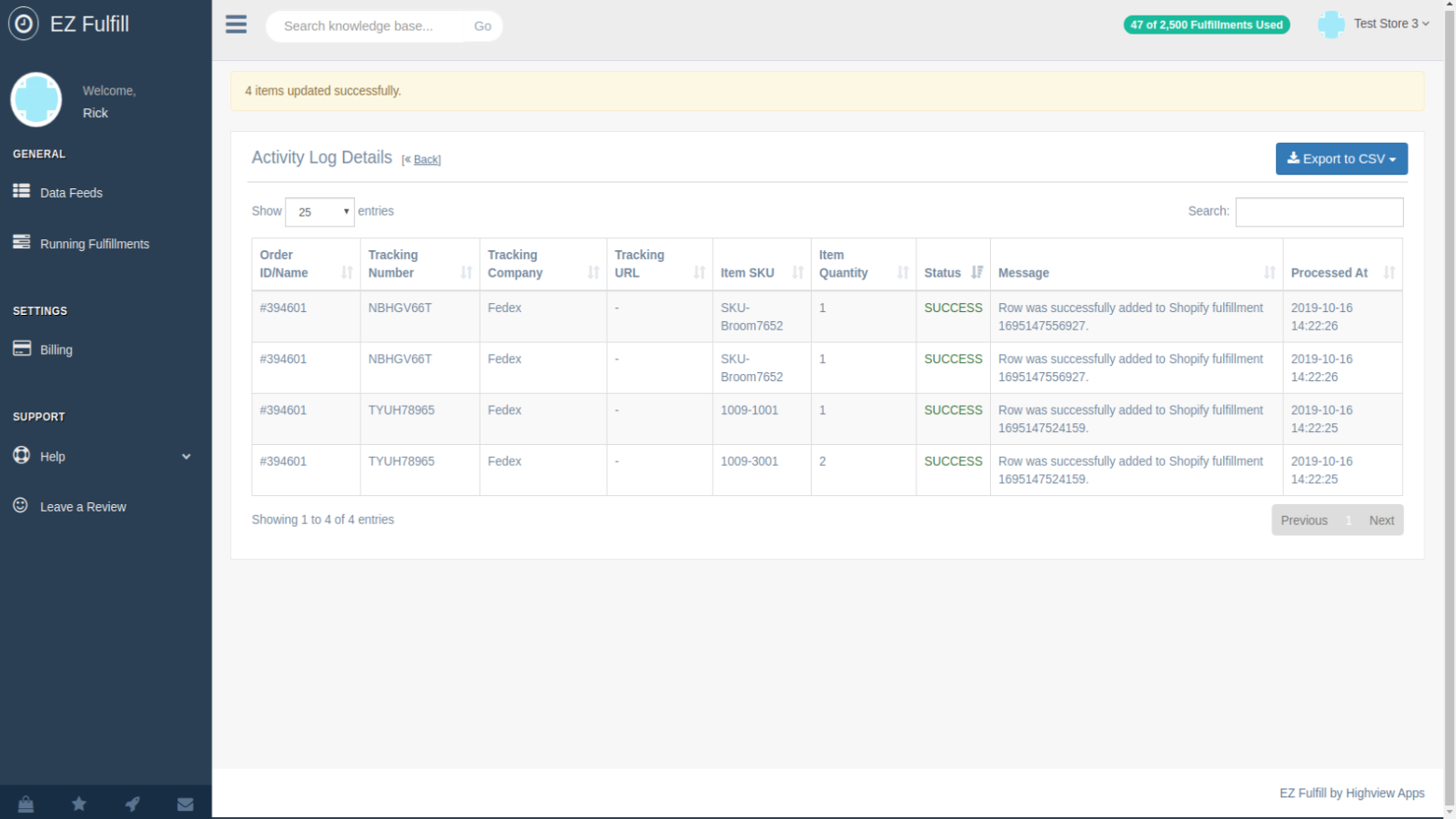
EZ Fulfill Auto Fulfill Orders claims to help you update your orders tracking numbers, mark your orders as fulfilled, and send these tracking data emails directly to your customers every hour. Even if your orders are already marked as fulfilled, you still have a chance to add tracking numbers to them.
One noticeable point of EZ Fulfill Auto Fulfill Orders is that it supports data feeds and scheduling with the help of FTP, SFTP, Dropbox, and manual file uploads.
The way EZ Fulfill Auto Fulfill Orders works is fulfilling your orders by adding your products SKU and the number to fulfill directly in your CSV or Excel File. By using EZ Fulfill Auto Fulfill Orders, you are enabled to upload multiple tracking numbers in a single CSV or Excel file. You can handle such large numbers by connecting a tracking number to an SKU all from your CSV or Excel file.
EZ Fulfill Auto Fulfill Orders help its users most of the steps so you just need to take some time to map your order numbers and track numbers to starts.
Highlight Features
Here are many of EZ Fulfill Auto Fulfill Orders’ highlighted features:
- Allowing you to automatically update tracking numbers and mark them fulfilled from an FTP, SFTP, or Dropbox as frequently as every one hour.
- 3PL order tracking fulfillment.
- Allowing you to update tracking numbers on orders that are already fulfilled.
- Having many fulfillment locations support available.
- Partial Fulfillment using your product SKU and the quantity being fulfilled.
- Uploading various tracking numbers with your orders.
- Allowing you to tag orders after fulfilling them.
- Having Shopify’s fulfillment notification system which helps send emails to your customers with tracking data.
- Running your fulfillment tasks on demand very frequently (many times a day)
- Having an alert notification system to send you emails any time there are fulfillments that have errors or are skipped.
- Supporting manual file uploads for one-off fulfillment updates.
- Supporting CSV and Excel files, which avoids wasting time, enables fulfill orders from Excel without any conversions.
- Filtering your input file, which helps you mark the right orders as fulfilled.
- Adding default values for your tracking company, which prevents you from adding it to your CSV or Excel file.
- Needing no tracking numbers to fulfill orders.
- Allowing you to see your fulfillment history of orders from the last 1 month.
- Viewing the status of running sync tasks as well as detailed logs in which their items are updated.
- Allowing you to download a copy of the original feed that was used.
Pricing
Unfortunately, there is no free trial. On the other hand, you have up to four pricing plans ranging from just $9.95 per month. Also, if you want to create a custom plan, take a look at the billing page EZ Fulfill Auto Fulfill Orders.
-
Standard plan that costs $9.95 per month. Using it, you are able to approach hourly or daily schedule, up to 1,000 fulfillments, 3 data feeds, 30 days fulfillment history, FTP/SFTP feed support, and unlimited fulfillment notifications.
-
Professional plan makes you pay $29.95 a month. Some features available are hourly/daily schedule, 3,000 fulfillments, 5 data feeds, 60 days fulfillment history, FTP/SFTP feed support, and unlimited fulfillment notifications.
-
Premium plan is $49.95 per month, which provides you with an hourly/daily schedule, 5,000 fulfillments, 7 data feeds, 90 days fulfillment history, FTP/SFTP feed support, and unlimited fulfillment notifications.
-
Plus plan is the most expensive option which costs $99.95 per month. However, you can get many benefits like hourly/daily schedule, 10,000 fulfillments, 7 data feeds, 90 days fulfillment history, FTP/SFTP feed support, unlimited fulfillment notifications.
Rating
Overall rating on Shopify app store: 5/5
Add EZ Fulfill Auto Fulfill Orders to try out here!
Easy Fulfillment
Introduction
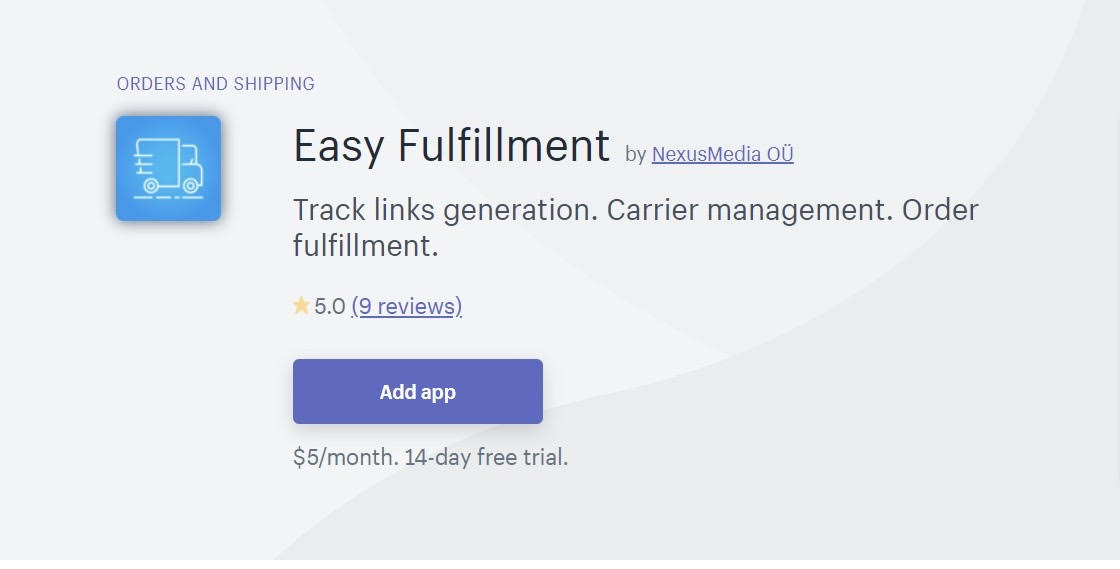
If you find all the apps we have recommended are a bit too expensive to handle, let’s take a look at Easy Fulfillment which will help you automatically fulfill your orders.
The app is designed to solve the problems that are relevant to carriers and manual tracking. Using Easy Fulfillment, you will no longer have to use your local carrier that is not supported by Shopify out of the box or wasting time adding tracking links manually for each order. It is because the app enables you to add your own carrier, arrange tracking link format in your own, and bulk fulfill your orders adding tracking codes. Easy Fulfillment claims to automatically generate tracking links for their customers.
Since the app will automatically generate tracking links for your custom carriers for easy orders fulfillment, you can fulfill all your orders in bulk importing your tracking codes for orders in CSV.
Also, you can send emails of the shipping process to your customers automatically. You have the right to choose whether to notify the customer about the fulfilling process or not. You can also choose to send notifications for each other separately or in a large number at the same time.
Highlight Features
Charging users less than $10, Easy Fulfillment is still considered effective due to the following highlight features. They are:
-
Automating track link generation: Single-click order fulfillment for carriers not supported by Shopify, which avoids wasting time.
-
Tracking links for own carriers: You are enabled to add your own carrier to build up tracking links in a single click fulfillment.
-
Fulfilling orders from CSV: Fulfill orders in large numbers via CSV file with tracking numbers.
Pricing
East Fulfillment is suitable for low-volume business since it provides 14-day free trial for you to test out before assigning for a paid pricing plan.
Even though when you pay for it, Easy Fulfillment just charges you $5 per month for all features that are mentioned earlier.
Rating
Overall rating on Shopify app store: 5/5
Add Easy Fulfillment to try out here!
Conclusion
Have you found the most suitable way of helping you deal with manually tracking and fulfilling orders problems? This post has given you all that you need to know about having your orders automatically fulfilled, a step-by-step guide to set them with the help of Amazon FBA, and the four most effective apps automating the fulfillment process.
Hopefully, you find something helpful for your business. Did we miss something? Do you want to recommend any app that you found effective? Do not hesitate to let us know in the comment section below. Share it with your friends if you are interested in this post and visit our site for more related articles.





