How to authorize the payment for pre-orders in Shopify
What if there are products that are already out of stock? Actually, you can sell them as pre-orders. You can make it work by creating an alternate template of product and adjusting your payment settings. Also, you can use this customization to keep selling products which are on back-order.
Please note that this customization is not compatible with dynamic checkout buttons.
However, please keep reading our instructional writing on How to authorize the payment for pre-orders to know more deeply about this job.
How to authorize the payment for pre-orders
Authorizing payment for pre-orders
To getting started, we would like to give you an advice that you should not capture payment immediately when selling products as pre-orders unless the customer understand that they are purchasing a product which is not currently available. Actually, you are able to authorize a payment without capturing the funds immediately instead. Moreover, authorizing a payment at the time of checkout give you parmission to capture the funds at a later date when the item is available and you feel ready to fulfill the order.
Please note that if you communicate to your customers who you are charging in advancee for a product that will be shipped at a later date, then you can capture funds immediately for a pre-order product.
-
Step 1: From your Shopify Admin panel, click Settings > Payment providers. or Scroll down to search for the Payment authorization section.
-
Step 2: Choose Manually capture payment for orders:
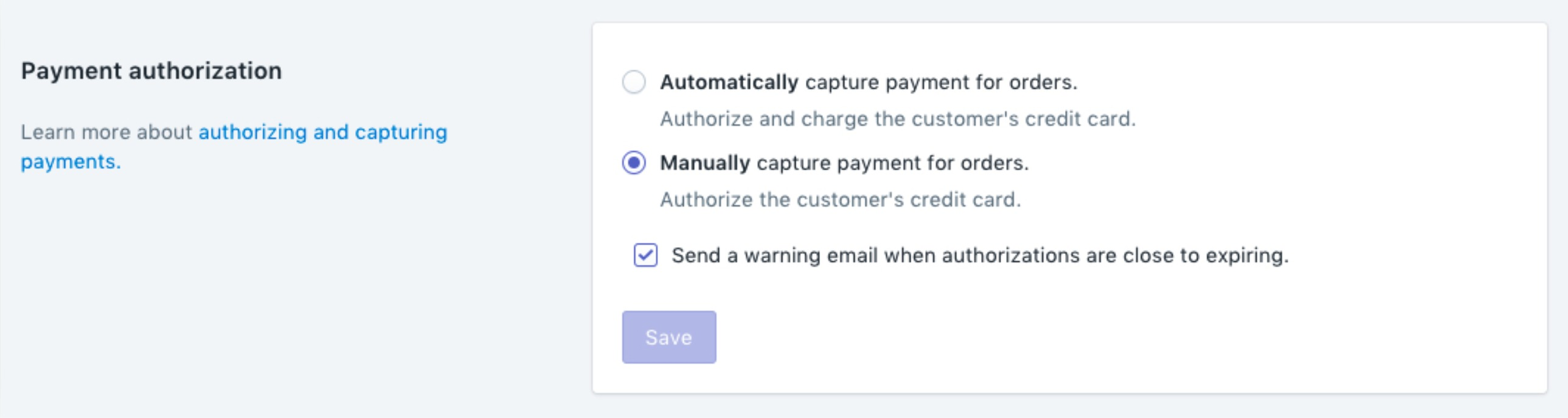
- Step 3: Tap Save.
Note Authorization periods expire after a specific period of time. After that, you might no longer legally capture payment for that order. To be clear, Shopify Payments has an authorization period of seven days so you have to use a third-party payment gateway to authorize payments for a longer period.
To edit an existing product for iPhone (Click here)
-
Step 1: Go to Store > Settings from your Shopify Admin panel.
-
Step 2: Tap the Payments button right under Store settings.
-
Step 3: Look for the Payment authorization section by scrolling down.
-
Step 4: Select Manually capture payment for orders.
-
Step 5: Tap the Save button.
Pre-order payment strategy
You may know that having an easy, obvious way to accept payments can help your pre-order program run more smoothly. In this instruction we would like to introduce to you 2 ways to collect money for pre-orders:
-
Authorize the credit card details and charge it automatically once the product ships.
-
Take the orders and require payment when the item is back in stock. There could be an issue with this method which is that the customer can change their decision and decide to cancel the order.
You can also ask for a full payment in advance, but actually this mothod’s popularity is not high since a lot of customers feel not comfortable to do so. However, you should carefully take it into consideration because it could work for those products which are considered unique, or high-end, valuable.
On top of that, pre-orders will work the best out of it if your customer does not have to wait for too long. As a suggestion, a week or up to 2 months can be considered a good timline for nearly every product. Please remember that once you start pushing 3 months to a year, your customers may run the risk of losing interests or forgetting about their order.
Conclusion
To sum up, pre-orders could be a profitable promotion for your online business!





