How to Apply Advanced Free Shipping in WooCommerce
Shipping has become an indispensable aspect of online business, especially eCommerce stores, thanks to its potential to make or break customers’ decisions in purchasing a product or item. There is no denying that many people tend to purchase a product when it provides free shipping rather shipping charges. This is to say, if your WooCommerce store offer advanced free shipping, it would be a perfect strategy in order to enhance your store’s success.
There is no better than applying advanced free shipping in WooCommerce to encourage your consumers to spend much more. Then, you could have the knowledge to apply to your store, thus getting benefits and profits for your online business. Hence, in this piece article, we are going to introduce you to advanced free shipping and how to apply advanced free shipping in WooCommerce.
Why should we apply advanced free shipping in WooCommerce?
It is necessary to have an in-depth into why you should apply advanced free shipping in WooCommerce. Thus, spend some moments reading out this part and you will be more eager to implement the application. Free shipping indicates that you consumers will not need to incur shipping-related costs. So, what does it offer you? Below are some reasons why you should apply it.
-
Minimize the cart abandonment: Nobody likes extra charges when they buy products or items. Hence, when potential consumers notice that the items or products they want to come with no additional charges, they will go for them.
-
Maximize profits: Free shipping can be applied to a certain amount of products or items, so you could receive additional profit, as well as rest, assured that you will not lose money during the process.
How to apply advanced free shipping in WooCommerce
Now it is time to learn how to apply advanced free shipping in WooCommerce. Do not hesitate to apply some following simple steps for taking your WooCommerce store to the next level.
Step 1: Implement the general configuration
To provide customers with the method of free shipping, this kind of method is added to the Shipping Zone. Moreover, you could also be able to add this to any shipping zones you like. First of all, you will go to your “WooCommerce”, then click on “Settings” for selecting the section “Shipping”. When you are here, it is necessary to pick up a “Shipping Zone” before clicking “Edit” to enable it to be edited. Check out the below screen to see where this section is located.
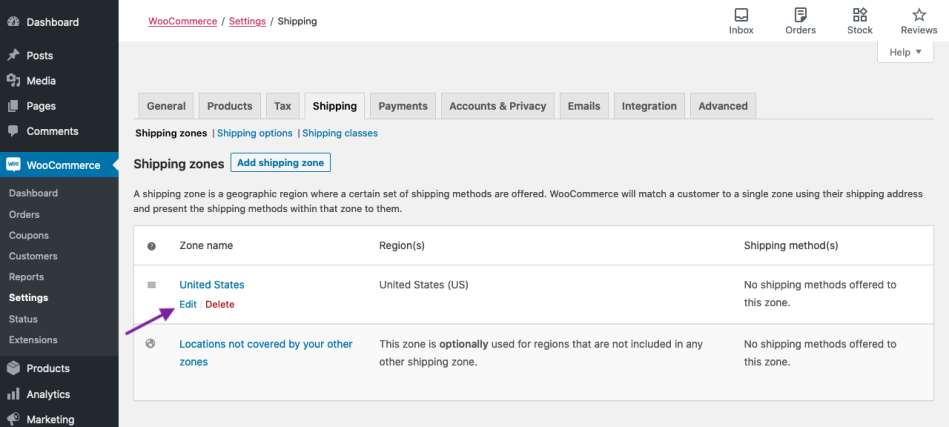
The next task to proceed with is to hit on “Add Shipping Method”. Then, there will be a modal to be displayed. After that, you need to choose “Free Shipping” that is from your dropdown, then choose “Add shipping method”.
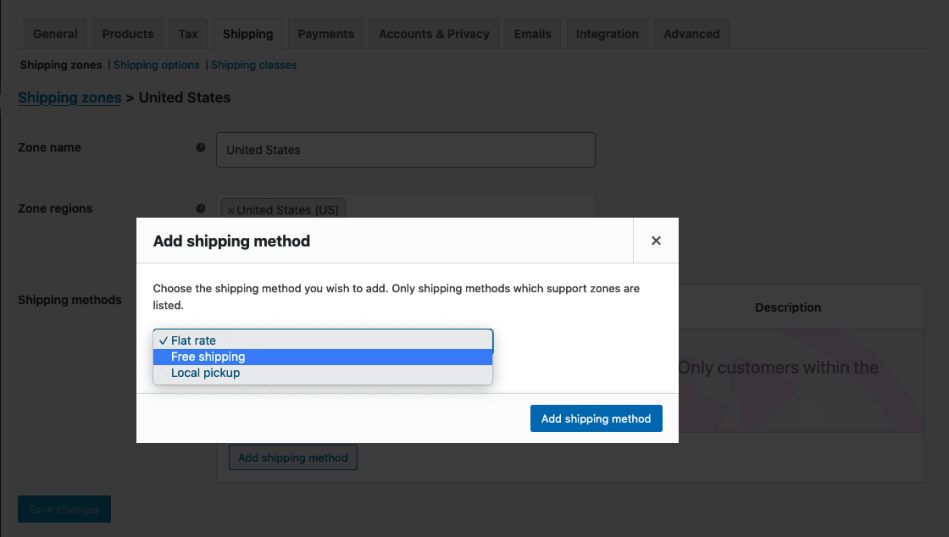
Proceed to choose “Free Shipping” where you want to define, then choose “Edit”.
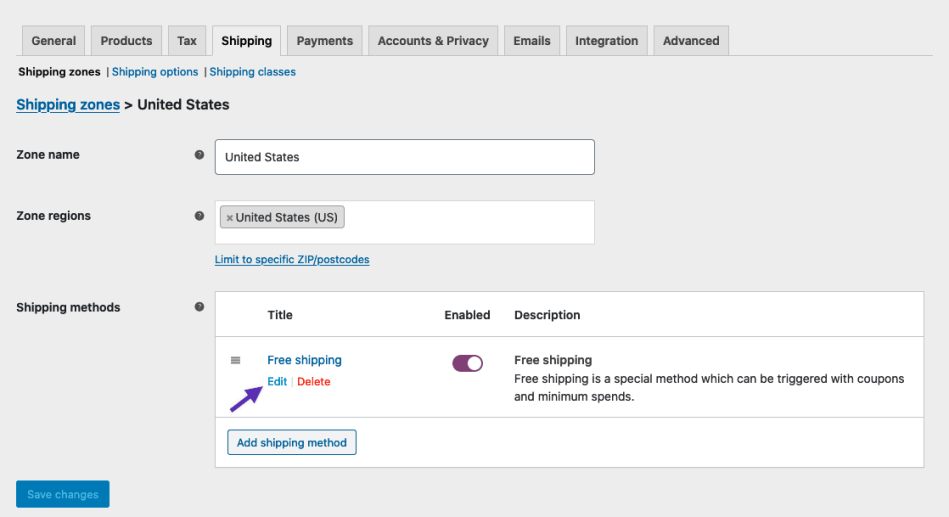
This activity will redirect you to another screen where you are capable of configuring the method of free shipping for a certain shipping zone.
You then select “Enter the title” which will be displayed to consumers at checkout.
Your next job is to open your dropdown that is near the section “Free Shipping Require”. There are several fields that you need to specify.
-
N/A: This means not available and free shipping will be the option for every customer
-
A valid coupon for free shipping: This will be the coupon to be created for enabling free shipping.
-
A minimum amount of order: Free shipping can only be available in case the minimum amount will be spent. You could set that amount in a field named “Minimum Order Amount” that could appear when you select this option.
-
A coupon or minimum amount of order: Free shipping will be available in case the minimum amount can be spent or customers have a coupon coming with free shipping.
-
A coupon and minimum amount of order: Free shipping could be offered only when the minimum amount can be spent, and consumers have a coupon coming with free shipping.
In case you have chosen any options that come with the minimum amount, you will need to enter your “Minimum Amount of Order”.
Moreover, in case you have chosen an option that comes with the minimum amount, it is possible for you to use that amount rule after or before the coupon discounts to be applied. Then, click on “Save changes” to save what you have created latest changes.
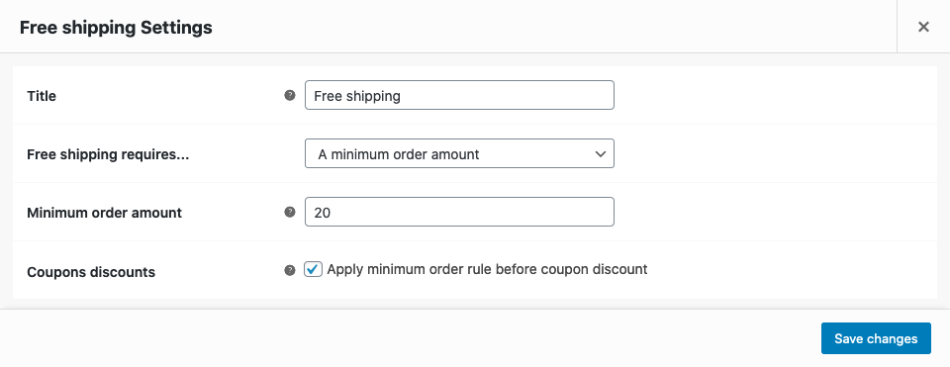
There are some more things that you should know about applying advanced free shipping. While it could be an ideal method to encourage more consumers to purchase more products and items, it means that you are supposed to pay needed shipping costs on your own. Therefore, if you have no plan for one solid shipping method in place, this could be expensive for you. This is why we have listed out best options for executing free shipping in your WooCommerce business, thereby balancing out the expenses concomitantly.
-
Free shipping for every product order: This might be the simplest method for offering free shipping. Nevertheless, it might bring about a risk in which your profit could be impacted. This means that you are required to make a measurement of the overall effect that it can have on the income first.
-
Price of products including shipping: This option is applied by myriad retailers. You could be able to take the price of shipping into your consideration, then boost your product price to accommodate your expenses. What is more, you are also advised to measure your sales volume for balancing out profits or calculating the product price accordingly.
-
Free shipping for minimum order: When your customers meet specific order conditions, they can enjoy free shipping. In doing so, more products will be purchased, thereby boosting your profits as well as balancing the shipping expenses.
-
Free shipping for particular countries: When it comes to shipping costs, the farther the locations are, the costs get more expensive. So, you should exert a limitation on free shipping that will offer to only local consumers.
-
Free shipping for certain products: This is considered a great strategy in which you could be able to use on products or items with less popularity, or the ones you want to attract customers’ attention for increasing their opportunities of being bought. By doing so, you are capable of considering profit margins, and rest assured that they will not be subjected to any losses.
Free shipping for combined products: Another perfect shipping strategy is applying free shipping to combine products to boost your purchases. You only have to apply free shipping to a set of items or products. To be more specific, if your consumers are keen on buying one laptop, they can receive free shipping when they also purchase one laptop case.
Step 2: Apply free shipping for all products
In order to set free shipping for all products, you will navigate to your “WooCommerce” and click on “Settings”. After that, you need to pick up the section “Shipping” before hitting on the tab “Shipping Zones”.
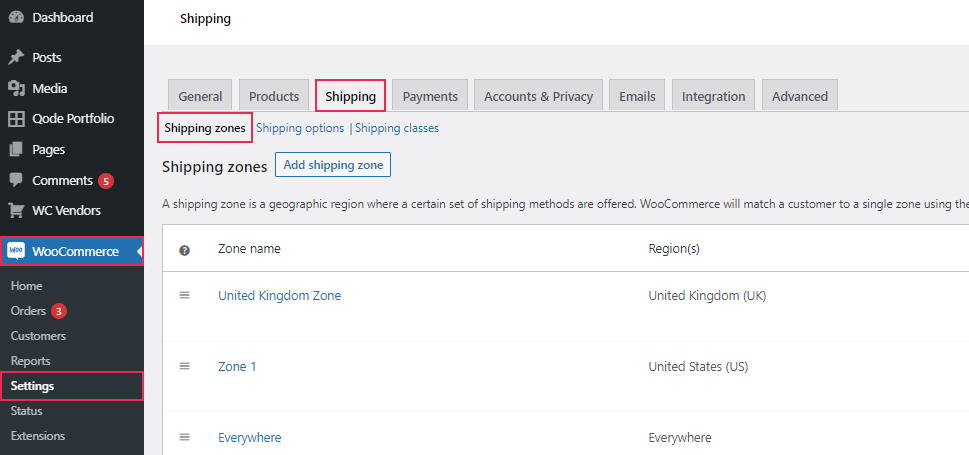
When you are here, you need to do next to hit on the button “Add shipping zone” for adding the new zone of shipping. Moreover, it is also possible for you to apply free shipping to the existing zone when it can work for you by hitting on the button “Edit” which is right below your zone name.
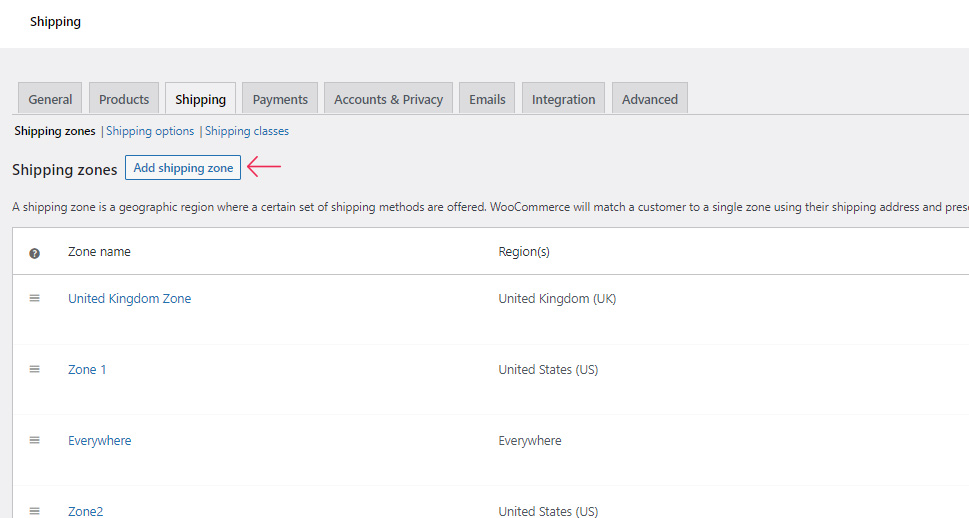
The next thing to do is fill in your zone regions and zone name before choosing your wanted shipping method.
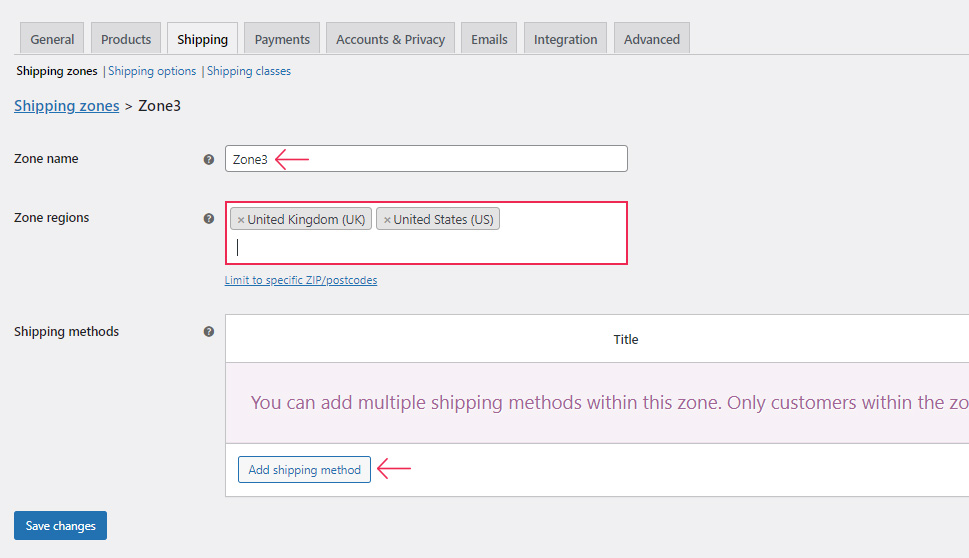
Moreover, it is recommended to hit on the “Add shipping method” button. Next, just select the option “Free shipping” from your popup menu. Check out the below screen for understanding deeper.
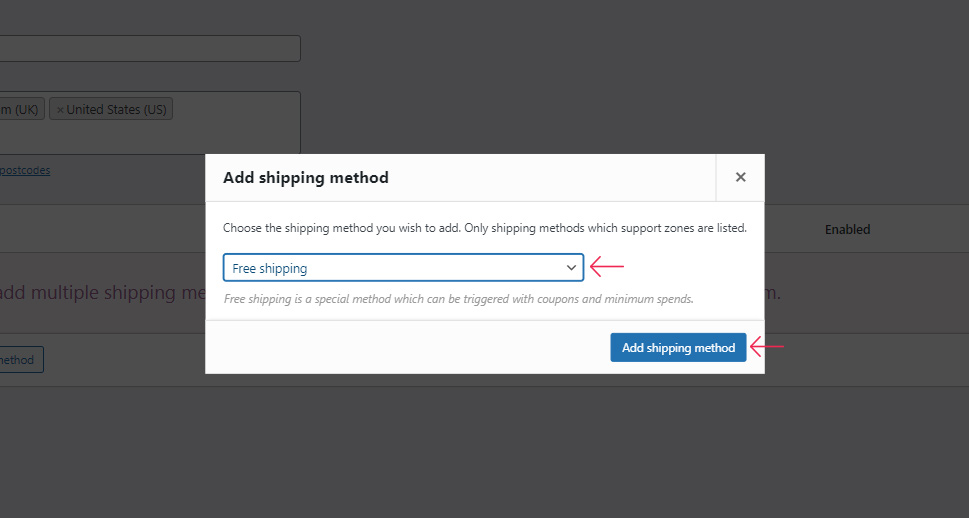
You then proceed to choose the button “Add shipping method” before saving what you have made changes to. This activity is helpful because consumers from the selected zone can access the method of free shipping for every product to be purchased.
You can have your end result as below indicated on your checkout page.
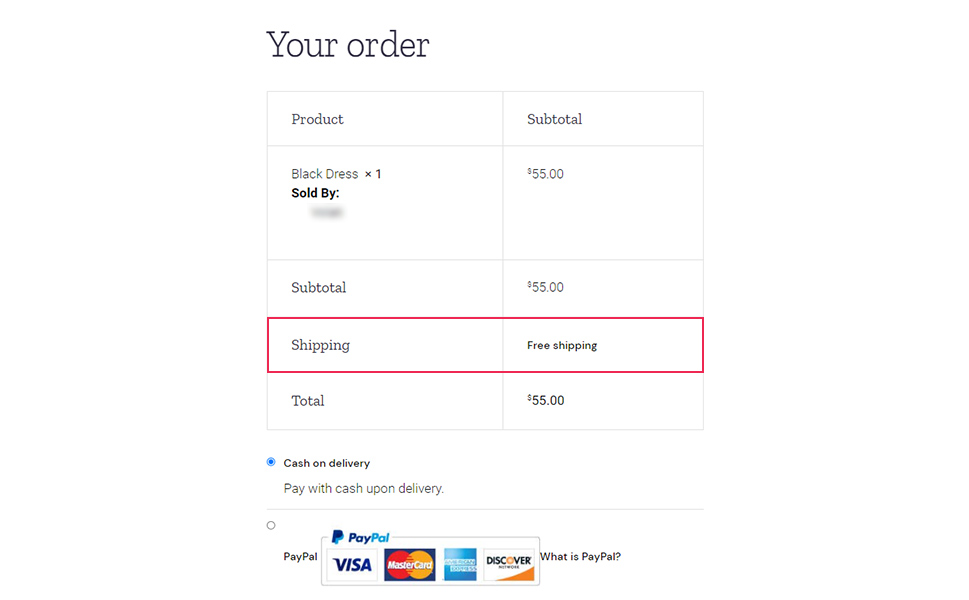
In case, you prefer to apply free shipping to every single product, go ahead with this instruction. In fact, WooCommerce does not offer the potential of assigning, by default, free shipping for every single product. Therefore, if you are fond of performing this on the WooCommerce store, you must use flat-rate shipping by default or install one plugin before multiple shipping classes are added or assigned to your products or items. In case you prefer to assign or add different shipping types to products of different categories, using the flat-rate shipping option is particularly helpful.
Below are the necessary steps that you need to implement for assigning free shipping on single products and items with the use of the method of flat-rate shipping class.
The first thing to do is to construct one shipping class applied to a particular product. For example, you would like to construct myriad classes for the item or product of different categories. And you might be keen on applying the free shipping method to those that do not cost much for shipping while still assigning shipping charges to other product categories like handmade bags.
In order to make this to be properly demonstrated, two shipping classes will be created: one is for your handmade bags and the other will be applied for free shipping. Next, you need to choose the tab “Shipping” one more time in the settings of your WooCommerce. After that, the tab “Shipping classes” will be chosen and you proceed to hit on the section “Add shipping classes”.
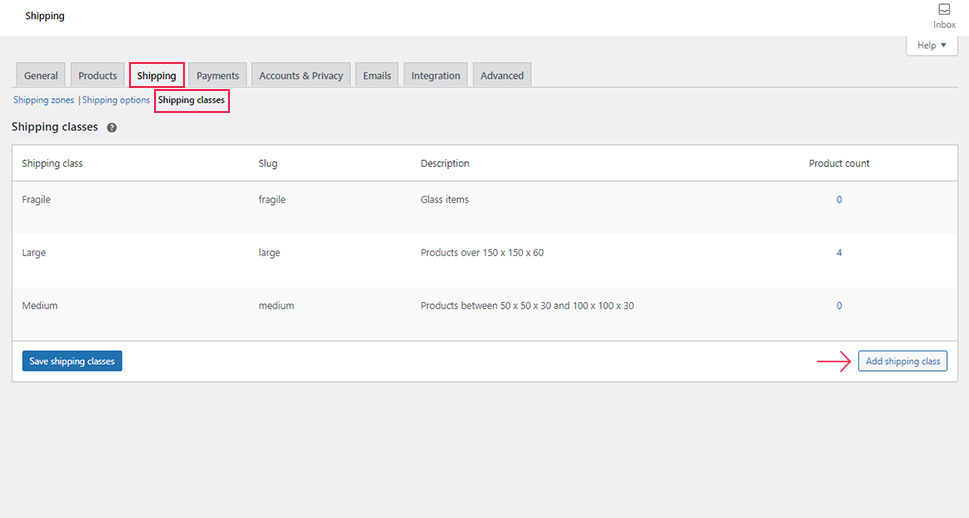
Moreover, it is also possible for you to assign the name, the short description, as well as the slug for your shipping class.
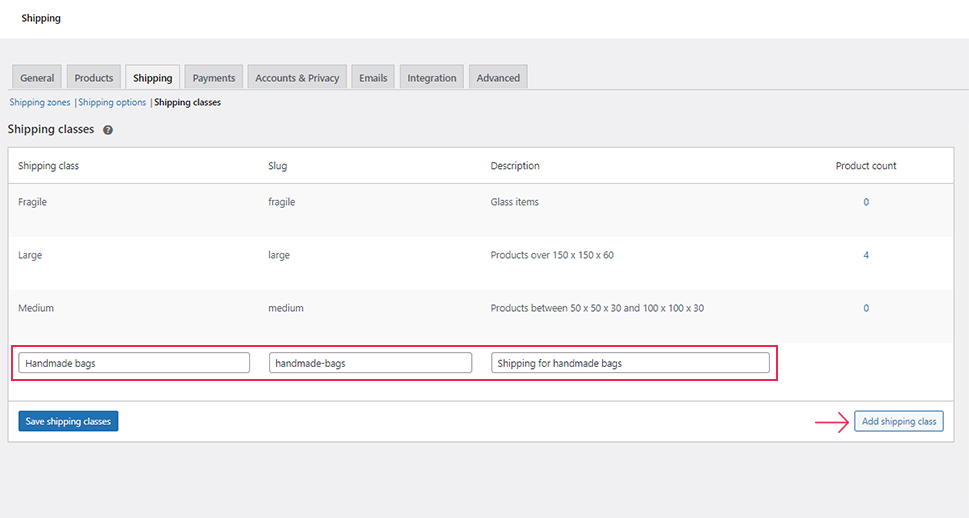
Do not forget to hit on the button “Save shipping class” when you finish adding the classes. Another not-to-be-missed step is to set up your wanted shipping rate in the shipping zone. Then, remember to hit the tab “Shipping zones” and choose or create the shipping zone that you want.
Proceed to the next step for assigning the shipping method’s flat rate. In order to accomplish this task, you need to hit on the button “Add shipping method” as well as select “Flat rate” before choosing the option “Add shipping methods”.
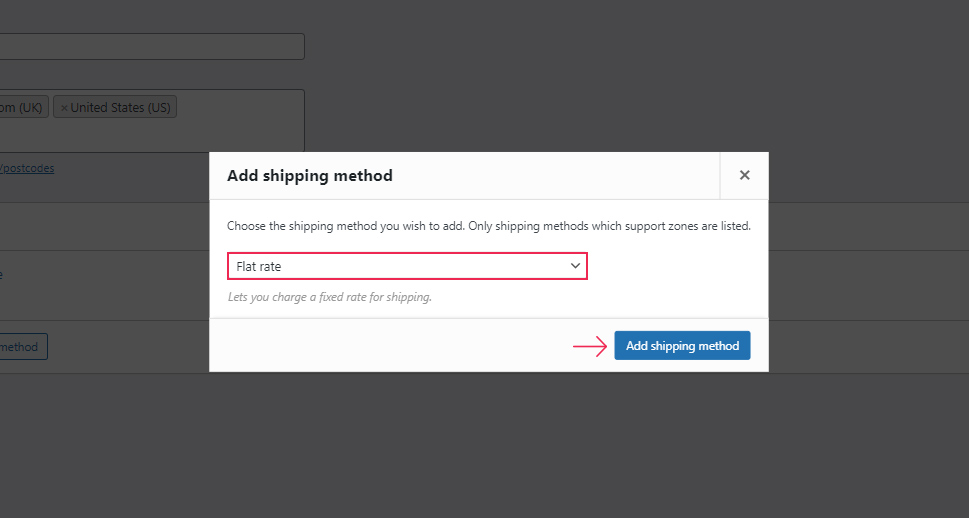
As you could notice from the below screen, once you are here, you are supposed to click on the button “Edit” to configure the flat rate settings. This opens another window for letting you implement the customization of your title, costs, and tax status.
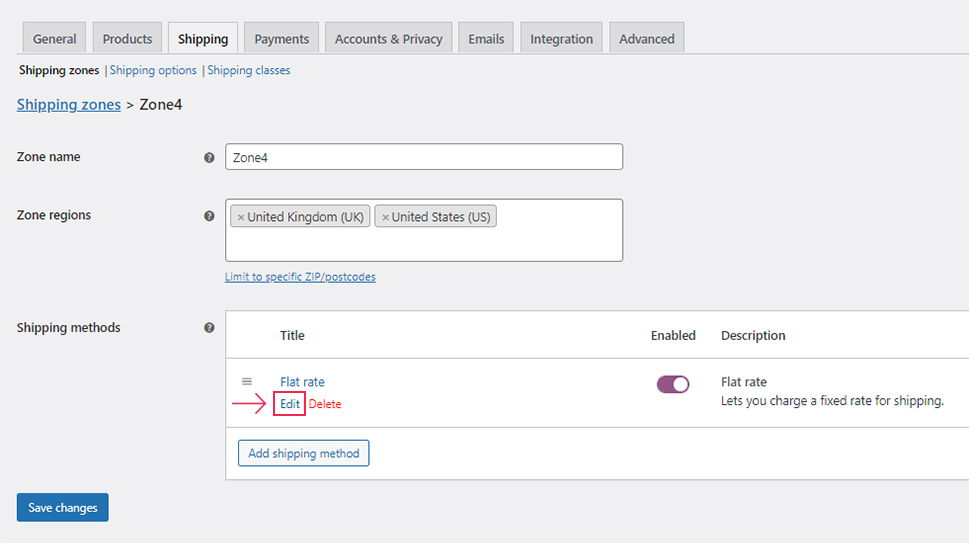
For example, the title “Flat rate” has been changed to another name “Shipping Charge”. What is more, the value zero is also entered for the cost of this free shipping class while the value ten is for the class cost of handmade bags.
Do not forget to hit on “Save Changes” to rest assured that you will not miss what you have changed.
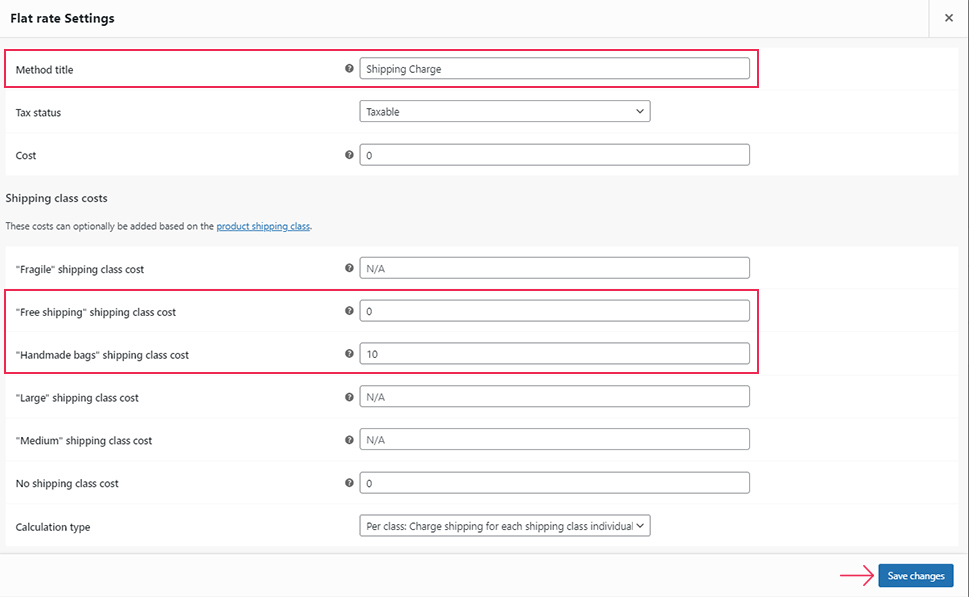
Lastly, you could be able to assign particular shipping classes used for the products or items of choice. Then, you will navigate to the section “Products” and “All Products” before hitting on the button “Edit” that is under the desired product to be assigned with this free class of shipping.
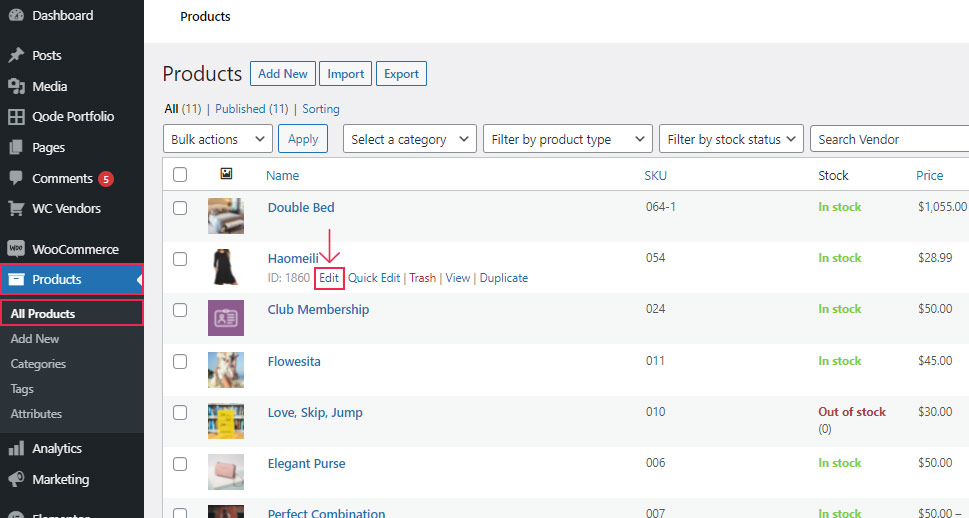
Next, it is a must to seek the meta box “Product data” with a view to expanding it and clicking on the tab “Shipping”. Afterward, you are supposed to select the “Free Shipping” section for your class “Shipping”.
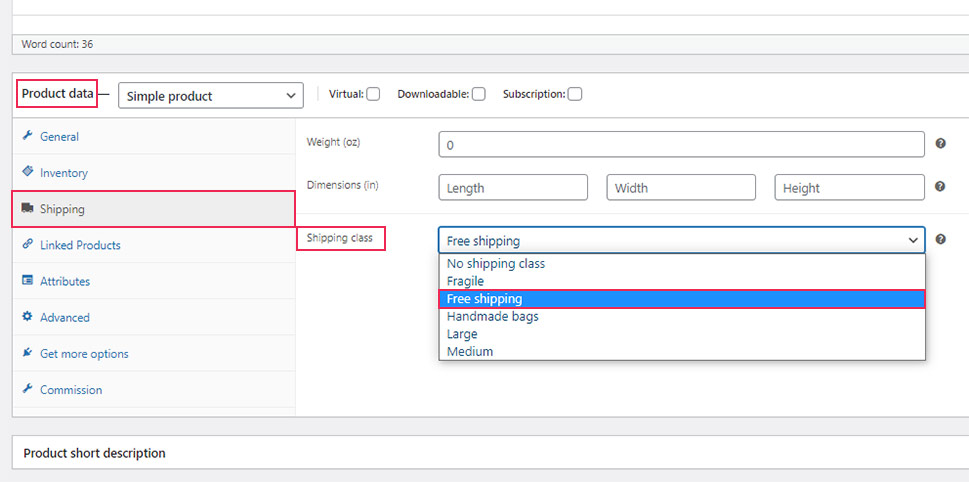
The shipping class “Handmade bags” has been assigned to another product or item that belongs to the category of handmade bags. This means that this product includes specific shipping fees that are different from the previous product that has free shipping.
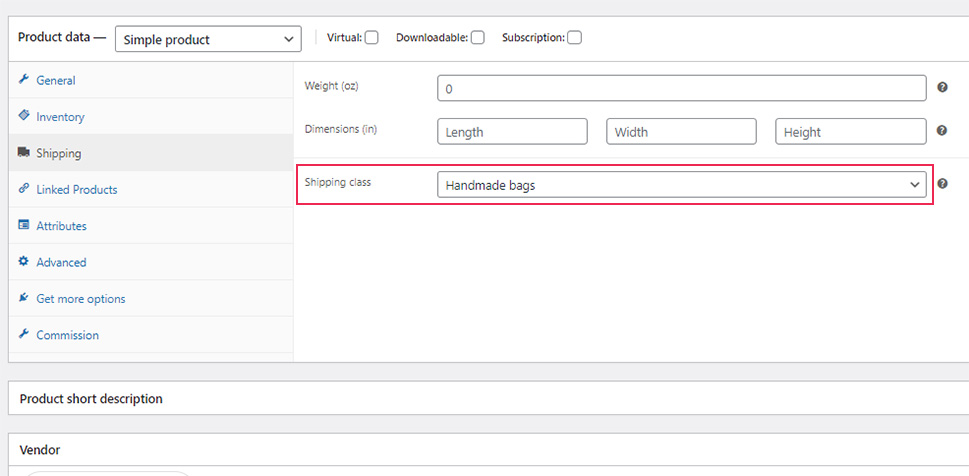
Be sure that you will hit on the button “Update” too for making all these changes become operative. A different way to add free shipping that is applied to one single product or item is to seek help from one shipping plugin. Furthermore, you could also determine the rules on your own to specify when and in which cases customers can apply free shipping. It is also possible for you to set up the default conditions of shipping for various user roles or set the default conditions of shipping in accordance with country, quantity, volume, value, weight, zip code, category, and so on.
Step 3: Apply free shipping for a certain order value
In case you like applying free shipping to a certain order value, there is a way for you to go ahead. To be more particular, you have to select your shipping zone. Then, you could be able to add the shipping zone you want in case you have not had any. In doing so, you need to head to the tab “Shipping zones” by following “WooCommerce” > “Settings” > “Shipping” in order to hit on the button “Add shipping zone”.
Next, you are required to choose the section “Edit” which is below the method of free shipping that was previously installed. Then, you will fill in the title in the field “Title”.
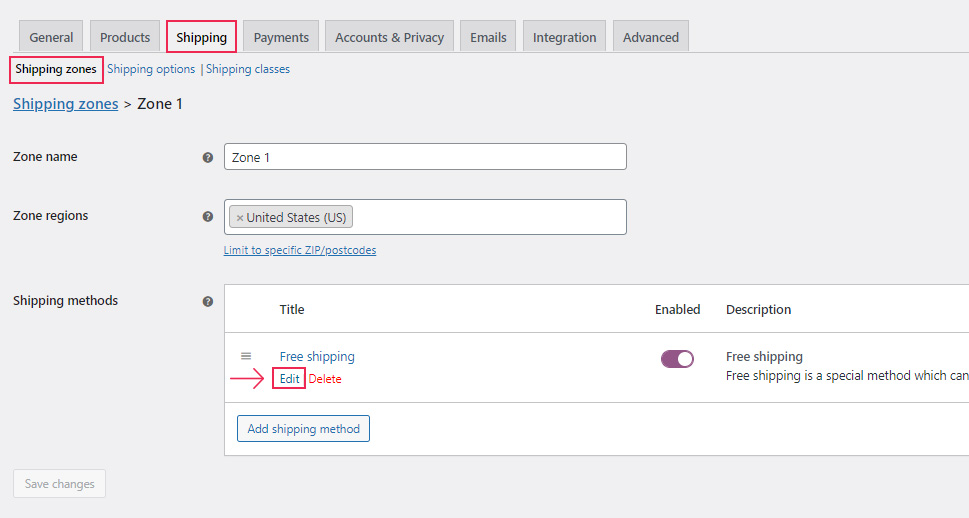
Proceed to one more step that is the field “Free shipping requires”. Here you need to select an option with the name “A minimum amount order”. Next, what you need to do here is to fill in the number for your minimum amount in which consumers will have to spend if they want to apply the method of free shipping.
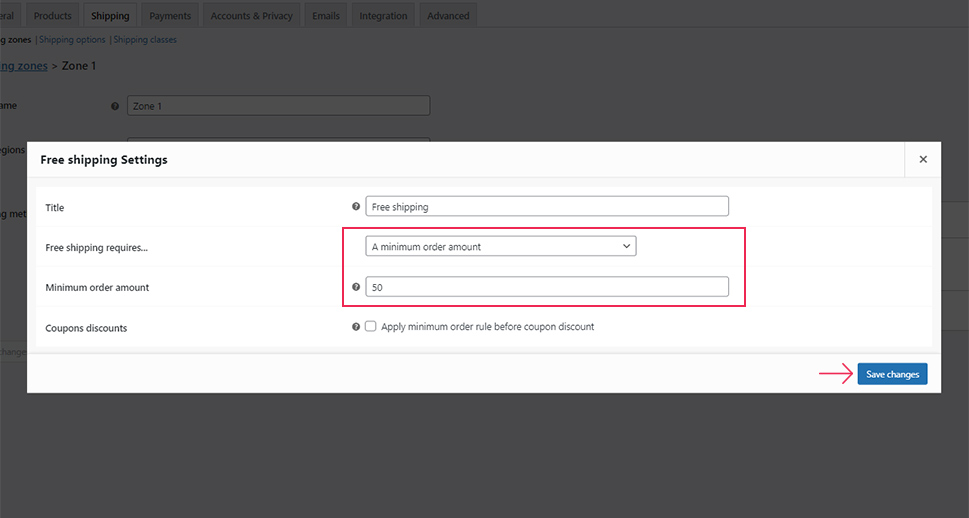
Remember to hit on the button “Save Changes” when you are done. Now, your consumers could be able to access the free shipping as soon as their minimum amount of order is spent.
Step 4: Apply free shipping using coupons
Creating coupons is an ideal method for attracting potential customers’ attention. By providing customers with free shipping, you are capable of amplifying coupons’ effectiveness. To begin, you need to head to your “WooCommerce” to choose “Settings” and hit on the section “General”. Rest assured that you will tick a checkbox called “Enable the use of coupons code”when you are there.
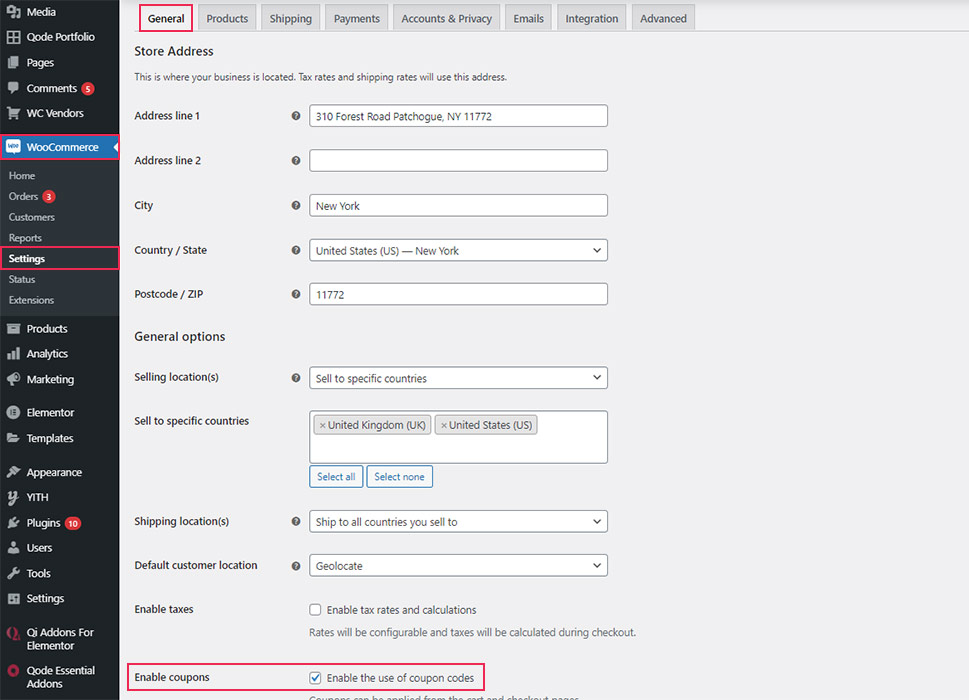
After that, it is possible for you to add the new coupon just by heading to the option “Marketing”, clicking on “Coupons” and hit on the button “Add Coupon”.
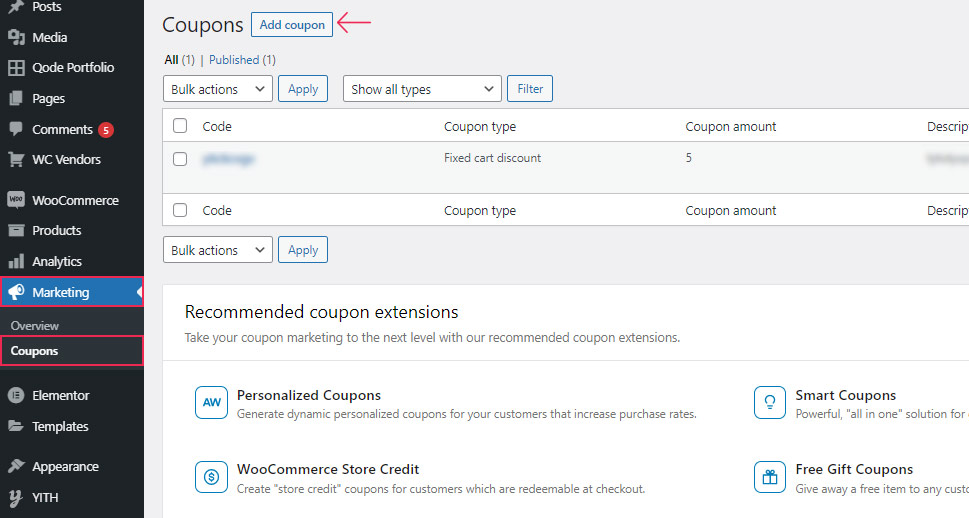
You can create coupons easily for your online store with the use of the default functionality for coupons. However, suppose you prefer to make your customers be anticipated of any specific date by creating great offers at particular times such as Black Friday or another holiday. In that case, you could also schedule your coupons easily.
- Create a coupon
After creating a coupon like the above instruction, you could add the coupon code or even generate the random one by hitting on the button “Generate coupon codes” and description.
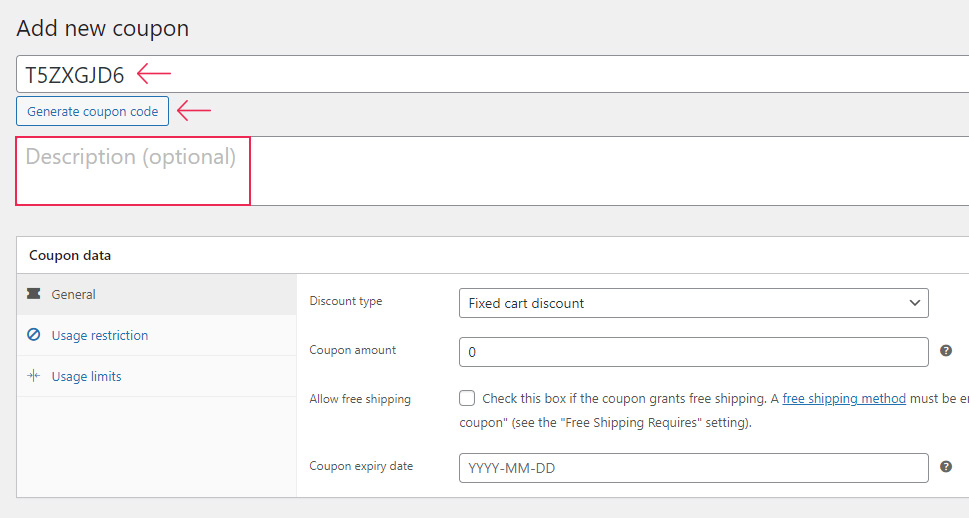
The next thing to go ahead is to apply the meta box called “Coupon data” for setting several important options. Moreover, you will also be able to access three tabs, including “Usage limits”, “Usage restriction”, and “General”.
In the tab “General”, you could set up things, including the type of discounts such as fixed discounts, cart discount, and percentage discount). Furthermore, you can also enable free shipping as well as set the expiry date of that coupon.
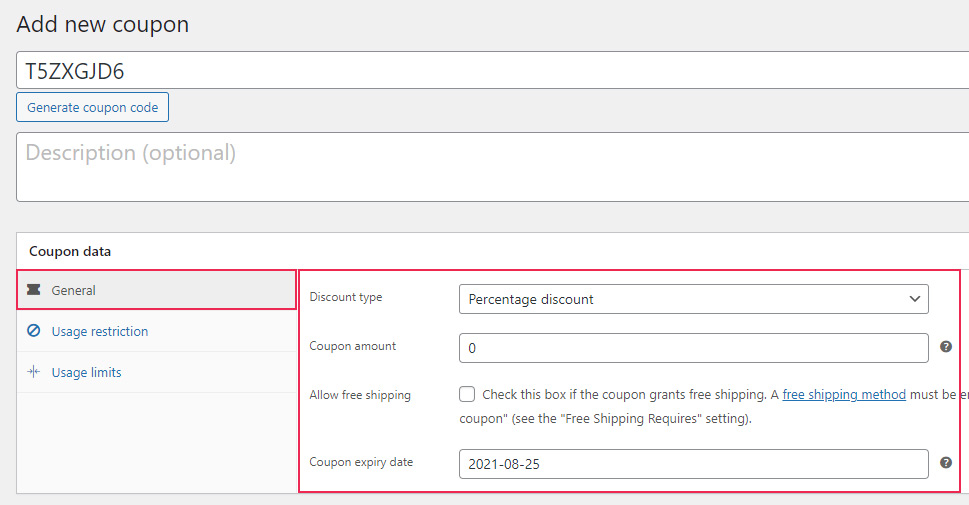
As its name indicates, the tab “Usage restriction” will let you set specific restrictions in regard to the coupon. You are capable of adding a maximum or minimum amount to be spent by users before using the coupon, including or excluding products or items that the coupons will be applied or not be applied, including and excluding the product categories.
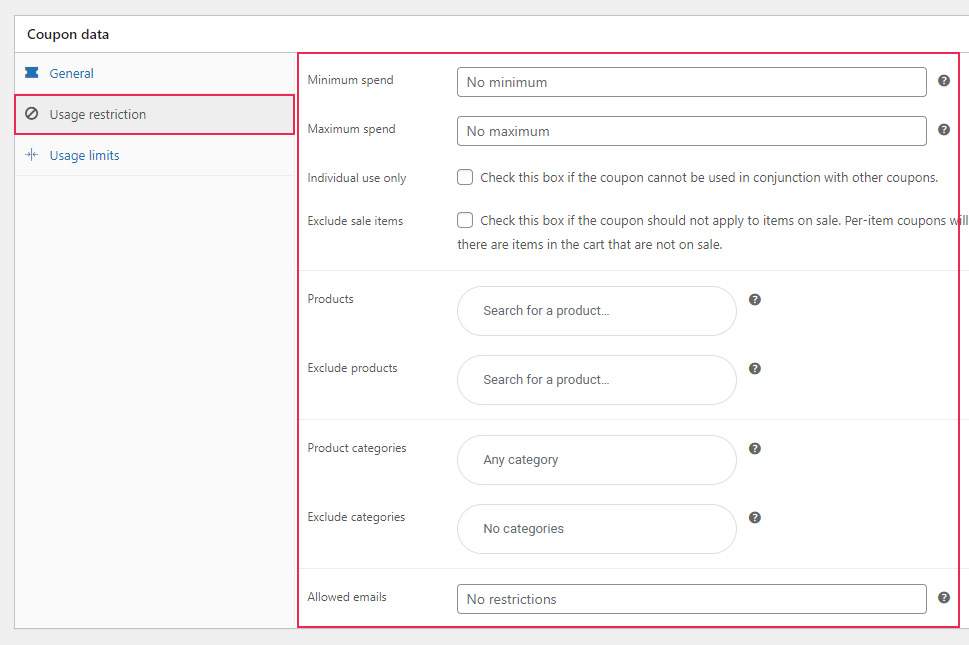
The tab “Usage limits” will let you add several limits to coupons. This might contain the frequency of your coupon to be used, coupled with the maximum of items that the coupon will apply to.
- Schedule your coupon
Coupons can be easily scheduled by applying similar scheduling capabilities. In doing so, you are supposed to use a meta box called “Publish” that is located in your screen’s right corner. Next, remember to hit on the button “Edit” that is near “Publish immediately” for changing your coupon’s publishing date.
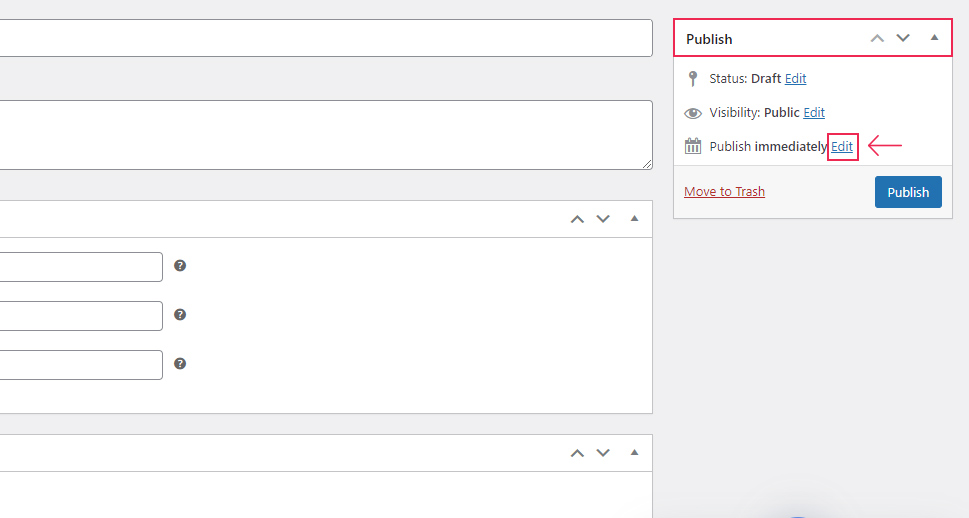
By doing so, there will appear several additional fields to let you set the time as well as the date when you wish to publish your coupon.
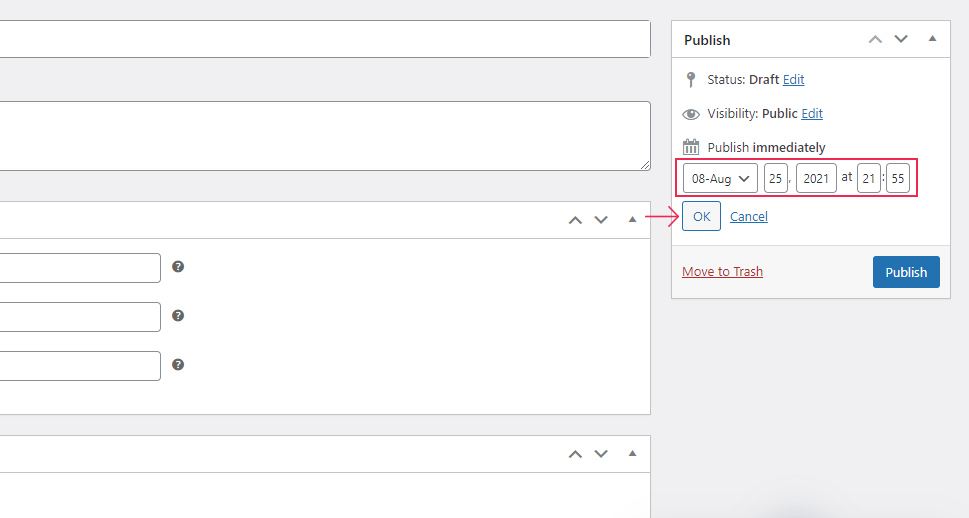
Next, just simply click on the button “OK”. And you notice that the button “Publish” is called “Scheduled”.
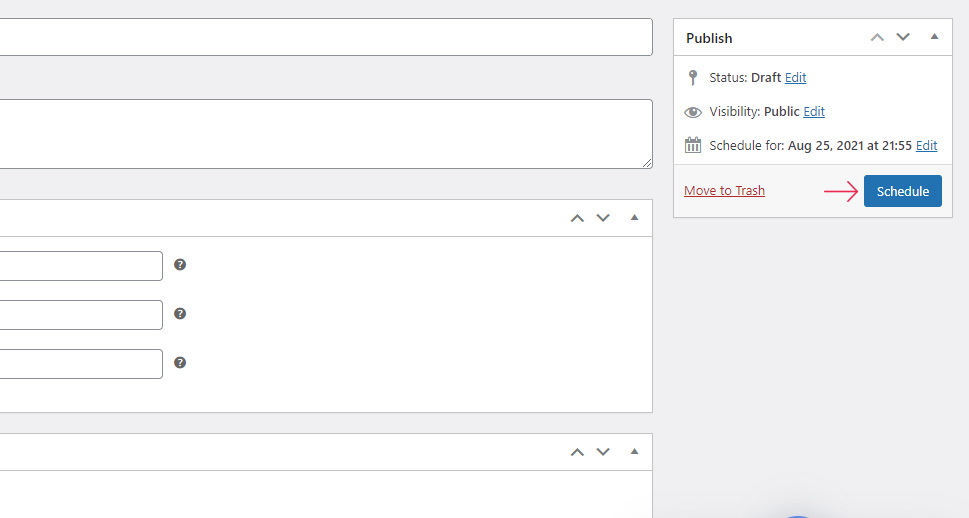
Moreover, you should also rest assured that you need to press the button “Schedule”, and you are done scheduling your coupon successfully. It can be automatically published and be available for consumers at the preferred date.
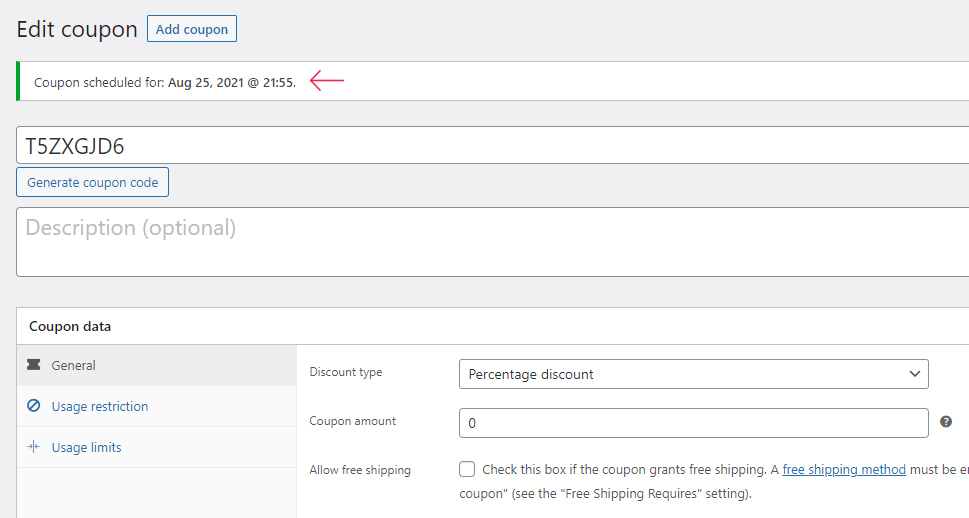
What is more, after your coupon is active, your consumers are capable of using that coupon by entering its code when they are at the checkout page.
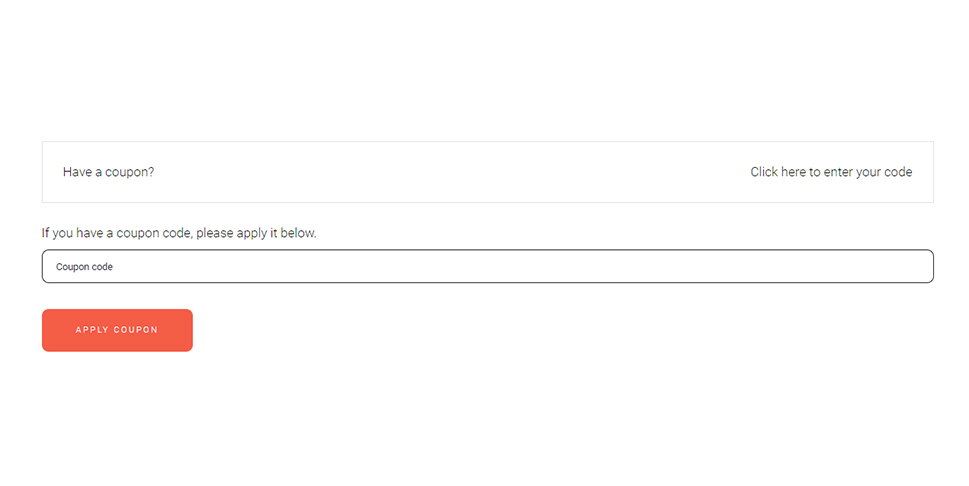
Lastly, you are required to schedule or add the couple for promoting it. There exist several ways that coupons could be promoted such as adding popups.
Furthermore, if you wish to set your coupon to free shipping, you have to go to the tab “General” to rest assured that the checkbox “Allow free shipping” will be selected. It will be like the following screen.
Hit the button “Update/Publish” to save what you have made changes. And that is, you are done adding the free shipping method to the created coupon.
Top 3 plugins to apply advanced free shipping in WooCommerce
It is undoubted that using plugins is a premium way to create any customization in your WooCommerce store. Within WooCommerce and WordPress, there exist themes and plugins working for the best of your online business. Likewise, when you want to apply free shipping in WooCommerce, there are the world-best plugins to assist you in accomplishing the task. However, many plugins out there could confuse you in choosing the one that suits your WooCommerce store. This is the reason why this part is born to help you narrow down your choice and come up with the best plugins for your wise decision. Now, let’s get started with the search for the top three plugins to apply for free shipping in WooCommerce.
1. WooCommerce Advanced Shipping
One of the most popular plugins in this area is WooCommerce Advanced Shipping. It has a reputation for helping store owners create shipping rates on various conditions. Therefore, you could have the flexibility for what you wish to charge and who you want to charge. Especially, this plugin wins users’ hearts as it requires no coding skills for getting started. You could also use the “User Interface” to set the desired conditions for the shipping. The great ability is that you can create your table shipping rate decided by multiple conditions. For example, you could use such conditions as State, Country, Volume, and Weight for setting the shipping rates.
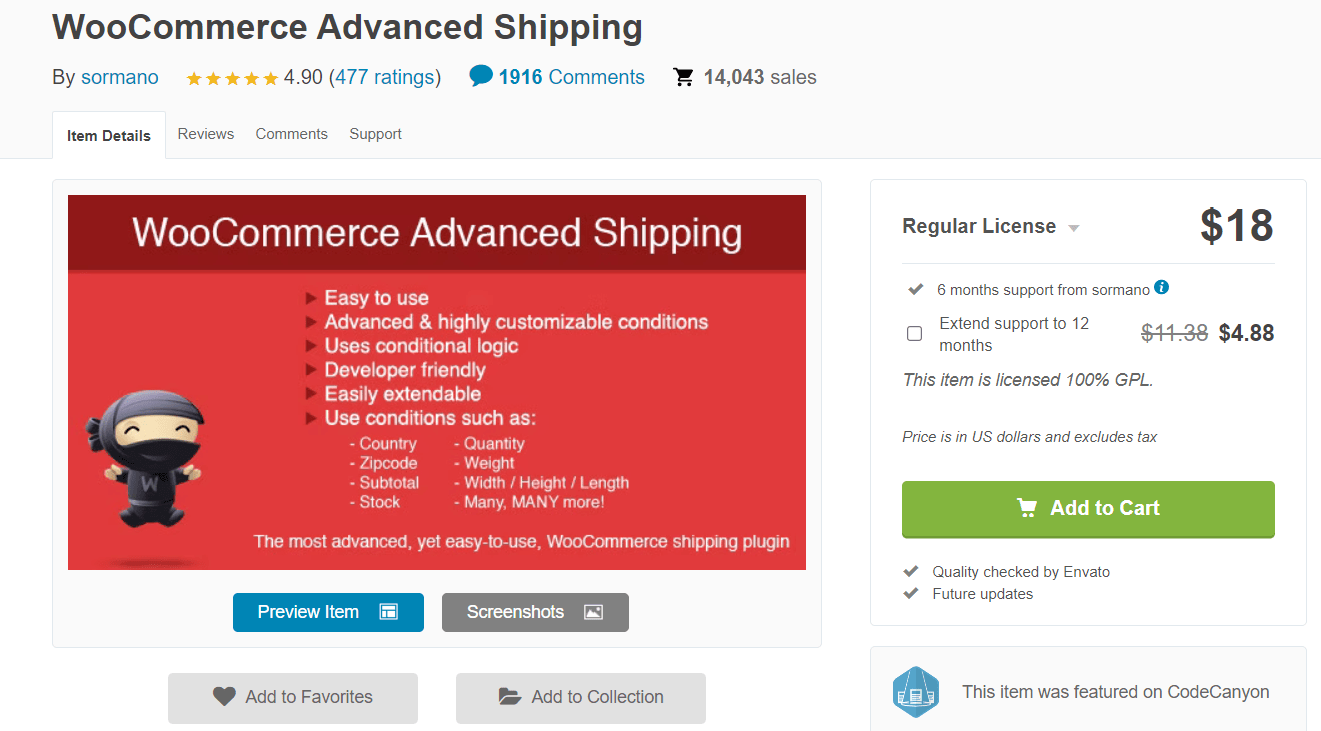
Main features
-
Be able to create various shipping methods
-
Come with the useful table shipping rate
-
Create free shipping based on various conditions, including zip code, city, state, and country
-
Offer great customer service with quick and immediate service
Pricing: $18
2. WooCommerce Advanced Free Shipping
The second not-to-be-missed plugin is WooCommerce Advanced Free Shipping. As its name states, this is an ideal plugin for setting up the advanced rules in determining the availability of free shipping for customers. Moreover, it is useful for WooCommerce store owners that they could have full management of free shipping rates in their store. For every shipping rate, you can construct myriad condition groups of various conditions for each group. As a result, you could be able to set up a free rate of shipping for various user roles within WooCommerce. Some conditions are subtotal, quantity, user role, country, zip code, shipping class, category, weight, volume, and so on.
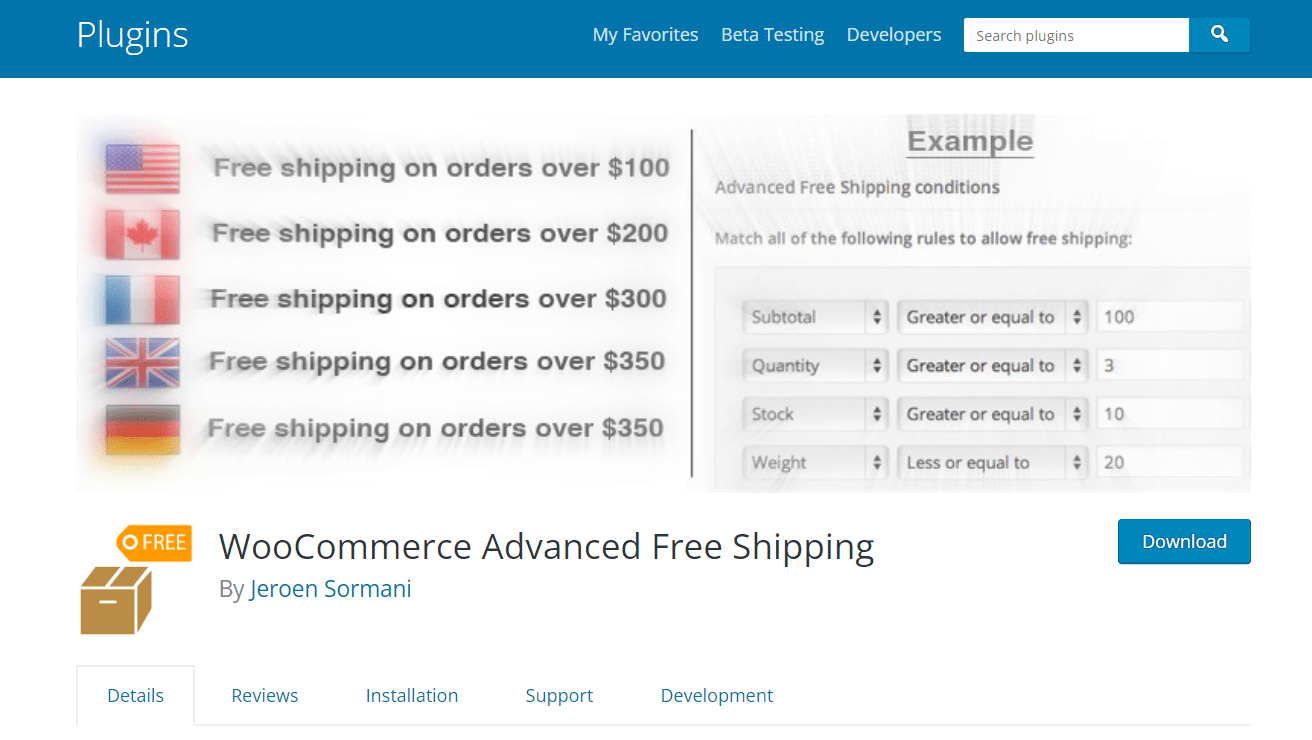
Main features
-
Be simply extensible for store owners to add custom conditions on their own
-
Be able to control the shipping rates fully
-
Be helpful in adding shipping costs to shipping rates
-
Help to set up the percentage based on the fee
-
Create as many shipping zones you want as possible
-
Be able to set up the tax status
Pricing: Free
3. Advanced Shipment Tracking for WooCommerce
The last plugin to appear in this list is Advanced Shipment Tracking for WooCommerce. It is famous for being one of the most world-known plugins to provide store owners with all the needs for managing as well as automating the fulfillment workflow of WooCommerce. Hence, you could be able to add the information related to tracking easily, along with fulfilling orders for keeping customers informed. There is nothing quite like saving much time that used to be spent on the post-shipping inquiry, thereby increasing customers’ satisfaction. It also comes with built-in integrations, including Dear Inventory, Ordoro, WooCommerce Shipping, ShipStation, and so on.
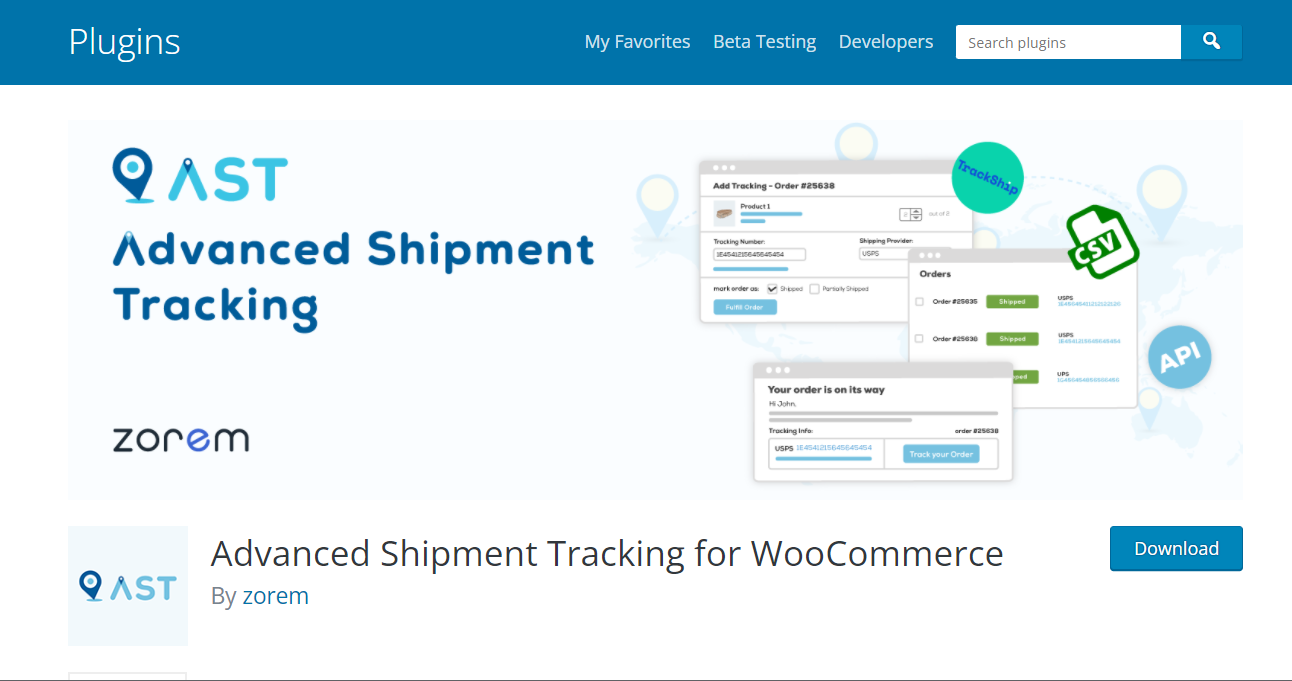
Main features
-
Optimize the workflow of the fulfillment process
-
Send shipping information to customers for them to track orders easily
-
Be able to be tracking order information when viewing or editing the list of orders
-
Add the various number of tracking to a similar order
Pricing: Free
Conclusion
In short, free shipping never dissatisfies you because it is a perfect way for your store’s products to be purchased more. Then, the cart abandonment will be significantly reduced, your sales will be considerably boosted, and more success will be brought about. Fortunately, WooCommerce gives you an opportunity to incorporate that helpful strategy into the online store variously. As a result, as a store owner, you could be able to configure free shipping for a single or every product and item in your store and set up free shipping effortlessly for every order with the minimum amount, coupled with enabling your coupons’ free shipping. Only by following our above-described instructions, you can accomplish this task successfully. Right now, let’s apply advanced free shipping in WooCommerce and take your online business to the next level.





