How to Add a Product Search to WooCommerce stores
Every WooCommerce company owner should strive to provide the best experience for their consumers, and giving advanced product search options is one approach to do so.
In today’s article, we will give you comprehensive instructions on how to add a product search to WooCommerce stores. Let’s get started!
Why Add a Product Search to WooCommerce stores?
WooCommerce comes with a built-in product search feature by default; however, it has a number of problems that need to be fixed.
Not only does it not support product attribute, review, custom field, or description matching, but it is also extremely sluggish.
As a result, if customers are unable to locate the products they need and have a bad experience with your online store, you will risk losing potential sales.
How to Add a Product Search to WooCommerce stores?
In this part, we’ll show you how to add a product search to your WooCommerce store using the FiboSearch plugin, which has over 100,000 active installs in the WordPress community. This plugin also offers an advanced AJAX search bar with live search suggestions to your website.
Below are three major steps that you need to follow. Let’s get to it!
Step 1: Go to Plugins from the WooCommerce dashboard menu
Make sure that you’ve already logged into your WordPress account and then navigate to the Dashboard as the admin user.
After that, click on Plugins and Add New.
Step 2: Install and activate the plugin
Next, you need to type in the keyword FiboSearch - Ajax Search for WooCommerce in the search bar. Then, click on the button Install Now and Activate to start installing and activating the plugin. This process is likely to take you a few minutes.
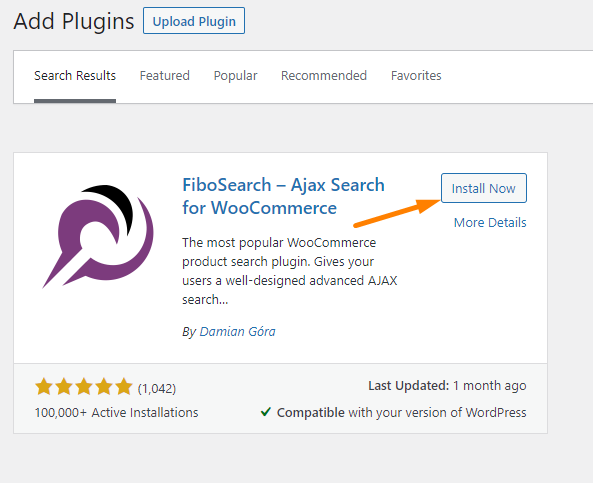
Step 3: Configure the plugin settings
Once the plugin activation is done, you need to configure the plugin settings. To do that, go to WooCommerce > FiboSearch.
On the Starting bar, you can replace the default search bar with the plugin’s search bar. And after that, remember to save your modifications.
Following this, you have to embed the search bar on the shop page with a shortcode.
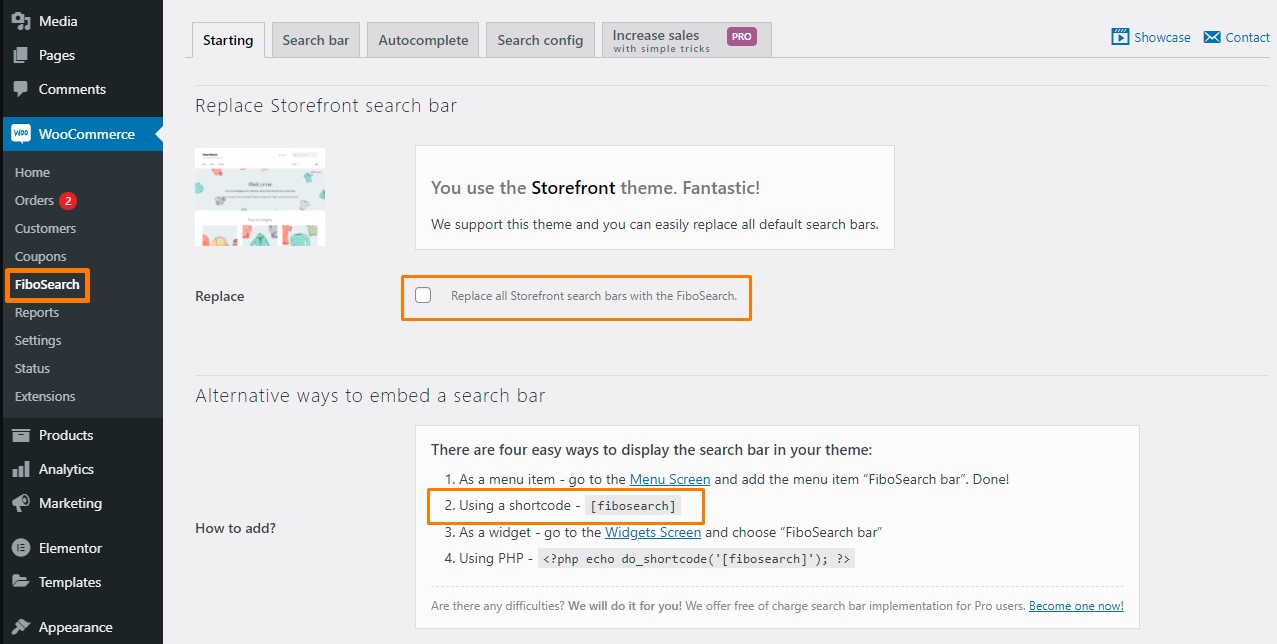
You just need to go to Pages > Shop page and copy the shortcode as shown in the below image, then paste it on the shop page.
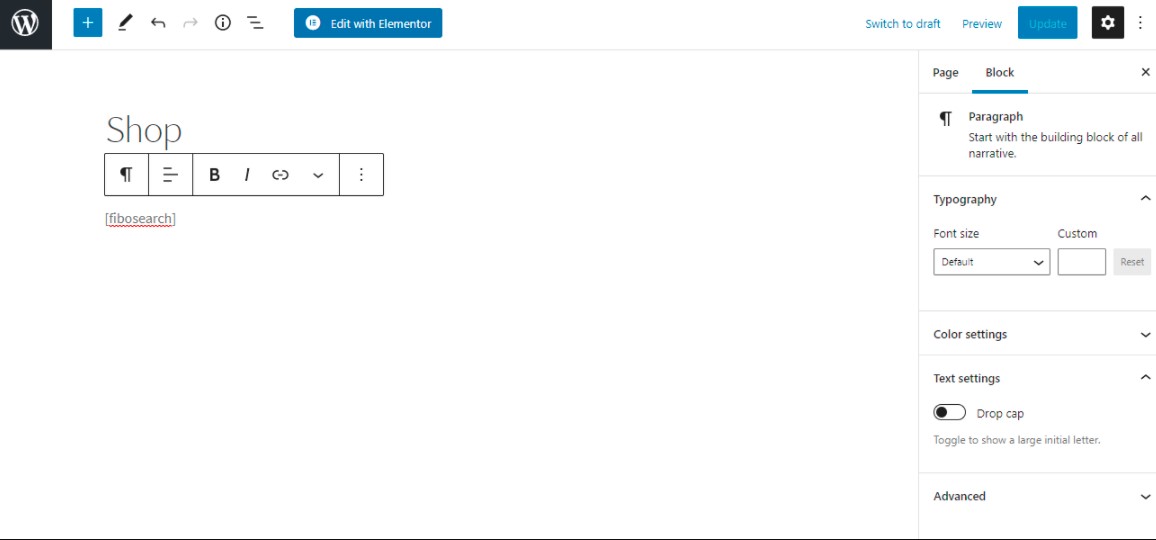
And here is the result after all the three major steps you’ve just taken. You should see your shop page with a product search like this.
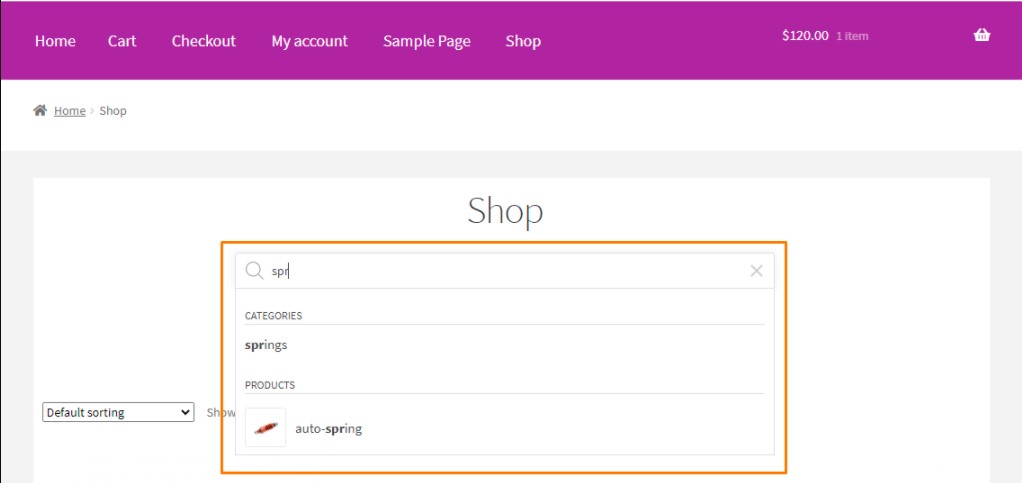
Last but not least, you could change the maximum number of suggestions and the no result label in the plugin settings. In addition, you can also choose to have the price, picture, SKU, or product category displayed in the search results.
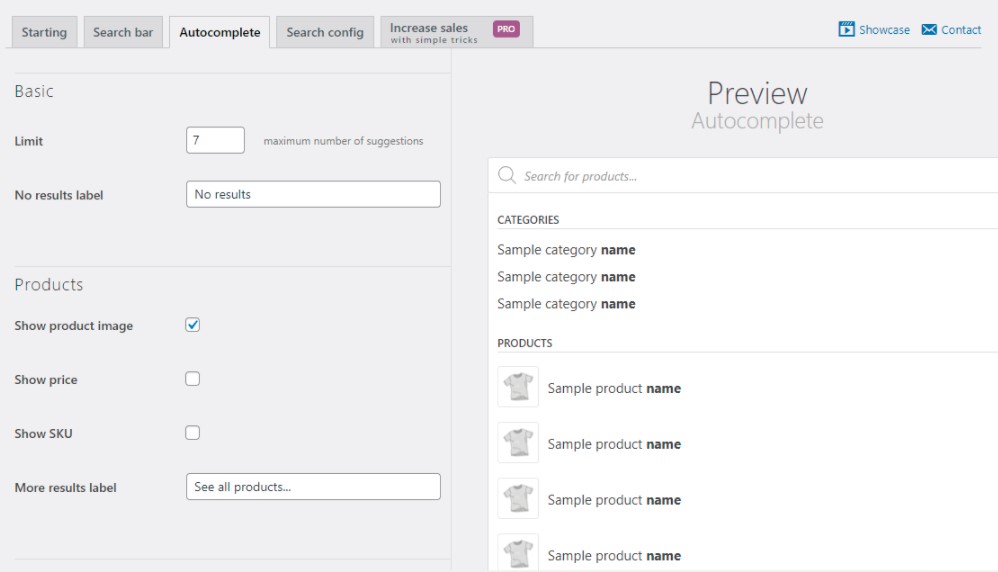
4 Recommended Plugins to Add a Product Search in WooCommerce
In this part, we will introduce to you the four most highly recommended plugins that could help you add a product search in WooCommerce.
1. WooCommerce Search Engine
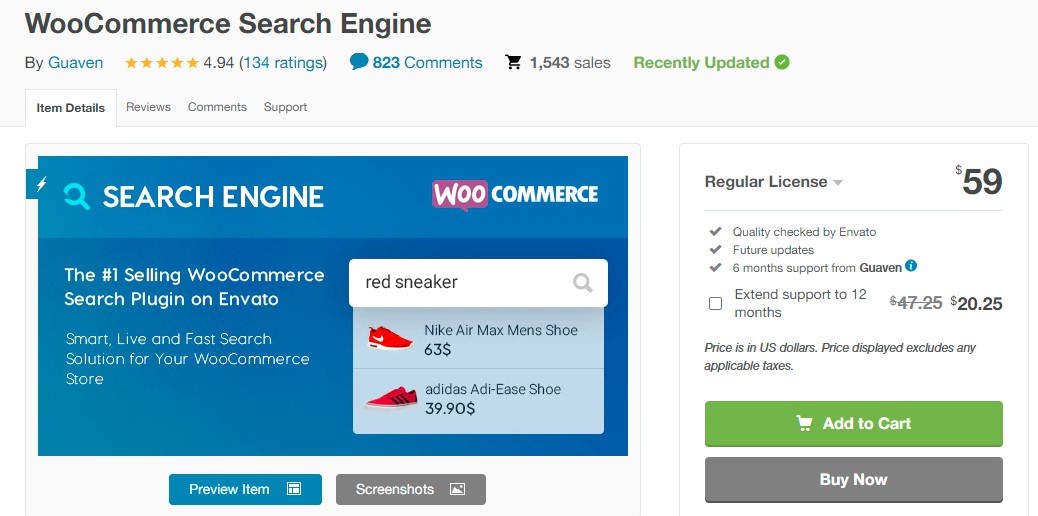
WooCommerce Search Engine is a fantastic way to add a smart product search feature to your WooCommerce store thanks to its capacity to deliver quick search results. It can transform your WooCommerce store’s simple search box into a strong multipurpose magic box that helps you sell more products.
One of the plugin’s highlights is the autocorrect function, which allows users to obtain relevant results even if they type the keyword incorrectly.
Features
- Search by tags, SKU, taxonomies, categories, and attributes
- Smart price expressions
- Display Trending Products, Featured Products, Recently Visited Products
- Show all variations during the search
- Track and analyze search behavior by customers
Price: $59
2. FiboSearch - Ajax Search for WooCommerce
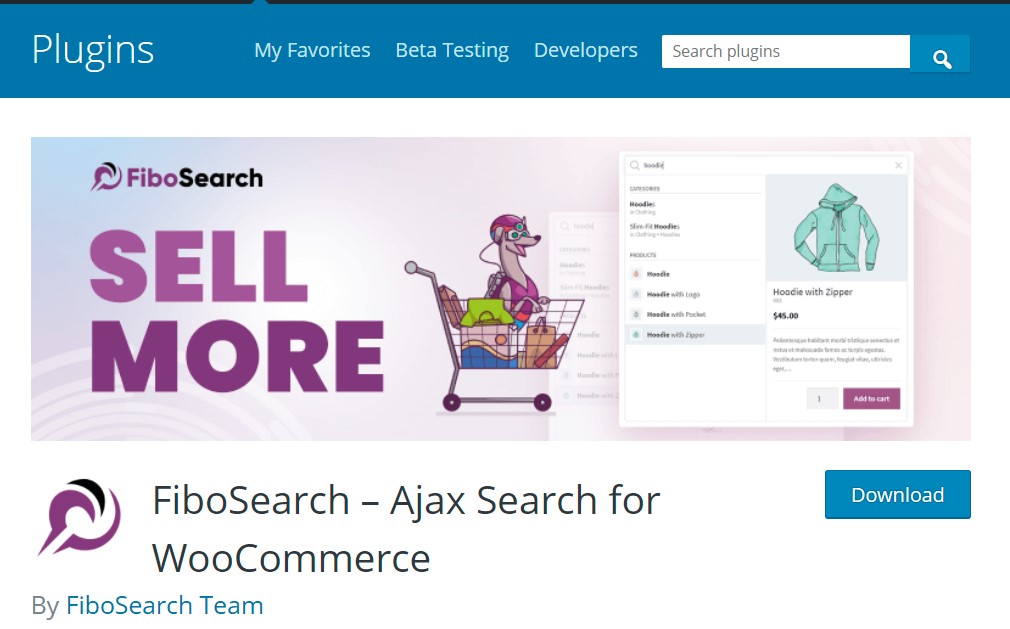
Fibo Search for WooCommerce is one of the most popular WooCommerce product search plugins. It gives shoppers a well-designed advanced AJAX search bar with live search suggestions and also provides advanced search with live suggestions.
Features
- Search by product title, long and short description
- Search by SKU
- Show product image in live search results
- Show product description in live search results
- Show SKU in live search results
- Search for product categories and tags
Price: Free
3. WooCommerce Products Filter

WooCommerce Product Filter is a strong, versatile, simple, and robust plugin that extends the functionality of the WooCommerce plugin to allow your site visitors to search for products based on their categories, characteristics, tags, taxonomies, and pricing. The premium version of WooCommerce Product allows you to apply several advanced filters.
Features
- AJAX product Search
- Taxonomy display choices: radio, checkbox, dropdown…
- Filter by SKU
- Slider for taxonomies
- Statistic
- Quick Search
Price: $39
4. WooCommerce Product Search
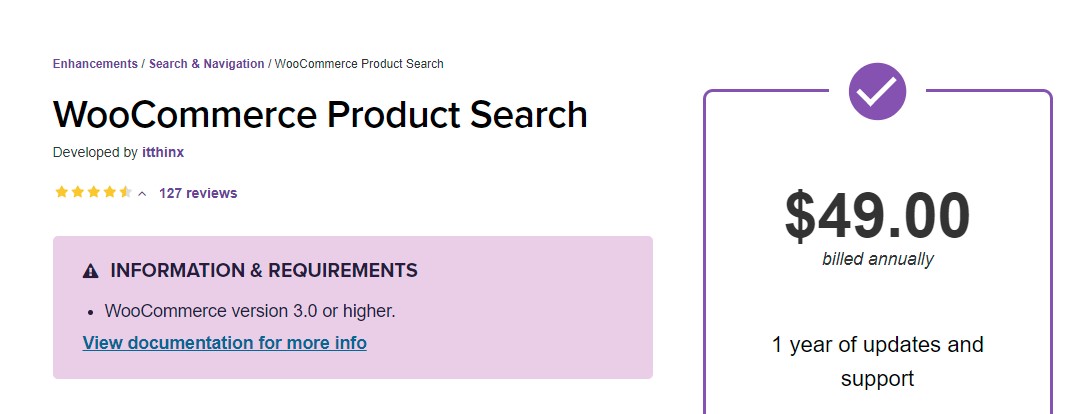
WooCommerce Product Search refines the search feature on your site by analyzing the relevancy of the input keyword, making product searches more relevant and efficient. The significance of search keywords is determined by whether they appear in the title, description, or tags. Besides, advanced options are available to help enhance the relevancy of products and categories in searches.
Features
- Live search
- Live filters
- Search statistics
- Business insights
- Automated integration
- Search index
Price: $49
Final words
WooCommerce product search is one area where you can experiment with different methods to provide your customers the greatest search results.
We hope that our tutorial on how to add a product search to WooCommerce stores has brought you numerous useful information. If you have any questions, please reach out to us via the comments section.
Thank you for reading and we’ll see you in the next post.





