How To Get Donations for WooCommerce
If you are running organizations, charities, NGOs, or clubs…, it will be wonderful to collect donations online, especially on a WooCommerce website. Not as complicated as some people may think, donation systems are straightforward to create and maintain, assuming that you have the proper tools and extensions. In this article, I will show you how to get donations for WooCommerce.
Benefits of accepting donations
Accepting donations is an excellent method for nonprofits, companies, artists, and other groups to raise cash. Many businesses may benefit from making it simple for visitors to donate; nevertheless, one of the most significant barriers is persuading visitors to use the different contribution choices.
It is even more beneficial when it comes to accepting donations online. Accepting donations online allows you to receive money in any currency, at any time, and from any location. The people who donate do not need to write checks or fill out paperwork, nor do they need to follow up to confirm you got their gift. Having the option to accept money there and then increases the chance of receiving donations.
How to get donations for WooCommerce stores?
If you have decided on WooCommerce as your eCommerce platform, you will see that there are several options available to help you add a contribution function to your website. Some of them redirect visitors away from the site, which people tend to avoid since it raises concerns about authenticity. Others ask visitors to jump the rings to make gifts. When setting up a WooCommerce website, this should be avoided at all costs as it can negatively affect the website’s user experience. If history tells us anything, people are easy to give up, especially when there is no direct benefit from the extra effort.
That is the reason why a plugin is needed. Donations within WooCommerce are one of the best options. If visitors already have an account on your WooCommerce store, it’s easy to convince them to add a donation when they make a purchase or just make a donation even if they didn’t make a purchase. Associating donations with your WooCommerce store can make the donation process easier and more attractive for your customers.
For almost all of the plugins, the process will include 3 main steps: downloading the plugin, setting it up, and then saving. However, in this post, I will only take Potent Donations for WooCommerce as a specific example.

Potent Donations for WooCommerce makes it easy (and free) to add a contribution option to your WordPress website. It connects with WooCommerce, the most popular eCommerce platform, so it’s ready to use on millions of websites right now.
The setup and operation of a WooCommerce website carry costs. Fortunately, if you are a non-profit organization, this plugin has excluded a cost to you. Potent Donations for WooCommerce not only saves money but is also easy to use and very simple to set up. Everything you need to do is configure the plugin, similar to how you use other plugins, and then you can start accepting donations. The detailed steps will be mentioned below:
Step 1: Install and activate the plugin
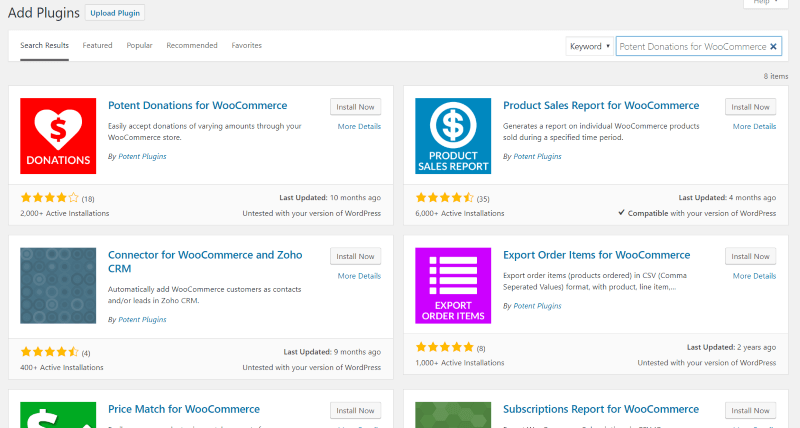
At this step, you download their contribution plugin for WordPress from the WordPress repository or their shop and then upload it to WordPress. After that, you search for it in the Plugins Add New menu, look for Effective WooCommerce Donations. The plugin may then be installed and activated as you would any other plugin.
Step 2: Create a product
Add all of your donated items by going to Products → Add New. Use Simple Products for donations that don’t have any choices, or ‘Variable Products’ if you do. For example, if you’re offering a ‘Choose Your Contribution’ product, display the possible donation amounts using variants.
Step 3: Choose Donation for the product type
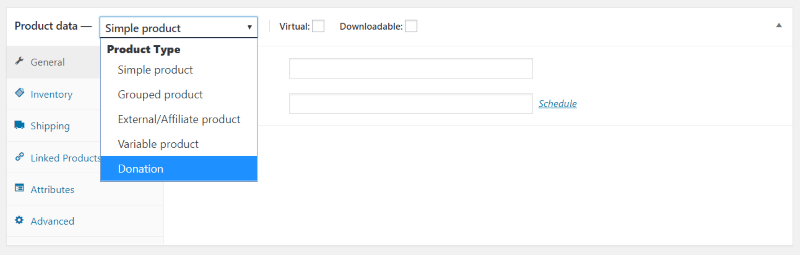
WooCommerce supports both physical and digital items and has four product categories. Donations for WooCommerce adds a new product type named ‘Donation’ to the store. You may then build a product using text, photos, video, or any other sort of material you wish to utilize and choose ‘Donation’ as the product type.
Step 4: Select an amount for increments
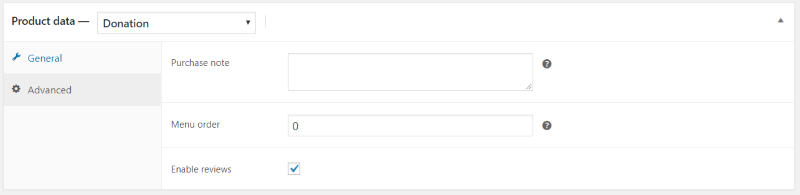
You will get the notice that there are two new tabs appearing on your computer. The ‘General’ page now includes a new area where you may specify the default amount, which acts as a suggested gift. You will be able to choose an amount for increments, allowing the donor to raise or reduce their gift. The increment can be set to any value.
Step 5: Add information and enable reviews
The Advanced tab has options for adding a purchase remark, a menu order, and enabling reviews.
3 best Woocommerce donation plugins
The Woocommerce donation plugin is the only contribution system that prioritizes continuous, recurring gifts straight out of the gate. It allows you to construct fundraising campaigns that include more than simply the ability to accept simple gift payments. You may personalize your fundraising campaign by including elements such as regular donation payments, progress objectives, round-up donations, and more. In addition, the plugin configures settings such as contribution amount kinds, restrictions, and levels with ease. Donation for WooCommerce also makes it simple for your consumers to give freely as it has many methods that allow you to solicit donations without making it appear cumbersome.
Crowdfunding
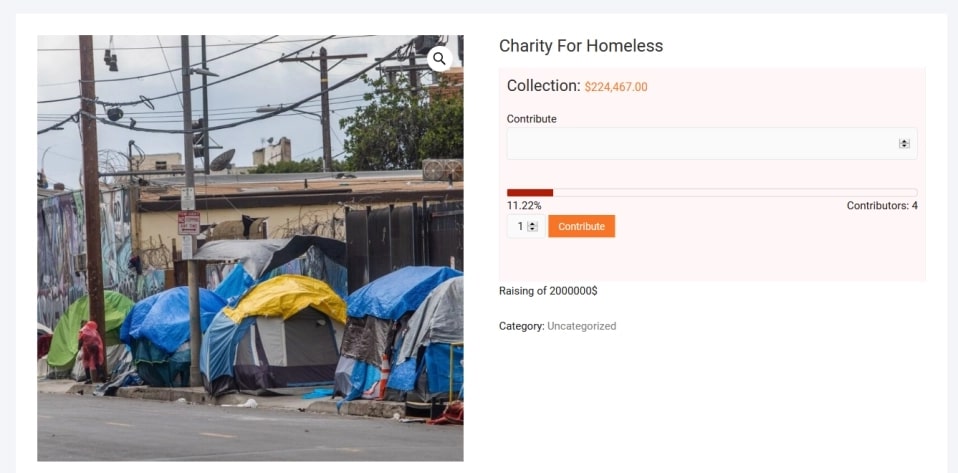
You can simply take donations and set fundraising objectives on your website. You may promote the fundraiser option on your website or link it to certain items. The plugin allows you to define goals for your fundraising campaigns and displays a progress indicator. You may also choose the minimum and maximum contribution amounts.
Features
- Set up fundraising campaigns and accept contributions.
- Set objectives and display a progress meter.
- Set minimum and maximum contribution amounts.
- Customization opportunities abound.
Pricing
This plugin is available for $49.
WooCommerce Donation plugin
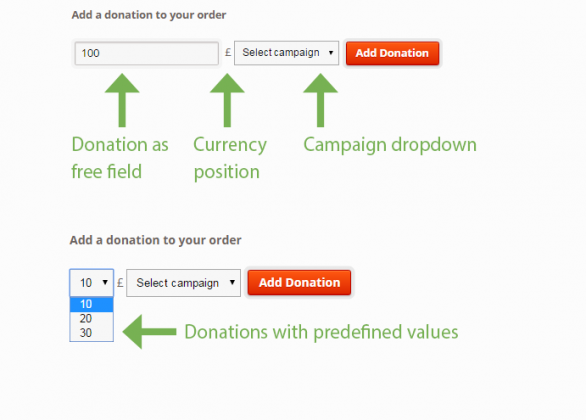
This plugin enables you to create a donation product or display a contribution option on the Cart page. It allows you to select a fixed amount for donation or to let consumers pick. The plugin has few configuration options, so you can install it and the donation option will appear in the Cart. It also provides detailed campaign reports.
Features
- Donations may be easily accepted on your WooCommerce business.
- Set a fixed amount for donations or let consumers choose their own amount.
- Extensive reporting
- Simple to set up.
Pricing
The plugin’s Regular License costs $19.
Summary
Accepting donations may be an excellent method to help your company. Donations are not only for non-profit organizations; anybody may request one for their cause. Donations are an excellent method to support a website that offers free services such as blog posts, courses, and downloads; however, be sure you understand what the gift is for and how it will be utilized.
It’s frequently tough to persuade someone to make a one-time donation, but it is a lot easier because they’re already going through the checkout process if they’re already purchasing something. This makes WooCommerce with the Donations plugin the ideal choice.





