How to Send WooCommerce Abandoned Cart Emails?
There is a prevailing situation when people visit your WooCommerce website and leave the checkout page without buying. Unfortunately, it is complicated to trace or get to those people once they have left your homepage. But, how about if you could send them an automated email after a specified time to remind them and give them a discount on what they just left in the Cart?
This article will inform you about How to send WooCommerce abandoned cart emails to increase your total sales. Regrettably, WooCommerce did not provide any built-in functionality to send emails automatically. However, we have some outsource plugins that can solve this problem.
Abandoned Cart Lite - a free plugin to send WooCommerce abandoned cart emails
If you are looking to reduce WooCommerce cart abandonment, emails are a significant opportunity for store owners to recover otherwise lost revenue. There are many reasons why a customer leaves your store, and follow-up emails allow you to automatically engage with potential customers that leave your site without completing their purchase. And because WooCommerce did not offer any feature to send those emails, we have to use third-party plugins to overcome this situation.
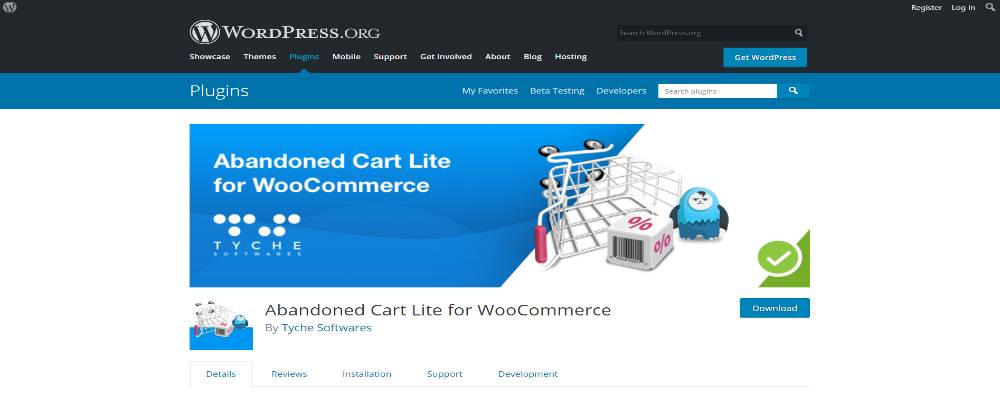
Today’s tutorial will use Abandoned Cart Lite - one of the most popular plugins that can cover your abandoned cart emails automatically. With this tool, you can create unlimited email templates and send them at specific periods. For example, it could be one or two hours after a customer leaves their Cart. Abandoned Cart Lite also provides features to customize and personalize your emails. And when the visitors complete their purchase, it automatically stops sending emails and discounts.
How to send WooCommerce abandoned cart emails by using Abandoned Cart Lite
Step 1: Set up Abandoned Cart Lite
To begin with, you have to download and activate the Abandoned Cart Lite. It will be simple if you already installed WordPress and WooCommerce. If it is not, you can check this article to learn how to install these two.
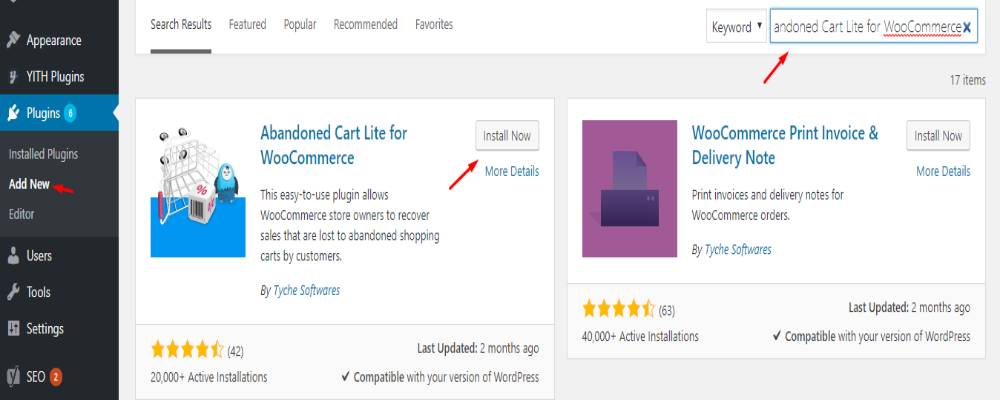
To get started, in the WordPress dashboard, go to the Plugins tab and type “Abandoned Cart Lite” in the search box. Next, install the plugin and click on Activate in the WooCommerce section to launch the tool. Remember to check out the latest version of the extension to ensure an updated database.
Step 2: Define “Abandoned Cart” Setting
After setting up the plugin, you now have to define some default settings to send abandoned cart emails more efficiently. It is necessary to understand this setup precisely because you do not want to disturb customers who have not ignored their carts.
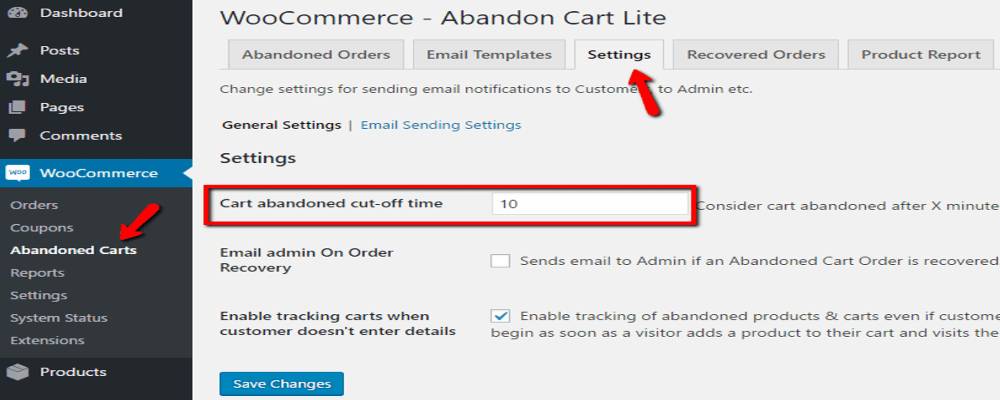
On the main dashboard, navigate to the Abandoned Carts tab added under the WooCommerce menu after activating the plugin. Then, head to the main screen and select the Settings tab. On the working place of the Settings tab, pay attention to the Cart abandoned cut-off time box. This is where you can customize the time and mark a cart as abandoned. In addition, you can change the default settings to adapt your business strategy. Next, click on the Email Sending Settings option to configure some basic email settings for your web store. Finally, fill all the blank boxes with appropriate information that included the name and address of the WooCommerce abandoned cart emails.
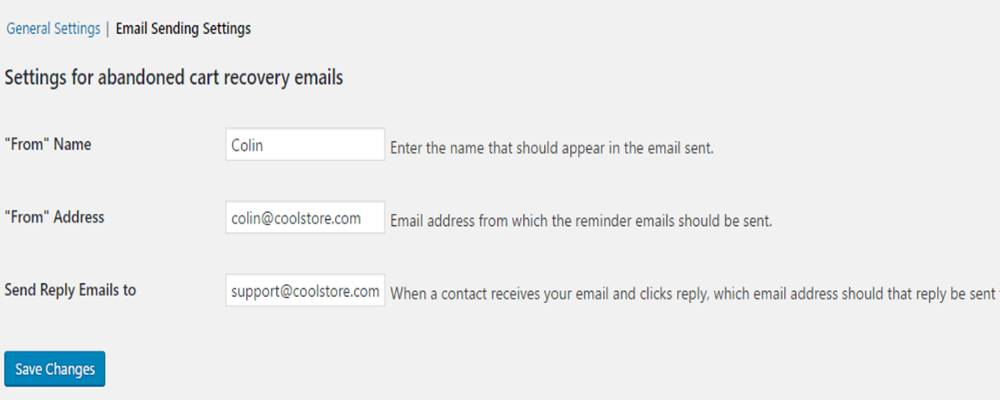
Step 3: Create and send your WooCommerce abandoned cart emails
Now, you need to create some templates for the WooCommerce abandoned cart emails before sending them to potential customers. On the Abandoned Cart Lite page, navigate to the Email Templates tab, then click on the Add New Template option. Next, fill in the Template Name and Subject with your ideas. After that, follow down to the Email Body. In this area, enter the body of your abandoned cart email. There is a shortcode button on the right of the features tab. It will offer you some essential details that require a standard email like the customer’s first name, last name, cart link, product link, and so much more.
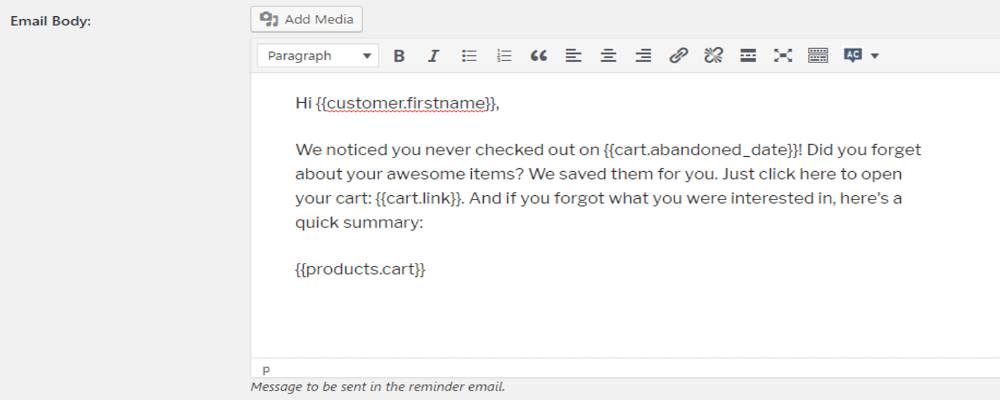
Finally, it is time to choose the appropriate period to send your WooCommerce abandoned cart emails. Navigate to the dropdown menu and tick on the Active checkbox. You will have to set up the timing on the Send this email option. The minimum and recommended time is 1 hour, but you can change it to whatever you want. Remember to save your changes and maybe send a sample to your private email to make sure everything is working correctly. After finishing all these steps, you are now good to go!
3 Best premium plugins to send WooCommerce abandoned cart emails
Despite Abandoned Cart Lite, several premium plugins can help with your abandoned Cart. Unfortunately, they offer so many more amazing features but also require paid.
1. WooCommerce Follow-ups
WooCommerce Follow-ups is a premium extension that allows the store owner to immediately interact and engage with potential customers who leave the web page without buying. It will work effectively with a massive database of customer email addresses.

**Outstanding features of Follow-ups:
- Friendly and straightforward email creation
- Provide various type of templates for each campaign or event
- Automatic tracking emails tool
- Customize and optimize your abandoned cart emails for marketing purposes
- Backup database and enhance your email system effectively
2. Abandoned Cart For WooCommerce
Abandoned Cart For WooCommerce is a full-option extension that allows you to track customers and force them to complete their incomplete carts. In addition, it offers you a workflow to automatically create and send WooCommerce abandoned cart emails.
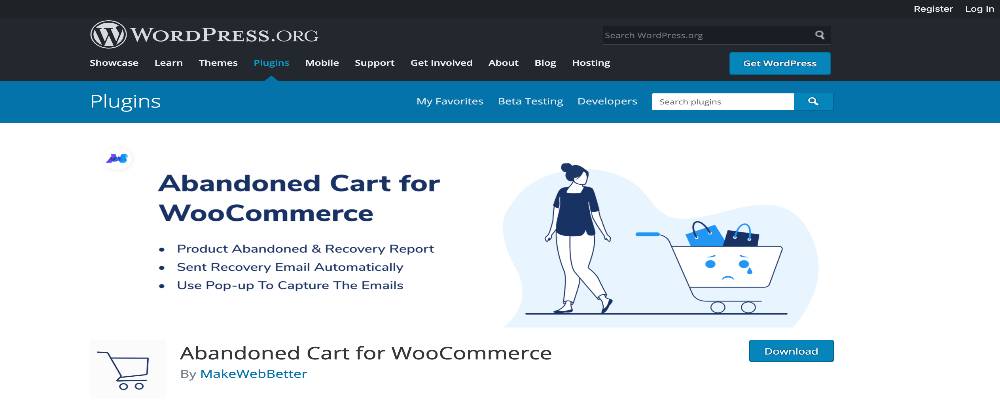
Outstanding features:
- Track and collect customer emails to recover abandoned carts and enhance customer experience
- Great provided insights
- Built-in analytics tool for abandoned carts
- Send automated email to abandoned customers
- Up-to-date notification with high performance
3. WooCommerce Recover Abandoned Cart
WooCommerce Recover Abandoned Cart is a premium and top-notch extension to enhance sales by using abandoned carts recovering. In addition, it will help to insert the cart link via automatic email notification.

Outstanding features:
- Coordinate your email system efficiently with built-in features
- Simple and friendly interface
- Can add automatic coupon codes via sending WooCommerce abandoned cart emails
- Excellent analyze the system to figure customer insights
- Recover the lost sales and abandoned carts immediately
- Up-to-date checking and backup database easily
Conclusion
Cart abandonment is always a serious problem that every WooCommerce online store owner has to face. Reducing this ratio can bring a lot of value to both customers and your business. This is also a key to peak up your sales and improve your conversion rate.
We hope that this tutorial will help clear your thoughts on How to send WooCommerce abandoned cart emails. And do not forget to check the list of other premium plugins that will help you to optimize and overcome the abandonment rate.





